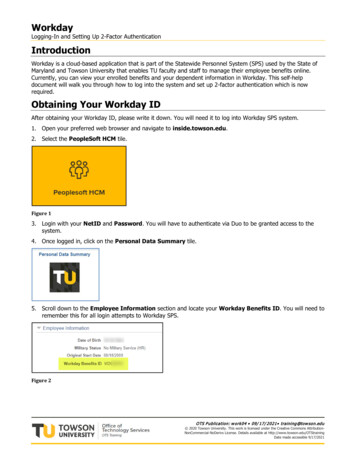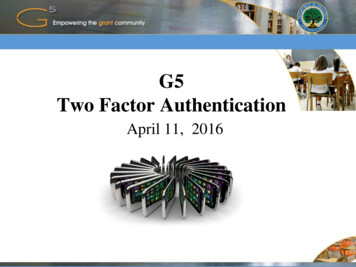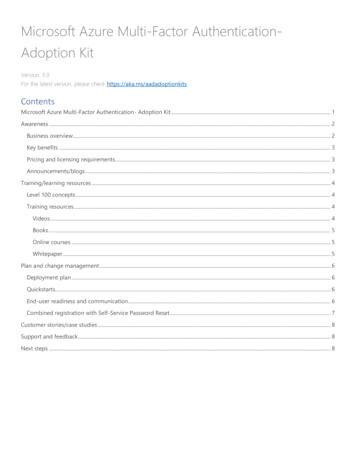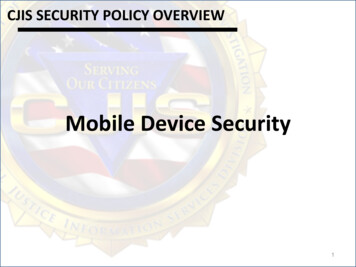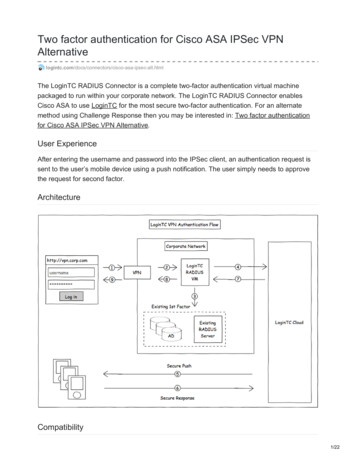
Transcription
Two factor authentication for Cisco ASA IPSec a-ipsec-alt.htmlThe LoginTC RADIUS Connector is a complete two-factor authentication virtual machinepackaged to run within your corporate network. The LoginTC RADIUS Connector enablesCisco ASA to use LoginTC for the most secure two-factor authentication. For an alternatemethod using Challenge Response then you may be interested in: Two factor authenticationfor Cisco ASA IPSec VPN Alternative.User ExperienceAfter entering the username and password into the IPSec client, an authentication request issent to the user’s mobile device using a push notification. The user simply needs to approvethe request for second factor.ArchitectureCompatibility1/22
Cisco ASA appliance compatibility:Cisco ASA 5505Cisco ASA 5506-X SeriesCisco ASA 5508-XCisco ASA 5510-XCisco ASA 5512-XCisco ASA 5515-XCisco ASA 5516-XCisco ASA 5525-XCisco ASA 5545-XCisco ASA 5555-XCisco ASA 5585-X SeriesCisco appliance supporting RADIUS authenticationAppliance not listed?We probably support it. Contact us if you have any questions.Compatibility GuideAny other Cisco appliance which have configurable RADIUS authentication are supported.PrerequisitesBefore proceeding, please ensure you have the following:RADIUS Domain CreationIf you have already created a LoginTC Admin domain for your LoginTC RADIUS Connector,then you may skip this section and proceed to Installation.1. Log in to LoginTC Admin2. Click Domains:3. Click Add Domain:2/22
4. Enter domain information:NameChoose a name to identify your LoginTC Admin domain to you and your usersConnectorRADIUSInstallation3/22
The LoginTC RADIUS Connector runs CentOS 6.8 with SELinux. A firewall runs with thefollowing open ports:PortProtocolPurpose22TCPSSH access1812UDPRADIUS authentication1813UDPRADIUS accounting8888TCPWeb interface443TCPWeb interface80TCPWeb interface80TCPPackage updates (outgoing)123UDPNTP, Clock synchronization (outgoing)Note: Username and Passwordlogintc-user is used for SSH and web access. The default password is logintcradius .You will be asked to change the default password on first boot of the appliance and will not beable to access the web interface unless it is changed.The logintc-user has sudo privileges.ConfigurationConfiguration describes how the appliance will authenticate your RADIUS-speaking devicewith an optional first factor and LoginTC as a second factor. Each configuration has 4Sections:1. LoginTCThis section describes how the appliance itself authenticates against LoginTC Admin with yourLoginTC organization and domain. Only users that are part of your organization and added tothe domain configured will be able to authenticate.2. First FactorThis section describes how the appliance will conduct an optional first factor. Either against anexisting LDAP, Active Directory or RADIUS server. If no first factor is selected, then onlyLoginTC will be used for authentication (since there are 4-digit PIN and Passcode options thatunlock the tokens to access your domains, LoginTC-only authentication this still provides twofactor authentication).3. Passthrough4/22
This section describes whether the appliance will perform a LoginTC challenge for anauthenticating user. The default is to challenge all users. However with either a static list orActive Directory / LDAP Group you can control whom gets challenged to facilitate seamlesstesting and rollout.4. Client and EncryptionThis section describes which RADIUS-speaking device will be connecting to the appliance andwhether to encrypt API Key, password and secret parameters.Data EncryptionIt is strongly recommended to enable encryption of all sensitive fields for both PCI complianceand as a general best practice.The web interface makes setting up a configuration simple and straightforward. Each sectionhas a Test feature, which validates each input value and reports all potential errors. Sectionspecific validation simplifies troubleshooting and gets your infrastructure protected correctlyfaster.First ConfigurationClose the console and navigate to your appliance web interface URL. Use usernamelogintc-user and the password you set upon initial launch of the appliance. You will nowconfigure the LoginTC RADIUS Connector.Create a new configuration file by clicking Create your first configuration:LoginTC SettingsConfigure which LoginTC organization and domain to use:5/22
Configuration values:PropertyExplanationAPI KeyThe 64-character organization API keyDomain IDThe 40-character domain ID Request Timeout Number of seconds that the RADIUS connector will wait forThe API key is found on the LoginTC Admin Settings page. The Domain ID is found on yourdomain settings page.Request TimeoutMake a note of what you set the Request Timeout to as you will need to use a larger timeoutvalue in your Cisco ASA. We recommend setting the Request Timeout value to 60 seconds inthe LoginTC RADIUS Connector and setting the RADIUS authentication server timeout to 70seconds in Cisco ASA.Click Test to validate the values and then click Next:6/22
First Authentication FactorConfigure the first authentication factor to be used in conjunction with LoginTC. You may useActive Directory / LDAP or an existing RADIUS server. You may also opt not to use a firstfactor, in which case LoginTC will be the only authentication factor.Active Directory / LDAP OptionSelect Active Directory if you have an AD Server. For all other LDAP-speaking directoryservices, such as OpenDJ or OpenLDAP, select LDAP:Configuration values:PropertyExplanationExampleshostHost or IP address of the LDAP serverldap.example.com or192.168.1.42port (optional)Port if LDAP server uses non-standard (i.e.,389 / 636 )40007/22
PropertyExplanationExamplesbind dnDN of a user with read access to thedirectorycn admin,dc example,dc combind passwordThe password for the above bind dnaccountpasswordbase dnThe top-level DN that you wish to query fromdc example,dc comattr usernameThe attribute containing the user’s usernamesAMAccountName or uidattr nameThe attribute containing the user’s real namedisplayName or cnattr emailThe attribute containing the user’s emailaddressmail or emailGroup AttributeSpecify an additional user group attribute tobe returned the authenticating server.4000Name of RADIUS attribute to send backFilter-IdThe name of the LDAP group to be sentback to the authenticating server.SSLVPN-UsersEncryption mechanismssl or startTLSCA certificate file (PEM format)/opt/logintc/cacert.pem(optional)RADIUS GroupAttribute (optional)LDAP Group(optional)encryption(optional)cacert (optional)Click Test to validate the values and then click Next.Existing RADIUS Server OptionIf you want to use your existing RADIUS server, select RADIUS:Configuration values:8/22
PropertyExplanationExampleshostHost or IP address of the RADIUS serverradius.example.com or192.168.1.43portPort if the RADIUS server uses non-standard (i.e., 1812 )1812The secret shared between the RADIUS server and theLoginTC RADIUS Connectortesting123(optional)secretRADIUS Vendor-Specific AttributesCommon Vendor-Specific Attributes (VSAs) found in the FreeRADIUS dictionary files will berelayed.Click Test to validate the values and then click Next.PassthroughConfigure which users will be challenged with LoginTC. This allows you to control howLoginTC will be phased in for your users. This flexibility allows for seamless testing and rollout.For example, with smaller or proof of concept deployments select the Static List option. Userson the static list will be challenged with LoginTC, while those not on the list will only bechallenged with the configured First Authentication Factor. That means you will be able to testLoginTC without affecting existing users accessing your VPN.For larger deployments you can elect to use the Active Directory or LDAP Group option. Onlyusers part of a particular LDAP or Active Directory Group will be challenged with LoginTC. Asyour users are migrating to LoginTC your LDAP and Active Directory group policy will ensurethat they will be challenged with LoginTC. Users not part of the group will only be challengedwith the configured First Authentication Factor.No Passthrough (default)Select this option if you wish every user to be challenged with LoginTC.9/22
Static ListSelect this option if you wish to have a static list of users that will be challenged with LoginTC.Good for small number of users.LoginTC challenge users: a new line separated list of usernames. For example:jane.doejane.smithjohn.doejohn.smithActive Directory / LDAP GroupSelect this option if you wish to have only users part of a particular Active Directory or LDAPgroup to be challenged with LoginTC. Good for medium and large number of users.10/22
Configuration values:PropertyLoginTC challengeauth groupsExplanationComma separated list of groups for whichusers will be challenged with LoginTCExamplesSSLVPN-Users or twofactor-usershostHost or IP address of the LDAP serverldap.example.com or192.168.1.42port (optional)Port if LDAP server uses non-standard (i.e.,389 / 636 )4000bind dnDN of a user with read access to thedirectorycn admin,dc example,dc combind passwordThe password for the above bind dnaccountpasswordbase dnThe top-level DN that you wish to query fromdc example,dc comattr usernameThe attribute containing the user’s usernamesAMAccountName or uidattr nameThe attribute containing the user’s real namedisplayName or cnattr emailThe attribute containing the user’s emailaddressmail or emailencryptionEncryption mechanismssl or startTLSCA certificate file (PEM format)/opt/logintc/cacert.pem(optional)cacert (optional)Configuration SimplifiedIf Active Directory / LDAP Option was selected in First Authentication Factor the non-sensitivevalues will be pre-populated to avoid retyping and potential typos.Click Test to validate the values and then click Next.11/22
Client and EncryptionConfigure RADIUS client (e.g. your RADIUS-speaking VPN):Client configuration values:PropertyExplanationExamplesnameA unique identifier of your RADIUS clientCorporateVPNipThe IP address of your RADIUS client (e.g. your RADIUS-speaking VPN)192.168.1.44secretThe secret shared between the LoginTC RADIUS Connector and its clientbigsecretUnder Authentication Mode select DirectThe LoginTC RADIUS Connector will directly and automatically perform the LoginTC secondfactor. See User Experience for more information.12/22
Data EncryptionIt is strongly recommended to enable encryption of all sensitive fields for both PCI complianceand as a general best practice.Click Test to validate the values and then click Save.TestingWhen you are ready to test your configuration, create a LoginTC user (if you haven’t alreadydone so). The username should match your existing user. Provision a token by following thesteps:When you have loaded a token for your new user and domain, navigate to your appliancewebinterface URL:Click Test Configuration:13/22
Enter a valid username and password; if there is no password leave it blank. A simulatedauthentication request will be sent to the mobile or desktop device with the user token loaded.Approve the request to continue:Congratulations! Your appliance can successfully broker first and second factor authentication.The only remaining step is to configure your RADIUS device!If there was an error during testing, the following will appear:14/22
In this case, click See logs and then click the /var/log/logintc/authenticate.log tab toview the log file and troubleshoot:Cisco ASA Configuration - Quick GuideOnce you are satisfied with your setup, configure your Cisco ASA client to use the LoginTCRADIUS Connector.For your reference, the appliance web interface Settings page displays the appliance IPaddress and RADIUS ports:15/22
The following are quick steps to protect your IPSec VPN setup with LoginTC.1. Launch your Cisco ASA ASDM2. Click AAA Local Users:3. Under AAA Server Groups click Add:16/22
PropertyExplanationAccounting ModeIndicates how accounting messages are sent. Recommendedsingle mode.ReactivationModeDead TimeMax FailedAttempts4.5.6.7.ExamplesinglemodeSpecifies the method by which failed servers are reactivated.depletedTime for which a RADIUS server is skipped over bytransaction requests10Maximum number of retransmission attempts. Recommended1.1Select Protocol: RADIUSClick AddSelect the newly created groupUnder Servers in the Selected Group click Add:17/22
PropertyInterface NameExplanationExampleName of protected Cisco interfaceinsideAddress of your LoginTC RADIUS Connector192.168.1.7Authentication timeout. We recommend 70 seconds if youset the LoginTC Request timeout to 60 seconds.70ServerAuthenticationPortRADIUS authentication port. Must be 1812.1812ServerAccounting PortRADIUS accounting port. Must be 1813.1813Length of time between retries5Server SecretKeyThe secret shared between the LoginTC RADIUSConnector and its clientbigsecretMicrosoftCHAPv2 CapableWhether or not the RADIUS server uses CHAPv2. Must beuncheckedServer name orIP AddressTimeoutRetry Interval8. Click IPsec (IKEv1) Connection Profiles18/22
9. Click Connection Profiles:10. Select your existing IPSec Connection Profile, click Edit:Note: Connection Profile ManagementYou can also create a new Connection Profile in order to not affect your existingconfiguration. The new Connection Profile can be used for testing purposes11. Click the Basic tab on the left19/22
12. Under IKE Peer Authentication enter a Pre-shared Key (PSK). The key is used tosecure data sent between IPsec peers and must be entered in each user’s VPN client.Pick a cryptographically strong PSK.13. Under User Authentication for the Server Group select the group made in steps 3-514. Expand the Advanced tab on the left and click PPP20/22
15. Ensure only PAP is selected16. Click OKTo test, configured your IPSec client to use the newly configured Connection Profile.TroubleshootingNot AuthenticatingIf you are unable to authenticate, navigate to your appliance web interface URL and clickStatus:21/22
Ensure that all the status checks pass. For additional troubleshooting, click Logs:Email SupportFor any additional help please email support@cyphercor.com. Expect a speedy reply.22/22
Cisco ASA to use LoginTC for the most secure two-factor authentication. For an alternate method using Challenge Response then you may be interested in: Two factor authentication for Cisco ASA IPSec VPN Alternative. User Experience After entering the username and password into the IPSec client, an authentication request is