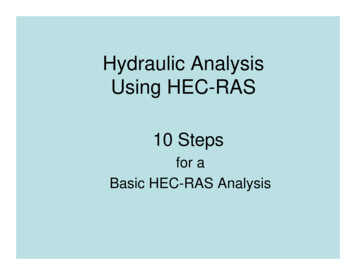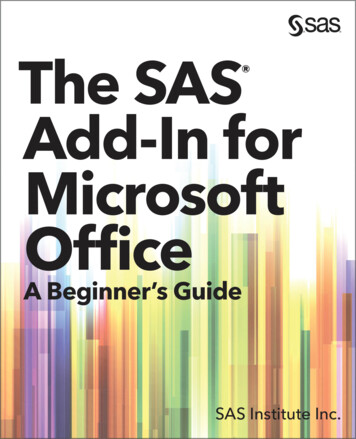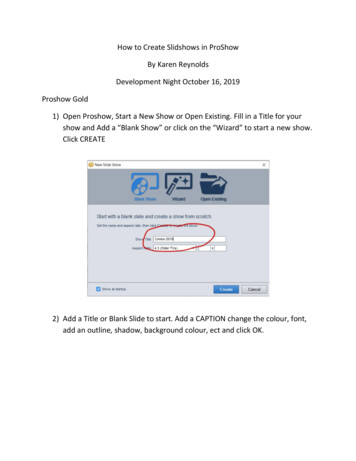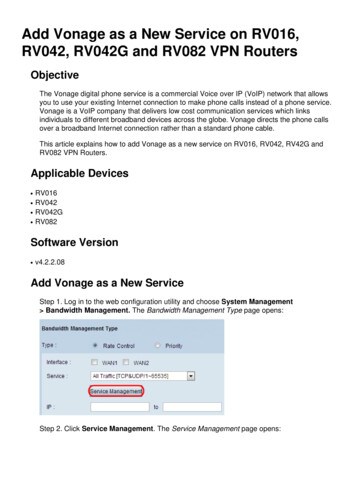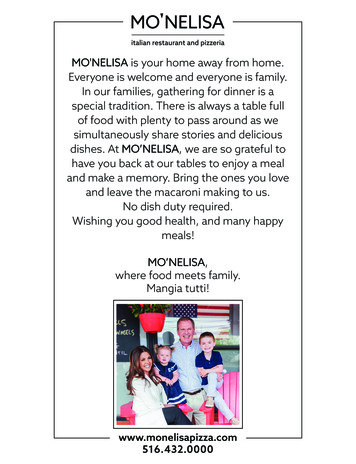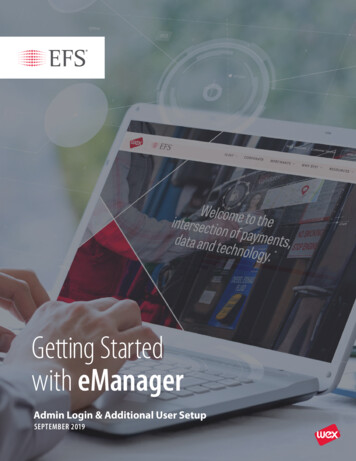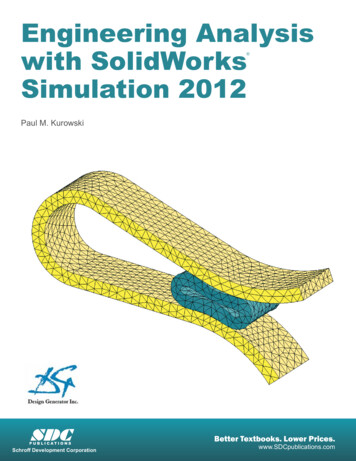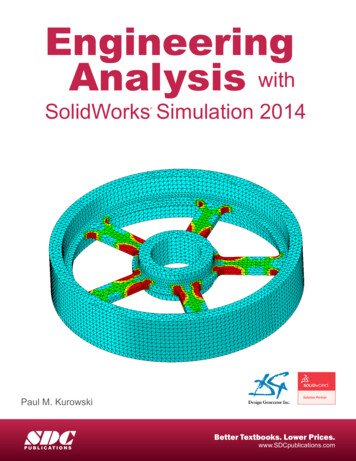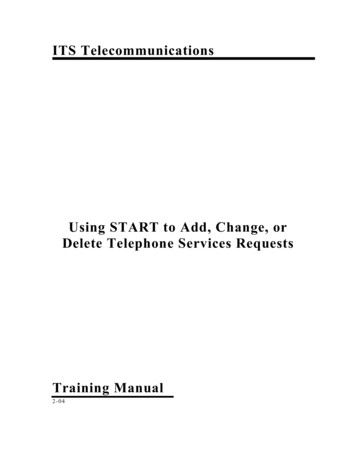
Transcription
ITS TelecommunicationsUsing START to Add, Change, orDelete Telephone Services RequestsTraining Manual2-04
START Telecom User Manual2-04Table of ContentsLearning Objectives . 3Introduction . 4START (Systems & Technology Access Request Tool) . 5In tro d u c t ion . . . . . . . . . . . . . . . . . . . . . . . . . . . . . . . . . . . . . . . . . . . . . . . . . . . . . . . . . . . . . . . . . . . . . . . . . . . . . . . . . . . . . . . . . . . . . . . . . . . . . . . . . . . . . 5A cc es s in g STA R T . . . . . . . . . . . . . . . . . . . . . . . . . . . . . . . . . . . . . . . . . . . . . . . . . . . . . . . . . . . . . . . . . . . . . . . . . . . . . . . . . . . . . . . . . . . . . . . . . . . . . 5Logging on to START . 7W e lco me Me nu . . . . . . . . . . . . . . . . . . . . . . . . . . . . . . . . . . . . . . . . . . . . . . . . . . . . . . . . . . . . . . . . . . . . . . . . . . . . . . . . . . . . . . . . . . . . . . . . . . . . . . . . 1 0P ar a l le l Men u s . . . . . . . . . . . . . . . . . . . . . . . . . . . . . . . . . . . . . . . . . . . . . . . . . . . . . . . . . . . . . . . . . . . . . . . . . . . . . . . . . . . . . . . . . . . . . . . . . . . . . . . . 1 1Start Access for Myself .11START Access for Others.12START Approvers Worklist.13START Services for Departments .13R eq u e s t in g A cc es s /S ervi c e s for O th e rs o r D ep ar t me n t s . . . . . . . . . . . . . . . . . . . . . . . . . . . . . . . . . . . . . . . . . . . . . . . . 1 4Dashboard.16Ap p ro v in g A cc es s /S ervi c e s ( Te l e co mmu n i c a t ion s Ap p ro v ers On l y) . . . . . . . . . . . . . . . . . . . . . . . . . . . . . . . 2 0R ev i ew R eq u es t s Mad e . . . . . . . . . . . . . . . . . . . . . . . . . . . . . . . . . . . . . . . . . . . . . . . . . . . . . . . . . . . . . . . . . . . . . . . . . . . . . . . . . . . . . . . . . . . . . 2 1Function Buttons/Links w i th in START . . . . . . . . . . . . . . . . . . . . . . . . . . . . . . . . . . . . . . . . . . . . . . . . . . . . . . . . . . . . . . . . . . . . . . . 2 3Scenarios . 25S c enar io s 1 .1 : C a l l in g Ca rds Add Req u es t . . . . . . . . . . . . . . . . . . . . . . . . . . . . . . . . . . . . . . . . . . . . . . . . . . . . . . . . . . . . . . . . . . 2 5S c enar io 1 .2 : C a l l in g Cards Ch ang e R eq u e s t . . . . . . . . . . . . . . . . . . . . . . . . . . . . . . . . . . . . . . . . . . . . . . . . . . . . . . . . . . . . . . . 2 5S c enar io 1 .3 : C a l l in g Cards De l e t e R eq u e s t . . . . . . . . . . . . . . . . . . . . . . . . . . . . . . . . . . . . . . . . . . . . . . . . . . . . . . . . . . . . . . . . 2 6S c enar io 2 .1 : C e l l Ph o n es Ad d Req u es t . . . . . . . . . . . . . . . . . . . . . . . . . . . . . . . . . . . . . . . . . . . . . . . . . . . . . . . . . . . . . . . . . . . . . . 2 6S c enar io 2 .2 : C e l l Ph o n es Ch ang e R eq u e s t . . . . . . . . . . . . . . . . . . . . . . . . . . . . . . . . . . . . . . . . . . . . . . . . . . . . . . . . . . . . . . . . . . 2 7S c enar io 2 .3 : C e l l Ph o n es De l e te R eq u e s t . . . . . . . . . . . . . . . . . . . . . . . . . . . . . . . . . . . . . . . . . . . . . . . . . . . . . . . . . . . . . . . . . . . 2 8S c enar io 3 .1 : Pag er s Ad d R eq u e s t . . . . . . . . . . . . . . . . . . . . . . . . . . . . . . . . . . . . . . . . . . . . . . . . . . . . . . . . . . . . . . . . . . . . . . . . . . . . . . 2 9S c enar io 3 .2 : Pag er s Ch an g e R eq u e s t . . . . . . . . . . . . . . . . . . . . . . . . . . . . . . . . . . . . . . . . . . . . . . . . . . . . . . . . . . . . . . . . . . . . . . . . . 2 9S c enar io 3 .3 : Pag er s De l e t e Request . . . . . . . . . . . . . . . . . . . . . . . . . . . . . . . . . . . . . . . . . . . . . . . . . . . . . . . . . . . . . . . . . . . . . . . . . . 3 0S c enar io 4 .1 : TAN ( To l l Au th o ri z at i o n Nu mb er) Add Reque s t . . . . . . . . . . . . . . . . . . . . . . . . . . . . . . . . . . . . . . . 3 1S c enar io 4 .2 : TAN ( To l l Au th o r i zat i o n Nu mb er) Ch ang e Re q u e s t . . . . . . . . . . . . . . . . . . . . . . . . . . . . . . . . . . 3 1S c enar io 4 .3 : TAN ( To l l Au th o r i zat i o n Nu mb er) De l et e Req u es t . . . . . . . . . . . . . . . . . . . . . . . . . . . . . . . . . . . 3 2S c enar io 5 . 1 : Te l ep h o n e S er v i ce s A dd Reque st . . . . . . . . . . . . . . . . . . . . . . . . . . . . . . . . . . . . . . . . . . . . . . . . . . . . . . . . . . . . 3 3Single Line Details: .33Multi Line Details: .34Fax/Modem Line Details:.35Other (DSL Service, Mechanical Circuit, Emergency Phone, Area of Refuge Phone, Fiber Circuit orResidential Line, Video Conferencing, or Cable TV): .36S c enar io 5 . 2 : Te l ep h o n e S er v i ce s C h ang e R eq u es t . . . . . . . . . . . . . . . . . . . . . . . . . . . . . . . . . . . . . . . . . . . . . . . . . . . . . . . 3 7Phone Set Type Changes: .37Phone Number/Line Appearance Changes:.38Voicemail Changes:.39Call Pick Up Changes:.39Call Forwarding Changes (hunt when busy, forward no answer): .40PTAEO/User Name Changes: .41Phone Set Moves: .42S c enar io 5 . 3 : Te l ep h o n e S er v i ce s D e le t e R eq u e s ts . . . . . . . . . . . . . . . . . . . . . . . . . . . . . . . . . . . . . . . . . . . . . . . . . . . . . . . 4 3Single Line Details: .43Multi Line Details: .44Fax/Modem Line Details:.45The official version of this information will only be maintained in an on-line web format. Any and all printed copies ofthis material are dated as of the print date. Please make certain to review the material on-line prior to placing relianceon a dated printed version.START Telecom Manual2-04Page 1
START Telecom User Manual2-04Other (DSL Service, Mechanical Circuit, Emergency Phone, Area of Refuge Phone, Fiber Circuit orResidential Line, Video Conferencing, or Cable TV): .46S c enar io 6 . 1 : Te l ep h o n e S er v i ce s Add Request for a D ep ar t me n t . . . . . . . . . . . . . . . . . . . . . . . . . . . . . . . . . . . 4 6Calling Cards:.46Cell Phones:.47Pagers: .48TAN (Toll Authorization Number): .48Telephone Services (telephone sets and lines): .49Single Line Details: .49Multi Line Details: .50Fax/Modem Line Details:.51Other (DSL Service, Mechanical Circuit, Emergency Phone, Area of Refuge Phone, Fiber Circuit orResidential Line, Video Conferencing, or Cable TV): .52S c enar io 6 . 2 : Te l ep h o n e S er v i ce s C hang e R eq u es t f o r a D e p ar t me n t . . . . . . . . . . . . . . . . . . . . . . . . . . . . . . 5 3Calling Cards:.53Cell Phones:.53Pagers: .55TAN (Toll Authorization Number): .55Telephone Services (telephone sets and lines): .56Phone Set Type Changes: .56Phone Number/Line Appearance Changes:.57Voicemail Changes:.58Call Pick Up Changes:.59Call Forwarding Changes (hunt when busy, forward no answer): .60PTAEO/User Name Changes: .60Phone Set Moves: .61S c enar io 6 . 3 : Te l ep h o n e S er v i ce s D ele t e R eq u e s t f o r a D ep ar t me n t . . . . . . . . . . . . . . . . . . . . . . . . . . . . . . . 6 2Calling Cards:.62Cell Phones:.63Pagers: .63TAN (Toll Authorization Number): .64Telephone Services (telephone sets and lines): .65Single Line Details: .65Multi Line Details: .65Fax/Modem Line Details:.66Other (DSL Service, Mechanical Circuit, Emergency Phone, Area of Refuge Phone, Fiber Circuit orResidential Line, Video Conferencing, or Cable TV): .67Appendix A . 69G lo ss ar y o f T er ms an d A cron yn s : . . . . . . . . . . . . . . . . . . . . . . . . . . . . . . . . . . . . . . . . . . . . . . . . . . . . . . . . . . . . . . . . . . . . . . . . . . . . . . 6 9Appendix B . 71Useful UR Ls , E- ma i l Ad d r es se s, and Phone N u mb e r s : . . . . . . . . . . . . . . . . . . . . . . . . . . . . . . . . . . . . . . . . . . . . . . . . . . 7 1URLs .71E-mail Addresses.71Phone Numbers .71The official version of this information will only be maintained in an on-line web format. Any and all printed copies ofthis material are dated as of the print date. Please make certain to review the material on-line prior to placing relianceon a dated printed version.START Telecom Manual2-04Page 2
START Telecom User Manual2-04Learning ObjectivesAfter completing this course, you will be able to: Log in to the Systems & Technology Access Request Tool (START) Understand the components of the Main Menu and Dashboard within START Query for end users and building names/addresses within START Effectively navigate through the Main Menu, Dashboard, and request screens Add, change, and/or delete telephone services requests using START Approve, reject, or cancel telephone services requests made through START (onlyTelecommunications Approvers) Review requests made through START Exit STARTThe official version of this information will only be maintained in an on-line web format. Any and all printed copies ofthis material are dated as of the print date. Please make certain to review the material on-line prior to placing relianceon a dated printed version.START Telecom Manual2-04Page 3
START Telecom User Manual2-04IntroductionThis training guide is designed to provide the end user with specific guidelines regarding the utilization ofSTART (Systems & Technology Access Request Tool) for the purpose of requesting telephone services.This web tool will allow the end user to: Make requests for telephone services for Self, Others, or Departments Monitor the status of requests made for telephone services Provide uniformity to the format of requests for services Validate PTAEOs as well as building locations Ensure pertinent information is provided when requesting servicesThe official version of this information will only be maintained in an on-line web format. Any and all printed copies ofthis material are dated as of the print date. Please make certain to review the material on-line prior to placing relianceon a dated printed version.START Telecom Manual2-04Page 4
START Telecom User Manual2-04START (Systems & Technology Access Request Tool)IntroductionSTART is the new web based tool that end users use for requesting, changing or removing access to Yale’sapplications and ITS services. By utilizing START, processing time is reduced as well as the complexityand requirements for these requests. This document has been designed to provide an overview of the tool,specifically the functionality of START as it relates to telephone services requests.Accessing STARTEnd users may access START in one of two ways. First, they may access START through CAS (CentralAuthentication System). (Note: This is the preferred method.) Or, second, they may select S.T.A.R.T.from the ITS Administrative Systems web site at www.yale.edu/access. To access START through CAS,select the Start button on the Task bar of your desktop window. Click on Yale Admin Menu.The YAMS (Yale Administrative Menu System) window will display. Click the Financial, Procurement& HR Applications folder.The official version of this information will only be maintained in an on-line web format. Any and all printed copies ofthis material are dated as of the print date. Please make certain to review the material on-line prior to placing relianceon a dated printed version.START Telecom Manual2-04Page 5
START Telecom User Manual2-04In the Yale Application Links window, double-click on the Financials, Procurement and HumanResources icon to access CAS (Central Authentication Service).The official version of this information will only be maintained in an on-line web format. Any and all printed copies ofthis material are dated as of the print date. Please make certain to review the material on-line prior to placing relianceon a dated printed version.START Telecom Manual2-04Page 6
START Telecom User Manual2-04Logging on to STARTOnce the user double-clicks on Financials, Procurement and Human Resources in the Yale ApplicationLinks window, a University Authorized User Agreement message box displays. By clicking on the OKbutton you agree to the terms in the message box. If the user selects Cancel, the user will be linked to thepolicies located at http://www.yale.edu/policy/admin/.After clicking OK, CAS (Central Authentication Service) will display as seen below.To log on/access START, take the following steps:1. Log on to identify yourself as a user. The user name identifies each user to the system. It is used toestablish levels of responsibility for entering, viewing and modifying data.2. Complete the NetID field with your NetID.3. Enter your Password. Central Campus users should use their email password to log on. MedicalSchool users should use their NT or “Good Morning” password.The official version of this information will only be maintained in an on-line web format. Any and all printed copies ofthis material are dated as of the print date. Please make certain to review the material on-line prior to placing relianceon a dated printed version.START Telecom Manual2-04Page 7
START Telecom User Manual2-044. Click the Login button. The Welcome Menu window will display as shown below. Your self-serviceand core applications may vary slightly compared to the list seen below.5.Within the Welcome Menu Navigate list, select START Access for Others. This action willopen a parallel listing from which the user chooses to either request access or services, reviewrequests made, review access for others, or run either the Security & Access Reports in Brio or theUser Profile by Organization.The official version of this information will only be maintained in an on-line web format. Any and all printed copies ofthis material are dated as of the print date. Please make certain to review the material on-line prior to placing relianceon a dated printed version.START Telecom Manual2-04Page 8
START Telecom User Manual2-04If the user is experiencing a problem when logging on, select Help from the CAS log on screen.It will link the user to CAS Help as seen below.The table below offers troubleshooting suggestions that may be selected from CAS Help.If Then you are not sure of your NetIDGo to the Find NetID link and enter your SSNnumber and last name. A page displays your NetIDprovided you have been set up properly in the HumanResources Oracle database.you cannot find your NetIDYou probably do not have one. Please call your helpdesk for assistance:The official version of this information will only be maintained in an on-line web format. Any and all printed copies ofthis material are dated as of the print date. Please make certain to review the material on-line prior to placing relianceon a dated printed version.START Telecom Manual2-04Page 9
START Telecom User Manual2-04Central Campus - 432-9000http://www.yale.edu/helpdeskYSM Help Desk - 785-3200http://its.med.yale.edu/help/#wihdSchool of Management Help Desk - 432-7777you have a NetID, but have not created apasswordGo to the Activate or Change Your NetID site anduse your “pin” to activate your NetID. If you do nothave a “pin”, contact your Distributed SupportProvider (DSP) or User Accounts atuser.accounts@yale.edu or go to User Accounts at 221Whitney Ave, 1st floor.you have a NetID, but your password is differentfrom your network domain password (mostfrequent cause of problem)Go to the Synchronize Password site andsynchronize your network domain password with thepassword you use for START, Central Campus email,and PPP access.Welcome MenuAfter logging on to START, the Welcome Menu will display. The end user’s Welcome Menu may varyslightly compared to the menu shown below.The official version of this information will only be maintained in an on-line web format. Any and all printed copies ofthis material are dated as of the print date. Please make certain to review the material on-line prior to placing relianceon a dated printed version.START Telecom Manual2-04Page 10
START Telecom User Manual2-04Parallel MenusStart Access for MyselfSTART Access for MyselfDescriptionsAccess or Services for MyselfThis selection is used to request access or services for oneself.Review My AccessThis selection allows the end user to view his/her own User AccountProfile.Review Requests Made for MeThis selection allows the end user to view the status of anyaccess/services request made for self.View People ListsThis selection allows the end user to view the various People Listscontained in START; i.e., View Business Managers andAdministrative Contacts, View Distributed Support Providers,View ITS Approvers, View Expert Users, View Other TrustedPersons, View Training and Access Coordinators, View ProcessOwners, View HRIS Support Business Manager Maintainers,View HR Salary Approvers, View TelecommunicationsCoordinators, View Telecommunication Approvers.Display ResponsibilitiesThis selection links the end user to the Non-Technical Descriptionsfor Responsibilities spreadsheet. Information contained in thisspreadsheet includes information pertaining to Responsibility Names,Non-Technical Descriptions of the Responsibilities, whether theresponsibilities are Central/Distributed, what responsibilities requireprocess owner authorization, names of the authorizers, whethertraining is required, etc.General PreferencesThis selection allows the end user to change the display name on theWelcome Menu.The official version of this information will only be maintained in an on-line web format. Any and all printed copies ofthis material are dated as of the print date. Please make certain to review the material on-line prior to placing relianceon a dated printed version.START Telecom Manual2-04Page 11
START Telecom User Manual2-04START Access for OthersSTART Access for OthersDescriptionsAccess or Services for OthersThis selection is used by Business Managers, Distributed SupportProviders (DSPs), ITS Approvers, Telecommunication Coordinatorsand Training and Access Coordinators (TACs) to requestaccess/services for other end users.Review Requests Made - AllThis selection allows Business Managers, Distributed SupportProviders (DSPs), ITS Approvers, Telecommunication Coordinatorsand Training and Access Coordinators to view the status of any accessrequests made based on a specific date range by self or others.Review Requests Made by MeThis selection allows Business Managers, Distributed SupportProviders (DSPs), ITS Approvers, Telecommunication Coordinatorsand Training and Access Coordinators to view the status of any accessrequests made by them.Review Others AccessThis selection allows Business Managers, Distributed SupportProviders (DSPs), ITS Approvers, Telecommunication Coordinatorsand Training and Access Coordinators to view other end users’ UserAccount Profile.Security & Access Reports inBrioThis selection links Business Managers/TACs to the nine distributedsecurity and access reports used to determine that access to theapplications is correct. They should be run periodically (weekly ormonthly) to review access and ensure its appropriateness.User Profile Report byOrganizationThis selection allows Business Managers/TACs to query byorganization name/unit code for a list of all active users in the selectedorganization in order to view the User Access Profile report for anyindividual in the organization.The official version of this information will only be maintained in an on-line web format. Any and all printed copies ofthis material are dated as of the print date. Please make certain to review the material on-line prior to placing relianceon a dated printed version.START Telecom Manual2-04Page 12
START Telecom User Manual2-04START Approvers WorklistSTART Approvers WorklistDescriptionsApprove Access for OthersThis selection allows Business Managers/Approvers access torequests made that need to be approved, rejected, or canceled bythem.Review Approvals HistoryThis selection allows Business Managers/Approvers to view thehistory of requests made for access.START Services for DepartmentsThe official version of this information will only be maintained in an on-line web format. Any and all printed copies ofthis material are dated as of the print date. Please make certain to review the material on-line prior to placing relianceon a dated printed version.START Telecom Manual2-04Page 13
START Telecom User Manual2-04START Services forDepartmentsRequest ServicesDescriptionThis selection allows Business Managers, DSPs, ITS Approvers, andTelecommunications Coordinators to request services fordepartments; i.e., Central Campus Backup/ADSM/TSM, CentralCampus Meeting Maker, Ethernet Connection, TelephoneServices.Requesting Access/Services for Others or DepartmentsAn end user will either be requesting access, for himself/herself, others, or departments to one of the ITSapplications or services that are handled by START. The request may be to add, change or deleteresponsibilities to the Oracle business applications and/or Telephone Services or, for Central Campus users:AccuShip, e-mail accounts, back up/ADSM/TSM, Meeting Maker, NetID Pins, Remote Access/PPP,Ethernet Connections, or IP Addresses (DSPs only). When Request Access for Others is selected, a Listof Values window will display as seen below.The end user may then query the employee by NetID if known. If the NetID is not known, the end usermay select Full Name from the drop down list in the first box, starts with in the second box, and type theemployee’s last name in the third box. After the three fields have been completed, select the Find button.When searching by NetID, the employee’s information will display in the field as seen below.The official version of this information will only be maintained in an on-line web format. Any and all printed copies ofthis material are dated as of the print date. Please make certain to review the material on-line prior to placing relianceon a dated printed version.START Telecom Manual2-04Page 14
START Telecom User Manual2-04Note: The List of Values window will display an x-marked match case box. When searching for anORG name or NetID, data should be entered in the appropriate upper or lower case. It isrecommended that, when in doubt, enter data in upper case.When Request Services is selected (department requests), a List of Values window will display as seenbelow.The end user may then query the department/organization by Organization Unit Code (Org Number) ifknown. If the Organization Unit Code is not known, the end user may select Organization Name fromthe drop down list in the first box, contains in the second box, and type the short org name (ASDODL) inthe third box. After the three fields have been completed, select the F
START Telecom User Manual 2-04 START (Systems & Technology Access Request Tool) Introduction START is the new web based tool that end users use for requesting, changing or removing access to Yale's applications and ITS services. By utilizing START, processing time is reduced as well as the complexity and requirements for these requests.
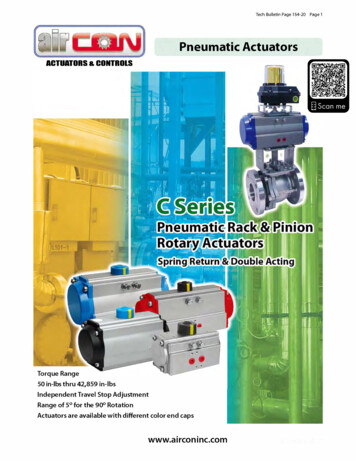
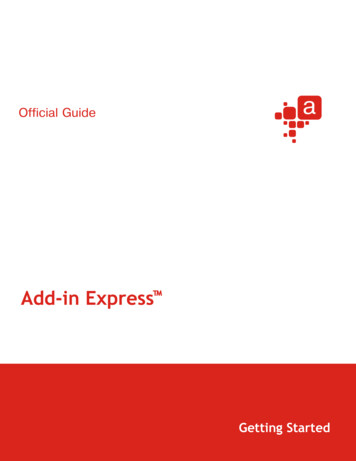
![Change Management Process For [Project Name] - West Virginia](/img/32/change-20management-20process-2003-2022-202012.jpg)