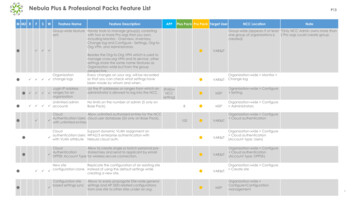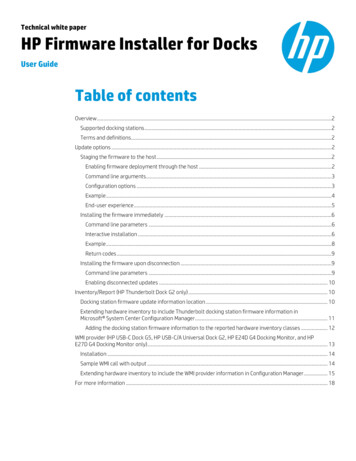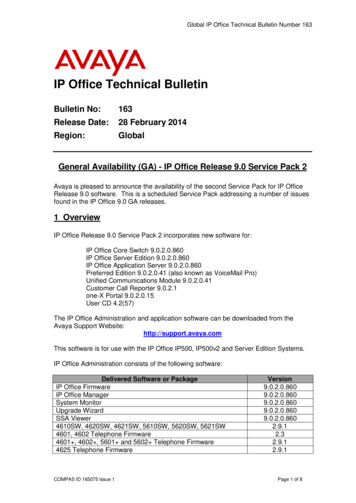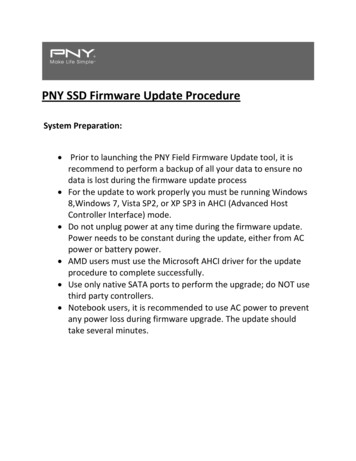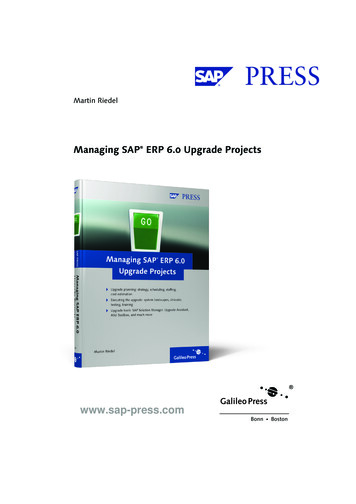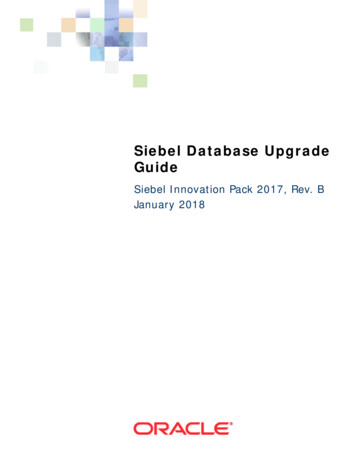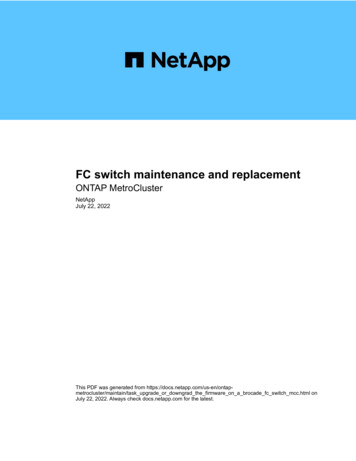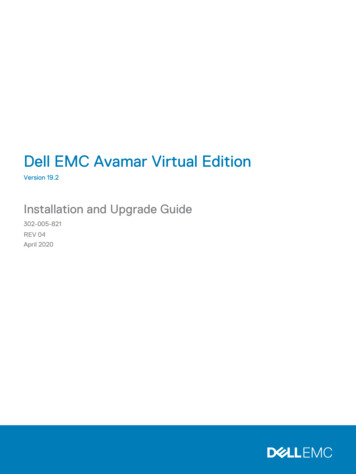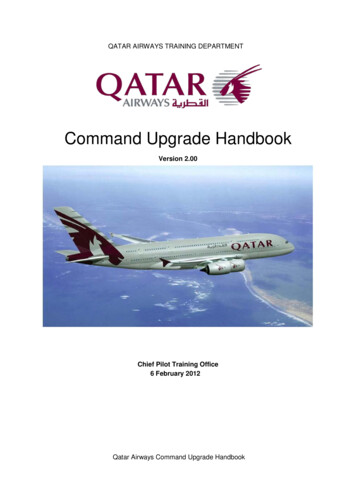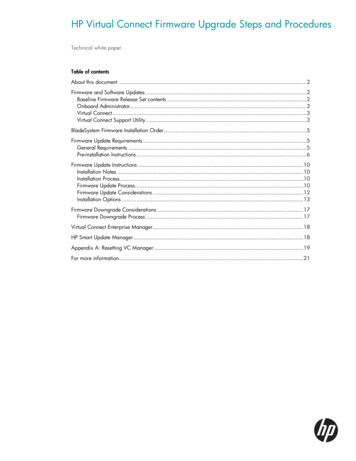
Transcription
HP Virtual Connect Firmware Upgrade Steps and ProceduresTechnical white paperTable of contentsAbout this document .2Firmware and Software Updates .2Baseline Firmware Release Set contents .2Onboard Administrator.3Virtual Connect .3Virtual Connect Support Utility .3BladeSystem Firmware Installation Order .5Firmware Update Requirements .5General Requirements .5Pre-installation Instructions .6Firmware Update Instructions .10Installation Notes .10Installation Process .10Firmware Update Process .10Firmware Update Considerations .12Installation Options .13Firmware Downgrade Considerations .17Firmware Downgrade Process .17Virtual Connect Enterprise Manager.18HP Smart Update Manager .18Appendix A: Resetting VC Manager .19For more information.21
About this documentThis document specifies the versions of firmware and software as well as recommended steps for updates to VirtualConnect (VC) version 3.18 or later from previous versions in HP BladeSystem single and multi-enclosure VC Domainenvironments. The firmware and software versions listed in this document have been tested as a solution set and arefully supported by HP.It is recommended that users read this entire document before attempting firmware update to the Virtual Connectenvironment and clearly understand all of the steps and procedures outlined in this document.This document was last updated 6/17/2011CAUTION: The specific firmware and software versions listed in this document provide support for HPVirtual Connect environment and must be used together to ensure complete solution componentcompatibility and full functionality, since these have been tested as a set. Using other version levelsmight result in operational issues.Firmware and Software UpdatesSetup of your HP BladeSystem c-Class enclosure with HP Virtual Connect modules and supported adapters (integratedand mezzanine cards) will require use of the latest HP BladeSystem Firmware Release Set 2011.05 with updates forspecific components of the solution. For best results, follow the pre-deployment planning steps in the HP VirtualConnect for c-Class BladeSystem Setup and Installation Guide and the HP BladeSystem ProLiant FirmwareManagement Best Practices Implementer Guide (See Additional Resources sections for download sites) to deploy thebaseline set with component updates.Always install the firmware recommended for this release for the following items: HP BladeSystem Onboard Administrator HP Virtual Connect Server blade system ROMs Ethernet mezzanines Fibre Channel mezzanines iLOFor a complete list of recommended firmware and software versions for HP BladeSystem environments with VCmodules and supported adapters, see the HP BladeSystem Firmware Maintenance website(http://www.hp.com/go/bladesystemupdates). Click the Compatibility & Downloads tab and navigate to theAdditional Information section to download the recommended HP Virtual Connect FlexFabric Solution RecipeWhite Paper.Baseline Firmware Release Set contentsHP BladeSystem Firmware Release Set 2011.05Latest VersionSmart Update Firmware DVD9.30¹Go to the „Downloads‟ tab at HP Insight Foundation Suite for ProLiant sitehttp://www.hp.com/go/foundation and look for the appropriate FW DVD version.1If the latest version of Virtual Connect firmware is not available on the Smart Update Firmware DVD,Windows and Linux Smart Components may be downloaded separately.2
Onboard AdministratorFirmwareLatest VersionHP BladeSystem c7000 Enclosure Onboard Administrator (OA)Go to http://h20180.www2.hp.com/apps/Nav?h product 3709945&h client S-A-R163-11. Select BladeSystem Enclosures and choose the appropriate enclosure2. Select Download Drivers and Software3. Select the appropriate Operating System4. Select the "Firmware-Blade Infrastructure" category5. Find "HP BladeSystem c-Class Onboard Administrator Firmware", select the latestversion and click the "Download" button3.31Virtual ConnectFirmwareLatest VersionHP BladeSystem c-Class Virtual Connect Firmware, Ethernet plus 4/8Gb 20-port and 8Gb24-port FC EditionHP BladeSystem c-Class Virtual Connect Firmware, Ethernet plus 4/8Gb 20-port and 8Gb24-port FC Edition Component for WindowsHP BladeSystem c-Class Virtual Connect Firmware, Ethernet plus 4/8Gb 20-port and 8Gb24-port FC Edition Component for Linux3.18Go to the “VC Support Page” http://www.hp.com/support/vc1. Select appropriate VC module2. Select Download Drivers and Software3. Select the appropriate Operating System4. Select the "Firmware-Blade Infrastructure" category5. Select the latest version of Smart Component or VCSU supported firmware imagefile and click Download buttonVirtual Connect Support UtilityFirmwareLatest VersionVirtual Connect Support Utility v1.5.2 for Windows, Linux or HP-UXGo to the “VC Support Page” http://www.hp.com/support/vc1. Select appropriate VC module2. Select Download Drivers and Software3. Select the appropriate Operating System4. Select the "Utility - Tools" category5. Select the latest version of Virtual Connect Support Utility and click Downloadbutton1.5.2Virtual Connect is a set of interconnect modules and embedded software for HP BladeSystem c-Class enclosures. HPVirtual Connect includes the following supported components: HP 1/10Gb Virtual Connect Ethernet Module for c-Class BladeSystem HP 1/10Gb-F Virtual Connect Ethernet Module for the c-Class BladeSystem HP Virtual Connect Flex-10 10Gb Ethernet Module for BladeSystem c-Class HP Virtual Connect FlexFabric 10Gb/24-Port Module for BladeSystem c-Class HP 4Gb Virtual Connect Fibre Channel Module for c-Class BladeSystem HP Virtual Connect 4Gb Fibre Channel Module for BladeSystem c-Class (enhanced NPIV) HP Virtual Connect 8Gb 24-Port Fibre Channel Module for BladeSystem c-Class3
HP Virtual Connect 8Gb 20-Port Fibre Channel Module for BladeSystem c-Class HP Virtual Connect ManagerNOTE: Virtual Connect FlexFabric Modules ship with VC 3.15 firmware installed, however, in the event a futurefirmware upgrade is required, Virtual Connect Support Utility (VCSU) v1.5.2 or greater is required.4
BladeSystem Firmware Installation OrderFor the new and existing Virtual Connect deployments where the Operating System has not yet been installed on theservers or servers are not yet present in the enclosure, HP recommends the following component update order:1.Update the OA first by using the Smart Update Firmware DVD for Windows and Linux. Use a workstationconnected to the same network as the OA.2.Update the VC firmware using VCSU v1.5.2 or later from a workstation connected to the same network asthe OA and VC Ethernet modules.3.Update all server-specific offline and online firmware components with the HP Firmware Maintenance DVD.For the new and existing Virtual Connect deployments where the Operating System has been installed on the servers,HP recommends the following component update order:1.Update the blades and the OA by using the Smart Update Firmware DVD for Windows and Linux using aworkstation connected to the same network as the OA.2.Update any offline-only firmware components with the HP Firmware Maintenance DVD.3.Update the VC firmware using VCSU v1.5.2 or later from a workstation connected to the same network asthe OA and VC Ethernet modules. Be sure to update the VC firmware after all other updates are applied,after servers are rebooted, and after all other firmware is activated.Firmware Update RequirementsThe HP BladeSystem c-Class Virtual Connect Support Utility v1.5.2 or later is recommended to upgrade VC Ethernet,FlexFabric and VC-FC module firmware, as well as to perform other maintenance tasks remotely on both HPBladeSystem c-Class c7000 and c3000 enclosures with Virtual Connect deployments.When the VCSU initiates a firmware upgrade process, by default, VC Ethernet modules‟ firmware activation isalternated between activation of all of the modules on one side of the enclosure before activating all of modules onthe other side of the enclosure. This minimizes disruption to the network connectivity during the upgrades. Firmwareactivation on VC Fibre Channel modules is done serially starting from the highest IO Bay. The utility displays aprogress message indicating that an update is in progress and the percentage completed. After the module firmwareupdates are complete, the utility activates all modules. Alternative firmware activation methods are available in VCSUas optional parameters and allow activation in parallel, serially, or manually.General RequirementsThere are a number of general requirements that need to be met to update Virtual Connect firmware using VCSUutility. VCSU 1.5.2 or earlier must be run on a client outside of the VC Domain. If VCSU resides on a server blade insidethe domain that is being updated, VCSU might lose network connectivity to the VC Ethernet and Fibre Channelmodules, causing unexpected firmware update failures and potentially leaving the Virtual Connect Manager in nonoperational state. Note: Later versions of VCSU starting with VCSU 1.6.0 will have capability to be run from aclient inside the VC Domain that is being updated. For Windows users – Microsoft Windows XP (Service Pack 1 or 2), Windows Server 2003, WindowsServer 2008 or Windows Vista operating systems must be installed on the client system. For Linux users – RedHat 4, RedHat 5, SLES 10, and SLES 11 for x86 Servers must be installed on the client system(only VCSU version 1.5.2 or newer). For HP-UX users – HPUX 11.23 and 11.31 must be installed on the client system (only VCSU version 1.5.2 ornewer). VCSU supports only IPv4 addresses. IPv6 support is not yet available. When upgrading Virtual Connect Fibre Channel modules utilizing VCSU version 1.5.2 or newer, users must haveAdministrative or Power User privileges on the client system to install and run the utility.5
A valid HP Virtual Connect firmware package must be available to install. Download the firmware from the HPwebsite (http://www.hp.com). Click Software and Driver Downloads, and then search for "Virtual ConnectFirmware." Do not close the VCSU console application when a firmware update is in progress. If the application is closedbefore the update completes, the module firmware might not update properly, resulting in an incomplete updateand causing the module firmware to become inoperative. If VCSU firmware update process is terminated, any future VCSU firmware update operations as well as the userattempts to login into the VC Manager GUI or CLI will be rejected until VC-Ethernet modules are restarted via a“Reset” Interconnect Bay operation from the Onboard Administrator management interface. An Onboard Administrator user account with Administrative privileges and access to all Onboard Administratorsand interconnect bays in the domain must be available for use. If the enclosure is imported into a Virtual Connectdomain, a Virtual Connect user account with Domain privileges is also required. In a multi-enclosure environment, the Onboard Administrator username and password must be identical across thelocal and all remote enclosures in the Virtual Connect Domain. Otherwise, a firmware update of the remoteenclosures will not succeed. The user must have Ethernet network connectivity between the VCSU client system and the enclosure OnboardAdministrator. To validate this connectivity, open a web browser to the enclosure Onboard Administrator beforerunning the utility. All Virtual Connect Modules must have valid IP addresses on the OA management network from EBIPA or externalDHCP and be reachable from the client system. If utilizing VCSU v1.5.2 or newer, it is no longer required to add the VCSU application to the list of exceptions forany host-based firewalls on the client system. If utilizing VCSU v1.5.2 or newer, the user is no longer required to disable network or host-based firewalls, openup TCP port 21, disable local Windows firewalls, Symantec Endpoint Protection (SEP), or McAfee firewallprotection. Only one instance of the VCSU utility accessing a single enclosure or Virtual Connect domain can be run on thesame client system at one time. During a firmware update operation, the Virtual Connect Manager User Interfaces will become temporarilyinaccessible. Any attempt to reset or remove the modules during the update process may result in a corruptedfirmware image. In addition, do not remove or reset the Onboard Administrator of the target enclosure or updateits firmware while Virtual Connect modules are being updated. Doing so can interfere with the firmware updateprocess and cause it to fail. If the firmware update client is interrupted or loses network connectivity during the update, reset the affectedmodule and restart the firmware update process. If Virtual Connect Enterprise Manager (VCEM) is used, VCEM must be at a revision that is compatible with thetarget VC firmware version prior to the VC firmware upgrade attempt. For the correct VCEM version, refer to VirtualConnect Enterprise Manager Support section of this document. In order to update VC Domains that are under VCEM control, the Virtual Connect domain must be placed into aMaintenance Mode first or the firmware updates will be blocked. When updating environments with HP VC 8Gb 24-port FC modules and utilizing VCSU v1.5.2, one would have toensure that a healthy VC-Enet backup module is installed in either IO Bay 2 or IO Bay 1 (if primary VC module is inIO Bay 2). If no backup module is available, VCSU will revert to the old FTP-based method and if there is a firewallblocking FTP communication, the firmware update will fail.Pre-installation InstructionsBefore using VCSU to update VC firmware, perform the following pre-installation checks to ensure the health of theVC domain.1.VCSU automatically creates a backup of the Virtual Connect domain configuration during firmware updateprocess to a file on the workstation where VCSU is installed (typically under C:\Program Files\HewlettPackard\Virtual Connect Support Utility\). If such a file was not created or appears to be zero size, back up theVC domain configuration using steps outlined below.Virtual Connect GUI:6
Log in to VCM through a supported browser by browsing to the IP address or DNS name of the VCM andproviding administrator credentials. Select “Tools Backup/Restore Domain Configuration” from top menu. Select “Backup Configuration”, and then click OK. Save the file to your system in case it is needed for recovery at a later time. Log out of VCM, and close your browser.As an alternative, back up the current VC configuration using interactive mode of VCSU v1.5.2 or later:Note: In a multi-enclosure environment or when redundant OA modules are present, Onboard Administrator IPAddress must be the IP address of the active OA in the primary enclosure.A non-interactive method to back up the current VC configuration is also available. The following command maybe used for this operation:vcsu -a configbackup -i IP -u USER -p PWD [-vcu VCM USER -vcp VCM PASS ] [-l FILE ] [-cp CFG PASS ]IP IP Address of the active Onboard Administrator in enclosureUSER Name of the Onboard Administrator user with privileges to access all enclosure interconnect baysPWD Password of the Onboard Administrator user. Use * to prompt for passwordVCM USER Name of Virtual Connect user with Domain privileges is required if Enclosure is in a VirtualConnect Domain. N/A if Enclosure is not in a Virtual Connect DomainVCM PASS Password for VCM USERFILE File name or full path of the file on the local file system to which the Virtual Connect Domainconfiguration will be saved (optional parameter).CFG PASS Password for Config Backup of Virtual Connect Domain Only used in Virtual Connect 3.00and later.Example:vcsu -a configbackup -i 192.168.1.100 -u Admin -p password2.Run a health check for new and existing Virtual Connect deployments using VCSU v1.5.2 or later:7
Note: In a multi-enclosure environment or when redundant OA modules are present, Onboard Administrator IPAddress must be the IP address of the active OA in the primary enclosure.Verify that the status of all VC Ethernet and FlexFabric modules is Health OK IP Connectivity Passed Module Configuration In Sync Domain Configuration In Sync (Primary and Backup modules only)A non-interactive method to execute health check operation is also available. The following command may beused for this operation:vcsu -a healthcheck -i IP -u USER -p PWD [-vcu VCM USER -vcp VCM PASS ]IP IP Address of the active Onboard Administrator in enclosureUSER Name of the Onboard Administrator user with privileges to access all enclosure interconnect baysPWD Password of the Onboard Administrator user. Use * to prompt for passwordVCM USER Name of Virtual Connect user with Domain privileges is required if Enclosure is in a VirtualConnect Domain. N/A if Enclosure is not in a Virtual Connect DomainVCM PASS Password for VCM USERExample:vcsu -a healthcheck -i 192.168.1.100 -u Administrator -p passwordVerify that the status of all VC Fibre Channel modules is 8Health OKIP Connectivity Passed
If any modules in enclosure exhibit the following status, take the action mentioned below Health Degraded/FailedThe health of this module is being reported by the Onboard Administrator as not OK. Log in to the OnboardAdministrator for additional information to determine the potential problem. A reset of the failed module mayhelp to clear up this condition. Domain Configuration Not In SyncThe domain configuration is not in sync between the Primary and Backup VC modules. This may be atransient condition. Wait up to 5 minutes and rerun “healthcheck” command. If the Domain Configuration isstill “Not In Sync”, collect VC Support Information and Contact HP Support. A reset of the VCM may help toclear up this condition. Please refer to Appendix A for instructions on how to reset VC Manager. Module Configuration invalid/Not In SyncThe interconnect module configuration is not in sync with the VC domain configuration. This may be atransient condition. Wait up to 5 minutes and rerun “healthcheck” command. If the Module Configuration isstill “Not In Sync”, collect VC Support Information and Contact HP Support. A reset of the VCM may help toclear up this condition. Please refer to Appendix A for instructions on how to reset VC Manager.For any instance where “Contact HP Support” is recommended, please1.Login into Virtual Connect Manager, Select “Tools Export Support Information”.2.Login to Onboard Administrator CLI, execute “show all” command and save the output to a file.3.On a local system, collect all fwupdate-xxx.log files from where VCSU is installed (typically underC:\Program Files\Hewlett-Packard\Virtual Connect Support Utility\)9
Firmware Update InstructionsInstallation Notes If you are using the Virtual Connect Enterprise Manager (VCEM) to manage your Virtual Connect domains, you willneed to place them in “Maintenance” mode before using the VCSU utility. The VCSU utility does not update modules that are not physically present, are powered off, or are non-functional.Please run VCSU “healthcheck” command to determine module‟s state and status. The utility does not update non-VC modules, including pass-thru and switch modules. If a firmware image location is specified in VCSU as a hyperlink to an HTTP and HTTPS website, this site must notrequire additional authentication. If a firmware image location is specified in VCSU as a link to an FTP site, this site must be non-SSL/TLS, PassiveTransfer Mode FTP site, and user must include the authentication information in the link. For directory/filename. If a firmware image location is specified in VCSU as a Windows path and any of the directory names in the pathhave spaces in them, the entire path with filename should be enclosed in double quotation marks.Installation ProcessAfter all of the checks have been performed and completed successfully, the VC firmware must be downloaded fromthe web. The latest version of the firmware can be found on the Compatibility & Downloads tab of the HPBladeSystem Firmware Maintenance page http://www.hp.com/go/bladesystemupdates.Once the VC firmware package is downloaded from the web, launch VCSU 1.5.2 or later from local Windows, Linuxor HP-UX workstation.Both the OA and VC credentials are required for the update process. The OA credentials must be Administratorequivalent credentials so that VCSU could access specific OA data to perform the upgrade.Under no circumstances should VC modules be restarted or the VCSU Window closed while the update process is inprogress. Otherwise, the firmware update will fail potentially rendering modules inoperable. If VCSU firmwareupdate process is terminated, any future VCSU firmware update operations as well as the user attempts to login intothe VC Manager GUI or CLI will be rejected until VC-Ethernet modules are restarted via a “Reset” Interconnect Bayoperation from the Onboard Administrator management interface.Firmware Update ProcessA typical firmware update process that most everyone is familiar with is an update of a single switch which generallyhas a deterministic update time. Note that updating the firmware of the VC modules is not as deterministic andpredictable and so may be unexpected to some users. The update process may take approximately 20 minutes for a10
VC-Enet module and 5 minutes for a VC-FC module. These times greatly depend on the number and types of themodules in the enclosure, as well as presence and complexity of the VC Domain configuration. They will also varybased on a Single- vs. Multi-Enclosure domain configuration.There are two key reasons why the VC experience is different:1.When updating Virtual Connect Domain, one is updating a system that is trying to maintain online connectivityand provide uninterrupted services to the servers within an enclosure or multiple enclosures with redundant VCmodules.2.Virtual Connect maintains a configuration database for the overall VC Domain as well as individual VC Ethernetand Fibre Channel modules. Due to this capability, VC has to ensure that each module has the correctconfiguration prior to bringing this module back online after the upgrade. This process takes time and is variablebased on the size and complexity of the VC Domain.When updating a VC Domain, VCSU performs the following steps required for a successful update:Step#‟sStagesDetailed DescriptionDownload firmware package (local file or HTTP/HTTPS/FTP site) and unpack it locally2Gather current running firmware information from the modules in Domain.34Initialization1Compare firmware package information with currently running firmware information.If enclosure(s) have been imported into the VCM domain:a. Store which IO Bay is currently Primary VC module.b. Verify that the VC Domain is stable, i.e. no operations are in progress.c. Backup VCM config and optionally password protect it.5Check for previously incomplete, in progress, or failed firmware update operations.6Temporarily make VC Manager inaccessible to the external management applications(GUI, CLI, and VCEM) in order to prevent VC configuration changes while firmwareupdate is in progress.In parallel, via sFTP, move firmware image over to each of the VC Ethernet or FlexFabricmodules.8Update7VCSU %completionN/A0%28%Simultaneously begin firmware update on all VC Ethernet and FlexFabric modules.28%Continuously monitor all modules‟ update progress and wait to complete the updateoperation.If enclosure(s) have been imported into the VCM domain: Verify that the VC Domain is stable, i.e. no operations are in progress.Make VC Manager accessible to the external management applications (GUI, CLI, andVCEM).57%If enclosure(s) have been imported into the VCM domain: Verify that the VC Domain is stable, i.e. no operations are in progress.Begin firmware activation process utilizing the default firmware activation method (oddeven)10%Reboot all VC Ethernet or FlexFabric modules in the enclosure(s) that are on the same sideof the enclosure(s) as the Backup VC module.20%Wait for all of the rebooted modules to come back online and report the correct firmwareversion.25%If enclosure(s) have been imported into the VCM domain: Verify that the VC Domain is stable, i.e. no operations are in progress.25%17Reboot all VC Ethernet or FlexFabric modules in the enclosure(s) that are on the same sideof the enclosure(s) as the Primary VC module EXCEPT for the Primary VC module itself.30%18Wait for all of the rebooted modules to come back online and report the correct firmwareversion.35%19If enclosure(s) have been imported into the VCM domain: Verify that the VC Domain is stable, i.e. no operations are in progress.Force failover of the VC Manager from the Primary VC module to the adjacent IO Bay.35%910111213151620Activation1471%0%10%40%11
21Wait for previous backup VCM module to become new primary40%22If enclosure(s) have been imported into the VCM domain: Verify that the VC Domain is stable, i.e. no operations are in progress. Thisoperation may take an extended period of time since the VC Domain may berequired to be reconfigured.As the final step¹, reboot original Primary VC module to complete activation process.40%2345%¹Above steps do not include VC-FC modules‟ update process. VC-FC modules are updated in parallel and thenfirmware is activated serially.Firmware Update ConsiderationsVC Ethernet and FlexFabric modules do reboot during the firmware activation process and this will affect connectivityto those modules. However, the practical impact of module firmware activation is alleviated by having a redundanthardware configuration, proper networking connectivity setup and NIC teaming/bonding enabled on the server.Above mentioned network design methods are recommended and must be a prevalent practice. VC-FC modules“may” experience an outage depending on the old vs. new FW versions, but a majority of the time VC-FC modulesutilize a Non-Disruptive Code Load and Activation (NDCLA) where no current I/O paths are affected by the update.Regardless of this VC-FC module feature, SAN connectivity must always be configured redundantly to avoidapplication outages.When designing VC Domain connectivity options, one always must take into consideration all of the dependenciesthat may influence VC Domain‟s ability to sustain a firmware update while still passing traffic without interruption. Thefollowing aspects of a redundant design have to be verified prior to firmware update in downtime sensitiveenvironments:1.Properly configured stacking links between VC modules and enclosures. Proper stacking configuration willprovide connectivity for any blade server to any uplink port in the VC domain, regardless of the server location. Itwill not only reduce the overall number of cables needed for uplink connectivity, provide the ability to move aserver profile between enclosures, reduce datacenter core switch traffic, but also play a major role insustainability of the individual VC module outage during firmware upgrade.Please consult both the Virtual Connect Multi-Enclosure Stacking Reference Guide and Virtual Connect Setup andInstall Guide for recommended stacking link configurations and requirements.2.Order of module activation in the VCSU plays a crucial role in how network and storage connectivity will beinterrupted or preserved during a firmware update. When the VCSU initiates the firmware activation process, bydefault, VC Ethernet modules‟ activation is alternated between left and right (odd and even) side modules tominimize disruption to the network and storage connectivity during the upgrade.3.In order to minimize potential of a
The HP BladeSystem c-Class Virtual Connect Support Utility v1.5.2 or later is recommended to upgrade VC Ethernet, FlexFabric and VC-FC module firmware, as well as to perform other maintenance tasks remotely on both HP BladeSystem c-Class c7000 and c3000 enclosures with Virtual Connect deployments.