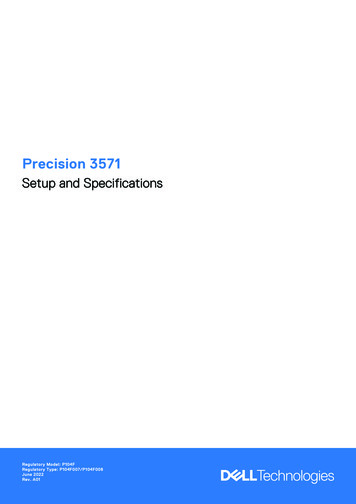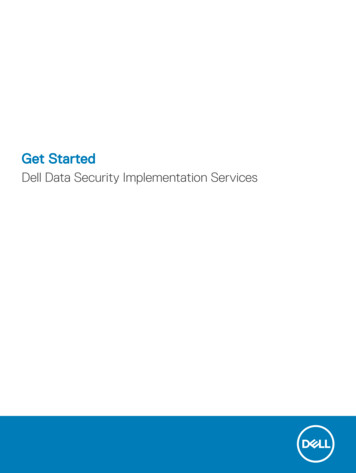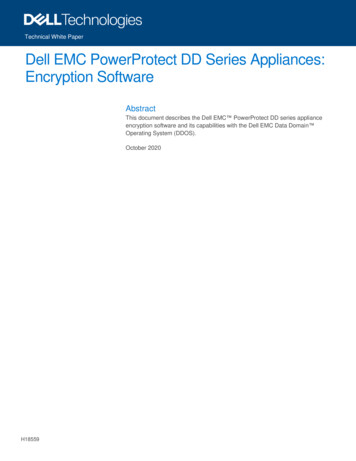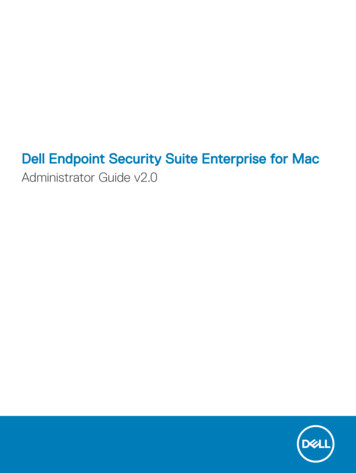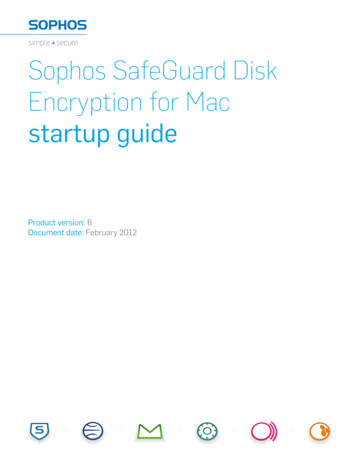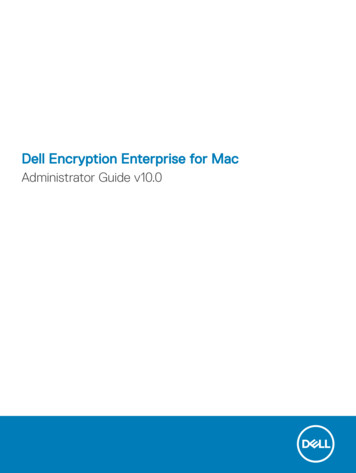
Transcription
Dell Encryption Enterprise for MacAdministrator Guide v10.9March 2021Rev. A02
Notes, cautions, and warningsNOTE: A NOTE indicates important information that helps you make better use of your product.CAUTION: A CAUTION indicates either potential damage to hardware or loss of data and tells you how to avoidthe problem.WARNING: A WARNING indicates a potential for property damage, personal injury, or death. 2012-2021 Dell Inc. All rights reserved. Registered trademarks and trademarks used in the Dell Encryption and Endpoint SecuritySuite Enterprise suite of documents: Dell and the Dell logo, Dell Precision , OptiPlex , ControlVault , Latitude , XPS , and KACE are trademarks of Dell Inc. Cylance , CylancePROTECT, and the Cylance logo are registered trademarks of Cylance, Inc. in the U.S. andother countries. McAfee and the McAfee logo are trademarks or registered trademarks of McAfee, Inc. in the US and other countries.Intel , Pentium , Intel Core Inside Duo , Itanium , and Xeon are registered trademarks of Intel Corporation in the U.S. and othercountries. Adobe , Acrobat , and Flash are registered trademarks of Adobe Systems Incorporated. Authen tec and Eikon are registeredtrademarks of Authen tec. AMD is a registered trademark of Advanced Micro Devices, Inc. Microsoft , Windows , and Windows Server ,Windows Vista , Windows 7 , Windows 10 , Active Directory , Access , BitLocker , BitLocker To Go , Excel , Hyper-V , Outlook ,PowerPoint , Word , OneDrive , SQL Server , and Visual C are either trademarks or registered trademarks of Microsoft Corporationin the United States and/or other countries. VMware is a registered trademark or trademark of VMware, Inc. in the United States or othercountries. Box is a registered trademark of Box. Dropbox is a service mark of Dropbox, Inc. Google , Android , Google Chrome ,Gmail , and Google Play are either trademarks or registered trademarks of Google Inc. in the United States and other countries. Apple ,App Store , Apple Remote Desktop , Boot Camp , FileVault , iPad , iPhone , iPod , iPod touch , iPod shuffle , and iPod nano ,Macintosh , and Safari are either servicemarks, trademarks, or registered trademarks of Apple, Inc. in the United States and/or othercountries. EnCase and Guidance Software are either trademarks or registered trademarks of Guidance Software. Entrust is a registeredtrademark of Entrust , Inc. in the United States and other countries. Mozilla Firefox is a registered trademark of Mozilla Foundationin the United States and/or other countries. iOS is a trademark or registered trademark of Cisco Systems, Inc. in the United States andcertain other countries and is used under license. Oracle and Java are registered trademarks of Oracle and/or its affiliates. Travelstar is aregistered trademark of HGST, Inc. in the United States and other countries. UNIX is a registered trademark of The Open Group. VALIDITY is a trademark of Validity Sensors, Inc. in the United States and other countries. VeriSign and other related marks are the trademarks orregistered trademarks of VeriSign, Inc. or its affiliates or subsidiaries in the U.S. and other countries and licensed to Symantec Corporation.KVM on IP is a registered trademark of Video Products. Yahoo! is a registered trademark of Yahoo! Inc. Bing is a registered trademark ofMicrosoft Inc. Ask is a registered trademark of IAC Publishing, LLC. Other names may be trademarks of their respective owners.
ContentsChapter 1: Introduction. 5Overview.5FileVault Encryption. 5Contact Dell ProSupport.5Chapter 2: Requirements. 6Encryption Client Hardware. 6Encryption Client Software.6Chapter 3: Tasks for the Encryption Client.8Install/Upgrade Encryption Enterprise for Mac. 8Interactive Installation or Upgrade. 9Command Line Installation/Upgrade. 10Enable Full Disk Access for Removable Media.12Activate Encryption Enterprise for Mac.13Collect Log Files for Encryption Enterprise. 13View Encryption Policy and Status.14View Policy and Status in the Management Console. 17System Volumes. 17Enable Encryption.17Encryption Process.18Recycling FileVault Recovery Keys. 21User Experience.21Recovery.22FileVault Recovery. 23Removable Media. 26Supported Formats. 26Encryption External Media and Policy Updates. 27Encryption Exceptions.27Errors on the Removable Media Tab. 27Audit Messages. 27Uninstall Encryption Enterprise for Mac.27Uninstall Encryption External Media. 28Chapter 4: Activation as Administrator.29Activate. 29Activate Temporarily. 29Chapter 5: Using Boot Camp. 30Mac OS X Boot Camp Support.30Recovery of Encryption Enterprise for Windows on Boot Camp. 30Chapter 6: Client Tool. 32Contents3
Chapter 7: Glossary. 354Contents
1IntroductionThe Encryption Enterprise for Mac Administrator Guide provides the information needed to deploy and install the clientsoftware.Topics: OverviewFileVault EncryptionContact Dell ProSupportOverviewEncryption Enterprise for Mac can manage FileVault full disk encryption. Encryption Enterprise for Mac - client encryption software that encrypts all data and enforces access controlPolicy Proxy - used to distribute policiesSecurity Server - used for client encryption software activationsSecurity Management Server or Security Management Server Virtual - provides centralized security policy administration,integrates with existing enterprise directories and creates reports. For the purposes of this document, both Servers are citedas Dell Server, unless a specific version needs to be cited (for example, a procedure is different using Security ManagementServer Virtual).These Dell components inter-operate seamlessly to provide a secure mobile environment without detracting from the userexperience.FileVault EncryptionDell Encryption can manage Mac FileVault full disk encryption. The Dell Volume Encryption policy must be set to On forencryption to take place and for other policy settings to function. For information on additional policies, see AdminHelp.Only FileVault encryption is supported, which Encryption Enterprise will manage. If a computer has the Dell Volume Encryptionpolicy set to On and Encrypt Using FileVault for Mac set to Off, a policy conflict message displays on the Encryption client. Theadministrator must set both policies to On.Contact Dell ProSupportCall 877-459-7304, extension 4310039 for 24x7 phone support for your Dell product.Additionally, online support for Dell products is available at dell.com/support. Online support includes drivers, manuals, technicaladvisories, FAQs, and emerging issues.For phone numbers outside of the United States, check Dell ProSupport International Phone Numbers.Introduction5
2RequirementsClient hardware and software requirements are provided in this chapter. Ensure that the deployment environment meets therequirements before continuing with deployment tasks.Topics: Encryption Client HardwareEncryption Client SoftwareEncryption Client HardwareMinimum hardware requirements must meet the minimum specifications of the operating system.Hardware 30 MB of free disk space 10/100/1000 or Wi-Fi network interface card System disk must be partitioned with the GUID Partition Table (GPT) partition scheme and can be formatted with oneof these: Mac OS X Extended Journaled (HFS ) - is converted to Core Storage to apply FileVault. Apple File System (APFS)Encryption Client SoftwareThe following table details supported software.Operating Systems (64-bit kernels) macOS High Sierra 10.13.6 macOS Mojave 10.14.5 - 10.14.6 macOS Catalina 10.15.5 - 10.15.6NOTE: Dell Encryption does not support macOS Big Sur.NOTE:If you are using a network user account to authenticate, that account must be set up as a mobile account to fully configureFileVault 2 management.Encrypted MediaThe following table details the operating systems supported when accessing Dell-encrypted external media.NOTE:Encryption External Media supports: FAT32 exFAT6Requirements
HFS Plus (MacOS Extended) formatted media with Master Boot Record (MBR) or GUID Partition Table (GPT) partitionschemes. See Enable HFS Plus.NOTE:External media must have 55 MB available, plus open space on the media that is equal to the largest file to be encrypted, tohost Encryption External Media.Windows Operating Systems (32- and 64-bit) Supported to Access Encrypted Media Microsoft Windows 7 SP1- Enterprise- Professional- Ultimate Microsoft Windows 8.1 - Windows 8.1 Update 1- Enterprise- Pro Microsoft Windows 10- Education- Enterprise- Pro v1607 (Anniversary Update/Redstone 1) through v1909 (November 2019 Update/19H2)Mac Operating Systems (64-bit kernels) Supported to Access Encrypted Media macOS High Sierra 10.13.6NOTE:Encryption External Media on macOS High Sierra 10.14.x requires Encryption Enterprise v8.16 or higher. macOS Mojave 10.14.5 - 10.14.6 macOS Catalina 10.15.5 - 10.15.6Requirements7
3Tasks for the Encryption ClientTopics: Install/Upgrade Encryption Enterprise for MacActivate Encryption Enterprise for MacCollect Log Files for Encryption EnterpriseView Encryption Policy and StatusSystem VolumesRecoveryRemovable MediaUninstall Encryption Enterprise for MacUninstall Encryption External MediaInstall/Upgrade Encryption Enterprise for MacThis section guides you through the Encryption Enterprise for Mac installation/upgrade and activation process.There are two methods to install/upgrade Encryption Enterprise for Mac. Select one of the following: Interactive Installation/Upgrade and Activation - This method is the easiest method to install or upgrade the client softwarepackage. However, this method does not allow any customizations. If you intend to use Boot Camp or a version of operatingsystem that is not yet fully supported by Dell (through .plist modification), you must use the command line installation/upgrade method. For information about using Boot Camp, see Using Boot Camp. Command Line Installation/Upgrade - This is an advanced installation/upgrade method that should only be used byadministrators experienced with command line syntax. If you intend to use Boot Camp or a version of operating systemthat is not yet fully supported by Dell (through .plist modification), you must use this method to install or upgrade the clientsoftware package. For information about using Boot Camp, see Using Boot Camp.For more information on the Installer Command options, see the Mac OS X Reference Library at http://developer.apple.com.Dell highly recommends using remote deployment tools, such as Apple Remote Desktop, to distribute the client installationpackage.NOTE:Apple often releases new versions of operating systems between releases of Encryption Enterprise for Mac. To supportas many customers as possible, a modification of the com.dell.ddp.plist file is allowed to support these cases. Testingof these versions begins as soon as Apple releases a new version, to ensure that they are compatible with EncryptionEnterprise for Mac.PrerequisitesDell recommends that IT best practices are followed during the deployment of client software. This includes, but is not limitedto, controlled test environments for initial tests and staggered deployments to users.Before beginning this process, ensure the following prerequisites are met: Ensure that the Dell Server and its components are already installed.If you have not yet installed the Dell Server, follow the instructions in the appropriate guide below.Security Management Server Installation and Migration GuideSecurity Management Server Virtual Quick Start Guide and Installation Guide Ensure that you have the Security Server and Policy Proxy URLs handy. Both are needed for client software installation andactivation.8Tasks for the Encryption Client
If your deployment uses a non-default configuration, ensure that you know the port number for the Security Server. It isneeded for client software installation and activation. Ensure that the target computer has network connectivity to the Security Server and Policy Proxy. Ensure that you have a domain user account in the Active Directory installation configured for use with the Dell Server. Thedomain user account is used for client software activation. Configuring Mac endpoints for domain (network) authenticationis not required.Before setting encryption policies, the Dell Volume Encryption policy must be On. Be sure that you understand the EncryptUsing FileVault for Mac and Volumes Targeted for Encryption policies.For more information about encryption policies, see Mac Encryption Dell Volume Encryption.Interactive Installation or UpgradeTo install or upgrade and activate the client software, follow the steps below. You must have an administrator account toperform these steps.Interactive InstallationNOTE:Before you begin, save the user's work and close other applications; immediately after the installation is complete, thecomputer must be restarted.1. From the Dell installation media, mount the Dell-Encryption-Enterprise- version .dmg file.2. Double-click the package installer. The following message displays:This package runs a program to determine if the software can be installed.3. Click Continue to proceed.4. Read the Welcome text, and click Continue.5. Review the license agreement, click Continue, and then click Agree to accept the terms of the license agreement.6. In the Domain Address field, enter the fully qualified domain for the target users, such as department.organization.com.7. In the Display Name (optional) field, consider setting the Display Name to the NetBIOS (pre-Windows 2000) name of thedomain, which is typically in uppercase.If set, this field is displayed instead of the Domain Address in the Activation dialog. This name provides consistency with thedomain name that is shown in Authentication dialogs for domain-managed Windows computers.8. In the Security Server field, enter the Security Server hostname.If your deployment uses a nondefault configuration, update the ports and Use SSL check box.Once a connection is established, the Security Server connectivity indicator changes from red to green.9. In the Policy Proxy field, the Policy Proxy hostname is autopopulated with a host that matches the Security Server host. Thishost is used as the Policy Proxy if no hosts are specified in the policy configuration.After a connection is established, the Policy Proxy connectivity indicator changes from red to green.10. Once the Dell Configuration dialog is complete and connectivity has been established to the Security Server and PolicyProxy, click Continue to show the installation type.11. Some installations on specific computers display a Select a Destination dialog before the Installation Type dialog displays.If so, select the current system disk out of the list of disks displayed. The icon of the current system disk displays a greenarrow pointing to the disk. Click Continue.12. After the installation type displays, click Install to continue the installation.13. When prompted, enter the administrator account credentials. (The MacOS X Installer application requires credentials.)14. Click OK.NOTE:Immediately after the installation is complete, you must restart the computer. If you have open files in other applicationsand are not ready to restart, click Cancel, save the work, and close the other applications.15. Click Continue Installation. The installation begins.16. When the installation is complete, click Restart.17. With a new installation of Encryption Enterprise, a System Extension Blocked dialog displays.Tasks for the Encryption Client9
For kext consent, one or both of these dialogs display.System Extension BlockedSystem Extension Blockeda. Click OK.b. Click OK.c. To approve these extensions, select SystemPreferences Security & Privacy.d. Click Allow next to System software from developerCredant Technologies (Dell, Inc, formerly CredantTechnologies).e. Click OK.Complete these steps if the system extension for mountingFDEEM volumes could not be loaded.a. Click Open System Preferences.b. Click OK.c. Under the General tab, click Allow next to Systemsoftware from developer Credant Technologies (Dell, Inc,formerly Credant Technologies).d. Click OK.The Allow button may be available for 30 minutes or less after installing. If you skip this step, the dialog continues to displayabout every twenty-five minutes until you complete this.18. Continue to Activate Encryption Enterprise for Mac.macOS 10.15 and higher with removable mediaIf an enterprise uses removable media with macOS 10.15 and higher, users must enable full disk access for external media. Formore information, see Enable Full Disk Access for Removable Media.Command Line Installation/UpgradeTo install the client software using the command line, follow these steps.Command Line Installation1. From the Dell installation media, mount the Dell-Encryption-Enterprise- version .dmg file.2. Copy the Install Dell Encryption Enterprise package and the com.dell.ddp.plist file to the local drive.3. In the Management Console, modify the following policies if needed. Policy settings override .plist file settings. Use .plistsettings if policies do not exist in the Management Console. No Auth User List - In some cases, you may want to edit this policy so that specified users or classes of users do nothave to activate against the Dell Server. For example, in an educational facility, teachers would be prompted to activatetheir computer against the Dell Server, but individual students using lab computers would not. The lab administratorcould use this policy and the account running the client tool so that student users could log in without being promptedto activate. For information on the client tool, see Client Tool. If an enterprise needs to know which user account isassociated with each Mac computer, all users must activate against the Dell Server, so that enterprise would not edit thisproperty. However, if a user wants to provision Encryption External Media, the user must be authenticated against theDell Server.4. Open the .plist file and edit any additional placeholder values:NOTE:Apple often releases new versions of operating systems between releases of Encryption Enterprise for Mac. To supportas many customers as possible, Dell allows a modification of the .plist file to support these cases. As soon as Applereleases a new version, Dell begins testing these versions to ensure that they are compatible with Encryption Enterprisefor Mac. ?xml version "1.0" encoding "UTF-8"? !DOCTYPE plist PUBLIC "-//Apple//DTD PLIST 1.0//EN" "http://www.apple.com/DTDs/PropertyList-1.0.dtd" plist version "1.0" dict key NoAuthenticateUsers /key [In this sample code, after one user activates thecomputer against the Dell Server, other users can log in without being prompted toactivate.] dict key dsAttrTypeStandard:AuthenticationAuthority /key array string * /string /array /dict 10Tasks for the Encryption Client
key NoAuthenticateUsers /key [In this sample code, users from a specific domainname can log in without being prompted to activate against the Dell Server.] dict key dsAttrTypeStandard:AuthenticationAuthority /key array string ;Kerberosv5;;*@domainName.com;domainName.com* /string /array /dict key NoAuthenticateUsers /key [In this sample code, specific users can log inwithout being prompted to authenticate against the Dell Server.] dict key dsAttrTypeStandard:AuthenticationAuthority /key array string om* /string string om* /string /array /dict key AllowedOSVersions /key [AllowedOSVersions is not present in thedefault .plistfile, it must be added to the file. Add from key through /array to allow a newer version of operating system to be used. See Note above.] array string 10. x.x /string [Operating system version] /array key UseRecoveryKey /key false/ [This value is obsolete since current versions can use both personal andinstitutional recovery keys for FileVault encryption.] key SecurityServers /key array dict key Host /key string securityserver.organization.com /string [Replace this value with yourSecurity Server URL] key Port /key integer 8443 /integer [Beginning in v8.0, the default port number is 8443.However, port number 8081 will still allow activations. In general, if your DellServer is v8.0 or later, use port 8443. If your Dell Server is pre-v8.0, use port8081.] key UseSSL /key true/ [Dell recommends a true value] /dict /array key ReuseUniqueIdentifier /key false/ [When this value is set to true, the computer identifies itself to theDell Server by the same hostname it was activated with, regardless of changes to thecomputer hostname.] key Domains /key array dict key DisplayName /key string COMPANY /string key Domain /key string department.organization.com /string [Replace this value with theDomain URL that users will activate against] /dict /array key PolicyProxies /key array dict key Host /key string policyproxy.organization.com /string [Replace this value with yourPolicy Proxy URL] key Port /key integer 8000 /integer [Leave as-is unless there is a conflict with anexisting port] /dict /array key Version /key integer 2 /integer [Do not modify] key MaxPasswordDelay /key integer xxxx /integer [Number of seconds to apply to the security policy,"Require password XXXX after sleep or screen saver begins." The acceptable range is0-32400.] key EMSTreatsUnsupportedFileSystemAs /key Tasks for the Encryption Client11
string ignore /string [For handling Mac OS Extended media. Possible valuesare ignore, provisioningRejected, or unshieldable. ignore - the media is usable(default). provisioningRejected - retains the value in the Dell Server policy, EMSAccess to unShielded Media. unshieldable - If the EMS Access to unShielded Mediapolicy is set to Block, the media is ejected. If the EMS Access to unShielded Mediapolicy is not set to Block, it is usable as provisioningRejected. The key and valueare case sensitive.] key ClientActivationTimeout /key integer 120 /integer [Range: 5 to 300, inclusive. The default value is 30. Thetime in seconds to give the Security Server time to respond to an activation attemptbefore giving up. This plist value is valid for clients running v8.6.0.6627 or later.] /dict /plist 5. Save and close the .plist file.6. For each targeted computer, copy the package to a temp folder and the com.dell.ddp.plist file to /Library/Preferences.7. Perform a command line installation of the package using the installer command:sudo installer -pkg "Install Dell Encryption Enterprise.pkg" -target /8. Restart the computer using the following command line: sudo shutdown -r nowNOTE:System Integrity Protection (SIP) was hardened in macOS High Sierra (10.13) to require users to approve new thirdparty kernel extension. For information on allowing kernel extensions on macOS High Sierra, see KB article SLN307814.9. Continue to Activate Enterprise Edition for Mac.macOS 10.15 and higher with removable mediaIf an enterprise uses removable media with macOS 10.15 and higher, users must enable full disk access for external media. Formore information, see Enable Full Disk Access for Removable Media.Enable Full Disk Access for Removable MediaIf an enterprise uses removable media with macOS 10.15 and higher, users must enable full disk access for external media. Userssee one of these prompts: After you install the client software, a prompt displays stating that you must provide Full Disk Access consent for externalmedia. Click the Go to Security and Privacy button and continue the steps below. If not prompted after installation, users are prompted to enable full disk access when they first mount the removable media.A message displays, stating either that Dell Encryption External Media or EMS Explorer would like to access files on aremovable volume. Click OK, and continue the steps below.For more information, see KB article SLN319972.1. In System Preferences Security and Privacy, click the Privacy tab.2. In the left pane, select Full Disk Access.The Dell Encryption External Media app does not display.3. At the bottom, click the lock icon and provide credentials for a local administrator account.In the left pane Files and Folders, the user can check the external media (EMS) components to provide the requiredpermissions.4. In the left pane, select Full Disk Access.The Dell Encryption External Media app now displays. However, when the request for approval is pending the check box forthat app is not selected.5. Grant permission by selecting the check box.If the Dell Encryption External Media app does not display:a.b.c.d.Click the plus icon ( ) in the right pane.Go to /Library/Dell/EMS, and select Dell Encryption External Media.Click Open.In Full Disk Access, select the checkbox for Dell Encryption External Media.6. Close Security and Privacy.12Tasks for the Encry
Uninstall Encryption Enterprise for Mac Uninstall Encryption External Media. Install/Upgrade Encryption Enterprise for Mac. This section guides you through the Encryption Enterprise for Mac installation/upgrade and activation process. There are two methods to install/upgrade Encryption Enterprise for Mac. Select one of the following: