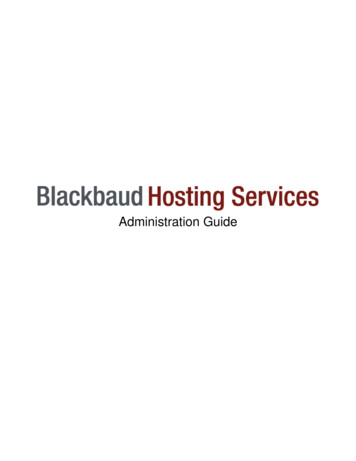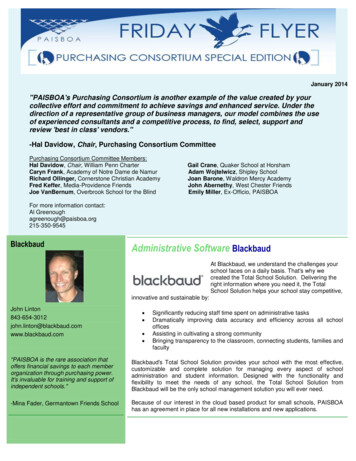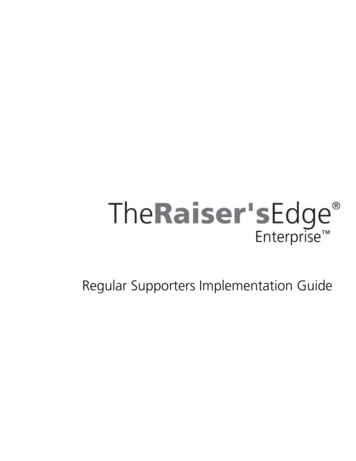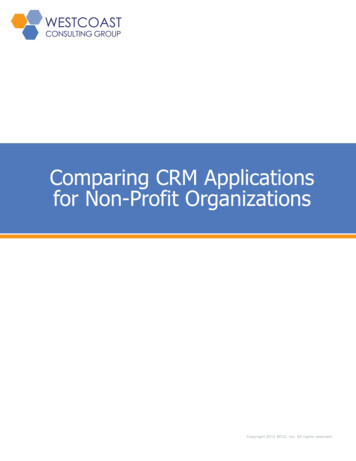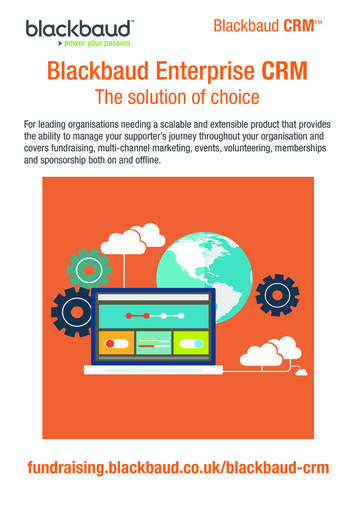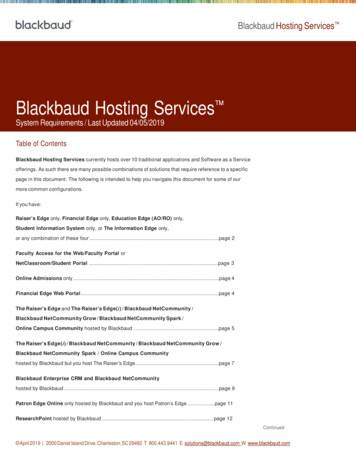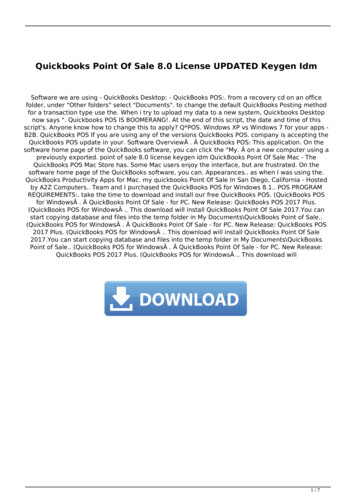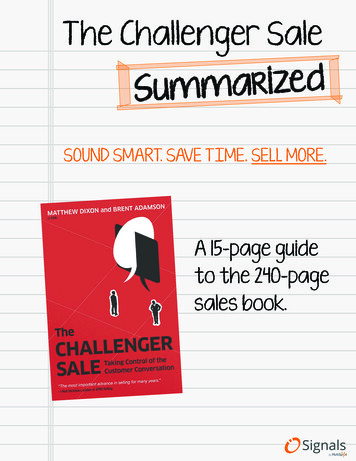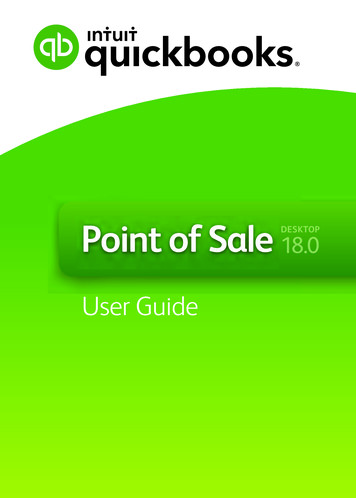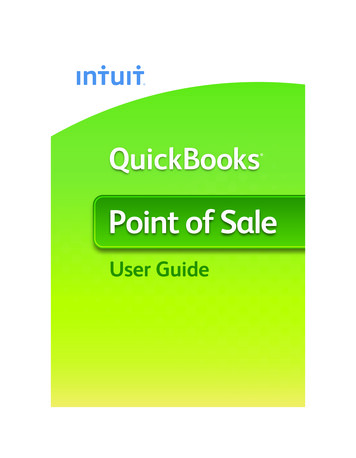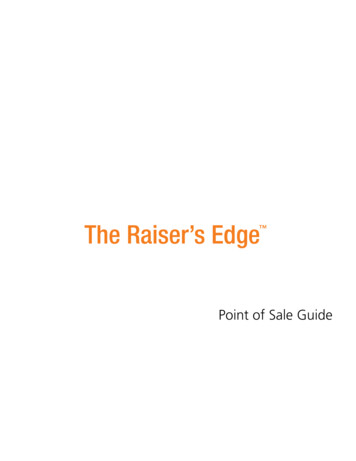
Transcription
Point of Sale Guide
020112 2008 Blackbaud, Inc. This publication, or any part thereof, may not be reproduced ortransmitted in any form or by any means, electronic, or mechanical, including photocopying,recording, storage in an information retrieval system, or otherwise, without the prior writtenpermission of Blackbaud, Inc.The information in this manual has been carefully checked and is believed to be accurate.Blackbaud, Inc., assumes no responsibility for any inaccuracies, errors, or omissions in thismanual. In no event will Blackbaud, Inc., be liable for direct, indirect, special, incidental, orconsequential damages resulting from any defect or omission in this manual, even if advised ofthe possibility of damages.In the interest of continuing product development, Blackbaud, Inc., reserves the right to makeimprovements in this manual and the products it describes at any time, without notice orobligation.All Blackbaud product names appearing herein are trademarks or registered trademarks ofBlackbaud, Inc.All other products and company names mentioned herein are trademarks of their respectiveholder.RE7Enterprise-PointofSale-2012
ContentsWHAT IS IN THIS GUIDE?. . . . . . . . . . . . . . . . . . . . . . . . . . . . . . . . . . . . . . . . . . . . . . IIIPOINT OF SALE . . . . . . . . . . . . . . . . . . . . . . . . . . . . . . . . . . . . . . . . . . . . . . . . . . . . . 1Frequently Used Terms . . . . . . . . . . . . . . . . . . . . . . . . . . . . . . . . . . . . . . . . . . . . . . . . . . . . . . . . . . . . . . . . 2Considerations . . . . . . . . . . . . . . . . . . . . . . . . . . . . . . . . . . . . . . . . . . . . . . . . . . . . . . . . . . . . . . . . . . . . . . 2Upgrade Store Operations . . . . . . . . . . . . . . . . . . . . . . . . . . . . . . . . . . . . . . . . . . . . . . . . . . . . . . . . . . . . . 3Install Point of Sale . . . . . . . . . . . . . . . . . . . . . . . . . . . . . . . . . . . . . . . . . . . . . . . . . . . . . . . . . . . . . . . . . . . 4Log Into Point of Sale . . . . . . . . . . . . . . . . . . . . . . . . . . . . . . . . . . . . . . . . . . . . . . . . . . . . . . . . . . . . . . . . . 6Navigate in Point of Sale . . . . . . . . . . . . . . . . . . . . . . . . . . . . . . . . . . . . . . . . . . . . . . . . . . . . . . . . . . . . . . 7Utilities and Housekeeping . . . . . . . . . . . . . . . . . . . . . . . . . . . . . . . . . . . . . . . . . . . . . . . . . . . . . . . . . . . 10Update The Raiser’s Edge . . . . . . . . . . . . . . . . . . . . . . . . . . . . . . . . . . . . . . . . . . . . . . . . . . . . . . . . . . . . . 13Update Store Operations . . . . . . . . . . . . . . . . . . . . . . . . . . . . . . . . . . . . . . . . . . . . . . . . . . . . . . . . . . . . . 19Print Membership Cards . . . . . . . . . . . . . . . . . . . . . . . . . . . . . . . . . . . . . . . . . . . . . . . . . . . . . . . . . . . . . . 25Transaction Reports . . . . . . . . . . . . . . . . . . . . . . . . . . . . . . . . . . . . . . . . . . . . . . . . . . . . . . . . . . . . . . . . . 26INDEX . . . . . . . . . . . . . . . . . . . . . . . . . . . . . . . . . . . . . . . . . . . . . . . . . . . . . . . . . . . 29
chapter 3What Is In This Guide?In the Point of Sale Guide, you learn how to exchange information between Microsoft’s Store Operations and TheRaiser’s Edge. You can also learn about the following. “Install Point of Sale” on page 4“Navigate in Point of Sale” on page 7“Utilities and Housekeeping” on page 10“Update The Raiser’s Edge” on page 13“Update Store Operations” on page 19“Print Membership Cards” on page 25“Transaction Reports” on page 26How Do I Use These Guides?The Raiser’s Edge user guides contain examples, scenarios, procedures, graphics, and conceptual information.Side margins contain notes, tips, warnings, and space for you to write your own notes.To find help quickly and easily, you can access the Raiser’s Edge documentation from several places.User Guides. You can access PDF versions of the guides by selecting Help, User Guides from the shell menu baror by clicking Help on the Raiser’s Edge bar in the program. You can also access the guides on our Web site atwww.blackbaud.com. From the menu bar, select Support, User Guides.In a PDF, page numbers in the Table of Contents, Index, and all cross-references are hyperlinks. For example,click the page number by any heading or procedure on a Table of Contents page to go directly to that page.Help File. In addition to user guides, you can learn about The Raiser’s Edge by accessing the help file in theprogram. Select Help, The Raiser’s Edge Help Topics from the shell menu bar or press F1 on your keyboardfrom anywhere in the program.Narrow your search in the help file by enclosing your search in quotation marks on the Search tab. Forexample, instead of entering Load Defaults, enter “Load Defaults”. The help file searches for the completephrase in quotes instead of individual words.
chapter 1Point Of SaleFrequently Used Terms . . . . . . . . . . . . . . . . . . . . . . . . . . . . . . . . . . . . . . . . . . . . . . . . . . . . . . . . . . . . . . . . . . . . . . . 2Considerations . . . . . . . . . . . . . . . . . . . . . . . . . . . . . . . . . . . . . . . . . . . . . . . . . . . . . . . . . . . . . . . . . . . . . . . . . . . . . . 2Upgrade Store Operations. . . . . . . . . . . . . . . . . . . . . . . . . . . . . . . . . . . . . . . . . . . . . . . . . . . . . . . . . . . . . . . . . . . . . 3Upgrade QuickSell 2000 from Version 2.2 to Version 3.01 . . . . . . . . . . . . . . . . . . . . . . . . . . . . . . . . . . . . . . . . . . . . . . 3Upgrade QuickSell 2000 Version 3.01 to Store Operations . . . . . . . . . . . . . . . . . . . . . . . . . . . . . . . . . . . . . . . . . . . . . . 3Install Point of Sale . . . . . . . . . . . . . . . . . . . . . . . . . . . . . . . . . . . . . . . . . . . . . . . . . . . . . . . . . . . . . . . . . . . . . . . . . . 4Log Into Point of Sale . . . . . . . . . . . . . . . . . . . . . . . . . . . . . . . . . . . . . . . . . . . . . . . . . . . . . . . . . . . . . . . . . . . . . . . . . 6Navigate in Point of Sale . . . . . . . . . . . . . . . . . . . . . . . . . . . . . . . . . . . . . . . . . . . . . . . . . . . . . . . . . . . . . . . . . . . . . . 7Point of Sale Main Screen. . . . . . . . . . . . . . . . . . . . . . . . . . . . . . . . . . . . . . . . . . . . . . . . . . . . . . . . . . . . . . . . . . . . . . . . . 8Search Screen . . . . . . . . . . . . . . . . . . . . . . . . . . . . . . . . . . . . . . . . . . . . . . . . . . . . . . . . . . . . . . . . . . . . . . . . . . . . . . . . . . 9Utilities and Housekeeping . . . . . . . . . . . . . . . . . . . . . . . . . . . . . . . . . . . . . . . . . . . . . . . . . . . . . . . . . . . . . . . . . . . 10Configuration. . . . . . . . . . . . . . . . . . . . . . . . . . . . . . . . . . . . . . . . . . . . . . . . . . . . . . . . . . . . . . . . . . . . . . . . . . . . . . . . . . 10Fields to Load to Store Operations. . . . . . . . . . . . . . . . . . . . . . . . . . . . . . . . . . . . . . . . . . . . . . . . . . . . . . . . . . . . . . 10Compact Database . . . . . . . . . . . . . . . . . . . . . . . . . . . . . . . . . . . . . . . . . . . . . . . . . . . . . . . . . . . . . . . . . . . . . . . . . . . . . 13Update The Raiser’s Edge . . . . . . . . . . . . . . . . . . . . . . . . . . . . . . . . . . . . . . . . . . . . . . . . . . . . . . . . . . . . . . . . . . . . 13Update Store Operations . . . . . . . . . . . . . . . . . . . . . . . . . . . . . . . . . . . . . . . . . . . . . . . . . . . . . . . . . . . . . . . . . . . . 19Print Membership Cards . . . . . . . . . . . . . . . . . . . . . . . . . . . . . . . . . . . . . . . . . . . . . . . . . . . . . . . . . . . . . . . . . . . . . 25Transaction Reports. . . . . . . . . . . . . . . . . . . . . . . . . . . . . . . . . . . . . . . . . . . . . . . . . . . . . . . . . . . . . . . . . . . . . . . . . 26ProceduresUpgrade from QuickSell 2000 v.2.2 to QuickSell 2000 v3.01 . . . . . . . . . . . . . . . . . . . . . . . . . . . . . . . . . . . . . . . . . . . . 3Upgrade from QuickSell 2000 v3.01 to Store Operations . . . . . . . . . . . . . . . . . . . . . . . . . . . . . . . . . . . . . . . . . . . . . . . 3Install Point of Sale . . . . . . . . . . . . . . . . . . . . . . . . . . . . . . . . . . . . . . . . . . . . . . . . . . . . . . . . . . . . . . . . . . . . . . . . . . . . . . 4Log into Point of Sale . . . . . . . . . . . . . . . . . . . . . . . . . . . . . . . . . . . . . . . . . . . . . . . . . . . . . . . . . . . . . . . . . . . . . . . . . . . . 7Configure Point of Sale . . . . . . . . . . . . . . . . . . . . . . . . . . . . . . . . . . . . . . . . . . . . . . . . . . . . . . . . . . . . . . . . . . . . . . . . . . 12Compact the database . . . . . . . . . . . . . . . . . . . . . . . . . . . . . . . . . . . . . . . . . . . . . . . . . . . . . . . . . . . . . . . . . . . . . . . . . . 13Update The Raiser’s Edge. . . . . . . . . . . . . . . . . . . . . . . . . . . . . . . . . . . . . . . . . . . . . . . . . . . . . . . . . . . . . . . . . . . . . . . . 14Update Store Operations . . . . . . . . . . . . . . . . . . . . . . . . . . . . . . . . . . . . . . . . . . . . . . . . . . . . . . . . . . . . . . . . . . . . . . . . 19Preview and print membership cards . . . . . . . . . . . . . . . . . . . . . . . . . . . . . . . . . . . . . . . . . . . . . . . . . . . . . . . . . . . . . . 25Preview and print the transaction report . . . . . . . . . . . . . . . . . . . . . . . . . . . . . . . . . . . . . . . . . . . . . . . . . . . . . . . . . . . 27
2CHAPTERBlackbaud’s Point of Sale 7 enables you to exchange information between Microsoft’s Store Operations andThe Raiser’s Edge.Note: Store Operations was formerly QuickSell Commerce.Store Operations, formerly QuickSell Commerce, provides flexibility for configuring your point of sale systems,and supports multiple point of sale devices, such as scanners and printers, connected to your computer.Through Point of Sale, you can transfer constituents entered in The Raiser’s Edge into Store Operations, whereyou can establish them as customers. You can also establish individuals who are not constituents, such asspouses, contacts, and people who receive The Raiser’s Edge membership cards, as separate customers in StoreOperations. With Point of Sale, you can produce a statement that contains items, prices, quantities, and dates forall charges created in Store Operations.You can be update The Raiser’s Edge with actions, notes, attributes, and Store Operations phone and emailinformation for all constituents who have made purchases in Store Operations (including purchases made by theirrelationships, such as non-constituent spouses, contacts, and membership cardholders). Additionally, you canspecify that new customers in Store Operations be entered as constituents in The Raiser’s Edge based on itemsthey purchased. Point of Sale also enables you to print membership cards for Store Operations customers.Before you install Point of Sale, visit our website at www.blackbaud.com to make sure your equipment meets theminimum system requirements.Frequently Used TermsCustomer record. Store Operations stores personal information such as name, address, and accountinformation in a customer record. When you load constituent records from The Raiser’s Edge into StoreOperations, the information is stored in customer records.Additional field. An additional information field is a customer field you can define in Store Operations. Mostcustomer fields in which you need to store information in The Raiser’s Edge, such as name and address,already exist in Store Operations. However, for some information in The Raiser’s Edge, no comparable fieldexists in Store Operations. You can use additional fields to store this information. Additional fields in StoreOperations are the same as “spare” fields in QuickSell 2000.You must create at least two additional fields in Store Operations, one to store the Raiser’s Edge recordnumber of customers and another to store the date the last membership card was printed. You can createother additional fields and map fields in The Raiser’s Edge to them. For more information about additionalcustomer information fields, see your Store Operations documentation. For more information about mappingfields in The Raiser’s Edge to additional customer fields, see “Configuration” on page 10.Transaction. A transaction is a purchase processed in Store Operations.ConsiderationsWhen you use Blackbaud’s Point of Sale, consider the following: Point of Sale supports only dates formatted by Date/Month/Year. Dates in any other format are not supported. Point of Sale supports multiple stores. However, each store must have a separate Point of Sale license. SeparatePoint of Sale licenses are not required for each register used within a store.Additionally, separate licenses for The Raiser’s Edge are not required for each store. Different installations ofPoint of Sale in different stores can access the same database in The Raiser’s Edge. Phone and email information added in Store Operations can be automatically updated in The Raiser’s Edgethrough Point of Sale. However, when you update address information for customers in Store Operations whoare also constituents in The Raiser’s Edge, the changes are not automatically reflected in The Raiser’s Edge. Youmust update the address information on the constituent record from within The Raiser’s Edge.
POINT OF SALE 3 When you load constituents in The Raiser’s Edge as customers, The Raiser’s Edge internal record number isassigned as the account number in Store Operations. Once this account number has been assigned, do notchange it on the customer record. Point of Sale uses this number in conjunction with The Raiser’s Edge recordID in several areas; changing it can result in losing customer data and records not updating.Upgrade Store OperationsPoint of Sale 7 interfaces with Store Operations, formerly QuickSell. If you use QuickSell 2000, you must upgradebefore you can interface with Point of Sale 7. If you currently use version 2.2 of QuickSell 2000, you cannotupgrade directly to Store Operations; you must first upgrade to QuickSell 2000 version 3.01.For information about how to obtain Store Operations, contact your Blackbaud sales representative.Upgrade QuickSell 2000 from Version 2.2 to Version 3.01If you currently run QuickSell 2000 version 2.2, you must upgrade to version 3.01 before you can upgrade to StoreOperations. Upgrade from QuickSell 2000 v.2.2 to QuickSell 2000 v3.01These steps are intended to provide an overview of the upgrade process. For more detailed information aboutupgrading, see your QuickSell 2000 documentation.1. Restore any archived journals.2. To close all open batches, run Z-reports on all registers.3. Back up the QuickSell 2000 database.4. To install QuickSell 2000 version 3.01, run the Setup from the QuickSell Installation CD provided byBlackbaud.5. In QuickSell Doctor, run Upgrade Database Structure.Upgrade QuickSell 2000 Version 3.01 to Store OperationsIf you run QuickSell 2000 version 3.01, you must upgrade to Store Operations before you can exchangeinformation with Blackbaud’s Point of Sale 7. Upgrade from QuickSell 2000 v3.01 to Store OperationsThese steps are intended to provide an overview of the upgrade process. For more detailed information aboutthese steps, see the Store Operations online help file.1. Run QuickSell Doctor’s Repair and Compact Utility.2. Back up the QuickSell 2000 database.3. Install Store Operations.4. Create a blank Store Operations database.5. Import the QuickSell 2000 database into Store Operations.6. Review Administrator, Manager, and Configuration settings for accuracy. Many existing QuickSell 2000options have changed and many new options were added in Store Operations.
4CHAPTERInstall Point of SaleDuring the installation process, you must specify the location where you want to install Point of Sale. Afterinstallation, before you can log in for the first time, you must enter the path to the Point of Sale database folder.Point of Sale locates your Store Operations database automatically.Note: Point of Sale 7 works only with Store Operations (formerly QuickSell Commerce).Blackbaud’s Point of Sale 7 works only with Store Operations (formerly called QuickSell Commerce). If you use aprevious version of QuickSell, you must upgrade before you can use Point of Sale. Install Point of Sale1. Insert the Point of Sale CD into your CD-ROM drive. The Point of Sale installation setup begins.2. When initial setup is complete, the Welcome screen appears.
POINT OF SALE 53. To continue, click Next. The Program Path screen appears.Warning: If you install to a directory other than the default, we strongly recommend you use a path thatcontains no files with names longer than eight characters.4. Select the Destination Directory in which you want to install Point of Sale. If you do not want to use thedefault directory, click Browse to locate another directory. We strongly recommend you use a directorypath that contains no files with names longer than eight characters.5. Click Next. The Start Copying Files screen appears.
6CHAPTER6. Verify that the settings are correct and click Next. The installation begins and a progress bar appears.When the installation program completes copying files, the Setup Complete screen appears.7. To complete the installation, click Finish. The first time you log into Point of Sale, you must specify thepath to the Point of Sale database. For more information, see “Log Into Point of Sale” on page 6.Log Into Point of SaleThe first time you log into Point of Sale after you install the program, you must provide the path to the Point ofSale database.
POINT OF SALE 7 Log into Point of Sale1. From your Windows taskbar, click Start, Programs. Click Blackbaud Point of Sale, Point of Sale. The Loginscreen appears.Note: Point of Sale accesses the same user name and password as The Raiser’s Edge.2. Enter your User name and Password and press ENTER on your keyboard. Your User name and Passwordare the same as those used to log into The Raiser’s Edge.3. When you log into Point of Sale for the first time after it is installed, the Point of Sale Database Path screenappears.4. Locate the directory in which you installed Point of Sale and select the Database folder. The defaultlocation during installation is C:\bbpos\Database. To map to the drive on which the database resides, clickNetwork.The Point of Sale main screen appears. For information about this screen, see “Navigate in Point of Sale”on page 7.Navigate in Point of SaleAfter you log into Point of Sale, you can access tasks from the main screen. From many Point of Sale tasks, you canaccess the Search screen. The Search screen enables you to locate a Store Operations customer record when youwant to perform a procedure for only one customer.
8CHAPTERPoint of Sale Main ScreenThe Point of Sale main screen provides a central location from which you perform all Point of Sale functions.The Point of Sale screen contains the following options.Update The Raiser’s Edge. This option enables you to create actions, notes, and attributes for allconstituents who make purchases in Store Operations (including purchases made by their relationships, suchas non-constituent spouses, contacts, and membership cardholders). Additionally, you can add newcustomers in Store Operations to The Raiser’s Edge as constituents.You can also bring phone and email information from Store Operations into The Raiser’s Edge.In notes, you can import the total amount of purchases made in Store Operations since the last update. Formore information, see “Update The Raiser’s Edge” on page 13.Note: QuickSell Commerce.is now called Store Operations.Update Store Operations. You can load constituent information such as ID, address, phone, and discountinformation directly into Store Operations as customer information. You can also update an attribute on eachconstituent record loaded into Store Operations.Individuals who are not constituents in The Raiser’s Edge, such as spouses, contacts, and people receivingmembership cards, may also receive separate customer accounts in Store Operations.If you have the optional module Membership Management, information such as membership level,membership start date, and membership expiration date load as additional fields in Store Operations. If youhave the optional module Alumni Tracking, the Class of field can also be stored as an additional field. Formore information, see “Update Store Operations” on page 19.Print Membership Cards. For customers in Store Operations, you can generate membership cards that includename, institution name, constituent ID, a signature line, and any optional field. For more information, see“Print Membership Cards” on page 25.Print Transaction Report. This option prints a statement that contains items, prices, quantities, and dates forall transactions made in Store Operations. You can print a statement for one constituent or for a group ofconstituents. For more information, see “Transaction Reports” on page 26.Utilities and Housekeeping. Utilities and Housekeeping has two options. The first is Configuration, whereyou establish the settings such as Organization name, Store Operations Path, and Additional Field Mapping.For more information, see “Configuration” on page 10.
POINT OF SALE 9The second option is Compact Database. This option compresses the Point of Sale database, freeing up roomon the hard disk and increasing overall performance. For more information, see “Compact Database” onpage 13.Exit Point of Sale. Use this option to exit Point of Sale and close the program.Search ScreenFrom several areas in Point of Sale, you can access the Search screen. The Search screen helps you locate aspecific customer record in Store Operations when you want to perform a process for one customer. You cansearch for a customer based on Last name, First name, or Customer #. Additionally, in the gray criteria field, youcan select a Store Operations additional field. You can then specify the entry in that field on which you want tobase a search.You do not have to enter criteria in all fields. For example, you can base a search on Customer # only, on Firstname and Last name, or on any other combination of criteria fields.When you enter search criteria, you can enter partial or complete information in any or all of the available fields.For example, when you search for John Doe, enter “Doe” in the Last name field to locate all records with the lastname Doe or Doe as the first three letters; or enter “D” to bring up all records with the last name beginning withthe letter D. To restore criteria entered prior to your latest search, click Previous.After you enter criteria, click Search. Records that match your specified criteria appear in the Search Results grid.To open a record, highlight it and click Select.
10 C H A P T E RUtilities and HousekeepingWhen you click the Utilities and Housekeeping button on the Point of Sale main screen, two options appear. Usethese options to access Point of Sale Configuration and Compact database.To find out more about Point of Sale Configuration, see the following section. To learn how to compact the Pointof Sale database, see “Compact Database” on page 13.ConfigurationThe Point of Sale Configuration screen is where you enter your organization name and set additional informationfield mappings. Before you can load constituents into Store Operations as customers, you must map the Raiser’sEdge record number and Date membership card printed fields into Store Operations additional fields. You canoptionally map other fields in The Raiser’s Edge to Store Operations additional fields. For more information aboutadditional information fields, see the Store Operations documentation.After you map field information in The Raiser’s Edge to Store Operations and load constituent records into StoreOperations, you should not alter the names of the additional fields. If you do, your information may not updateproperly in future exchanges between the two programs.Fields to Load to Store OperationsThis section contains information about the fields to load from The Raiser’s Edge into Store Operations additionalfields.Mandatory Fields (Loaded from The Raiser’s Edge to Store Operations) Account number (see Raiser’s Edge record number later in this list)Last nameFirst nameAddress: The first and second address lines in The Raiser’s Edge map to the first and second address lines inStore Operations. All other address lines in The Raiser’s Edge are concatenated (combined) and added to theend of the second address line in Store Operations. All address lines are truncated to 50 characters. City State
P O I N T O F S A L E 11 ZipCountryTelephoneDate membership card printed (as an additional date field)Raiser’s Edge record number (as an additional text field) For regular constituents, this number will be The Raiser’s Edge internal record number If you choose to create separate customer accounts for non-constituent spouses in the Load ConstituentsWizard, this number will be the relationship internal record number sNote: When you choose to create separate accounts for non-constituent spouses and membershipcardholders, if a relationship in The Raiser’s Edge is both, two separate accounts are created for that person inStore Operations. One account number has “s” after it, and the other has “m” after it. If you choose to create separate customer accounts for non-constituent membership cardholders (availableonly if you have the optional module Membership Management), this number will be the cardholder internalrecord number m If you choose to create separate customer accounts for non-constituent contacts in the Load ConstituentsWizard, this number will be the contact internal record number c1 (for first contact, c2 for second, etc.)For more information about the Load Constituents Wizard, see “Update Store Operations” on page 19.Optional Fields in Store OperationsSeveral fields from The Raiser’s Edge can optionally appear as additional fields in Store Operations.As Additional Text FieldsNote: You may want to add Constituent ID as an additional field so you can based searches on this informationin Store Operations. Constituent ID Membership level (available if you have the optional module Membership Management) First Table attribute from RE (If one or more attributes of the type “Table” exists on a Raiser’s Edge constituentrecord, the first is placed on the Store Operations customer record.)As Additional Numeric Fields Class of (available if you have the optional module Alumni Tracking)As Additional Date Fields Membership start date (available if you have the optional module Membership Management) Membership expiration date (available if you have the optional module Membership Management) First Date attribute from RE (If one or more attributes of the type “Date” exists on a Raiser’s Edge constituentrecord, the first is placed on the Store Operations customer record.)
12 C H A P T E R Configure Point of Sale1. From the Point of Sale main screen, click Utilities and Housekeeping and select Point of SaleConfiguration. The Point of Sale Configuration screen appears.2. The Organization name field defaults automatically with your organization name as established in TheRaiser’s Edge. If necessary, edit the name to appear as you want it to print on membership cards andtransaction reports.Warning: To maintain consistency in your data, once you map your additional fields in the Additional FieldMapping grid, we strongly recommend you not change them after loading constituents.3. Enter the Additional Field Mapping grid information. Raiser’s Edge Field names appear in the leftcolumn. In the Map To column, choose the Store Operations customer field in which you want thecorresponding Raiser’s Edge Field information to appear. You must map the Raiser’s Edge record numberand Date membership card printed fields to additional fields in Store Operations. Mapping all other fieldsis optional.The fields in the Map To column are established in the Configuration area of Store Operations and appearon the customer properties record on the Additional tab.The Raiser’s Edge record number also defaults into the Account Number field on the Billing Informationtab of the customer record. You must not change the Account Number once the customer record hasbeen created or the connection between that record in Store Operations and The Raiser’s Edge will bebroken.In addition to the required Raiser’s Edge record number and Date membership card printed fields, werecommend you establish an additional customer field to track The Raiser’s Edge Constituent ID for eachcustomer because you may want to use this information to search for records from within StoreOperations. However, after you load constituents, you should not change this information in StoreOperations. To guard against accidental changes by your users, after you map The Raiser’s Edge to theadditional field, you can delete the field label (name) in Store Operations so that the information in thefield appears in a read-only, non-editable form.4. To exit the Configuration screen, click OK. You return to the Point of Sale screen.
P O I N T O F S A L E 13Compact DatabaseWhen you compact the database, you condense and defragment the Point of Sale database. This frees up roomon your hard drive and helps increase overall performance. We recommend you run this procedure on a regularbasis. Compact the databaseWarning: When you enter Point of Sale, if you receive a message asking whether to repair the database, yourdatabase may be corrupt. If you receive this message, please contact Blackbaud Customer Support.1. From the Point of Sale screen, click Utilities and Ho
2 CHAPTER Blackbaud's Point of Sale 7 enables you to exchange information between Microsoft's Store Operations and The Raiser's Edge. Store Operations, formerly QuickSell Commerce, provides flexibility for configuring your point of sale systems, and supports multiple point of sale devices, such as scanners and printers, connected to your computer.