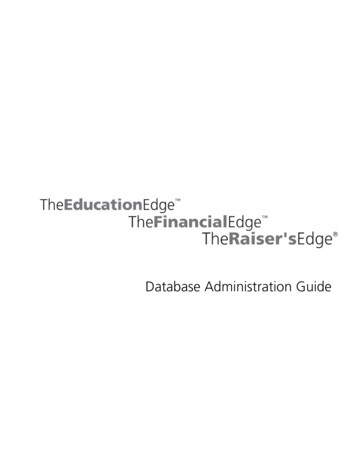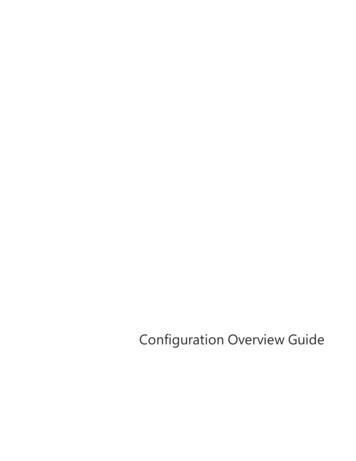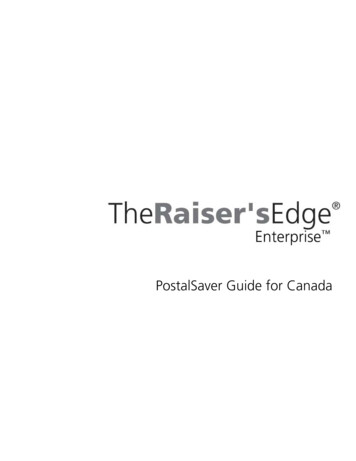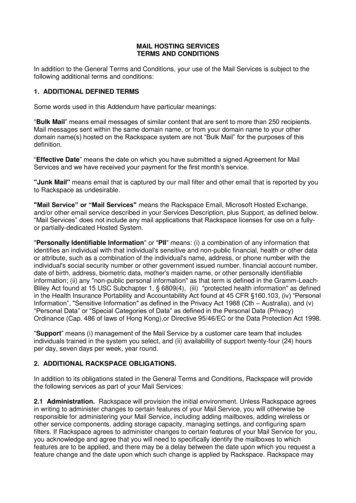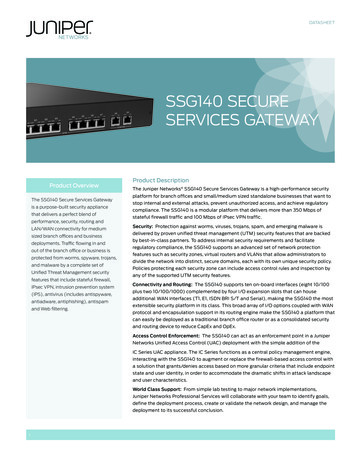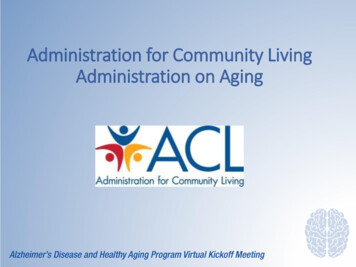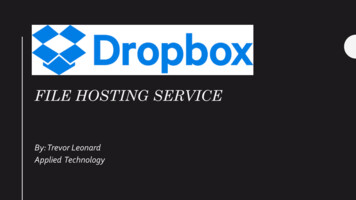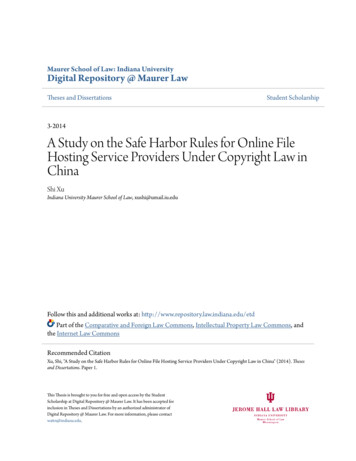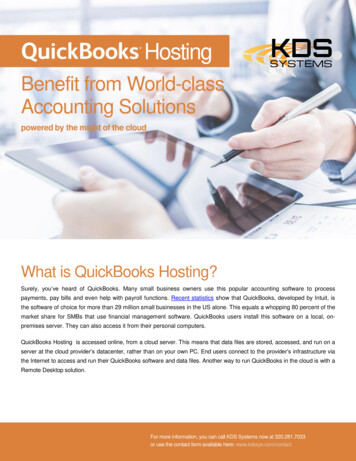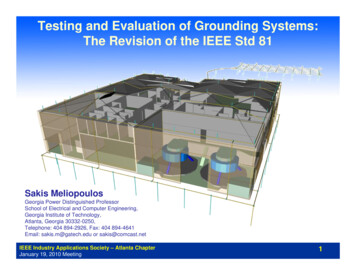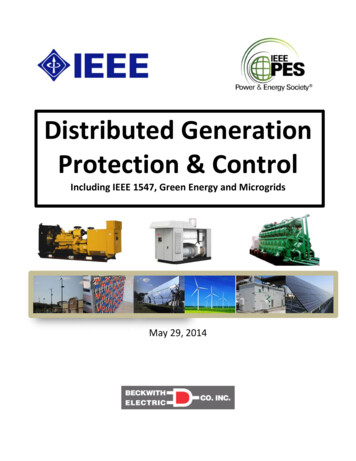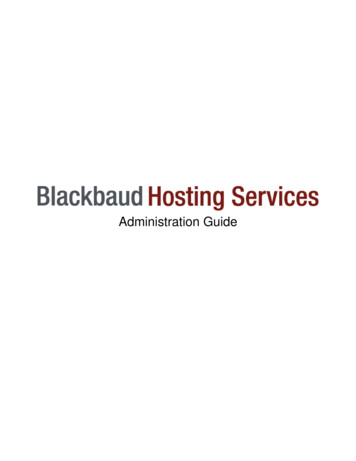
Transcription
Administration Guide
021411Blackbaud Hosting Services 2011 Blackbaud, Inc. This publication, or any part thereof, may not be reproduced or transmitted in any formor by any means, electronic, or mechanical, including photocopying, recording, storage in an informationretrieval system, or otherwise, without the prior written permission of Blackbaud, Inc.The information in this manual has been carefully checked and is believed to be accurate. Blackbaud, Inc.assumes no responsibility for any inaccuracies, errors, or omissions in this manual. In no event will Blackbaud,Inc., be liable for direct, indirect, special, incidental, or consequential damages resulting from any defect oromission in this manual, even if advised of the possibility of damages.In the interest of continuing product development, Blackbaud, Inc., reserves the right to make improvements inthis manual and the products it describes at any time, without notice or obligation.All Blackbaud product names appearing herein are trademarks or registered trademarks of Blackbaud, Inc.All other products and company names mentioned herein are trademarks of their respective 1
ContentsAdministrative Tasks . 1Faculty Access for the Web User Accounts . 5Password Requirements . 6Additional Resources . 12Blackbaud Hosting Services Support . 12
Administrative TasksThank you for choosing Blackbaud Hosting Services! We provide the total database solution for yourorganization. You have the flexibility to access your data from any computer with an internet connection. Wemaintain the security and integrity of your data using the most up-to-date technology, and we perform allroutine maintenance and support tasks.This document guides you through getting started as an administrator with Blackbaud Hosting Services. As anadministrator, you are responsible for creating user accounts, developing and maintaining security groups, andproviding access for your users to the hosted Blackbaud applications. In this guide, we will walk you throughthese tasks to help you transition into the Blackbaud Hosting Services environment.Administrative Tasks Creating and Maintaining Security GroupsSecurity groups play an important role in setting up your Blackbaud Hosting Services environment. Withsecurity groups, administrators can grant users specific access rights to different areas of your application.For the Boston and Orange County data centers, the following user groups exist: AdminsUsersSecureShareSITEID-FAUsersFor the Vancouver data center, the following user groups exist: sersNote: These security groups are standard and cannot be changed.Security Group Definitions: Admins Group:Members of the Admins group can access hosted applications and the contents of the Files folder, aswell as User Administration. Users who serve as Blackbaud Hosting Services administrators canperform a number of administrative tasks. They can add Blackbaud Hosting Services users, add usersto groups, change user passwords, disable and enable user accounts, and unlock user accounts.
Hosting Services Administration GuideNote: If you want users in the Admins security groups to receive important notifications aboutBlackbaud Hosting Services maintenance and service disruptions, please edit the user’s Blackbaudwebsite profile to designate them as a Hosting Primary role. To learn more about how to manageBlackbaud website profiles, please review Knowledgebase solution BB326139 : How to change userroles in Blackbaud records. Users Group:Members of the Users group can access hosted applications and the contents of the Files folder. MostBlackbaud Hosting Services users are placed in this group.SecureShare Group: Members of the SecureShare group can access the contents of the Files folder, as well as the Securefolder. Only members of this group can view the Secure folder and its potentially sensitive orconfidential contents. Placing certain users in the Secure Share group can help you to establish anadditional layer of document security among users at your organization.‘SITEID-RECCProcess’ Group: Members of the SITEID-RECCProcess group can access credit card processing for The Raiser’sEdge. This user group only applies to the Vancouver data center. Only users who need to processcredit cards in The Raiser’s Edge should use this module.‘SITEID-FAUsers’ Group:Members of the SITEID-FAUsers group can access Faculty Access for the Web. Please note, yourorganization must purchase Faculty Access for the Web in order to gain access to this security group.Blackbaud Hosting Services users can be placed in multiple groups. This may be necessary when users needto access the Secure folder but don’t need administrative rights, and vice versa., Please note that theBlackbaud Hosting Services security setup must be recreated for each hosted application. For example, if auser has been placed in the Secure Share group for The Raiser’s Edge, they are not automatically placed inthe Secure Share group for The Financial Edge. This allows users to have administrative rights and SecureShare privileges for just one hosted application if necessary. Add a userTo create and add a new user, perform the following steps:1. Open your web browser and enter the URL for the Blackbaud Hosting Services Login Page. For the Boston data center, enter https://login2.blackbaudhosting.com For the Orange County data center, enter https://login1.blackbaudhosting.com For the Vancouver data center, enter https://appsca.blackbaudondemand.com2 P a g e
Hosting Services Administration Guide2. Enter your username and password and click Log In/Log On to log in to the Blackbaud Hosting Servicesweb portal as a Blackbaud Hosting Services administrator.Note: Blackbaud strongly advises you to identify a secondary administrator to manage accounts andsecurity in the Blackbaud Hosting Services environment. The secondary administrator should beadded to the Admins group to serve as a backup if you are unable to log in under the sole Adminsgroup username provided by Blackbaud Hosting Services.3. In the Applications frame, double-click User Administration.3 P a g e
Hosting Services Administration Guide4. In the User Administration screen, right-click in the white area and select New, User.5.Enter information for the new user in the First Name, Initials, Last Name, Full Name, and User logonname fields, and click Next.Note: The User Logon name is how the user logs in to the Blackbaud Hosting Services web portal. Youuse this name to add the user to Blackbaud Hosting Services group.4 P a g e
Hosting Services Administration GuideEnter the user’s password and select the appropriate checkboxes for password options.Note: Blackbaud recommends that you create unique passwords for each user. The ‘password neverexpires’ option is not functional due to PCI compliance.6. Click Next and then click Finish.Note: If you reach a white screen after you click Finish, press Alt to return to the UserAdministration screen.Password RequirementsPasswords can be set by Blackbaud Hosting Services administrators and must meet the followingrequirements: They cannot contain all or part of the user’s account name.They must be at least eight characters in length.They must contain characters from three of the following categories:o English uppercase characters (A through Z)o English lowercase characters (a through z)o Base 10 digits (0 through 9)o Non-alphanumeric characters ( e.g., !, ,#,%)They cannot be one of the user’s 10 previous passwords.They cannot contain hyphens.They must be unique across all hosted organizationsNote: Blackbaud Hosting Services passwords are case-sensitive.5 P a g e
Hosting Services Administration GuideFaculty Access for the Web User AccountsIn addition to the user groups that exist within the Blackbaud Hosting Services, there is another security groupfor members of the Faculty Access for the Web group. Members of this group have access to the FacultyAccess for the Web application.For more information about how to setup security for Faculty Access for the Web in The Education Edge,please refer to Knowledgebase Solution Number BB205197.Note: Please note that you will only have access to Faculty for the Web if you have purchased themodule. Please contact your Account Manager if you are interested in purchasing this product. Add a user to a groupTo add a user to a security group, perform the following steps:1. Open your web browser and enter the URL for the Blackbaud Hosting Services Login Page. For the Boston data center, enter https://login2.blackbaudhosting.com For the Orange County data center, enter https://login1.blackbaudhosting.com For the Vancouver data center, enter https://appsca.blackbaudondemand.com2. Enter your username and password and click Log In/Log On to log in to the Blackbaud HostingServices web portal as a Blackbaud Hosting Services administrator.3. For the Boston and Orange County data centers, the following version of the page appears.6 P a g e
Hosting Services Administration GuideFor the Vancouver data center, the following version of the page appears.4. In the Applications frame, double-click User Administration.5. On the User Administration screen, right-click on the group to which you would like to add the user andselect Properties.6. In the Properties screen, select the Members tab and click Add.7 P a g e
Hosting Services Administration Guide7. In the Select Group screen, enter the user logon name and click Ok. Then click Ok again. Resetting a Blackbaud Hosting Services user’s passwordIf a Blackbaud Hosting Services user forgets a password, a Blackbaud Hosting Services administrator canchange it in User Administration. To do so, perform the following steps:1. Open your web browser and enter the URL for the Blackbaud Hosting Services Login Page.For the Boston data center, enter https://login2.blackbaudhosting.comFor the Orange County data center, enter https://login1.blackbaudhosting.comFor the Vancouver data center, enter https://appsca.blackbaudondemand.com2. Enter your username and password and click Log In/Log On to log in to the Blackbaud Hosting Servicesweb portal as a Blackbaud Hosting Services administrator.3. In the Applications frame, double-click User Administration.4. In the User Administration screen, right-click on the user whose name needs to be changed and selectReset Password.8 P a g e
Hosting Services Administration Guide5. In the Reset Password screen, enter a new password and click Ok. The user must log out of the BlackbaudHosting Services web portal and log in again for the change to take effect. Enable and Disable User AccountsA Blackbaud Hosting Services administrator can enable or disable a Blackbaud Hosting Services user account.This is helpful if an employee takes a leave of absence, so that you do not have to completely recreate theuser when they return.To enable or disable a user account, perform the following steps:1. Open your web browser and enter the URL for the Blackbaud Hosting Services Login Page. For the Boston data center, enter https://login2.blackbaudhosting.com For the Orange County data center, enter https://login1.blackbaudhosting.com For the Vancouver data center, enter https://appsca.blackbaudondemand.com9 P a g e
Hosting Services Administration Guide2. Enter your username and password and click Log In/Log On to log in to the Blackbaud HostingServices web portal as a Blackbaud Hosting Services administrator.3. In the Applications frame, double-click User Administration.4. In the User Administration screen, right-click on the user and select Disable Account or EnableAccount. Only one of these options appears in the menu. Unlock an AccountIf a user tries to log in to the Blackbaud Hosting Services web portal five times in a row with incorrect logincredentials, their account is locked for 30 minutes. A Blackbaud Hosting Services administrator canmanually unlock a user account.1. Open your web browser and enter the URL for the Blackbaud Hosting Services Login Page. For the Boston data center, enter https://login2.blackbaudhosting.com For the Orange County data center, enter https://login1.blackbaudhosting.com For the Vancouver data center, enter https://appsca.blackbaudondemand.com2. Enter your username and password and click Log In/Log On to log in to the Blackbaud HostingServices web portal as a Blackbaud Hosting Services administrator.3. In the Applications frame, double-click User Administration.4. In the User Administration screen, right-click on the user whose account has been locked andselect Properties.10 P a g e
Hosting Services Administration Guide5.In the Properties screen, select the Account tab and clear Account is locked out. Click Apply,and then click Ok.11 P a g e
Hosting Services Administration GuideAdditional ResourcesThe following resources are available to Blackbaud Hosting Services users if a problem occurs in their hostedenvironment.Blackbaud Hosting Services SupportTo contact Blackbaud Hosting Services for support issues, create a case through Case Central. Beforecontacting Support, please review your question or issue in our award-winning Knowledgebase.Product SupportTo contact Product Support for issues with your hosted application, refer to pages 19 and 20 of the CustomerSupport Guide, which is online at e.pdf. Users shouldcontact Product Support in the following circumstances: If you have questions about the functionality of a hosted application, such as how to run a query or areport.If you have a problem within a hosted application, such as an error message when you run a query or areport.12 P a g e
Resetting a Blackbaud Hosting Services user’s password If a Blackbaud Hosting Services user forgets a password, a Blackbaud Hosting Services administrator can change it in User Administration. To do so, perform the following steps: 1. Open your web browser and enter the URL for the Blackbaud Hosting Services Login Page.