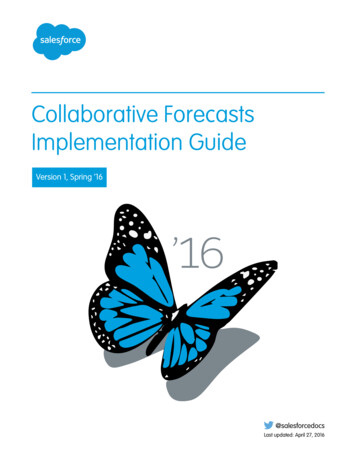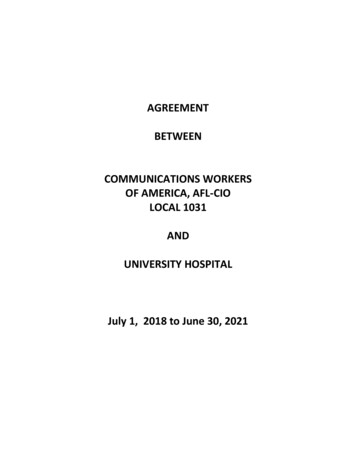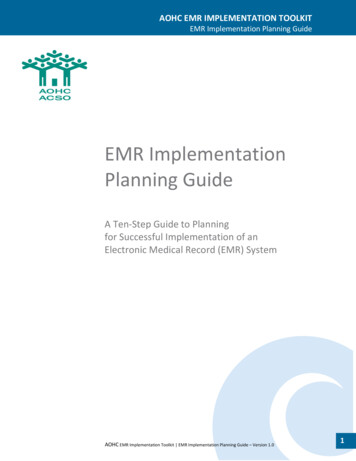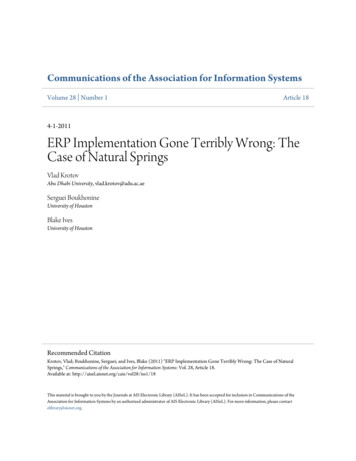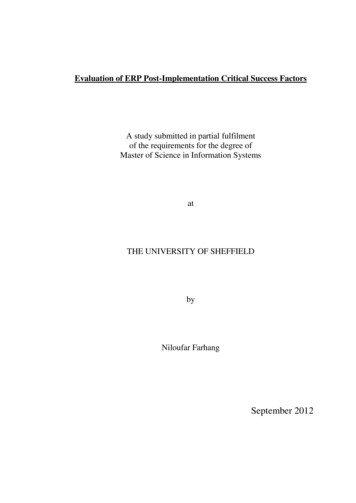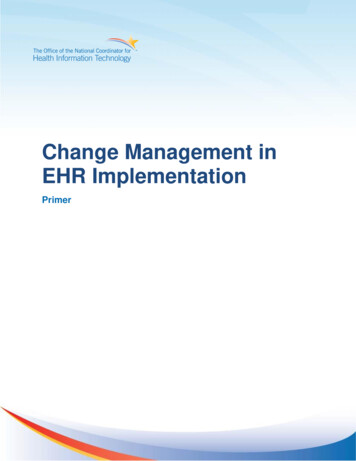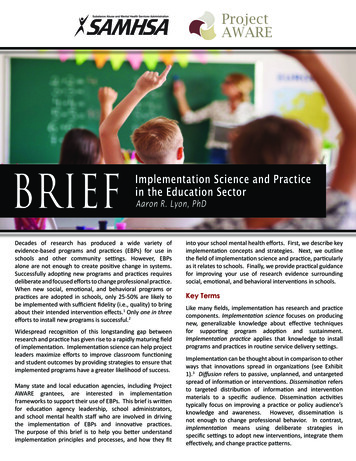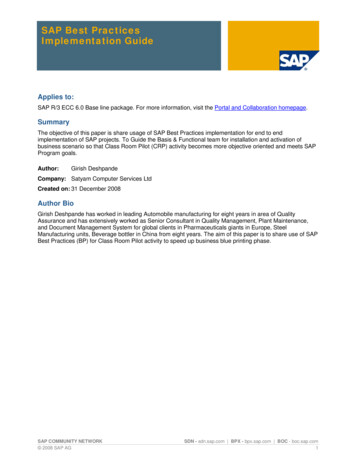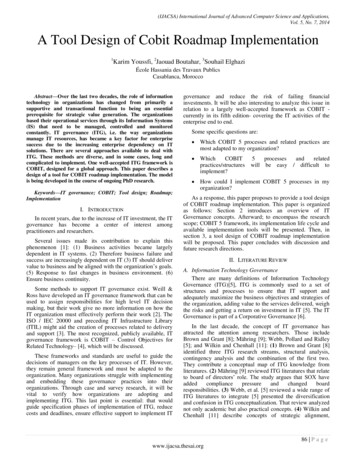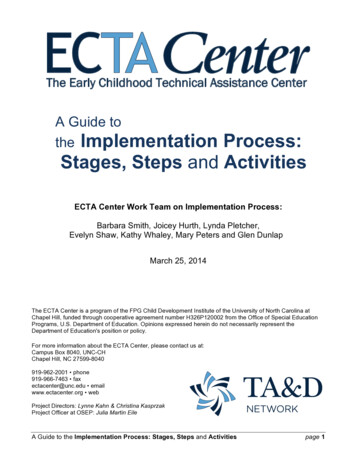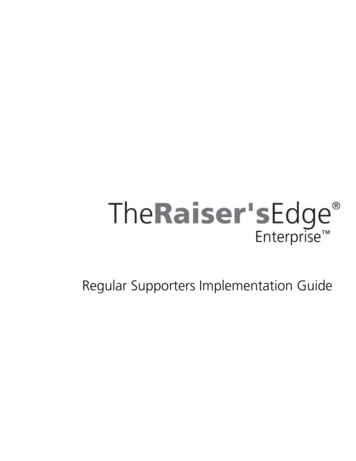
Transcription
Regular Supporters Implementation Guide
100908 2008 Blackbaud, Inc. This publication, or any part thereof, may not be reproduced or transmitted in anyform or by any means, electronic, or mechanical, including photocopying, recording, storage in aninformation retrieval system, or otherwise, without the prior written permission of Blackbaud, Inc.The information in this manual has been carefully checked and is believed to be accurate. Blackbaud, Inc.,assumes no responsibility for any inaccuracies, errors, or omissions in this manual. In no event willBlackbaud, Inc., be liable for direct, indirect, special, incidental, or consequential damages resulting fromany defect or omission in this manual, even if advised of the possibility of damages.In the interest of continuing product development, Blackbaud, Inc., reserves the right to make improvementsin this manual and the products it describes at any time, without notice or obligation.All Blackbaud product names appearing herein are trademarks or registered trademarks of Blackbaud, Inc.All other products and company names mentioned herein are trademarks of their respective holder.RE7Enterprise-RegularSupportersUK-100908
RegularSupportersImplementationGuideREGULAR SUPPORTERS IMPLEMENTATION . . . . . . . . . . . . . . . . . 1Electronic Funds Transfer . . . . . . . . . . . . . . . . . . . . . . . . . . . . . . . . . . . . . . . . . . . . . . . 3Electronic Funds Transfer Setup . . . . . . . . . . . . . . . . . . . . . . . . . . . . . . . . . . . . . . . . . . 7Gift Aid . . . . . . . . . . . . . . . . . . . . . . . . . . . . . . . . . . . . . . . . . . . . . . . . . . . . . . . . . . . . . . 25Recurring Gifts . . . . . . . . . . . . . . . . . . . . . . . . . . . . . . . . . . . . . . . . . . . . . . . . . . . . . . . 95
What Is In This Guide?In the Regular Supporters Implementation Guide, you learn how to useThe Raiser’s Edge Enterprise to help manage your regular supportersprogramme. This guide provides an overview of the areas of the program to whichyou should pay special attention. You can learn about the following: “Electronic Funds Transfer” on page 3 “Electronic Funds Transfer Setup” on page 7 “Gift Aid” on page 25 “Recurring Gifts” on page 95How Do I Use These Guides?The Raiser’s Edge Enterprise user guides contain examples, scenarios,procedures, graphics, and conceptual information. To find help quickly and easily,you can access the Raiser’s Edge documentation from several places.User Guides. You can access PDF versions of the guides by selecting Help,User Guides from the shell menu bar or by clicking Help on the Raiser’sEdge bar in the program. You can also access the guides on our Web site atwww.blackbaud.co.uk. From the menu bar, select Support, Documentation,User Guides.In a PDF, page numbers in the Table of Contents, Index, and allcross-references are hyperlinks. For example, click the page number by anyheading or procedure on a Table of Contents page to go directly to that page.Help File. In addition to user guides, you can learn about The Raiser’s Edge byaccessing the help file in the program. Select Help, The Raiser’s Edge HelpTopics from the shell menu bar or press F1 on your keyboard from anywherein the program.Narrow your search in the help file by enclosing your search in quotationmarks on the Search tab. For example, instead of entering Load Defaults,enter “Load Defaults”. The help file searches for the complete phrase inquotes instead of individual words.
IVWE L C O M EIconsThe following icons are used in the side margins to denote additional informationsuch as notes, warnings, time-savers, or definitions. You can also use thesemargins to write your own notes.The notepad symbol designates a note or tip related to the information in the main textcolumn.The traffic light indicates a cautionary note. Generally, we use this icon to point out a stepthat may have unwanted results.The clock symbol designates a shortcut or timesaving action.The dictionary symbol designates the definition of a frequently used term.
RegularSupportersImplementationContentsElectronic Funds Transfer . . . . . . . . . . . . . . . . . . . . . . . . . . . . . . . . . . . . . . . . . 3Quick Look into EFT Processing . . . . . . . . . . . . . . . . . . . . . . . . . . . . . . . . . . . . . 4Prepare for Direct Debits, Standing Orders, and Credit Cards. . . . . . . . . . . . . . . 5Prepare for Direct Debits. . . . . . . . . . . . . . . . . . . . . . . . . . . . . . . . . . . . . . . . . 5Prepare for Standing Orders . . . . . . . . . . . . . . . . . . . . . . . . . . . . . . . . . . . . . . 5Prepare for Credit Cards . . . . . . . . . . . . . . . . . . . . . . . . . . . . . . . . . . . . . . . . . 6Electronic Funds Transfer Setup . . . . . . . . . . . . . . . . . . . . . . . . . . . . . . . . . . . 7Configuration - General Page . . . . . . . . . . . . . . . . . . . . . . . . . . . . . . . . . . . . . . . . 7Configuration - Financial Institutions. . . . . . . . . . . . . . . . . . . . . . . . . . . . . . . . . . 8Import - Import Bank/Financial Institution Information . . . . . . . . . . . . . . . . . . 10Configuration - Business Rules . . . . . . . . . . . . . . . . . . . . . . . . . . . . . . . . . . . . . 12Generate IDs . . . . . . . . . . . . . . . . . . . . . . . . . . . . . . . . . . . . . . . . . . . . . . . . . 12Batch Options . . . . . . . . . . . . . . . . . . . . . . . . . . . . . . . . . . . . . . . . . . . . . . . . 13Administration - Batch Security . . . . . . . . . . . . . . . . . . . . . . . . . . . . . . . . . . . . . 14User Options . . . . . . . . . . . . . . . . . . . . . . . . . . . . . . . . . . . . . . . . . . . . . . . . . . . . 16Records Tab. . . . . . . . . . . . . . . . . . . . . . . . . . . . . . . . . . . . . . . . . . . . . . . . . . 16Batch Tab . . . . . . . . . . . . . . . . . . . . . . . . . . . . . . . . . . . . . . . . . . . . . . . . . . . 17Constituent Records . . . . . . . . . . . . . . . . . . . . . . . . . . . . . . . . . . . . . . . . . . . . . . 18EFT Gift Records . . . . . . . . . . . . . . . . . . . . . . . . . . . . . . . . . . . . . . . . . . . . . . . . 19Direct Debit EFT Gift Record . . . . . . . . . . . . . . . . . . . . . . . . . . . . . . . . . . . . 21Standing Order EFT Gift Record . . . . . . . . . . . . . . . . . . . . . . . . . . . . . . . . . 23Credit Card EFT Gift Record . . . . . . . . . . . . . . . . . . . . . . . . . . . . . . . . . . . . 24Gift Aid . . . . . . . . . . . . . . . . . . . . . . . . . . . . . . . . . . . . . . . . . . . . . . . . . . . . . . . 25Configuration - General Page . . . . . . . . . . . . . . . . . . . . . . . . . . . . . . . . . . . . . . . 26Configuration - Business Rules Page - Grace Period for Oral Declarations . . . 29Configuration - Business Rules Page - Gift Aid Rules. . . . . . . . . . . . . . . . . . . . 30Configuration - Taxes Page . . . . . . . . . . . . . . . . . . . . . . . . . . . . . . . . . . . . . . . . 36Constituent Records . . . . . . . . . . . . . . . . . . . . . . . . . . . . . . . . . . . . . . . . . . . . . . 36Bio 1 Tab . . . . . . . . . . . . . . . . . . . . . . . . . . . . . . . . . . . . . . . . . . . . . . . . . . . . 37Gifts Tab . . . . . . . . . . . . . . . . . . . . . . . . . . . . . . . . . . . . . . . . . . . . . . . . . . . . 39Gift Records . . . . . . . . . . . . . . . . . . . . . . . . . . . . . . . . . . . . . . . . . . . . . . . . . . . . 41Tax Tab - Tax Claim Eligible (Cash Gifts, Recurring Gifts, Pledges, and Cash
2CHAPTER 1Payments for Recurring Gifts and Pledges) . . . . . . . . . . . . . . . . . . . . . . . 42Gift Menu - Adjust Tax Claim . . . . . . . . . . . . . . . . . . . . . . . . . . . . . . . . . . . . 49Gift Tab - Net and Gross Amounts (Cash Gifts, Recurring Gifts, and CashPayments for Recurring Gifts and Pledges) . . . . . . . . . . . . . . . . . . . . . . . 67Gift Tab - Net and Gross Amounts (Pledges) . . . . . . . . . . . . . . . . . . . . . . . . 68Transactions Tab (Recurring Gifts) . . . . . . . . . . . . . . . . . . . . . . . . . . . . . . . . 68Instalments/Payments Tab (Pledges) . . . . . . . . . . . . . . . . . . . . . . . . . . . . . . . 70Administration - Update Gift Aid Status. . . . . . . . . . . . . . . . . . . . . . . . . . . . . . . 71Gift Aid Data Extraction and Reporting . . . . . . . . . . . . . . . . . . . . . . . . . . . . . . . 75Query and Export . . . . . . . . . . . . . . . . . . . . . . . . . . . . . . . . . . . . . . . . . . . . . . 75Gift Aid Reports . . . . . . . . . . . . . . . . . . . . . . . . . . . . . . . . . . . . . . . . . . . . . . 84Gift Tax Detail and Summary Report . . . . . . . . . . . . . . . . . . . . . . . . . . . . . . 86Cash Flow Report. . . . . . . . . . . . . . . . . . . . . . . . . . . . . . . . . . . . . . . . . . . . . . 87Dashboard . . . . . . . . . . . . . . . . . . . . . . . . . . . . . . . . . . . . . . . . . . . . . . . . . . . 88Mail . . . . . . . . . . . . . . . . . . . . . . . . . . . . . . . . . . . . . . . . . . . . . . . . . . . . . . . . 90Recurring Gifts . . . . . . . . . . . . . . . . . . . . . . . . . . . . . . . . . . . . . . . . . . . . . . . . . 95Configuration - Business Rules. . . . . . . . . . . . . . . . . . . . . . . . . . . . . . . . . . . . . . 96General . . . . . . . . . . . . . . . . . . . . . . . . . . . . . . . . . . . . . . . . . . . . . . . . . . . . . . 96Generate IDs. . . . . . . . . . . . . . . . . . . . . . . . . . . . . . . . . . . . . . . . . . . . . . . . . . 97Gift Options - Activity Options . . . . . . . . . . . . . . . . . . . . . . . . . . . . . . . . . . . 97Administration - Batch Security . . . . . . . . . . . . . . . . . . . . . . . . . . . . . . . . . . . . . 97Recurring Gift Record . . . . . . . . . . . . . . . . . . . . . . . . . . . . . . . . . . . . . . . . . . . . . 99Gift Tab . . . . . . . . . . . . . . . . . . . . . . . . . . . . . . . . . . . . . . . . . . . . . . . . . . . . 100Miscellaneous Tab . . . . . . . . . . . . . . . . . . . . . . . . . . . . . . . . . . . . . . . . . . . . 104Soft Credit Tab. . . . . . . . . . . . . . . . . . . . . . . . . . . . . . . . . . . . . . . . . . . . . . . 105Matching Gifts Tab . . . . . . . . . . . . . . . . . . . . . . . . . . . . . . . . . . . . . . . . . . . 105Tribute Tab. . . . . . . . . . . . . . . . . . . . . . . . . . . . . . . . . . . . . . . . . . . . . . . . . . 106Attributes Tab. . . . . . . . . . . . . . . . . . . . . . . . . . . . . . . . . . . . . . . . . . . . . . . . 107Tax Tab . . . . . . . . . . . . . . . . . . . . . . . . . . . . . . . . . . . . . . . . . . . . . . . . . . . . 108Transactions Tab . . . . . . . . . . . . . . . . . . . . . . . . . . . . . . . . . . . . . . . . . . . . . 109Amendments Tab . . . . . . . . . . . . . . . . . . . . . . . . . . . . . . . . . . . . . . . . . . . . . 109Split Gift Tab . . . . . . . . . . . . . . . . . . . . . . . . . . . . . . . . . . . . . . . . . . . . . . . . 110Add Recurring Gifts to the Database . . . . . . . . . . . . . . . . . . . . . . . . . . . . . . . . 110Convert Pledges to Recurring Gifts. . . . . . . . . . . . . . . . . . . . . . . . . . . . . . . . . . 115Recurring Gift Amendments . . . . . . . . . . . . . . . . . . . . . . . . . . . . . . . . . . . . . . . 117Add Recurring Gift Amendments to Recurring Gifts in the Database . . . . . . . 121Process Recurring Gift Transactions . . . . . . . . . . . . . . . . . . . . . . . . . . . . . . . . . 123Recurring Gift Data Extraction and Reporting . . . . . . . . . . . . . . . . . . . . . . . . . 127Query and Export . . . . . . . . . . . . . . . . . . . . . . . . . . . . . . . . . . . . . . . . . . . . . 127Reports . . . . . . . . . . . . . . . . . . . . . . . . . . . . . . . . . . . . . . . . . . . . . . . . . . . . . 131Dashboard . . . . . . . . . . . . . . . . . . . . . . . . . . . . . . . . . . . . . . . . . . . . . . . . . . 135Mail . . . . . . . . . . . . . . . . . . . . . . . . . . . . . . . . . . . . . . . . . . . . . . . . . . . . . . . 137
REGULAR SUPPORTERS IMPLEMENTATIONPerhaps the most valuable donors to your organisation are not the ones who give asizeable amount once, but those who are committed givers — your regularsupporters who give on a recurring basis, often monthly, by direct debit, standingorder, or credit card. Many donors feel they can make a more substantial gift ifthey budget their payments to your organisation, and you need to accommodatetheir needs. These committed donors are the ones who help you maintain yourgiving levels, make it possible for you to continue to invest in long-term projects,and make new meaningful plans.When you have a regular supporters programme, many challenges exist. Youmust manage recurring gifts and accept donations electronically. You constantlystrive to keep these donors committed, attract new donors, increase your numbersand amounts of donations, and communicate effectively to the donors aboutwhere their money goes. You also need to report internally on how yourprogrammes do, how many donors you lose, and how many upgrade theirdonations. It can also be helpful to analyse demographical statistics, so you knowwho to target and why. To help you manage your regular supporters programme,The Raiser’s Edge Enterprise provides the tools needed to help recruit, maintain,process, and analyse your regular supporters.This guide, while not a complete start-to-finish guide on regular giving, providesan idea of how to use The Raiser’s Edge to help manage your regular supportersprogramme. This guide provides an overview of those areas of the program towhich you should pay special attention.Electronic Funds TransferElectronic Funds Transfer (EFT) makes giving a gift a simple choice for yourregular supporters. With Electronic Funds Transfer, your donors can contributeelectronically to your organisation by direct debit from their bank accounts, bystanding order, or by credit card. With Electronic Funds Transfer, you benefitfrom reduced paperwork and postage costs, plus regular electronic giving meansno forgetful donors! To learn about Electronic Funds Transfer in its entirety, werecommend you read the Electronic Funds Transfer (EFT) Guide.In this Electronic Funds Transfer section of the guide, we mention both recurringgifts and pledges. Some of you may still use pledges for your regular supporters’EFT gifts. However, we recommend you use recurring gifts, as they are bettersuited for regular giving. A recurring gift can be open-ended. When you set up aschedule, you do not have to specify an end date or a set number of transactions,even though you can. When a donor decides not to specify an end date for adonation, he can still feel very much in control of his donation because he canupgrade or downgrade the donated amount and skip payments when necessary.On a recurring gift template, you can easily amend the gift and keep track of theupgrade or downgrade, the amendment amount, amendment date, and variancebetween the original recurring gift amount and the newly amended gift amount.You can easily skip transactions when a donor asks you to do so. With recurringgifts, you may be able to attract more regular supporters because a recurring giftprovides more flexibility in giving. For more information about recurring gifts,see “Recurring Gifts” on page 95.3You may call thedonors who giveregularly to yourorganisation by differentnames. In this guide, we callthem “regular supporters.”You may call them, forexample, “regular givers,”“regular donors,”“committed givers,” or“committed donors.” Nomatter what you call them,these faithful supporters canbring in a lot of income foryour organisation. For moreinformation about thiscost-effective fundraisingstrategy, visitwww.blackbaud.com. UnderNonprofit Resources,select White Papers andclick Implementing aRecurring Gift Program.
4CHAPTER 1Quick Look into EFT ProcessingWhen you receive gifts donated by direct debit, standing order, or credit card, youcan use an electronic funds transfer to process the transactions. Electronic fundstransfer is a general banking system by which transactions, such as deposits or billpayments, are made electronically from a donor’s bank account to yourorganisation’s bank account.When you use Electronic Funds Transfer, additional features are available inBatch and Administration so you can easily process your gifts with The Raiser’sEdge. In Batch, use the Automatically Generate Transactions/Payments menuoption to automatically generate payments (gift records) for selected recurringgifts or pledges that require electronic processing through direct debit or creditcard. You automatically generate these electronic payments through a giftbatch. The program creates a payment entry for each eligible recurring gifttransaction or pledge instalment due within the gift batch you use. You canalso automatically generate instruction records. For detailed information andprocedures about how to automatically generate transactions/payments, see theElectronic Gifts (EFT) Guide. In Batch, use the Create EFT Transmission Files menu option to createdirect debit transmission files to send to Banks Automated Clearing System(BACS). You send the transmission file to a third party approval company, orto your sponsoring bank or bureau, who then transfers the transmission file toBACS on your behalf. BACS accepts only transmission files via the Internetusing BACS-compatible transmission software. For a list of BACS-compatiblesoftware, contact Blackbaud Sales on 0141 575 0100 or send an email tosolutions@blackbaud.co.uk. You can also contact your sponsoring bank or theBACS help desk (www.bacs.co.uk). Transmission files can include instructionrecords or requests for recurring gift or pledge payments. For detailedinformation and procedures about how to create and send transmission files,see the Electronic Gifts (EFT) Guide.To set up an account,you must contactIATS/Ticketmaster. Youcan contact them bytelephone on 001 604 6828455 x3138 or fax on001 604 684 0905. IATSwill supply you with its ownmerchant numbers. In Batch, use the Create EFT Transmission Files menu option to createcredit card transmission files to process through International AutomatedTicket Systems (IATS). IATS/Ticketmaster provides the programme thatauthorises the credit card transactions your organisation receives and directsthose transactions to the appropriate financial institution for processing. Fordetailed information and procedures about how to create and send transmissionfiles, see the Electronic Gifts (EFT) Guide. In Batch, use the Import Standing Orders menu option to import standingorder payments for recurring gifts and pledges. In Administration, clickImport Standing Orders to import standing order payments directly intoThe Raiser’s Edge. For detailed information and procedures about importingstanding orders, see the Electronic Gifts (EFT) Guide. In Batch, track the acceptance or rejection code for transactions in a gift batch.For more information, see the Electronic Gifts (EFT) Guide. In Batch, commit the gift batch. For more information about how to commit agift batch to the database, see the Batch Guide.Because Electronic Funds Transfer adds so many additional features to Batch, werecommend you read the Batch Guide before you read the Electronic FundsTransfer (EFT) Guide.
REGULAR SUPPORTERS IMPLEMENTATIONPrepare for Direct Debits, StandingOrders, and Credit CardsBefore you begin to process transactions with Electronic Funds Transfer, youmust first obtain a few pieces of information to get started. These sections outlinethe information needed to prepare your organisation for electronic processing.Prepare for Direct DebitsDirect debit is the simplest way for an organisation to collect payments fromregular supporters. It saves time, reduces the cost of collections, and puts clearedfunds directly into your bank account. You have more control over the paymentscoming into your organisation. A direct debit is an instruction from a constituentto his bank authorising your organisation to collect varying amounts from hisaccount, as long as the constituent has been given advance notice of the collectionamounts and dates.Before you begin to process direct debit and instruction records for a gift batch,follow these tips to help you get started: Apply for a BACS Originator’s Number. This process can take up to 8-10weeks, so be prepared for this when you plan for your electronic processing. Purchase BACS-compatible transmission software. For a list ofBACS-compatible software, contact Blackbaud Sales on 0141 575 0100 orsend an email to solutions@blackbaud.co.uk. You can also contact yoursponsoring bank or the BACS help desk (www.bacs.co.uk). The Raiser’sEdge supports BACS direct debit file formats. If you plan to use Paperless Direct Debit Instruction records, apply forAutomated Direct Debit Instruction Service (AUDDIS) status. AUDDIS is abranch of BACS that helps to set up the donor’s payment process with yoursponsoring bank. For more information about the role AUDDIS plays toprocess files, contact your sponsoring bank or the BACS help desk. Encourage your donors to sign up for direct debit giving. Create new recurring gifts and pledges and check EFT? on the gift record.Prepare for Standing OrdersStanding order is another way for regular donors to give to your organisation. Astanding order is an instruction a donor gives his bank to instigate payments of aset amount from his current account, on a regular schedule, to your organisation’sbank account. With a standing order, the donor always controls the paymentamount.Before you begin to import standing orders into a gift batch or directly intoThe Raiser’s Edge, follow these tips to help you get started: Make sure your sponsoring bank is included in The Raiser’s Edge. If yoursponsoring bank is not included, contact Customer Support on 0845 658 8500(locally) or 44 0141 575 0801 (outside of UK), or send an email to CustomerSupport at support@blackbaud.co.uk. Customer Support then requests youprovide a test file and specification of your sponsoring bank’s file layout. Ask your bank for the statement in electronic format; the electronic accountreconciliation file.5
6CHAPTER 1 Make sure the constituent who wants to donate a gift to your organisationcontacts his bank or you to initiate a payment transaction schedule. This way,you can begin to receive data files from your sponsoring bank with the correctbanking information. Create new recurring gifts and pledges and check the EFT? checkbox on thegift record. Ensure that the EFT gift contains a reference number, correct bank sort code,and account number. The Raiser’s Edge uses these to match transactions.Prepare for Credit CardsWhen donors use a credit card, they often give a one-off gift. Donors use creditcards as a convenience and often to give a donation on impulse. But, given thechoice, a donor may want to regularly donate by credit card. To process creditcard transactions on a regular basis, you can use Blackbaud’s Electronic FundsTransfer. The Raiser’s Edge can use the Blackbaud Payment Service to processcredit card donations through its interface with a program provided byIATS/Ticketmaster. IATS authorisation program is all you need to process creditcard gifts in The Raiser’s Edge.Before you begin to process credit cards for a gift batch, follow these tips to helpyou get started: Ensure you have Internet access. The IATS/Ticketmaster website works bestwith Microsoft Internet Explorer, version 5.0 or higher. We recommend amodem or Internet access speed of 28.8 baud or better. Contact IATS/Ticketmaster to set up an account. Contact them by telephone on001 604 682 8455 ext. 3138 or fax on 001 604 684 0905. IATS supplies youwith its own merchant numbers. Sign and return the IATS Merchant Program Agreement by fax to001 604 684 0905 along with a copy of a voided cheque for depositinformation. IATS sends a confirmation by fax, which includes the necessaryuser code (login ID) and password to process transactions. IATS can providefull merchant capability for all major debit and credit cards within two weeksof when they receive your signed agreement.IATS/Ticketmastersupplies you with alogin ID applicable to thespecific country for whichyou set up an account. Forexample, a typical login IDfor the United Kingdom maybe UA35546. The firstcharacter in the login ID, U,designates you can use theaccount to process creditcards issued by financialinstitutions in the UnitedKingdom. Once you set up your account with IATS/Ticketmaster, on the Business Rulespage of Configuration, set up your credit card authorisation programinformation. From the tree view, select Batch options. Select “IATS/Other” inthe Process credit cards and ACH gifts through field and click Click hereto set up merchant accounts. The Business Rules page for merchant accountsappears. From the Merchant Accounts for authorising credit cards andACH gifts grid, you can add the merchant account. With the merchantaccount, The Raiser’s Edge automatically interfaces with the IATSauthorisation service to process the direct debit gifts you include in yourtransmission files or uses the Blackbaud Payment Service to interface with theIATS authorisation service to process your credit card gifts.
REGULAR SUPPORTERS IMPLEMENTATIONElectronic Funds TransferSetupBefore you begin to process EFT gifts, you must complete several areas ofThe Raiser’s Edge to properly set up Electronic Funds Transfer.Configuration - General PageOn the General page of Configuration, you indicate whether you use paperlessmandates. Paperless mandates are instruction records you send electronically toBACS to notify them that a donor wants to donate to your organisation by directdebit and has authorised direct debit collections. When you select to sendinstruction records electronically, you send them through a direct debittransmission file.For detailed information about paperless mandates, see the Paperless Direct DebitGuide. The Paperless Direct Debit Guide explains the paperless mandate fields inThe Raiser’s Edge, gift entry for instruction records, how to send an AdvanceNotice Letter in Mail, and how to automatically generate instruction records inBatch. For more information about the General page of Configuration, see theGeneral section in the Configuration chapter of the Configuration & SecurityGuide.¾Configure paperless mandates1. On the Raiser’s Edge bar, click Config. The Configuration page appears.2. Click General. The General page appears.7
8CHAPTER 13. To send instruction records to BACS electronically through a direct debittransmission file, check Paperless mandates used. When you check thischeckbox, you automate the addition of new instruction recordinformation onto recurring gift and pledge gift records that meet thecriteria for paperless mandates.4. In the No. of advance notice days field, enter the number of days thatmust elapse before the collection of the direct debit for paperlessmandates.If you leave the No. ofadvance notice daysfield blank, The Raiser’sEdge ignores the Date adv.notice sent field on theInstruction Details screen ofthe gift record (accessedwhen you click Details)during EFT transmission fileprocessing.An advance notice letter informs the constituent that you will debit apayment from his bank account. According to BACS regulations, thisletter must contain the instalment schedule, total gift amount, yourorganisation’s name, and due date of the first instalment. To confirm thenumber of days prior to the first collection that you should send theadvance notice letter, we recommend you check with your sponsoringbank . A typical number is 14, but not necessarily the number yourorganisation should use.The Raiser’s Edge sends advance notice letters through the DonorAcknowledgement Letters mail task in Mail. To save processing time andpostage, The Raiser’s Edge supports sending a combination of aconfirmation, advance notice, and acknowledgement letter. In addition,the donor must complete a Direct Debit Instruction (DDI). The donor cansign a paper DDI and send it back to your organisation, or the donor cancomplete the DDI over the telephone or Internet. If you choose to send apaper DDI, you can send the paper DDI with your confirmation andadvanced notice letters, or separately. For more information aboutconfirmation letters and advanced notice letters and the time lines toadhere, contact your sponsoring bank. For more information about how touse a mail merge to generate these letters, see the Mail Guide andThe Raiser’s Edge & Microsoft Office Integration Guide.Configuration - Financial InstitutionsOn the Financial Institutions page of Configuration, you add bank information foryour organisation and designate which banks or branches are “sponsoring banks”.When you check Sponsoring Bank, you indicate that a bank or branch transfersfunds electronically through direct debit. On the Financial Institutions page, youcan also add constituent banks. You can assign banks defined here to gifts toprovide details on where money is coming from or to constituents as relationships.Also, new banks added from constituent records appear on the FinancialInstitutions page.¾Configure financial institutions1. On the Raiser’s Edge bar, click Config. The Configuration page appears.2. Click Financial Institutions. The Financial Institutions page appears.
REGULAR SUPPORTERS IMPLEMENTATION93. To add a new financial institution, on the action bar, click New FinancialInstitution. For detailed information about how to add, edit, and deletefinancial institutions from the Financial Institutions page, see theFinancial Institutions section in the Configuration chapter of theConfiguration & Security Guide.4. If you have duplicate financial institution records in your database, usethe Financial Institution Cleanup wizard to correct the problem. On theaction bar, click Financial Institution Cleanup. The Financial Institut
BACS on your behalf. BACS accepts only transmission files via the Internet using BACS-compatible transmission so ftware. For a list of BACS-compatible software, contact Blackbaud Sales on 0141 575 0100 or send an email to solutions@blackbaud.co.uk. You can also contact you