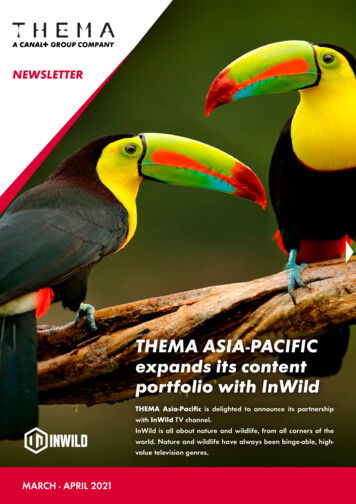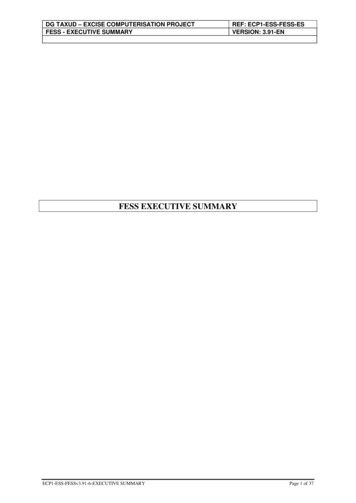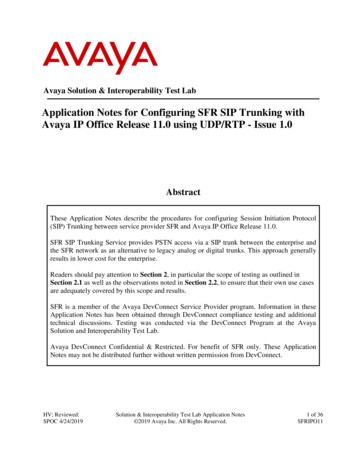
Transcription
Avaya Solution & Interoperability Test LabApplication Notes for Configuring SFR SIP Trunking withAvaya IP Office Release 11.0 using UDP/RTP - Issue 1.0AbstractThese Application Notes describe the procedures for configuring Session Initiation Protocol(SIP) Trunking between service provider SFR and Avaya IP Office Release 11.0.SFR SIP Trunking Service provides PSTN access via a SIP trunk between the enterprise andthe SFR network as an alternative to legacy analog or digital trunks. This approach generallyresults in lower cost for the enterprise.Readers should pay attention to Section 2, in particular the scope of testing as outlined inSection 2.1 as well as the observations noted in Section 2.2, to ensure that their own use casesare adequately covered by this scope and results.SFR is a member of the Avaya DevConnect Service Provider program. Information in theseApplication Notes has been obtained through DevConnect compliance testing and additionaltechnical discussions. Testing was conducted via the DevConnect Program at the AvayaSolution and Interoperability Test Lab.Avaya DevConnect Confidential & Restricted. For benefit of SFR only. These ApplicationNotes may not be distributed further without written permission from DevConnect.HV; Reviewed:SPOC 4/24/2019Solution & Interoperability Test Lab Application Notes 2019 Avaya Inc. All Rights Reserved.1 of 36SFRIPO11
1. IntroductionThese Application Notes describe the procedures for configuring Session Initiation Protocol (SIP)Trunking between SFR and the Avaya IP Office solution. In the sample configuration, the Avaya IPOffice solution consists of Avaya IP Office 500 V2 Release 11.0, Avaya embedded Voicemail,Avaya IP Office Application Server (with WebRTC and one-X Portal services enabled), AvayaCommunicator for Windows (SIP mode), Avaya Communicator for Web, Avaya Equinox forWindows, Avaya H.323, Avaya SIP, digital and analog endpoints. The enterprise solution connectsto the SFR network.The SFR service referenced within these Application Notes is designed for business customers. Theservice enables local and long distance PSTN calling via standards-based SIP trunks as an alternativeto legacy analog or digital trunks, without the need for additional TDM enterprise gateways and theassociated maintenance costs.2. General Test Approach and Test ResultsThe general test approach was to configure a simulated enterprise site using Avaya IP Officeconnecting to SFR.This configuration (shown in Figure 1) was used to exercise the features and functionality testslisted in Section 2.1. Note: NAT devices added between Avaya IP Office and the SFR networkshould be transparent to the SIP signaling.DevConnect Compliance Testing is conducted jointly by Avaya and DevConnect members. Thejointly-defined test plan focuses on exercising APIs and/or standards-based interfaces pertinent tothe interoperability of the tested products and their functionalities. DevConnect Compliance Testingis not intended to substitute full product performance or feature testing performed by DevConnectmembers, nor is it to be construed as an endorsement by Avaya of the suitability or completeness ofa DevConnect member’s solution.Avaya recommends our customers implement Avaya solutions using appropriate security andencryption capabilities enabled by our products. The testing referenced in this DevConnectApplication Note included the enablement of supported encryption capabilities in the Avayaproducts. Readers should consult the appropriate Avaya product documentation for furtherinformation regarding security and encryption capabilities supported by those Avaya products.Support for these security and encryption capabilities in any non-Avaya solution component is theresponsibility of each individual vendor. Readers should consult the appropriate vendor-suppliedproduct documentation for more information regarding those products.HV; Reviewed:SPOC 4/24/2019Solution & Interoperability Test Lab Application Notes 2019 Avaya Inc. All Rights Reserved.2 of 36SFRIPO11
2.1. Interoperability Compliance TestingA simulated enterprise site with Avaya IP Office was connected to SFR. To verify SIP trunkinginteroperability, the following features and functionality were exercised during the interoperabilitycompliance test: Incoming PSTN calls to various phone types. Phone types included H.323, SIP, digital, andanalog phones at the enterprise. All inbound PSTN calls were routed to the enterprise acrossthe SIP trunk from the service provider Outgoing PSTN calls from various phone types. Phone types included H.323, SIP, digital,and analog phones at the enterprise. All outbound PSTN calls were routed from theenterprise across the SIP trunk to the service provider Inbound and outbound PSTN calls from/to the Avaya Communicator for Windows (SIP) Inbound and outbound PSTN calls from/to the Avaya Communicator for Web (WebRTC)with basic telephony transfer feature Inbound and outbound PSTN calls from/to the Avaya Equinox for Windows (SIP) Inbound and outbound long hold time call stability Various call types including: French local, long distance, SFR mobile, short number 3210,Police 17, Fire Men 18 SIP transport UDP/RTP between SFR and the simulated Avaya enterprise site Codec G.711A and G.729A Caller number/ID presentation Privacy requests (i.e., caller anonymity) and Caller ID restriction for inbound and outboundcalls DTMF transmission using RFC 2833 Voicemail navigation for inbound and outbound calls Telephony features such as hold and resume, transfer, and conference Fax G.711 pass-through and Fax T.38 modes Off-net call forwarding Off-net call transfer Twinning to mobile phones on inbound callsItems are not supported including the following: TLS/SRTP SIP Transport Registration and Authentication SIP REFER in off-net call forwardingHV; Reviewed:SPOC 4/24/2019Solution & Interoperability Test Lab Application Notes 2019 Avaya Inc. All Rights Reserved.3 of 36SFRIPO11
2.2. Test ResultsInteroperability testing of SFR was completed with successful results.2.3. SupportFor technical support on the Avaya products described in these Application Notes visit:http://support.avaya.com.For technical support on SFR SIP Trunking, contact SFR at https://www.sfrbusiness.fr/HV; Reviewed:SPOC 4/24/2019Solution & Interoperability Test Lab Application Notes 2019 Avaya Inc. All Rights Reserved.4 of 36SFRIPO11
3. Reference ConfigurationFigure 1 below illustrates the test configuration. The test configuration shows an enterprise siteconnected to SFR through the public IP network. For confidentiality and privacy purposes, actualpublic IP addresses used in this testing have been masked out and replaced with fictitious IPaddresses throughout the document.The Avaya components used to create the simulated customer site included: Avaya IP Office 500 V2 Avaya embedded Voicemail for IP Office Avaya Application Server (Enabled WebRTC and one-X Portal services) Avaya 9600 Series IP Deskphones (H.323) Avaya 11x0 Series IP Deskphones (SIP) Avaya 1408 Digital phone Avaya Analog phone Avaya Communicator for Windows (SIP) Avaya Communicator for Web Avaya Equinox for WindowsLocated at the enterprise site is an Avaya IP Office 500 V2 with the MOD DGTL STA16 expansionmodule which provides connections for 16 digital stations to the PSTN, and the extension PHONE 8card which provides connections for 8 analog stations to the PSTN as well as 64-channel VCM(Voice Compression Module) for supporting VoIP codecs. The voicemail service is embedded onAvaya IP Office. Endpoints include Avaya 9600 Series IP Telephone (with H.323 firmware), Avaya1100 Series IP Telephone (with SIP firmware), Avaya 1408D Digital Telephone, Avaya AnalogTelephone, Avaya Communicator for Windows/ for Web (WebRTC), and Avaya Equinox forWindows. The LAN1 port of Avaya IP Office is connected to the enterprise LAN (private network)while the LAN2 port is connected to the public network.A separate Windows 10 Enterprise PC runs Avaya IP Office Manager to configure and administerthe Avaya IP Office system.Mobility Twinning is configured for some of the Avaya IP Office users so that calls to these user’sphones will also ring and can be answered at configured mobile phones.HV; Reviewed:SPOC 4/24/2019Solution & Interoperability Test Lab Application Notes 2019 Avaya Inc. All Rights Reserved.5 of 36SFRIPO11
H.323 Endpointsand Soft ClientsAvaya IP Office internal IP address:10.10.97.40Avaya IP Office external IP address:10.10.98.14DID numbers: 042XXX805Y (Y: 1à 9)SIP Endpointsand Soft ClientsAvaya IP Office 500 V2Embedded VoicemailAnalog, Faxand Digital EndpointsSIP TrunkIP Office Managerand Application ServerDevConnect Test LABEnterprise siteInternetSIP TrunkOracle 4500 SBCC20 GenbandSFRNetworkSignaling Server IP address:192.168.129.46Media Server IP address:192.168.129.46DID numbers: 042XXX805Y (Y:1 à 9)SimulatedPSTNMobile Twining withCell phone, Digitalphone and FAXFigure 1 - Test Configuration for Avaya IP Office with SFR SIP Trunk ServiceFor the purposes of the compliance test, Avaya IP Office users dialed a short code of 9 N digits tosend digits across the SIP trunk to SFR. The short code of 9 was stripped off by Avaya IP Office butthe remaining N digits were sent unaltered to the SFR system. For calls within the North AmericanNumbering Plan (NANP), the user would dial 13 (001 10) digits. Thus, for these NANP calls,Avaya IP Office would send 13 digits in the Request URI and the To field of an outbound SIPINVITE message. It was configured to send 10 digits in the From field. For inbound calls, SFR sent10 digits in the Request URI and the To field of inbound SIP INVITE messages.In an actual customer configuration, the enterprise site may also include additional networkcomponents between the service provider and the Avaya IP Office such as a session borderHV; Reviewed:SPOC 4/24/2019Solution & Interoperability Test Lab Application Notes 2019 Avaya Inc. All Rights Reserved.6 of 36SFRIPO11
controller or data firewall. A complete discussion of the configuration of these devices is beyond thescope of these Application Notes. However, it should be noted that SIP and RTP traffic between theservice provider and the Avaya IP Office must be allowed to pass through these devices.HV; Reviewed:SPOC 4/24/2019Solution & Interoperability Test Lab Application Notes 2019 Avaya Inc. All Rights Reserved.7 of 36SFRIPO11
4. Equipment and Software ValidatedThe following equipment and software/firmware were used for the sample configuration provided:ComponentAvayaAvaya IP Office solution Avaya IP Office 500V2 Embedded Voicemail Avaya Web RTC Gateway Avaya one-X Portal Avaya IP Office Manager Avaya IP Office Analogue PHONE 8 Avaya IP Office VCM64/PRID U Avaya IP Office DIG DCPx16 V2Avaya 1140E IP Deskphone (SIP)Avaya 9641G IP DeskphoneAvaya 9621G IP DeskphoneAvaya J129 IP DeskphoneAvaya Communicator for Windows (SIP)Avaya Communicator for WebAvaya Equinox for WindowsAvaya 1408D Digital DeskphoneAvaya Analog DeskphoneHP Officejet 4500 (fax)SFROracle 4500 SBCC20 GenbandVersion11.0.4.0.0 Build 7411.0.4.0.0 Build 7411.0.4.0.0 Build 5911.0.4.0.0 Build 3811.0.4.0.0 Build 7411.0.4.0.0 Build 7411.0.4.0.0 Build 7411.0.4.0.0 Build 7404.04.236.71046.71043.0.0.0.202.1.4.0 - 2971.0.16.22203.5.1.21.5R48N/AN/ASCZ7.2.0 MR-5 Patch 4R18Note: Compliance Testing is applicable when the tested solution is deployed with a standalone IPOffice 500V2 and also when deployed with IP Office Server Edition in all configurations.HV; Reviewed:SPOC 4/24/2019Solution & Interoperability Test Lab Application Notes 2019 Avaya Inc. All Rights Reserved.8 of 36SFRIPO11
5. Configure Avaya IP Office SolutionThis section describes the Avaya IP Office solution configuration necessary to support connectivityto SFR. It is assumed that the initial installation and provisioning of the Avaya IP Office 500V2 hasbeen previously completed and therefore is not covered in these Application Notes. For informationon these installation tasks refer to Additional References Section 9.This section describes the Avaya IP Office configuration required to support connectivity to SFR.Avaya IP Office is configured through the Avaya IP Office Manager PC application. From a PCrunning the Avaya IP Office Manager application, select Start à Programs à IP Office àManager to launch the application. Navigate to File à Open Configuration, select the properAvaya IP Office system from the pop-up window and click OK button. Log in using appropriatecredentials.Figure 2 – Avaya IP Office SelectionHV; Reviewed:SPOC 4/24/2019Solution & Interoperability Test Lab Application Notes 2019 Avaya Inc. All Rights Reserved.9 of 36SFRIPO11
5.1. LicensingThe configuration and features described in these Application Notes require the Avaya IP Officesystem to be licensed appropriately. If a desired feature is not enabled or there is insufficientcapacity, contact an authorized Avaya sales representative.To verify that there is a SIP Trunk Channels license with sufficient capacity, select IPOffice 1 àLicense on the Navigation pane and SIP Trunk Channels in the Group pane. Confirm that there is avalid license with sufficient “Instances” (trunk channels) in the Details pane.Figure 3 – Avaya IP Office LicenseHV; Reviewed:SPOC 4/24/2019Solution & Interoperability Test Lab Application Notes 2019 Avaya Inc. All Rights Reserved.10 of 36SFRIPO11
5.2. System TabNavigate to System (1) under IPOffice 1 on the left pane and select the System tab in the Detailspane. The Name field can be used to enter a descriptive name for the system. In the referenceconfiguration, IPOffice 1 was used as the name in IP Office.Figure 4 - Avaya IP Office System ConfigurationHV; Reviewed:SPOC 4/24/2019Solution & Interoperability Test Lab Application Notes 2019 Avaya Inc. All Rights Reserved.11 of 36SFRIPO11
5.3. LAN2 SettingsIn the sample configuration, LAN2 is used to connect the enterprise network to SFR.Note: The LAN1 port of Avaya IP Office connected to the enterprise LAN (private network) is notdescribed in this document.To configure the LAN2 settings on the IP Office, complete the following steps. Navigate toIPOffice 1 à System (1) in the Navigation and Group panes and then navigate to the LAN2 àLAN Settings tab in the Details pane. Set the IP Address field to the IP address assigned to theAvaya IP Office LAN2 port. Set the IP Mask field to the mask used on the private network. Allother parameters should be set according to customer requirements. Click OK to submit the change.Figure 5 - Avaya IP Office LAN2 SettingsThe VoIP tab as shown in the screenshot over the page was configured with following settings: Check the H323 Gatekeeper Enable to allow Avaya IP deskphones/softphones using theH.323 protocol to register Check the SIP Trunks Enable to enable the configuration of SIP Trunk connecting to SFR Check the SIP Registrar Enable to allow Avaya IP deskphones/softphones to register usingthe SIP protocol Input SIP Domain Name as 10.10.98.14 The Layer 4 Protocol uses UDP with UDP Port as 5060 Verify Keepalives to select Scope as RTP-RTCP with Periodic timeout 60 and selectInitial keepalives as Enabled All other parameters should be set according to customer requirements Click OK to submit the changesHV; Reviewed:SPOC 4/24/2019Solution & Interoperability Test Lab Application Notes 2019 Avaya Inc. All Rights Reserved.12 of 36SFRIPO11
Figure 6 - Avaya IP Office LAN2 VoIPHV; Reviewed:SPOC 4/24/2019Solution & Interoperability Test Lab Application Notes 2019 Avaya Inc. All Rights Reserved.13 of 36SFRIPO11
5.4. System Telephony SettingsNavigate to IPOffice 1 à System (1) in the Navigation and Group Panes (not shown) and thennavigate to the Telephony à Telephony tab in the Details pane. Choose the Companding Lawtypical for the enterprise location. For Europe, A-Law is used. Uncheck the Inhibit Off-SwitchForward/Transfer box to allow call forwarding and call transfers to the PSTN via the serviceprovider across the SIP trunk. Set Hold Timeout (sec) to a valid number. Set Default NamePriority to Favor Trunk. Defaults were used for all other settings. Click OK to submit the changes.Figure 7 - Avaya IP Office TelephonyHV; Reviewed:SPOC 4/24/2019Solution & Interoperability Test Lab Application Notes 2019 Avaya Inc. All Rights Reserved.14 of 36SFRIPO11
5.5. System VoIP SettingsNavigate to IPOffice 1 à System (1) in the Navigation and Group Panes and then navigate to theVoIP à VoIP tab in the Details pane. Leave the RFC2833 Default Payload as default of 101.Select codec G.711 ALAW 64K, G.729(a) 8K CS-ACELP which SFR supports. Click OK tosubmit the changes.Figure 8 - Avaya IP Office VoIPHV; Reviewed:SPOC 4/24/2019Solution & Interoperability Test Lab Application Notes 2019 Avaya Inc. All Rights Reserved.15 of 36SFRIPO11
5.6. Administer SIP LineA SIP Line is needed to establish the SIP connection between Avaya IP Office and SFR. Therecommended method for configuring a SIP Line is to use the template associated with theseApplication Notes. The template is an .xml file that can be used by Avaya IP Office Manager tocreate a SIP Line. Follow the steps in Section 5.6.1 to create the SIP Line from the template.Some items relevant to a specific customer environment are not included in the template or mayneed to be updated after the SIP Line is created. Examples include the following: IP addresses SIP Credentials (if applicable) SIP URI entries Setting of the Use Network Topology Info field on the Transport tab.Therefore, it is important that the SIP Line configuration be reviewed and updated if necessary afterthe SIP Line is created via the template. The resulting SIP Line data can be verified against themanual configuration shown in Section 5.6.2.Also, the following SIP Line settings are not supported on Basic Edition: SIP Line – Originator number for forwarded and twinning calls Transport – Second Explicit DNS Server SIP Credentials – Registration Required SIP Advanced Engineering.Alternatively, a SIP Line can be created manually. To do so, right-click Line in the Navigation Paneand select New à SIP Line. Then, follow the steps outlined in Section 5.6.2.For the compliance test, SIP Line 17 was used as trunk for both outgoing and incoming calls.HV; Reviewed:SPOC 4/24/2019Solution & Interoperability Test Lab Application Notes 2019 Avaya Inc. All Rights Reserved.16 of 36SFRIPO11
5.6.1. Create SIP Line from TemplateThis section describes the steps to create a SIP line from the template as follows:1. Create a new folder in computer where Avaya IP Office Manager is installed (e.g.C:\SFR\Template). Copy the template file to this folder. The template file for the compliancetest is SFRIPO11.xml (for SIP Line 17).2. Import the template into Avaya IP Office Manager: From Avaya IP Office Manager, selectTools à Import Templates in Manager. This action will copy the template file from step 1into the IP Office template directory.Figure 9 – Import Template for SIP LineIn the pop-up window (not shown) that appears, select the folder where the template file wascopied in step 1. After the import is complete, a final import status pop-up window belowwill appear stating success (or failure). Then click OK to continue.Figure 10 – Import Template for SIP Line successfullyHV; Reviewed:SPOC 4/24/2019Solution & Interoperability Test Lab Application Notes 2019 Avaya Inc. All Rights Reserved.17 of 36SFRIPO11
3. Create the SIP Trunk from the template: Right-click on Line in the Navigation Pane, thennavigate to New from Template à Open from file.Figure 11 – Create SIP Line from TemplateHV; Reviewed:SPOC 4/24/2019Solution & Interoperability Test Lab Application Notes 2019 Avaya Inc. All Rights Reserved.18 of 36SFRIPO11
4. Select the Template Files (*.xml) and select the imported template from step 2 at IP Officetemplate directory C:\Program Files\Avaya\IP Office\Manager\Templates\. Click Openbutton to create a SIP line from template.Figure 12 – Create SIP Line from IP Office Template directoryA pop-up window below will appear stating success (or failure). Then click OK to continue.Figure 13 – Create SIP Line from Template successfully5. Once the SIP Line is created, verify the configuration of the SIP Lines with the configurationshown in Section 5.6.2.HV; Reviewed:SPOC 4/24/2019Solution & Interoperability Test Lab Application Notes 2019 Avaya Inc. All Rights Reserved.19 of 36SFRIPO11
5.6.2. Create SIP Line ManuallyTo create a SIP line, begin by navigating to Line in the left Navigation Pane, then right-click in theGroup Pane and select New à SIP Line (not shown).On the SIP Line tab in the Details Pane, configure the parameters as shown below: Select available Line Number: 17 Set ITSP Domain Name to the domain name of SFR signaling server (SFR provided thisdomain name). This field is used to specify the default host part of the SIP URI in the To, RURI fields for outgoing calls Set Local Domain Name to blankNote: For the user making the call, the user part of the From SIP URI is determined by thesettings of the SIP URI channel record being used to route the call (see SIP URI à LocalURI). For the destination of the call, the user part of the To and R-URI fields are determinedby dial short codes of the form 9N;/N where N is the user part of the SIP URI Check the In Service and Check OOS boxes Set URI Type to SIP URI For Session Timers, set Refresh Method to Auto with Timer (sec) to On Demand Set Name Priority to Favor Trunk. As described in Section 5.4, the Default NamePriority parameter may retain the default Favor Trunk setting or can be configured toFavor Directory. As shown below, the default Favor Trunk setting was used in thereference configuration For Redirect and Transfer, set Incoming Supervised REFER and Outgoing SupervisedREFER to Never. Note: SFR does not support SIP REFER for off-net redirection/transfercall during the compliance testing Default values may be used for all other parameters Click OK to commit then press Ctrl S to saveFigure 14 – SIP Line ConfigurationHV; Reviewed:SPOC 4/24/2019Solution & Interoperability Test Lab Application Notes 2019 Avaya Inc. All Rights Reserved.20 of 36SFRIPO11
On the Transport tab in the Details Pane, configure the parameters as shown below: The ITSP Proxy Address was set to the IP address of SFR signaling server: 192.168.129.46 asshown in Figure 1 In the Network Configuration area, UDP was selected as the Layer 4 Protocol and the SendPort was set to 5060 The Use Network Topology Info parameter was set to None. The Listen Port was set to5060. Note: For the compliance testing, the Use Network Topology Info field was set toNone, since no NAT was using in the test configuration. In addition, it was not necessary toconfigure the System à LAN2 à Network Topology tab for the purposes of SIP trunking. Ifa NAT is used between Avaya IP Office and the other end of the trunk, then the Use NetworkTopology Info field should be set to the LAN interface (LAN2) used by the trunk and theSystem à LAN2 à Network Topology tab needs to be configured with the details of theNAT device The Calls Route via Registrar was unchecked. In this certification testing, SFR did notsupport the dynamic Registration on the SIP TrunkOther parameters retain default valuesClick OK to commit then press Ctrl S to saveFigure 15 – SIP Line Transport ConfigurationHV; Reviewed:SPOC 4/24/2019Solution & Interoperability Test Lab Application Notes 2019 Avaya Inc. All Rights Reserved.21 of 36SFRIPO11
The SIP URI entry must be created to match any DID number assigned to an Avaya IP Office userand Avaya IP Office will route the calls on this SIP line. Select the SIP URI tab; click the Addbutton and the New Channel area will appear at the bottom of the pane (not shown). To edit anexisting entry, click an entry in the list at the top, and click Edit button. In the example screenbelow, a previously configured entry is edited.A SIP URI entry was created that matched any DID number assigned to an Avaya IP Office user.The entry was created with the parameters shown below: Associate this SIP line with an incoming line group in the Incoming Group field and anoutgoing line group in the Outgoing Group field. This line group number will be used indefining incoming and outgoing call routes for this line. For the compliance test, a new linegroup 17 was defined that only contains this line (line 17) Set Max Sessions to the number of simultaneous SIP calls that are allowed using this SIPURI pattern Select Credentials to 0: None Check P Asserted ID and Diversion Header options Set the Display and Content of Local URI, Contact, P Asserted ID and Diversion Headerto Use Internal Data In Field meaning: Set Forwarding/Twinning of Local URI, P Asserted ID and DiversionHeader to Original Caller Click OK to submit the changesHV; Reviewed:SPOC 4/24/2019Solution & Interoperability Test Lab Application Notes 2019 Avaya Inc. All Rights Reserved.22 of 36SFRIPO11
Figure 16 – SIP Line SIP URI ConfigurationHV; Reviewed:SPOC 4/24/2019Solution & Interoperability Test Lab Application Notes 2019 Avaya Inc. All Rights Reserved.23 of 36SFRIPO11
Select the VoIP tab to set the Voice over Internet Protocol parameters of the SIP line. Set theparameters as shown below: The Codec Selection can be selected by choosing Custom from the pull-down menu,allowing an explicit ordered list of codecs to be specified. The G.711 ALAW 64K andG.729(a) 8K CS –ACELP codecs are selected. Avaya IP Office supports these codecs,which are sent to SFR, in the Session Description Protocol (SDP) offer, in that order. Check the Re-invite Supported box Set Fax Transport Support to G.711 or T38 from the pull-down menu. Note: SFRsupported Fax G.711 pass-through and T38 modes during the compliance testing Set the DTMF Support to RFC2833 from the pull-down menu. This directs Avaya IPOffice to send DTMF tones using RTP events messages as defined in RFC2833 Default values may be used for all other parameters Click OK to submit the changesFigure 17 – SIP Line VoIP ConfigurationHV; Reviewed:SPOC 4/24/2019Solution & Interoperability Test Lab Application Notes 2019 Avaya Inc. All Rights Reserved.24 of 36SFRIPO11
5.7. Outgoing Call RoutingThe following section describes the Short Code for outgoing calls to SFR.5.7.1. Short CodeDefine a short code to route outbound traffic on the SIP line to SFR. To create a short code, selectShort Code in the left Navigation Pane, then right-click in the Group Pane and select New (notshown). On the Short Code tab in the Details Pane, configure the parameters for the new short codeto be created. The screen below shows the details of the previously administered “9N;” short codeused in the test configuration. In the Code field, enter the dial string which will trigger this short code, followed by a semicolon. In this case, 9N;, this short code will be invoked when the user dials 9 followed byany number. Set Feature to Dial. This is the action that the short code will perform. Set Telephone Number to N. The value N represents the number dialed by the user. Set the Line Group ID to the Outgoing Group 17 defined on the SIP URI tab on the SIPLine in Section 5.6.2. This short code will use this line group when placing the outboundcall. Set the Locale to United States (US English). Default values may be used for all other parameters. Click OK to submit the changes.Figure 18 – Short Code 9NHV; Reviewed:SPOC 4/24/2019Solution & Interoperability Test Lab Application Notes 2019 Avaya Inc. All Rights Reserved.25 of 36SFRIPO11
The feature of incoming calls from mobility extension to idle-appearance FNE (Feature NameExtension) is hosted by Avaya IP Office. The Short Code FNE00 was configured with followingparameters: For Code field, enter FNE feature code as FNE00 for dial tone Set Feature to FNE Service Set Telephone Number to 00 Set Line Group ID to 0 Set the Locale to United States (US English) Default values may be used for other parameters Click OK to submit the changesFigure 19 – Short Code FNEHV; Reviewed:SPOC 4/24/2019Solution & Interoperability Test Lab Application Notes 2019 Avaya Inc. All Rights Reserved.26 of 36SFRIPO11
5.8. UserConfigure the SIP parameters for each user that will be placing and receiving calls via the SIP Linedefined in Section 5.6. To configure these settings, first select User in the left Navigation Pane, thenselect the name of the user to be modified in the center Group Pane. In the example below, the nameof the user is 8051. Select the SIP tab in the Details pane.The values entered for the SIP Name and Contact fields are used as the user part of the SIP URI inthe From and Contact headers accordingly for outgoing SIP trunk calls. They also allow matching ofthe SIP URI for incoming calls without having to enter this number as an explicit SIP URI for theSIP line. The example below shows the settings for user 8051. The SIP Name and Contact are set toone of the DID numbers assigned to the enterprise provided by SFR. The SIP Display Name (Alias)parameter can optionally be configured with a descriptive name. If all calls involving this user and aSIP Line should be considered private, then the Anonymous box may be checked to withhold theuser’s information from the network.Figure 20 – User ConfigurationHV; Reviewed:SPOC 4/24/2019Solution & Interoperability Test Lab Application Notes 2019 Avaya Inc. All Rights Reserved.27 of 36SFRIPO11
One of the H.323 IP Deskphones at the enterprise site uses the Mobile Twinning feature. Thefollowing screen shows the Mobility tab for User 8051. The Mobility Features and MobileTwinning boxes are checked. The Twinned Mobile Number field is configured with the number todial to reach the twinned mobile telephone, in this case 9001613XXX5096. Check Mobile CallControl to allow incoming calls from mobility extensio
SIP Endpoints and Soft Clients SIP Trunk Mobile Twining with Cell phone, Digital phone and FAX Oracle 4500 SBC C20 Genband SIP Trunk Avaya IP Office internal IP address: 10.10.97.40 Avaya IP Office external IP address: 10.10.98.14 DID numbers: 042XXX805Y (Y: 1Æ 9) Figure 1 - Test Configuration for Avaya IP Office with SFR SIP Trunk Service