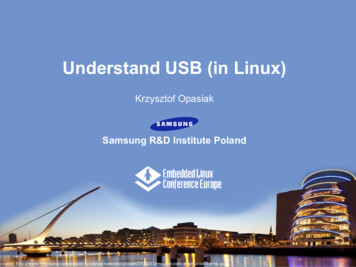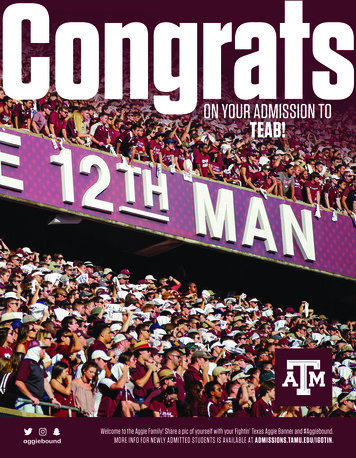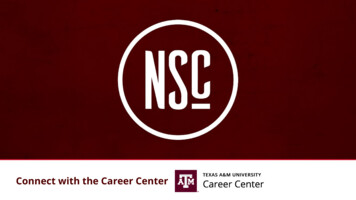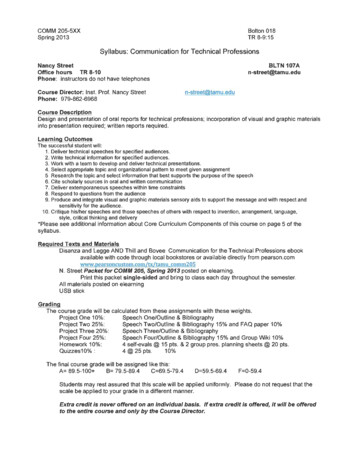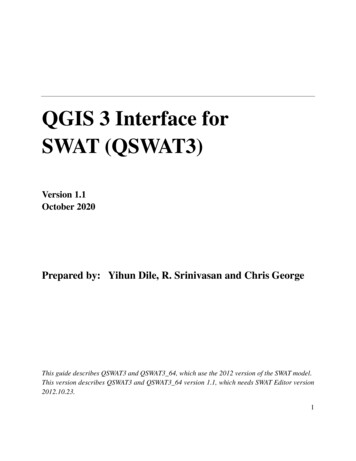
Transcription
QGIS 3 Interface forSWAT (QSWAT3)Version 1.1October 2020Prepared by: Yihun Dile, R. Srinivasan and Chris GeorgeThis guide describes QSWAT3 and QSWAT3 64, which use the 2012 version of the SWAT model.This version describes QSWAT3 and QSWAT3 64 version 1.1, which needs SWAT Editor version2012.10.23.1
QSWAT3Step by Step Setup for the Robit Watershed, Lake Tana basinEthiopiaContents1.Environment and Tools Required . 42.Installation. 4 Can I use QSWAT3 at the same time as QSWAT? . 8 Can I run QSWAT3 on a QSWAT project?. 8 File Explorer settings: a couple of hints . 93.Structure and Location of Source Data . 94.Structure and Location of Output Data . 105.Setup for Robit Watershed, Lake Tana Basin . 105.1.Watershed Delineation . 125.2.Create HRUs . 235.3.SWAT Setup and Run . 355.4.Output Visualisation with QSWAT3. 415.4.1. Preparing to visualise . 425.4.2. Running visualise . 425.4.3. Visualisation period. 435.4.4. Static visualisation . 435.4.5 Printing. 475.4.6 Animation. 535.4.7. Plotting . 625.5.6SWAT Output Visualization with SWAT Error Checker . 68Appendix I . 736.1Adding tables into SWAT reference database . 736.2Preparing daily climatic data for QSWAT3 . 77 Weather generation . 78 Using global data from the SWAT web site . 782
6.5Preparing landuse and soil look-up tables . 79Appendix II – preparing global DEM data for QSWAT3 . 8077.1Introduction . 807.2Obtaining SRTM DEM data . 807.2.1.90m data . 807.2.2.30m data . 807.3.Clipping the grids . 817.4.Merging the grids . 837.5.Reprojecting the grid . 847.6.Masking a DEM . 877.7.Large DEMs . 908Appendix III: Using a Predefined Watershed and Stream Network . 929Appendix IV: Installing and Using MPI . 95Installing MS-MPI. 959.2Configuring QSWAT3 to use MPI . 969.3Blocking network access . 96109.1Appendix V: Converting ArcSWAT Projects to QSWAT3 . 98 Purpose . 98 Instructions . 9910.2.1Prerequisites . 9910.2.2Conversion . 99 Landuse and soil data . 101 Other data . 1033
1. Environment and Tools Required Microsoft Windows (any version, as far as we are aware)Text editor (e.g. WordPad, NotePad, NotePad ) that enables you to read and edit ASCIItext files.A tool like WinZip that can uncompress.zip files (not needed with recent versions ofWindows)Microsoft Access may be useful if you want to examine Access tables, but it is notessential. It is included in Microsoft Office 365, but not in all versions of Office. TheSWAT Editor provides all the needed editing features of Access tables.System requirements for SWAT Editor Version 2012.10.23 Microsoft Windows XP to 10 Microsoft .Net Framework 3.5 Adobe Acrobat Reader Version 7 or higher. Acrobat Reader may be downloaded for freefrom: ml2. InstallationThere are two versions of QSWAT3, named QSWAT3 and QSWAT3 64. QSWAT3 is a 32 bitapplication, and QSWAT3 64 is 64 bit. The choice of which to install is based primarily not onwhether your computer is 64 bit or 32 bit, but on which version (if any) you have of MicrosoftOffice. QSWAT3 needs an 'Access database engine' to be installed for it to run, and this enginehas to match your version of Microsoft Office. To be precise:1. If you don't have Microsoft Office then your choice of 32 bit or 64 bit is made accordingto your computer.2. If you have a 32 bit version of Microsoft Office then you need to install a 32 bit versionof QGIS, QSWAT3, and the 32 bit Access database engine.3. If you have a 64 bit version of Microsoft Office then you need to install a 64 bit versionof QGIS, QSWAT3 64, and the 64 bit Access database engine.If you are not sure if your computer is 32 or 64 bit, see if you have a folder C:\Program Files(x86). If you have, your computer is 64 bit: this folder is where 32 bit applications are typicallystored on 64 bit machines.If you have a 64 bit computer and are not sure whether your copy of Microsoft Office is 32 or 64bits, right click on your desktop icon for one of the office tools, e.g.Word, and select Properties.4
Look in the Shortcut tab at the path in the box labelled Target. If it starts C:\Program Files(x86)\Microsoft Office then it is 32 bit. If it starts C:\Program Files\Microsoft Office then it is 64bit.SWAT projects built on one computer and transferred to another with a different bit size will runquite happily. But it is possible that the numbering of subbasins and HRUs may differ if yourerun watershed delineation or HRU creation.In the rest of this document we will use QSWAT3 to apply to both QSWAT3 and QSWAT3 64except where we need to distinguish between them. Install QGIS3 by doing to the QGIS download page and selecting under Long termrelease repository (most stable) the QGIS Standalone Installer Version 3.10 (32 bit or64 bit).This gives you an executable file which you run to install QGIS3. Use the default folderC:\Program Files (x86)\QGIS 3.10 or C:\Program Files\QGIS 3.10 as the installationfolder. Note that it is essential that you select QGIS3 rather than the earlier QGIS2,because they use different versions of the Python language. We recommend that youselect the long term release version of QGIS (currently 3.10) because that is the one wetest QSWAT3 against. From now on we will use Program Files as a folder name, eventhough it may be Program Files (x86) on a 64 bit machine.You may already have a SWAT Editor 2012 if you are an ArcSWAT or QSWAT user, andif so you do not need to install a new one, unless you want to update your SWATexecutable.If you do want to install SWAT Editor 2012 version, you should put it in its standardplace C:\SWAT\SWATEditor. For the SWAT 2012.10.23 version, unzip the installationarchive Swateditor Install 201210 723.zip (or a later version if available or/) and double-click on the "setup.exe"program to install the SWAT Editor. This will launch the SWAT Editor install program.Use the default folder C:\SWAT\SWATEditor as the installation folder.The SWATEditor folder will consist of Databases folder, SwatCheck folder,SWATEditorHelp, and other SWAT executables. The database folder consists of SWAT2012databases which require updating based on user available information (e.g. user soil, weathergenerator). Refer to Appendix I (page 73) on how to update a database. Refer to theSWATEditor Documentation.pdf document in SWATEditorHelp for important informationon how to get started with the SWAT Editor.5
If you already have a SWAT Editor 2012 because you are currently using QSWAT (withQGIS2) or ArcSWAT then you do not need to install the latest one, and you may prefer not toif you are in the middle of a project, as the latest one may well have a different version of theSWAT executable: it currently comes with version 681.Make sure you have the system requirements listed above for the SWAT Editor to workproperly. Failure to have the above system configuration may result in failure to install theSWAT Editor or errors in the SWAT Editor interface.Users can join the user group for help at https://groups.google.com/forum/#!forum/qswat6
Figure 1: SWAT Editor installation folder (after installing QSWAT3) Install QSWAT3 by running QSWAT3install1.1.1.exe, or QSWAT3 64 by runningQSWAT3 64install1.1.1.exe, or a later version. This adds some files to the SWATEditor:7
a project database and a reference database in Databases, and also stores the TauDEMexecutables in a new folder C:\SWAT\SWATEditor\TauDEM5Bin.You are given a choice to install QSWAT3 just for yourself or everyone. It isrecommended to choose the first, and this causes the QGIS plugin QSWAT3 to be putinto the user's home folder iles\default\python\plugins\QSWAT3 64, which wewill refer to as the QSWAT folder. If your machine is used by other people, each caninstall QSWAT3, or you can take the other choice, and QSWAT3 is then installed inProgram Files as QGIS 3.10\apps\qgis-ltr\python\plugins\QSWAT3 (or QSWAT3 64).The disadvantage of doing this is that if you ever reinstall QGIS, QSWAT3 will bedeleted and will need to be reinstalled. You will also need administrator privileges.The latest version of QSWAT3 or QSWAT3 64 can be downloaded from the SWATwebsite http://swat.tamu.edu/. Install Microsoft Access Database Engine 2016 Redistributable ls.aspx?id 54920.Chooseaccessdatabaseengine.exe for a 32 bit installation, accessdatabaseengine X64.exe for 64 bit.If you have made a mistake and the database engine does not match your Microsoft Office,you will be invited to uninstall Office in order to install the database engine. Needless to say,do not uninstall Office: install the other engine and if necessary install the appropriateversions of QGIS and QSWAT3. Can I use QSWAT3 at the same time as QSWAT?Yes. You can have both QGIS3 and QGIS2 installed, and both QSWAT and QSWAT3 installed. Can I run QSWAT3 on a QSWAT project?Yes. A QSWAT project will load into QGIS3 and run with QSWAT3 without problems. You willget a warning when you open the project that the project file is from an old version of QGIS. Ifyou save the project (and this will happen if you do it explicitly or when you click OK in themain QSWAT3 form) then the project file will be updated to QGIS3 format. This will probablyopen in QGIS2 again (though you have to unzip it first as QGIS3 saves project files in a ziparchive with suffix .qgz that contains the project file with suffix .qgs that QGIS2 needs) but theresults will not be perfect. If you want to continue using QGIS2/QSWAT while exploringQGIS3/QSWAT3 it is a good idea to copy the project and project file to a separate location first.8
If you run watershed delineation or HRU creation in QSWAT3 on a QGIS2/QSWAT project thensubbasin numbers and HRU numbers may change, especially if you are using QSWAT3 64. File Explorer settings: a couple of hintsYou are strongly advised to adopt a couple of settings in File Explorer (the tool you use to findfiles and folders in Windows). Open File Explorer, select the View tab, and in the Show/hidesection check File name extensions and Hidden items. You can see these settings at the top rightof Figure 1.The first of these is useful because it makes it easy to see what kind of file you are selecting. Inparticular, if you have a shapefile X, say, it comes as a number of files, including X.shp andX.shp.xml. If you have not made file name extensions visible these will appear as X and X.shprespectively, and it will be very easy to choose the second rather than the first when loading ashapefile into QGIS.The second is useful because your AppData folder will otherwise not be visible, and if you everneed to access any file in the QSWAT3 plugin, in what we are calling the QSWAT folder, youwill not be able to find it.3. Structure and Location of Source DataBefore starting QGIS, users should prepare their tabular and spatial data according to QSWAT3requirements. Users can refer to Appendix I (page 73) on preparing tabular data (e.g. preparingsoil and climatic data). All the spatial data (DEM, land use and soil) should be projected into thesame projected coordinate system. Users can refer to Appendix II (page 80) for preparing globaldata for QSWAT3. Users can also refer to the Arcswat Interface for SWAT2012 User’s Guide(pages 11-36) for detailed guidance. The example files used in this manual are available in theQSWAT folder in a folder ExampleDataset. This folder contains: A DEM in folder DEM A stream reaches file to burn in to the DEM, in folder RobitStreams An outlet file in folder MainOutlet Landuse and soil maps in directories Landuse and Soil Climate data in folder ClimateRobit Some Excel and csv files for making database tables, and An observed data file observedFlow.csv in folder Observed.9
It is a good idea while following this guide to add the ExampleDataset folder to your Favoritesor Quick Access list, as we will be regularly accessing files within it.4. Structure and Location of Output DataWe will be establishing a project called Demo, say, in a folder C:\ QSWAT Projects\Robit\Demo.This will create:1) In the folder C:\QSWAT Projects\Robit the project file Demo.qgs and a folder Demo.If we later want to reopen the project Demo.qgs will be the file we look for. Thefolder Demo is the project folder.2) A folder C:\QSWAT Projects\Robit\Demo\Scenarios\Default\TxtInOut that willcontain all the SWAT input and output files.3) A folder C:\QSWAT Projects\Robit\Demo\Scenarios\Default\TablesIn that may beused by the SWAT Editor.4) A folder C:\QSWAT Projects\Robit\Demo\Scenarios\Default\TablesOut that may beused by the SWAT Editor and is used to hold results files from visualisation.5) A folder C:\QSWAT Projects\Robit\Demo\Source that will contain copies of our inputmaps and a number of intermediate maps generated during watershed delineation.6) If we choose to save a SWAT run as Sim1, say, then a folderC:\QSWAT Projects\Robit\Demo\Scenarios\Sim1 will be created (a copy ofC:\QSWAT Projects\Robit\Demo\Scenarios\Default, including its sub-folders).7) A folder C:\QSWAT Projects\Robit\Demo\Watershed with several sub-folders5. Setup for Robit Watershed, Lake Tana Basin1. Start QGIS and select Plugins menu Manage and Install Plugins and findQSWAT3. Click its checkbox to install, which takes a few seconds. The SWAT iconwill appear in the toolbar. If it fails to appear check you are probably running a 64 bitversion of QGIS.10
Figure 2; QGIS with the SWAT icon2.Start QSWAT3 by clicking the SWAT icon.3.The main QSWAT3 interface will be displayed. Click the box New Project.4.A browser will be displayed requesting a name for the new project. Type Demo in thetext box labelled File name (under the C:\QSWAT Projects\Robit folder). See Figure 3. ClickSave.Figure 3: Creating a QSWAT3 project11
At this stage all your maps should be prepared in an equal area projection (probably, but notnecessarily, UTM1). All the maps should be in the same projection coordinate system.The interface now presents a step-by-step configuration to be followed in order to prepare theSWAT simulation, starting with Step 1 (Figure 4).Figure 4: Step 1 interface5.At this stage the project database is created as Demo.mdb in the project folder, and a copyof the SWAT reference database QSWATRef2012.mdb is also created there. For this example youneed to update the reference database with details of the soil data we are using and also possibleweather generation stations. Refer to Appendix I (page 73) on how to do this.5.1.Watershed Delineation6.To start automatic watershed delineation click the Delineate Watershed button. Whenthe Delineate Watershed form opens, click the button on the right under Select DEM.7.Browse to the ExampleDataset\DEM\srtm 30m folder and open the file hdr.adf. Thisdigital elevation map (DEM) is an ESRI grid and consists of a number of files. The file called1UTM is not an equal area projection, but is close to being so, and sufficiently close for SWAT to use on mostwatersheds.12
hdr.adf is the one to choose for such a grid. DEMs are raster files (also called grids) and comein a large variety of formats. A common format is GeoTiff, when you would be looking for afile with suffix .tif. Click Open.Figure 5: Selecting the DEM8.The path of the elevation map raster will be displayed in the Select DEM text. Theselected DEM has been copied to the projects Source folder and, if necessary, converted toGeoTiff format (.tif). If your DEM's units are not metres you can select the DEM properties taband change them. This tab also shows the DEM cell size, cell area, projection system and extentin degrees.9.Users can burn in an existing stream network using the option Burn in existing streamnetwork; use a file with the extension *.shp (Figure 6). Check the Burn in existing streamnetwork option and select the fileExampleDataset\RobitStreams\robReach.shp.13
The delineation form allows you to opt for a predefined watershed and stream network byselecting the Use existing watershed tab. If you are interested in using a predefined watershedand stream network please refer to Appendix III (Using a Predefined Watershed and StreamNetwork, page 92).We will not use MPI, which enables multiprocessing during watershed delineation (see AppendixIV, page 95) and so the Number of processes spinbox should be set to 0.14
Figure 6: Creating stream networks10.The threshold size for creating subbasins should be set next. It can be set by area, invarious units such as sq km or hectares, or by number of cells. If necessary, change the thresholdmethod to use hectares, change the number of hectares to 90, and press Create Streams: the15
number of cells will be adjusted to the corresponding value (1000). The threshold is the numberof cells (or area) required to form a stream: a cell will be made part of a stream if it has at leastthe threshold number of cells draining into it. Stream reaches are sections of the stream networkbetween significant points, where significant points are stream sources, stream junctions, andinlet, outlet, point source, and reservoir points that we may add later. A subbasin is an areadraining into a stream reach. This step creates streams (Figure 7). It also loads the stream burn-inshapefile if it was selected.Figure 7: Stream networks displayed11.An inlets/outlets file containing just a main outlet is provided for this example. Check theUse an inlets/outlets shapefile option, and browse to MainOutlet/MainOutlet.shp12.Users can add outlets, reservoirs, inlets, and point sources by selecting the DrawInlets/Outlets option. This first asks if you wish to add to the existing inlets/outlets file, or createa new one. Having made this choice, select the type of point to add, and click on the map to16
place it at the appropriate place. Points need to be placed on the stream network, and you mayneed to zoom in to place them precisely. Only points within the snap threshold of a stream reachwill be counted as points. Click OK to confirm and exit, and Cancel to remove points and exit.If you choose to draw, a new file, drawoutlets.shp is created in the Watershed\Shapes folder,which may be used again. See Appendix III (page 92) for details of the fields needed in aninlets/outlets file. We do not add any additional outlets, reservoirs, inlets, or point sources in thisexample.Figure 8: Step where Inlets/Outlets are added.13.If you have several points in your inlets/outlets file you can choose to use just a selectionof them. To do this choose the Select Inlets/Outlets option. Hold Ctrl and select the points byclicking on them. Selected points will turn yellow, and a count will be shown at the bottom leftof the main window (Figure 9). You only need to use this option if you want to only use a subsetof outlets. The default is to use all the points in the outlets file or those drawn.17
Figure 9: .Inlets/outlets selected14.Clicking Create Watershed will create the watershed (Figure 10). The DelineateWatershed form states how many points were snapped successfully to streams, and how many(if any) failed. Our form stated 1 snapped, as expected. If you have a number of points, andsome fail, clicking Review snapped will add to the map a shapefile containing the snappedpoints, while hiding the original inlets/outlets file. Points which disappear rather than movingslightly are those that failed, and need to be shifted closer to a stream. Or you can try CreateWatershed again with an increased snap threshold.18
Figure 10: Delineated watershed15.In QSWAT3 users can select and merge subbasins. This is especially important inavoiding small subbasins. To merge subbasins, select the option Select subbasins under Mergesubbasins. Hold the Ctrl key and click in subbasins you want to select. Selected subbasins willturn yellow, and a count is shown at the bottom left of the dialogue window (Figure 11).19
Figure 11: Step of merging subbasins16.For the sake of this exercise, we will not merge the selected subbasin. Release the Ctrlkey and click on the map outside the watershed and the selected subbasin will be unselected.Checking the option of Select small subbasins provides the option to merge subbasins below acertain threshold (i.e. either the area in hectares or a percentage of the mean subbasin area)(Figure 12). For this exercise click the radio button percentage of mean area, and put 25 in thebox next to it. Click Select. It will show you subbasins that have an area less than 25% of themean area. When finished click Save to save your selection, or Cancel to abandon your selection.You click Merge to perform the merge. Note: You cannot merge a subbasin that has an outlet,inlet, reservoir, or point source. So in this example, the only small subbasin is that nearest thewatershed outlet, which cannot be merged, and QSWAT3 will report this.20
Figure 12: Small subbasins selected17.Point sources can be added to all the subbasins by checking the option Add point sourceto each subbasin (Figure 13). You can also add reservoirs to selected subbasins. You then needto click Add. Unlike points added earlier, these extra point sources or reservoirs do not createsubbasin boundaries, but are added to existing subbasins, provided they do not already havepoint sources or reservoirs. Adding point sources to all subbasins is useful if you have several toadd. It is quite safe since only those you provide input data for will have any effect on the SWATsimulation. We will not add point sources or reservoirs. Uncheck Add point source to eachsubbasin, click Add, and they disappear: you may need to change the canvas in some way, egzoom in and out. for the change to be shown.21
Figure 13: Point sources added to each subbasin18.Finish delineation by clicking OK. This causes the subbasins to be numbered andcalculates and stores information about the subbasins and streams. This step ends watersheddelineation, and enables the Create HRUs option (Figure 14). The Create Watershed formshould disappear, but sometimes it remains and needs to be removed by clicking Cancel.22
Figure 14: Watershed delineation is completed, and Create HRUs is enabled5.2.Create HRUs19.Having calculated the basins you needed to calculate the details of the HydrologicalResponse Units (HRUs) that are used by SWAT. These are divisions of subbasins into smallerunits each of which has a particular soil/landuse/slope range combination.20.To do this we click Create HRUs, selectExampleDataset\Landuse\roblandusenew\hdr.adf as the Landuse map, and selectExampleDataset\ Soil\mowr soil90\hdr.adf as the Soil map. As with other input maps, these willbe copied into a subfolder of the project. They do not need to be converted to GeoTiff as theDEM was (a requirement of the TauDEM software). If they are much larger than the DEM, thena cropped version is used as the copy. In this example the soil file is much larger in extent thanthe DEM, and is cropped, and converted to a GeoTiff in the process. These files do need to berasters: if either is a shapefile you need to convert it to a raster for which you can use QGIS'sRaster - Conversion - Rasterize tool. For a more detailed presentation of how to do this, seethe document Using SSURGO and STATSGO2 soil data with QSWAT which you can find on theQSWAT page of the SWAT website. SSURGO and STATSGO soil data is used in the USA, andthe maps are supplied as shapefiles.23
21.We need lookup tables to convert from the numeric values found in the landuse and soilmaps to SWAT landuse codes and soil names respectively. These lookup tables must be in theproject database. You can prepare these in advance, or use predefined ones like global landusesand global soils intended for use with the corresponding global maps, or, as we will do here,use the option to import a comma separated values (.csv) file. Lookup tables for landuse musthave the string landuse in their names; lookup tables for soils must have the string soil in theirnames, or they will not appear in the pull-down menus Landuse table and Soil tablerespectively.22.For landuse, select the option Use csv file in the Landuse table pull-down menu. Makethe same selection for Soil table. Make sure the Soil data option is set to usersoil. The other soildata options are for watersheds in the USA for which you are using STATSGO, STATSGO2, orSSURGO soil maps. To use STATSGO2 or SSURGO soil maps you will need to downloadSWAT US SSURGO Soils.mdb fromhttp://swat.tamu.edu/media/63316/SWAT US SSURGO Soils.zip and install it inC:\SWAT\SWATEditor\Databases. No soil lookup table is needed with STATSGO2 or SSURGO.23.We will form HRUs based on slope as well as landuse and soil. We add an intermediatepoint for slopes (e.g. 10) to divide HRUs into those with average slopes in the range 0-10% andthose with average slopes above 10%. Type 10 in the box and click Insert. The Slope bands boxshows the intermediate limit is inserted. To generate the FullHRUs shapefile, click in the checkbox.24.To read in the data from the DEM, landuse, soil and slope maps and prepare to calculateHRUs, make sure Read from maps is checked and click Read (Figure 15). There is also anoption Read from previous run. This can be used when rerunning the project, provided youhave not rerun the delineation step, and not changed the soil or landuse inputs, or the slope bands,to recover information from the project database instea
Step by Step Setup for the Robit Watershed, Lake Tana basin Ethiopia Contents 1. . If you have a 64 bit computer and are not sure whether your copy of Microsoft Office is 32 or 64 bits, right click on your desktop icon for one of the office tools, e.g.Word, .