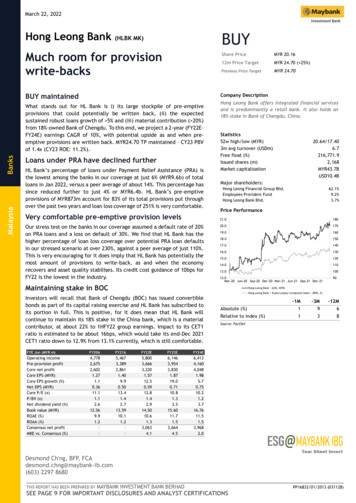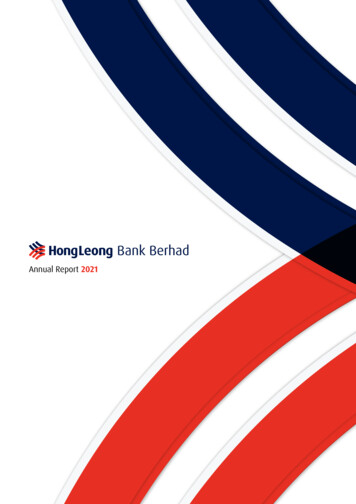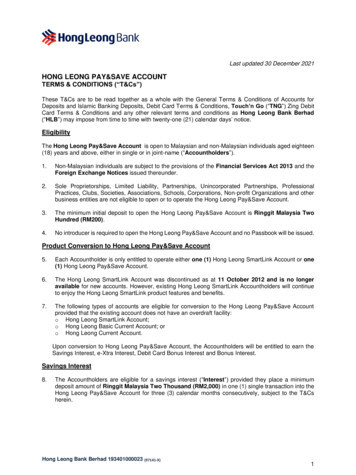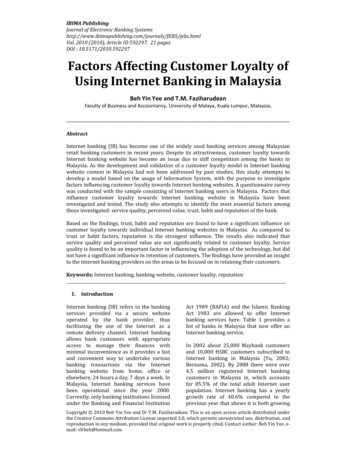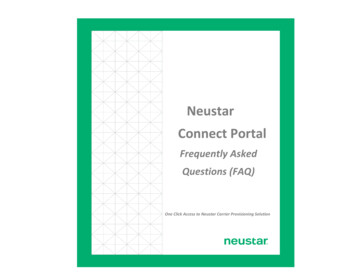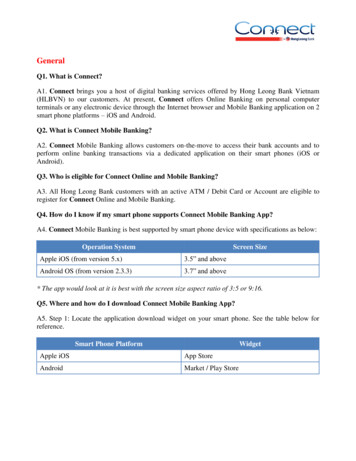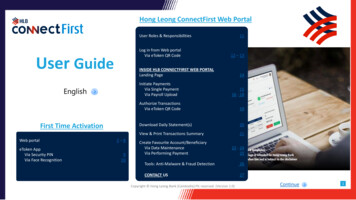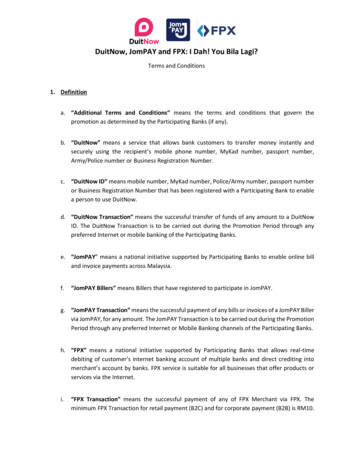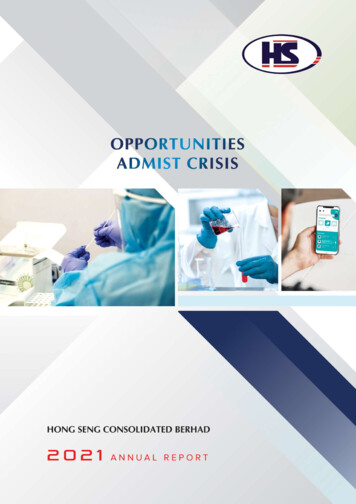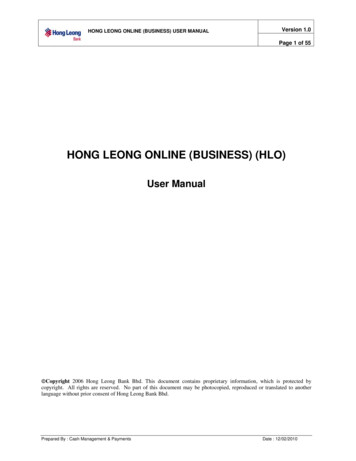
Transcription
HONG LEONG ONLINE (BUSINESS) USER MANUALVersion 1.0Page 1 of 55HONG LEONG ONLINE (BUSINESS) (HLO)User Manual Copyright 2006 Hong Leong Bank Bhd. This document contains proprietary information, which is protected bycopyright. All rights are reserved. No part of this document may be photocopied, reproduced or translated to anotherlanguage without prior consent of Hong Leong Bank Bhd.Prepared By : Cash Management & PaymentsDate : 12/02/2010
HONG LEONG ONLINE (BUSINESS) USER MANUALVersion 1.0Page 2 of 551.Introduction . 31.11.22.Overview of Hong Leong Online (Business) (HLO) . 3How to Start Using HLO – Quick Guide . 4Password Management . 52.12.22.33.First Time Login – Corporate System Administrator and Corporate System Authorizer . 5First Time Login – Corporate User . 7Password Change . 9Corporate System Administration Module . 113.13.23.33.43.53.63.73.83.93.103.11Create User Group. 11View User Group . 18Update User Group . 19Delete User Group . 25Create User Profile . 29View User Profile . 34Update User Profile. 36Delete User Profile . 41Change Corporate User Status . 45Reset Password for Corporate User. 49Reset Session . 54Prepared By : Cash Management & PaymentsDate : 12/02/2010
Version 1.0HONG LEONG ONLINE (BUSINESS) USER MANUALPage 3 of 551. Introduction1.1 Overview of Hong Leong Online (Business) (HLO)Hong Leong Online (Business) (HLO) is an Internet banking service designed to offer an alternativechannel to customers to perform their daily banking inquiries and transactions.a) Types of users with different role that can have access to the HLO system are as follows:UserCorporate System AdministratorCorporate System AuthorizerCorporate UserDescriptionUser who is appointed by Company when applying forthe service to perform creation and maintenance of theCompany’s internal user access.User who is appointed by the Company when applyingfor the service to approve all system administrationentries performed by the Corporate SystemAdministrator.User who is created by the Corporate SystemAdministrator and approved by the Corporate SystemAuthorizerb) Below are the modules available in HLO system:i. Corporate System Administration Module This module can only be accessed by Corporate System Administrator and Corporate SystemAuthorizer. The main functions which the Corporate System Authorizer can perform within this module areto create user groups, user profiles, and access rights for Corporate Users within the company. Action performed by Corporate System Administrator is subjected to approval by CorporateSystem Authorizerii. Account Management Module This module can only be accessed by Corporate Users. Allows Corporate User to enquire cash positions, assets or liabilities at any time of the daybased on the accessibility of the Corporate User. Consists the following:FunctionDescriptionAccount balances and today’s transactions for the company’sOwn Account Overviewaccounts.Other Account OverviewAccount balances and today’s transactions for other company’saccounts which are tagged to the company e.g. subsidiarycompany accountTransaction HistoryHistorical transaction captured in the company’s own accountand other company’s accountStatement DownloadDownloading of company’s account statement or othercompany’s account statementiii. Cheque Management Module This module can only be accessed by Corporate Users. Allows Corporate User to enquire on statuses of cheques issued by the CompanyPrepared By : Cash Management & PaymentsDate : 12/02/2010
Version 1.0HONG LEONG ONLINE (BUSINESS) USER MANUALPage 4 of 55iv. Forex & Money Market Module This module can only be accessed by Corporate Users. Allows Corporate User to enquire on Foreign Exchange and Money Market contracts with theBankv. Report Module This module can be accessed by Corporate System Administrator, Corporate SystemAuthorizer and Corporate Users Reports that are available for viewing are Service Eligibility, CIB Web - Corporate SystemAdministrator Audit Log, CIB Web - Corporate Audit Log and User Access Matrix1.2 How to Start Using HLO – Quick GuideSTEP 1Corporate System Administrator and Corporate System Authorizer (appointed by the Company whenapplying for the service) must acknowledge receipt of the Pin Mailer by faxing the acknowledgement letterto the Bank. Please fax the letter to 03-21635429Note: Your User ID will remain “Blocked” until the Bank receives the acknowledgement letterSTEP 2All first time users will be prompted to change their password. Refer to Section 2 for details.STEP 3Corporate System Administrator to create User Group in the Corporate System Administration Module.Refer Section 3 for details.STEP 4Corporate System Authorizer to verify and approve creation of User Group performed by the CorporateSystem Administrator. Refer Section 3 for details.STEP 5Corporate System Administrator can create the Corporate User (a person who will access the functions inHLO e.g. Account Management). Refer to Section 3 for details.STEP 6Corporate System Authorizer to verify and approve User Profile creation performed by the CorporateSystem Administrator. Refer Section 3 for details.STEP 7Corporate System Administrator to forward the Corporate User Password created during the User Profilecreation. Refer Section 3 for details.Note: It is advisable to ensure that proper control is observed to ensure password is not compromisedwhen forwarding the password to the Corporate User.STEP 8Corporate User may start using the services in HLO.Prepared By : Cash Management & PaymentsDate : 12/02/2010
Version 1.0HONG LEONG ONLINE (BUSINESS) USER MANUALPage 5 of 552. Password Management2.1 First Time Login – Corporate System Administrator and Corporate System AuthorizerFor the initial login, Corporate System Administrator and Corporate System Authorizer are required to login using the PinMailer Password. Once the User ID and the Password is validated, system will prompt the user to key in their IC/PassportNo for verification. User will than be prompted to change their password which will be used for subsequent login.The following provide a step-by-step guide on the flow when the Corporate System Administrator and Corporate SystemAuthorizer login for the first time to the system.StepAction1Login with the Company ID, User ID and Password (Pin Mailer Password) to access to thesystem.2IC/Passport No Verification screen will be displayed. Key in the required information and click on Submit button to proceed.Prepared By : Cash Management & PaymentsDate : 12/02/2010
HONG LEONG ONLINE (BUSINESS) USER MANUALVersion 1.0Page 6 of 55StepAction4Change Password screen will be displayed. Key in the Current Password, New Password andConfirm Password and click on Submit to submit the change of password.5Upon successful change of password, a pop-up massage will be prompted. The system willforce user to re-login into the system using the new password.6Once user login to the new system using the new password, user will be prompted to accept theTerms & Conditions. Click on I Accept button to proceed.Note:i. Acceptance of the Online T&C will supersede the T&C signed with the Bank during the HLOapplication.ii. This screen will also be prompted as and when there is an update on the T&C and fist timelogin after every password change.Prepared By : Cash Management & PaymentsDate : 12/02/2010
HONG LEONG ONLINE (BUSINESS) USER MANUALVersion 1.0Page 7 of 55Step7ActionA Welcome screen will be displayed upon successful login.2.2 First Time Login – Corporate UserFor the initial login, Corporate User is required to login using the Password assigned by the Corporate System Administratorduring the User Profile creation. User will then be prompted to change their password which will be used for subsequentlogin.The following provide a step-by-step guide on the flow when Corporate User login for the first time to the system.Step1ActionLogin with the Company ID, User ID and Password (during the User Profile creation) to accessto the system.Prepared By : Cash Management & PaymentsDate : 12/02/2010
HONG LEONG ONLINE (BUSINESS) USER MANUALVersion 1.0Page 8 of 55StepAction2Change Password screen will be displayed. Key in the Current Password, New Password andConfirm Password and click on Submit to submit the change of password.3Upon successful change of password, a pop-up massage will be prompted. The system willforce user to re-login into the system using the new password.4Once user login to the new system using the new password, user will be prompted to accept theTerms & Conditions. Click on I Accept button to proceed.Note:i. Acceptance of the Online T&C will supersede the T&C signed with the Bank during the HLOapplication.ii. This screen will also be prompted as and when there is an update on the T&C and fist timelogin after every password change.Prepared By : Cash Management & PaymentsDate : 12/02/2010
Version 1.0HONG LEONG ONLINE (BUSINESS) USER MANUALPage 9 of 55Step5ActionA Welcome screen will be displayed upon successful login.2.3 Password ChangeThe following provide a step-by-step guide for user to change their own password apart from the forced change passwordprompted by the system.The following provide a step-by-step guide on the flow for Corporate User to change their HLO password.Step1ActionClick on the Change Password hyperlink at the top right corner of the screen.Prepared By : Cash Management & PaymentsDate : 12/02/2010
HONG LEONG ONLINE (BUSINESS) USER MANUALVersion 1.0Page 10 of 55StepAction2Change Password screen will be displayed. Key in the Current Password, New Password andConfirm Password and click on Submit to submit the change of password.3Upon successful change of password, a pop-up massage will be prompted. The system willforce user to re-login into the system using the new password.Prepared By : Cash Management & PaymentsDate : 12/02/2010
HONG LEONG ONLINE (BUSINESS) USER MANUALVersion 1.0Page 11 of 553. Corporate System Administration Module3.1 Create User GroupCorporate System Administrator is required to create User Group based on the user role, accessible servicesand accounts. Creation of User Group will enable the Corporate Users to be grouped based on user role anduser function (e.g. Finance department can access and view all the company accounts and MarketingDepartment can access and view the company’s current account only)Note: There is no limitation on the number of User Groups that can be created by the Corporate SystemAdministrator.The following provide a step-by-step guide on the creation of the User Group.StepActionBy1Select “User Group” link on the left navigation menu.CorporateSystemAdministrator2Search screen will be displayed. Click on Add button to create new UserGroupCorporateSystemAdministratorPrepared By : Cash Management & PaymentsDate : 12/02/2010
Version 1.0HONG LEONG ONLINE (BUSINESS) USER MANUALPage 12 of 55StepByAction3Fill in the information required in the “User Group Code” and “User GroupName” fields to identify the User Group.CorporateSystemAdministrator4At the “Select Services” tab, select the checkbox of the services available in theAccessible Functions table. Users tagged to this User Group will only be able toaccess to the accessible services selected here.CorporateSystemAdministratorPrepared By : Cash Management & PaymentsDate : 12/02/2010
Version 1.0HONG LEONG ONLINE (BUSINESS) USER MANUALPage 13 of 55StepByAction5Once completed, click on Next button to proceed to “Select Account” tab.CorporateSystemAdministrator6A screen with list of services selected in the “Select Services” tab will bedisplayed.CorporateSystemAdministratorNote:i. This tab allows the company to select the accounts that can be accessed forselected services, which the users tagged to the User Group will have accessto.Prepared By : Cash Management & PaymentsDate : 12/02/2010
Version 1.0HONG LEONG ONLINE (BUSINESS) USER MANUALPage 14 of 55StepByAction7Click on Add/ Remove Accounts hyperlink to tag the account for the eachservice.CorporateSystemAdministrator8A pop-up screen with the company’s accessible account list (tag by the Bank tothe Company) will be displayed. Select the checkbox of the account to beaccessed from the list and click on Update button.CorporateSystemAdministrator9Once selected, the account(s) will be displayed in the “Accounts” column for therespective service.CorporateSystemAdministratorPrepared By : Cash Management & PaymentsDate : 12/02/2010
Version 1.0HONG LEONG ONLINE (BUSINESS) USER MANUALPage 15 of 55StepActionBy10Once all the accounts have been selected, click on Submit button to send theUser Group creation for approval.CorporateSystemAdministrator11An acknowledgment message will be displayed once the record has beensuccessfully submitted for approval.CorporateSystemAdministrator12To authorize the User Group creation, login as Corporate System Authorizerand select the “Transactions Authorization” link on the left navigation menu.CorporateSystemAuthorizerPrepared By : Cash Management & PaymentsDate : 12/02/2010
Version 1.0HONG LEONG ONLINE (BUSINESS) USER MANUALPage 16 of 55StepByAction13A search screen will be displayed. Click on Search button to view listing ofrecords pending for authorization.CorporateSystemAuthorizer14Search result will be displayed. Select the record to be approved by clicking onthe Transaction Date : Time hyperlinkCorporateSystemAuthorizer15Transaction details screen will be displayed. Click on the Tab header to view thedetail information in the respective tab.CorporateSystemAuthorizerPrepared By : Cash Management & PaymentsDate : 12/02/2010
Version 1.0HONG LEONG ONLINE (BUSINESS) USER MANUALPage 17 of 55Step16ByActionIf in order, click on Approve button to approve the User Group creation. Elseclick on Reject button to reject the creation of User Group.CorporateSystemAuthorizerNote:i. User can key in remarks in the “Comment” field for reference purposes.17An acknowledgement message will be displayed once the record has beensuccessfully approved or rejected.Prepared By : Cash Management & PaymentsCorporateSystemAuthorizerDate : 12/02/2010
Version 1.0HONG LEONG ONLINE (BUSINESS) USER MANUALPage 18 of 553.2 View User GroupThis function allows Corporate System Administrator user to have an overview on the User Groups created in the system.Corporate System Administrator can also view the details of a particular User Group.The following provide a step-by-step guide on the viewing of the User Group records.StepByAction1Select “User Group” link on the left navigation menu.CorporateSystemAdministratoror CorporateSystemAuthorizer2A search screen will be displayed. Click on Search button to retrieve therecords.CorporateSystemAdministratoror CorporateSystemAuthorizer3Search results with listing of the User Group created in the system will bedisplayed. Click on the User Group Name hyperlink to view the User Groupdetails.CorporateSystemAdministratoror CorporateSystemAuthorizerPrepared By : Cash Management & PaymentsDate : 12/02/2010
HONG LEONG ONLINE (BUSINESS) USER MANUALVersion 1.0Page 19 of 55Step4ActionClick on the Tab header to view the detail information in the respective tab.ByCorporateSystemAdministratoror CorporateSystemAuthorizer3.3 Update User GroupCorporate System Administrator is able to update User Group details i.e. assigning new services or new accounts to theUser Group. The changes will only be reflected once the users tagged to the User Group re-login to the system (after theupdate is approved by the Corporate System Authorizer).This section provides the step-by-step guide on updating the User Group details.Step1ActionSelect “User Group” link on the left navigation menu.Prepared By : Cash Management & PaymentsByCorporateSystemAdministratorDate : 12/02/2010
Version 1.0HONG LEONG ONLINE (BUSINESS) USER MANUALPage 20 of 55StepActionBy2A search screen will be displayed. Click on Search button to retrieve the UserGroup records.CorporateSystemAdministrator3Search results with listing of the User Group records created in the system willbe displayed. Click on User Group Name hyperlink for the record that is to beupdated.CorporateSystemAdministrator4User Group Details screen will be displayed. Click on Edit button to enablethe record for editing.CorporateSystemAdministratorNote:i. If there is no Edit button displayed, please request the Corporate SystemAuthorizer to check if there is any pending approval request for this particularUser Group. The pending approval request must be approved / rejected priorto any subsequent updates to this User Group.Prepared By : Cash Management & PaymentsDate : 12/02/2010
Version 1.0HONG LEONG ONLINE (BUSINESS) USER MANUALPage 21 of 55Step5ByActionProceed with the updates on the User Group details in the “Select Service” or“Select Accounts” tab.CorporateSystemAdministratorNote:i. Update on the User Group Code is not allowed.6Once completed, click on Update button to submit the request for approval.Prepared By : Cash Management & PaymentsCorporateSystemAdministratorDate : 12/02/2010
Version 1.0HONG LEONG ONLINE (BUSINESS) USER MANUALPage 22 of 55StepActionBy7An acknowledgement message will be displayed once the record is successfullysent for approval.CorporateSystemAdministrator8To authorize the update on the User Group, login as Corporate SystemAuthorizer and select the “Transactions Authorization” link on the left navigationmenu.CorporateSystemAuthorizer9A search screen will be displayed. Click on Search button to view listing ofrecords pending for authorization.CorporateSystemAuthorizerPrepared By : Cash Management & PaymentsDate : 12/02/2010
Version 1.0HONG LEONG ONLINE (BUSINESS) USER MANUALPage 23 of 55StepByAction10Search result will be displayed. Select on the record to be approved by clickingon the Transaction Date ; Time hyperlink.CorporateSystemAuthorizer11Transaction details screen reflecting the updates performed by the CorporateSystem Administrator will be displayed.CorporateSystemAuthorizerPrepared By : Cash Management & PaymentsDate : 12/02/2010
Version 1.0HONG LEONG ONLINE (BUSINESS) USER MANUALPage 24 of 55Step12ByActionIf in order, click on Approve button to approve the User Group updates. Elseclick on Reject button to reject the update performed for the User Group.CorporateSystemAuthorizerNote:i. User can key in remarks into the “Comments” field for reference purposes.13An acknowledgement message will be displayed once the record has beensuccessfully approved or rejected.Prepared By : Cash Management & PaymentsCorporateSystemAuthorizerDate : 12/02/2010
Version 1.0HONG LEONG ONLINE (BUSINESS) USER MANUALPage 25 of 553.4 Delete User GroupUser Group created by Corporate System Administrator can be deleted from the system provided that there is no activeCorporate Users tagged to the User Group.The following provide a step-by-step guide on deletion of User Group record.StepByAction1Select “User Group” link at the left navigation menu.CorporateSystemAdministrator2A search screen will be displayed. Click on Search button retrieve the UserGroup records.CorporateSystemAdministrator3Search results with listing of the User Group created in the system will bedisplayed. Select the checkbox of the User Group record that is to be deletedand click on Delete button.CorporateSystemAdministratorPrepared By : Cash Management & PaymentsDate : 12/02/2010
Version 1.0HONG LEONG ONLINE (BUSINESS) USER MANUALPage 26 of 55StepActionBy4A confirmation pop-up screen will be displayed. Click on OK button to submitthe deletion request.CorporateSystemAdministrator5An acknowledgement message will be displayed once the record is successfullysent for approval.CorporateSystemAdministrator6To authorize the User Group deletion, login as Corporate System Authorizerand select the “Transactions Authorization” link on the left navigation menu.CorporateSystemAuthorizerPrepared By : Cash Management & PaymentsDate : 12/02/2010
Version 1.0HONG LEONG ONLINE (BUSINESS) USER MANUALPage 27 of 55StepByAction7A search screen will be displayed. Click on Search button to view listing ofrecords pending for authorization.CorporateSystemAuthorizer8Search result will be displayed. Select on the record to be approved by clickingon the Transaction Date : Time hyperlinkCorporateSystemAuthorizer9Transaction details screen reflecting the deleted User Group submitted by theCorporate System Administrator will be displayed.CorporateSystemAuthorizerPrepared By : Cash Management & PaymentsDate : 12/02/2010
Version 1.0HONG LEONG ONLINE (BUSINESS) USER MANUALPage 28 of 55Step10ByActionIf in order, click on Approve button to approve the User Group deletion. Elseclick on Reject button to reject the deletion of the User Group.CorporateSystemAuthorizerNote:i. User can key in remarks into the “Comments” field for reference purposes.11An acknowledgement message will be displayed once the record has beensuccessfully approved or rejected.Prepared By : Cash Management & PaymentsCorporateSystemAuthorizerDate : 12/02/2010
HONG LEONG ONLINE (BUSINESS) USER MANUALVersion 1.0Page 29 of 553.5 Create User ProfileThis function enables Corporate System Administrator to create multiple users to access to HLO system. Each user mustbe tagged to a User Group. The user will only be able to access to module and accounts assigned to the User Group theuser is attached to.Note: There is no limitation on the number of User Profiles that can be created by the Corporate System Administrator.The following provide a step-by-step guide on creation of User Profile.StepActionBy1Select “User Profile” link on the left navigation menu.CorporateSystemAdministrator2Search screen will be displayed. Select Add button to create new UserProfile.CorporateSystemAdministratorPrepared By : Cash Management & PaymentsDate : 12/02/2010
Version 1.0HONG LEONG ONLINE (BUSINESS) USER MANUALPage 30 of 55Step3ByActionCorporateSystemAdministratorFill in the required details i.e. the User ID, User Name, User Group Name,Contact No, Email Address and Password (New and Confirm Password).To view the selected User Group details, click on the View AccessibleServices hyperlink. A pop-up screen of the Services and Accounts tagged tothe User Group will be displayed as reference.Note:i. Role of the user will be based on the role assigned to the selected UserGroup during User Group creation.ii. The Corporate User is required to login using the Password entered in thisscreen when the user login to the system for the first time.Prepared By : Cash Management & PaymentsDate : 12/02/2010
HONG LEONG ONLINE (BUSINESS) USER MANUALVersion 1.0Page 31 of 55StepActionBy4Once completed, click on Submit to send the User Profile creation forapproval.CorporateSystemAdministrator5An acknowledgment message will be displayed once the record has beensuccessfully submitted for approval.CorporateSystemAdministratorPrepared By : Cash Management & PaymentsDate : 12/02/2010
Version 1.0HONG LEONG ONLINE (BUSINESS) USER MANUALPage 32 of 55StepByAction6To authorize the User Profile creation, login as Corporate System Authorizerand select the “Transactions Authorization” link on the left navigation menu.CorporateSystemAuthorizer7A search screen will be displayed. Click on Search button to view listing forrecords pending for authorization.CorporateSystemAuthorizer8Search result will be displayed. Select on the record to be approved by clickingon the Transaction Date ; Time hyperlinkCorporateSystemAuthorizerPrepared By : Cash Management & PaymentsDate : 12/02/2010
Version 1.0HONG LEONG ONLINE (BUSINESS) USER MANUALPage 33 of 55StepByAction9Transaction details screen will be displayed.CorporateSystemAuthorizer10If in order, click on Approve button to approve the User Profile creation. Elseclick on Reject button to reject the creation of User Profile.CorporateSystemAuthorizerNote:i. User can key in remarks into the “Comments” field for reference purposes.11An acknowledgement message will be displayed once the record has beensuccessfully approved or rejected.Prepared By : Cash Management & PaymentsCorporateSystemAuthorizerDate : 12/02/2010
HONG LEONG ONLINE (BUSINESS) USER MANUALVersion 1.0Page 34 of 553.6 View User ProfileThis function allows Corporate System Administrator user to have an overview on the User Profile created in the system.Corporate System Administrator can also view details of a particular User Profile.The following provide a step-by-step guide on the viewing of the User Profile records.StepActionBy1Select “User Profile” link on the left navigation menu.CorporateSystemAdministratoror CorporateSystemAuthorizer2A search screen will be displayed. Click on Search button to retrieve therecords.CorporateSystemAdministratoror CorporateSystemAuthorizerPrepared By : Cash Management & PaymentsDate : 12/02/2010
HONG LEONG ONLINE (BUSINESS) USER MANUALVersion 1.0Page 35 of 55StepActionBy3Search results with listing of the User Profile created in the system will bedisplayed. Click on User Profile Name hyperlink to view the User Profiledetails.CorporateSystemAdministratoror CorporateSystemAuthorizer4User Profile details will be displayed.CorporateSystemAdministratoror CorporateSystemAuthorizerPrepared By : Cash Management & PaymentsDate : 12/02/2010
Version 1.0HONG LEONG ONLINE (BUSINESS) USER MANUALPage 36 of 553.7 Update User ProfileCorporate System Administrator is able to update User Profile details e.g. reassign the user to a new User Group. Thechanges will only be reflected once the Corporate User re-login to the system (after the update is approved by theCorporate System Authorizer)The following provides the step-by-step guide on how to update a User Profile details.StepByAction1Select “User Profile” link on the left navigation menu.CorporateSystemAdministrator2A search screen will be displayed. Click on Search button to retrieve the UserProfile records.CorporateSystemAdministratorPrepared By : Cash Management & PaymentsDate : 12/02/2010
Version 1.0HONG LEONG ONLINE (BUSINESS) USER MANUALPage 37 of 55StepByAction3Search results with listing of the User Profile created in the system will bedisplayed. Click on User Name hyperlink of the record that is to be updated.CorporateSystemAdministrator4A User Profile details screen will be displayed. Click Edit button to enable therecord for editing.CorporateSystemAdministratorNote:i. If Edit button is not displayed, please request the Corporate SystemAuthorizer to check if there is any pending approval request for the particularUser Profile. The pending approval request must be approved / rejected priorto any subsequent updates to this User Profile.Prepared By : Cash Management & PaymentsDate : 12/02/2010
Version 1.0HONG LEONG ONLINE (BUSINESS) USER MANUALPage 38 of 55Step5ByActionProceed with the updates on the user details and click on Update to submitthe request for approval.CorporateSystemAdministratorNote:i. Update on User ID is not allowed.6An acknowledgement message will be displayed once the record is successfullysent for approval.Prepared By : Cash Management & PaymentsCorporateSystemAdministratorDate : 12/02/2010
Version 1.0HONG LEONG ONLINE (BUSINESS) USER MANUALPage 39 of 55ByStepAction7To authorize the update on the User Profile, login as Corporate SystemAuthori
HONG LEONG ONLINE (BUSINESS) USER MANUAL iv. Forex & Money Market Module This module can only be accessed by Corporate Users. Allows Corporate User to enquire on Foreign Exchange and Money Market contracts with the Bank v. Report Module This module can be accessed by Corporate System Administrator, Corporate System