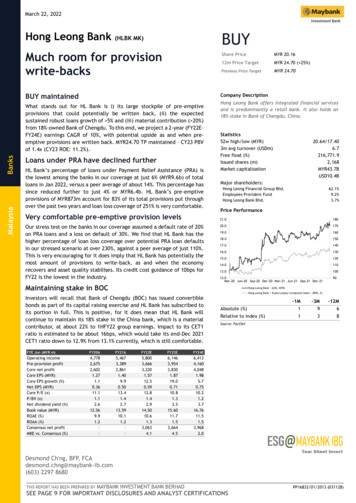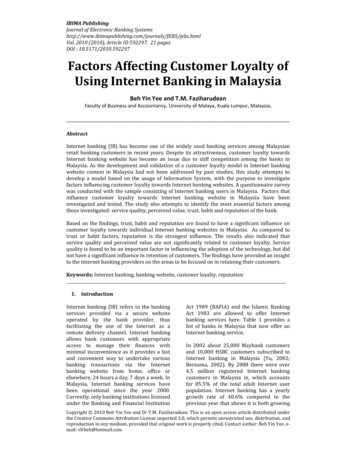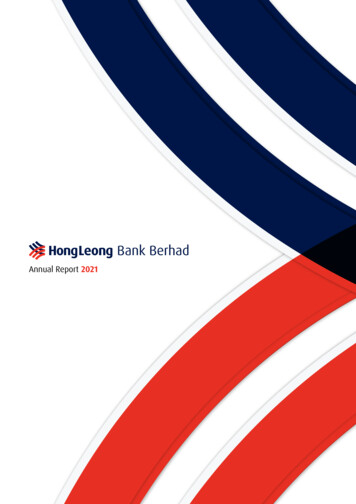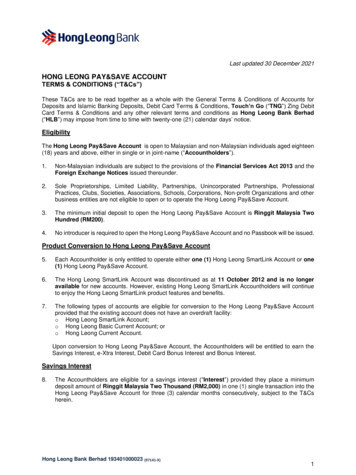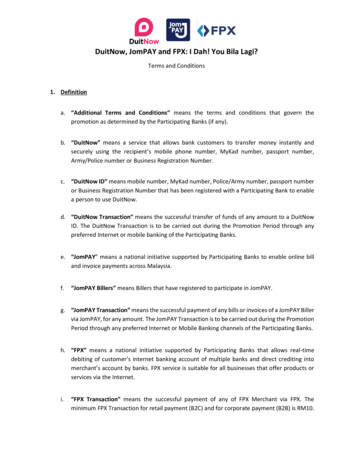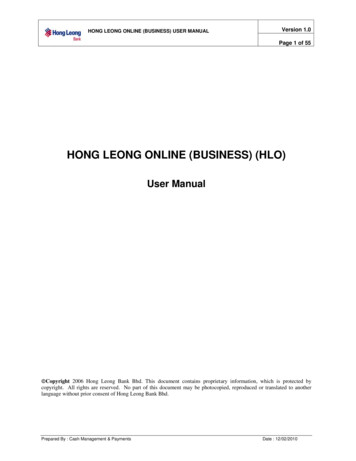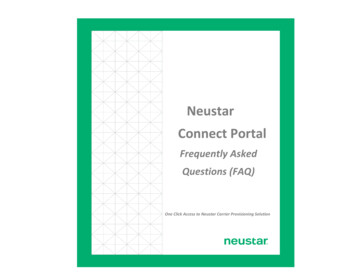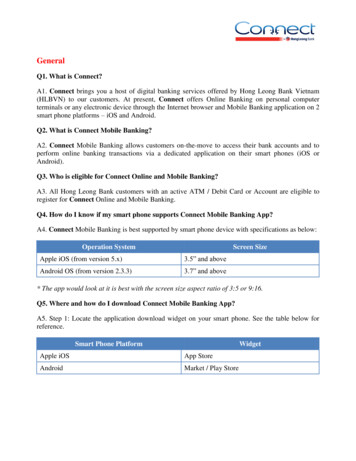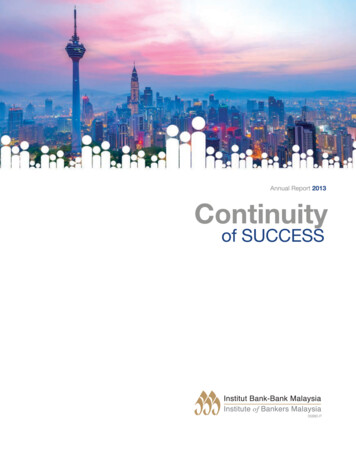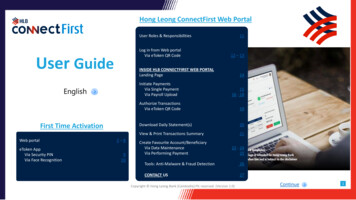
Transcription
Hong Leong ConnectFirst Web PortalUser Roles & ResponsibilitiesLog in from Web portalVia eToken QR CodeUser GuideInitiate PaymentsVia Single PaymentVia Payroll UploadFirst Time ActivationeToken AppVia Security PINVia Face Recognition12 – 13INSIDE HLB CONNECTFIRST WEB PORTALLanding PageEnglishWeb portal112–8910141516 - 18Authorize TransactionsVia eToken QR Code19Download Daily Statement(s)20View & Print Transactions Summary21Create Favourite Account/BeneficiaryVia Data MaintenanceVia Performing Payment22 - 2425Tools: Anti-Malware & Fraud Detection26CONTACT US27Copyright Hong Leong Bank (Cambodia) Plc reserved. (Version 1.0)Continue1
First Time Activation – Web PortalCongratulations ! You have been successfully onboarded to Hong Leong ConnectFirst and get ready to Explore a new world of Banking !You would have received an EMAIL to your registered email address and SMS on your registered mobile number.a) SMS – Consists of a password to open the password protected PDF (ePIN file) sent to your email.b) Email – Consists of password-protected attachment (ePIN file). You can open the PDF using the password send in the SMS. The emailwill have your registration details with ConnectFirst of your Company ID, your User ID and Temporary PIN for you to activate the user.1Fill up the COMPANY ID. [Refer to the attachment (ePIN file) sent to your emailaddress]2Fill up the USER ID and press “Enter”.[Hong Leong ConnectFirst will verify if the user is a new user or requires First TimeActivation]Back to Contents PageBackContinue2Copyright Hong Leong Bank (Cambodia) Plc reserved. (Version 1.0)
First Time Activation – Web PortalStep 1 Identify Yourself3Key in your NID/Passport Number4Key in the Temporary PIN [Refer to the attachment (ePIN file) sent to youremail address]323MAKER335Back to Contents PageBackClick “SUBMIT”Continue3Copyright Hong Leong Bank (Cambodia) Plc reserved. (Version 1.0)
First Time Activation – Web PortalStep 2 Confirm6Click “NEXT” & an One Time Password (OTP) will be sent to your registered mobile number or email address.Back to Contents PageBackContinue4Copyright Hong Leong Bank (Cambodia) Plc reserved. (Version 1.0)
First Time Activation – Web PortalStep 3 Online Registration7Key in the OTP received.Note : OTP will be received less than 5 minutes. If you did notreceive SMS OTP within 5 minutes, please click “RESEND OTP”.Back to Contents Page8BackClick “SUBMIT”Continue5Copyright Hong Leong Bank (Cambodia) Plc reserved. (Version 1.0)
First Time Activation – Web PortalStep 4 Security Setup9Select and fill up the Security Questions and Answers10Create a Security Phrase.We have introduced Security Phrase to further help protect your identity and online transactions.Once registered, you will be prompted to acknowledge your Security Phrase at subsequent logins.Your Security Phrase is not your Hong Leong ConnectFirst password.Back to Contents Page11Click “SUBMIT”BackContinue6Copyright Hong Leong Bank (Cambodia) Plc reserved. (Version 1.0)
First Time Activation – Web PortalStep 5 Update Password1213Set your New Login Password andConfirm PasswordClick “SUBMIT”Back to Contents PageBackContinue7Copyright Hong Leong Bank (Cambodia) Plc reserved. (Version 1.0)
First Time Activation – Web PortalStep 6 eToken App ActivationeToken App Activation User GuideBack to Contents PageBackContinue8Copyright Hong Leong Bank (Cambodia) Plc reserved. (Version 1.0)
eToken App Activationvia Security PINPlease register your Hong Leong ConnectFirst login details on the web portal before activating eToken App1Download Hong LeongConnectFirst from GooglePlay Store or App Storeinto your mobile device.2Launch the app &enter your registeredlogin details and tapACTIVATE.3Enter SMS OTP which hasbeen sent to yourregistered mobile numberand tap PROCEED.45Register your preferredSecurity PIN and tapPROCEED.Tip: Your Security PIN is a 6-digitnumber used to log in.Back to Contents Page6Select SKIP if yourpreferred authenticationmethod is Security PIN.Upon activation, you willbe directed to this page.Click PROCEED TOLOGIN to continue.Tip: You may change yourauthentication method any time.On the Welcome page, log into“eToken” and go to “Settings”.BackContinue9Copyright Hong Leong Bank (Cambodia) Plc reserved. (Version 1.0)
eToken App Activationvia Face RecognitionPlease register your Hong Leong ConnectFirst login details on the web portal before activating eToken App1Download Hong LeongConnectFirst fromGoogle Play Store orApp Store into yourmobile device.23Launch the app &enter your registeredlogin details and tapACTIVATE.4Enter SMS OTP thathas been sent to yourregistered mobilenumber and tapPROCEED.Register your preferredSecurity PIN and tapPROCEED.5Select FaceRecognition as yourpreferredauthenticationmethod.Back to Contents Page67Your front camera willbe launched. Scan yourface.BackUpon activation, youwill be directed to thispage.Tap PROCEED TOLOGIN to continue.Continue10Copyright Hong Leong Bank (Cambodia) Plc reserved. (Version 1.0)
Hong Leong ConnectFirst Web PortalUser Roles & ResponsibilitiesUser roles for Web PortalSystem AdministratorPayment Maker To ADD/MODIFY/DELETE any permissiblemaintenance eligible for an administrator role; i.e.user groups/ user profiles/ authorization matrix. To PREPARE Single and Payroll upload typetransactions (e.g., Fund Transfers, Payroll & ChequeRequest etc.)System Administrator To enable/disable& reset password for own userprofiles.SystemAdministrator Performaccountbalance or transaction inquiry,statement downloads etc.System Admin Authorizer To REVIEW, REJECT & APPROVE allmaintenance/change requests initiated by theSystem Administrator.System AdministratorPayment Authorizer To REVIEW, REJECT & APPROVE all transactionsinitiated by the Payment Maker. Requires a eToken to login and authorize theSystem Administratortransactions.Back to Contents PageBackContinue11Copyright Hong Leong Bank (Cambodia) Plc reserved. (Version 1.0)
Log in from Web PortalVia eToken QR CodeORVisit Hong Leong ConnectFirst loginPage at www.hlbconnectfirst.com.kh,Tap Use Password to Login or UseFace Recognition.Back to Contents PageEnter your SecurityPIN and clickSUBMIT.Your front camerawill be launched.Scan your face.BackContinue12Copyright Hong Leong Bank (Cambodia) Plc reserved.
Log in from Web PortalVia eToken QR Code6688 66 33 66 33Back to Contents PageBackContinue13Copyright Hong Leong Bank (Cambodia) Plc reserved. (Version 1.0)
Landing PageAfter login successfully, you will be directed to this landing page.Notification shows you all your noticesand alerts which require your action.Authorization shows you all yourtransactions that are still pending forapproval.Items displayed can be sorted andfiltered at each column. You can sort andfilter via the pull-down menu when youhover your mouse pointer over eachcolumn header.Back to Contents PageBackContinue14Copyright Hong Leong Bank (Cambodia) Plc reserved. (Version 1.0)
Initiate PaymentsVia Single PaymentPayment TypeDescriptionAccount to Account Transfer (Self)(A2A-Self)Transfer to own Hong Leong Bank (Cambodia) AccountAccount to Account Transfer(Third Party) (A2A-Third)Transfer to Third Party Hong Leong (Cambodia) AccountDomestic Fund Transfer (DFT)Payment to Other Bank Account LocallyCross Border Fund Transfer (CBFT)Transfer to Other Bank Account in OverseasBack to Contents PageBackContinue15Copyright Hong Leong Bank (Cambodia) Plc reserved. (Version 1.0)
Initiate PaymentsVia Payroll Upload12Download payroll excel template located in “Forms &Templates” on HLB ConnectFirst login pageAfter filling in all the details in the exceltemplate, log in as Payment MakerBack to Contents Page3Go to“Payments” Initiate Bulk Payment Payroll UploadBackContinue16Copyright Hong Leong Bank (Cambodia) Plc reserved. (Version 1.0)
Initiate PaymentsVia Payroll Upload4Select “Payroll Upload” and “Payroll XLS - Production” respectively5Upload excel file with76Select and double clickyour account number toretrieve your companyaccount details22-07-2021Select your payment dateand enter your paymentreferencePayroll 20218Submit after everything is filledBack to Contents PageBackContinue17Copyright Hong Leong Bank (Cambodia) Plc reserved. (Version 1.0)
Initiate PaymentsVia Payroll Upload9Under “Payments”, go to“File Uploads”, and click“Payroll Upload”11 As Payment Maker, click“Authorization”10When the file is “Ready for Verification”,Payment Maker must verify the file.If file is “Ready for Verification”, proceed.If not, ensure all necessary details are filledcorrectly, then upload again1213Click “Payments – Financial”Click “File Verification”, andyour transaction will appearClick “Accept” to verify the transaction you have selected.14 The transaction is now ready to be approved by Payment Authorizer.Back to Contents PageBackContinue18Copyright Hong Leong Bank (Cambodia) Plc reserved. (Version 1.0)
Authorize TransactionsVia eToken QR Code1Landing page after login.Click on Authorization icon select Payments – Financial.Back to Contents PageBackContinue19Copyright Hong Leong Bank (Cambodia) Plc reserved. (Version 1.0)
Download Daily Statement(s)1Select “Account Services” Module235Choose one of your account numbers7Choose the “File Type” formatSelect “Current Day”64Click on “Statement Self Service”8Or Choose the specific dateClick “Go”Double click on the account number to selectBack to Contents PageBackContinue20Copyright Hong Leong Bank (Cambodia) Plc reserved. (Version 1.0)
View and Print Transaction Summary123Click on “Payments”5Select “Inquiries” and refer to Transaction SummaryDouble click on the transactionthat you wish to viewClick on the printer iconto print the transactionBack to Contents PageOption to downloadthe list intoXLS/CSV/PDF/RTF4BackContinue21Copyright Hong Leong Bank (Cambodia) Plc reserved. (Version 1.0)
Create Favourite Account/BeneficiaryVia Data Maintenance A2A (Third Party)As Payment Maker, go to “Payments”123Click “Data Maintenance”, go to Beneficiary Name Selective respective payment(i.e. Account to Account Transfer(Third Party)Enter mandatory fieldswith *, then click Submit4When Payment Authorizer approves the payment, he/she will need toalso approve the beneficiary creation under “Payments – Others”Back to Contents PageBackContinue22Copyright Hong Leong Bank (Cambodia) Plc reserved. (Version 1.0)
Create Favourite Account/BeneficiaryVia Data Maintenance DFT1As Payment Maker, go to “Payments”23Enter mandatory fieldswith *, then click SubmitClick “Data Maintenance”, go to Beneficiary Name Selective respective payment(i.e. Domestic Fund Transfer)4When Payment Authorizer approves the payment, he/she will need toalso approve the beneficiary creation under “Payments – Others”Back to Contents PageBackContinue23Copyright Hong Leong Bank (Cambodia) Plc reserved. (Version 1.0)
Create Favourite Account/BeneficiaryVia Data Maintenance CBFT1As Payment Maker, go to “Payments”2Click “Data Maintenance”, go to Beneficiary Name Selective respective payment(i.e. Cross Border Fund Transfer)4When Payment Authorizer approves the payment, he/she will need toalso approve the beneficiary creation under “Payments – Others”Enter mandatory fields3 Backwith to*, thenclick SubmitContentsPageBackContinue24Copyright Hong Leong Bank (Cambodia) Plc reserved. (Version 1.0)
Create Favourite Account/BeneficiaryVia Performing Payment1Perform payment as Payment Maker(Single Payment)2Under “Beneficiary Information”, look for this column and select “Yes”3Enter Beneficiary Code and submit the payment accordingly after everything has been filledTip: Beneficiary code is a code for yourself to key in that would be an easy referencefor the said beneficiary. You can key in anything as your beneficiary code.4When Payment Authorizer approves the payment, he/she will need to also approve thebeneficiary creation under “Payments – Others”Back to Contents PageBackContinue25Copyright Hong Leong Bank (Cambodia) Plc reserved. (Version 1.0)
Tools: Anti-Malware & Fraud DetectionClick on the “Anti-Phishing & Anti-Malware Software Installer” to install the security softwaredesigned to protect your account information against financial malware and phishing attacks.Back to Contents PageBackContinue26Copyright Hong Leong Bank (Cambodia) Plc reserved. (Version 1.0)
CONTACT USConnectFirst@hlbkh.hongleong.comBack to Contents PageBack27Copyright Hong Leong Bank (Cambodia) Plc reserved. (Version 1.0)
2 Congratulations ! You have been successfully onboarded to Hong Leong ConnectFirst and get ready to Explore a new world of Banking ! You would have received an EMAIL .