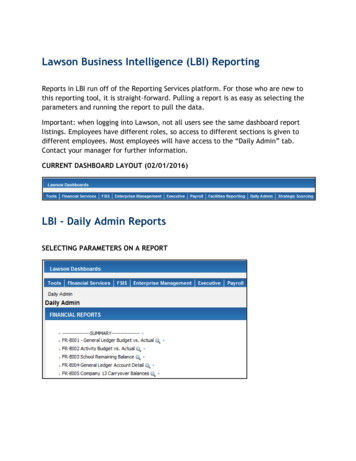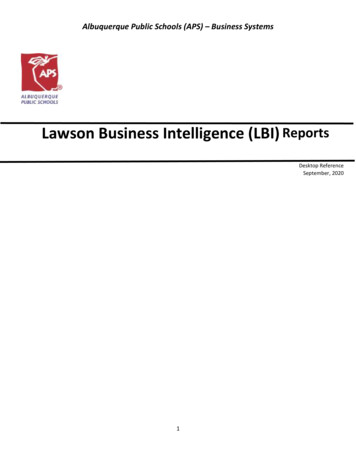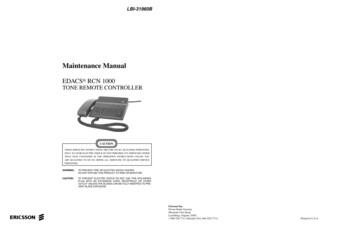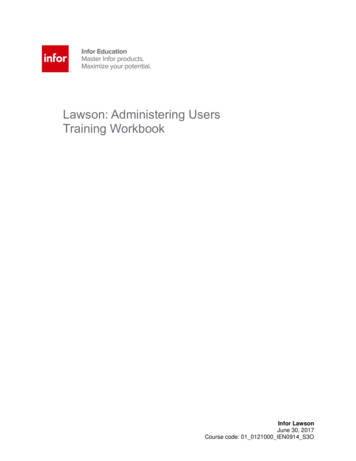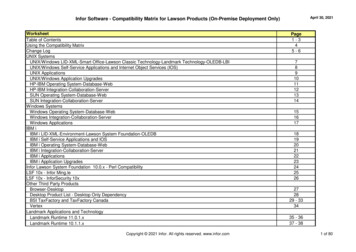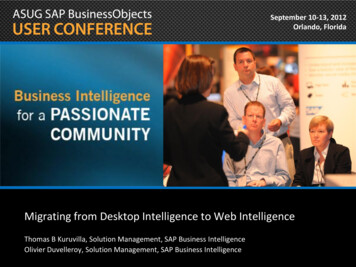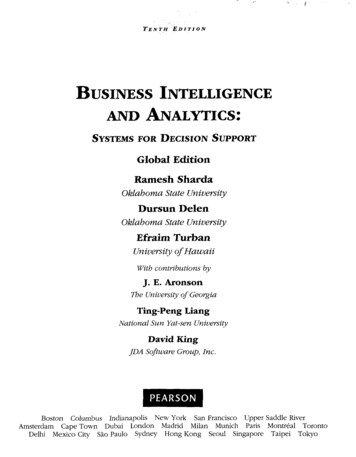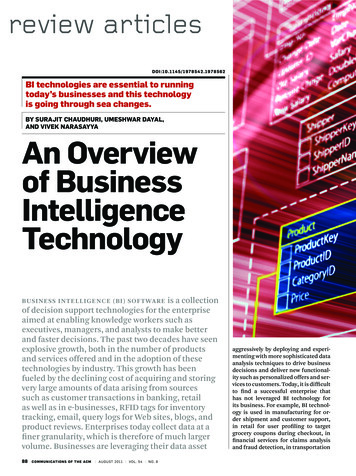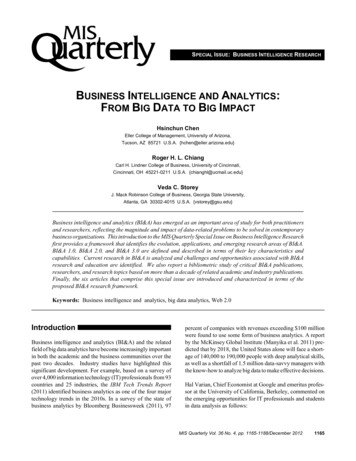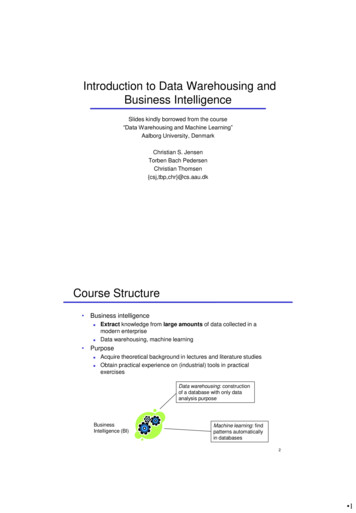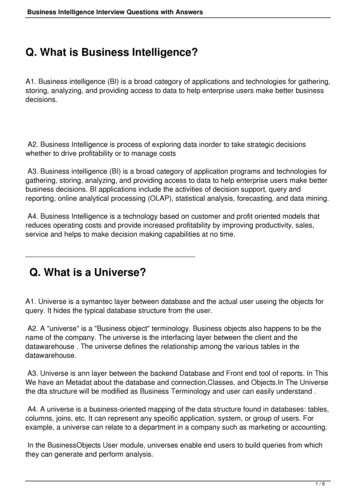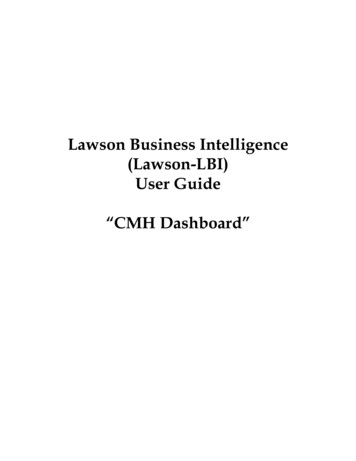
Transcription
Lawson Business Intelligence(Lawson-LBI)User Guide“CMH Dashboard”
Table of ContentContact List3Launching LBI4-5How to View Reports6-7How to Export Reports8-10Drill -Around Instructions11-15Appendix I: System Codes List16Appendix II: FAQ17-182
Contact ListEnd User AccessHelp Desk X3445Report AccessHelp Desk X3445Report ContentFinance (see below)Report TypeContactExtensionGrants/FundsMelissa Gentilex 137-4509Philanthropy/FundsMary Pelicanx 6389Operations Dept/StatsDarlene Michalekx 137-4508Capital ReportsDoris Concepcionx 137-41173
Launching LBIAs of 3/16/09, all end users will have an icon called Lawson – LBI Click on the Lawson - LBI Link to accessing all LBI Reports4
LAWSON - LBIYou will be directed to the CMH Dashboard that will allow you tosee only the items you have access to.5
To View Reports1. To view Reports, click on the appropriate Link in this caseAccounts Payable Reports2. The reports that you have access to will appear in the LIST (seebelow)6
To View Reports3. To view the latest instance of the report, Click on the Name ofthe Report4. If Historical Instances are available for the reports, click on theHistory Link5. From the List select the historical Instance of the report. Use theCreated Date to help with this.a. Click on the Name of the Report6. To return back to List of reports click “Back to Previous ReportList”7
To Export ReportsNote: If you have multiple Fund directors please select the Prinicpalinvestigator (or PI) from the bookmark on the left hand side of yourscreen. For Grants – There will be a “G” in front of the PI’s name For Philanthropy – There will be a “P” in front of the PI’snameNote: If you don’t know the fund director, type in the search box(above) the fund #.To export a report (available on all except the monthly financialreports), select one of the following Export (first item on tool bar above – in red box) Print (second item on the tool bar above – in red box)8
To Export ReportsOnce you click on export, you can choose to export into one of thebelow file format types: Adobe Acrobat (PDF) Microsoft Excel 97-2000 (XLS) – This will look identical tothe report Microsoft Excel 97-2000 –Data Only (XLS) – This willdownload the data and you will need to use text tocolumns to see all data Microsoft Word (RTF) - This will look identical to thereport Microsoft Word – Editable (RTF) Rich Text Format (RTF)Note: You can choose the page range that you wish to export fromunder the page range section.9
To Export ReportsOnce you choose the file format type, your file will download, at thattime, you have the option: To open directly into the file type To save in your folders10
Drill -Around InstructionsAll reports are downloadable to excel except for the monthlyresponsibility reports (also know as Lawson P&L reports/LawsonCost center reports).For the Monthly Responsibility reports, the end users have the abilityto drill back to the ledger detail.The only report on your dashboard with drill-back functionality isthe Financial Reports11
Drill -Around InstructionsOnce you select the report you would like to drill back on, follow thefollowing steps: View the report on your screen (refer to pgs 6-7) Click on the amount you wish to drill back (highlighted in bluebelow) Note: If you have multiple cost centers please select the cost center(or accounting unit) from the bookmark on the left hand side of yourscreen12
Drill -Around InstructionsWhen you drill back you will be taken to the Drill Around screen(above).Place an “X” next to the line you want to review and click theDetail button.13
Drill -Around InstructionsPlace an “X” in front of the line, right click on the line (Refer to p.16 for list of system codes), and select the “Drill Around”14
Drill -Around InstructionsOnce at this screen, you will see several options under DrillExplorer. In order to see the invoice, choose the following folderpath: Accounts Payable Select Vendor # (already defaulted) Invoice Transaction Select Vendor # (already defaulted) Invoice URL Attachment Invoice Image Click on Open in the main window Image of invoice will appear on screen (fromBasware)15
Appendix I: System Codes ListSysSystemBrief DescriptionACActivityFringe Benefits JEAPAccounts PayableInvoice PaymentsAMAsset ManagementDepreciationCACost AllocationsAllocation of ExpensesCBCash BookCashier’s ReceiptsEPEpicDaily Epic Revenue InterfaceGLGeneral LedgerJournal Entries (accruals)GMGrants ManagementTemplate User (chargebacks)ICInventory ControlInventory IssuancePOPurchase OrderPO – Rec’d not InvoicedPRPayrollPayroll ExpensesRJRecurring JournalRecurring Journal Entries16
Appendix II: FAQWhat is LBI? LBI is a reporting System in the form of a Dashboard There is the capability of data collection from multiple sourcesWhat is LBI Replacing? LBI is replacing the current Lawson E-broadcast system used toprovide end users with the following types of reports:– Monthly Financial Responsibility Reports– AP Distribution Reports– Grant Fund Reporting– Philanthropic Fund Reporting– All Payroll Reports– Capital ReportsWho is impacted by this change? All current Lawson P&L end usersWill the report content change? The report content shall remain the same for all reports.Will the report be available more frequently? Reports will be available once all the financials are closed eachmonth. Therefore, they will remain in the same currentfrequency.What are the main functionality differences for LBI? All reports are available via PDF and in printer friendly formats All reports, with the exception of the Monthly Responsibilityreports, are downloadable to Microsoft Excel.– Monthly Responsibility Reports are not crystal reports,therefore remain a Lawson generated report with nooptions to download onto excel.17
Appendix II: FAQWhat are some notable changes with LBI? For access to Fund reports including payroll reports (bothGrants/Philanthropy) access will be granted by Director,therefore:– Access will no longer be on a fund by fund basis– Careful consideration of access to sensitive payrollinformation will need to be monitored by the PI of eachfund Capital Reports have been converted to Crystal reports withone additional detail report for end users18
Lawson Business Intelligence (Lawson-LBI) User Guide “CMH Dashboard” 2 Table of Content Contact List 3 Launching LBI 4-5 How to View Reports 6-7 How to Export Reports 8-10 Drill -Around Instructions 11-15 Appendix I: System Codes List 16 Appendix II: FAQ 17-18 . 3 Contact List .File Size: 965KBPage Count: 18