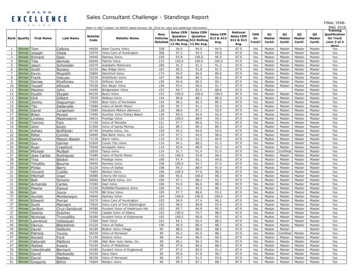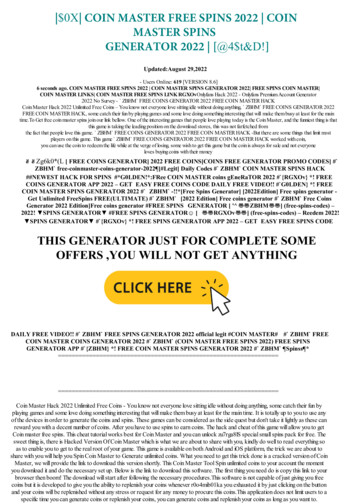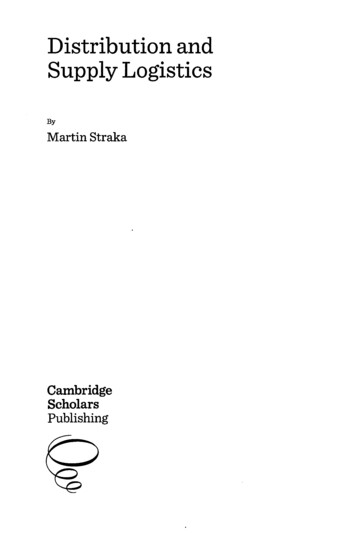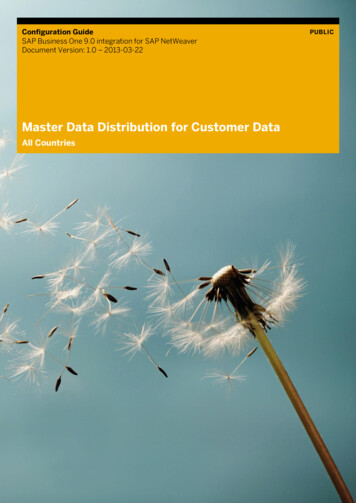
Transcription
Configuration GuideSAP Business One 9.0 integration for SAP NetWeaverDocument Version: 1.0 – 2013-03-22Master Data Distribution for Customer DataAll CountriesPUBLIC
Typographic ConventionsType StyleDescriptionExampleWords or characters quoted from the screen. These include field names, screen titles,pushbuttons labels, menu names, menu paths, and menu options.Textual cross-references to other documents.ExampleEmphasized words or expressions.EXAMPLETechnical names of system objects. These include report names, program names,transaction codes, table names, and key concepts of a programming language when theyare surrounded by body text, for example, SELECT and INCLUDE.ExampleOutput on the screen. This includes file and directory names and their paths, messages,names of variables and parameters, source text, and names of installation, upgrade anddatabase tools.ExampleExact user entry. These are words or characters that you enter in the system exactly asthey appear in the documentation. Example Variable user entry. Angle brackets indicate that you replace these words and characterswith appropriate entries to make entries in the system.EXAMPLEKeys on the keyboard, for example, F 2 or E N T E R .PUBLIC2 2017 SAP SE or an SAP affiliate company. Allrights reserved.Master Data Distribution for Customer DataTypographic Conventions
Document HistoryVersionDateChange1.02013-03-22Release to CustomerPUBLICMaster Data Distribution for Customer DataDocument History 2017 SAP SE or an SAP affiliate company. Allrights reserved.3
Table of Contents11.11.21.3Introduction. 5Scenario Description . 5Systems and Releases . 6Prerequisites . 722.12.22.32.42.62.7Configuration in SAP ERP.8Setting Up Cross-Company Codes . 8Maintaining the Default Flag in Customer Master Records . 9Maintaining the Distribution Model . 9Generating Partner Profiles . 102.4.1Changing Partner Profiles . 11Activating Change Pointers .122.5.1Activating Change Pointers for Message Types.12Defining Variants .13Scheduling Jobs.1433.13.2Configuration in SAP Business One integration for SAP NetWeaver . 16Setting System Type-Specific Properties for the Subsidiary SAP Business One Systems .16Setting Up and Activating the Scenario Package .194Value Mappings .222.5PUBLIC4 2017 SAP SE or an SAP affiliate company. Allrights reserved.Master Data Distribution for Customer DataTable of Contents
1Introduction1.1Scenario DescriptionMaster Data Distribution (MDD) – Customer (sap.MD.BizPartner) distributes centrally maintained master data toyour integrated company network. The scenario package is the foundation for all other integration scenarios.Master Data Distribution OverviewThe scenario consists of the following steps: Initial setup of your subsidiary SAP Business One with customer master data from the headquarters SAPERP. Keeping the previously distributed customer master data synchronized.This includes inserts and updates for customer master data records coming from SAP ERP, which is thecentral master data server for the integrated company network.It also implies that the scenario overwrites changes that you maintain in one of the subsidiary systems.PUBLICMaster Data Distribution for Customer DataIntroduction 2017 SAP SE or an SAP affiliate company. Allrights reserved.5
Scenario Steps of Master Data DistributionThe illustration above describes the scenario:1.In SAP ERP, the customer master data administrator initiates the download of customer records toconnected SAP Business One systems in the subsidiaries or branches.2.SAP Business One integration for SAP NetWeaver determines the target systems for customer master data.3.SAP Business One integration for SAP NetWeaver prepares the data for SAP Business One systems. Itprovides the expected field structures and values. With an additional call to SAP ERP, SAP Business Oneintegration for SAP NetWeaver enriches data records with ship-to and bill-to addresses.4. SAP Business One integration for SAP NetWeaver sends the data to all previously determined SAP BusinessOne target systems.5.If there is an update or new record available in SAP ERP, SAP ERP automatically sends the new or updatedinformation to SAP Business One integration for SAP NetWeaver.6. SAP Business One integration for SAP NetWeaver sends new and updated information to the relevant SAPBusiness One systems.SAP ERP does not forward deletions.1.2Systems and ReleasesYou can use the scenario with the following systems and releases:SystemReleaseSAP ERP4.6C, 4.7.100, 4.7.200, ECC 6.0SAP Business OneSAP Business One 8.8, 8.81, 8.82, 9.0, 9.1, 9.2SAP Business One 8.82, 9.0, 9.1, 9.2 version for SAPHANASAP Business One integration for SAP NetWeaver9.0PUBLIC6 2017 SAP SE or an SAP affiliate company. Allrights reserved.Master Data Distribution for Customer DataIntroduction
1.3Prerequisites You have installed SAP Business One integration for SAP NetWeaver. You have set up your technical system landscape connecting to SAP Business One systems and SAP ERP. You have tested the technical connections. If you cannot use the scenario packages without changes, copy the scenario steps of the package to yournamespace and adjust the definitions.For more information about installing SAP Business One integration for SAP NetWeaver and setting up yourtechnical system landscape, see the Administrator's Guide.PUBLICMaster Data Distribution for Customer DataIntroduction 2017 SAP SE or an SAP affiliate company. Allrights reserved.7
2Configuration in SAP ERPConfiguration in SAP ERP that enables the integration process flow consists of the following steps: Setting up cross-company codes Maintaining the default flag in customer master records Maintaining the distribution model Generating and changing partner profiles Setting up and enabling change pointers for the message flow triggerAs of ECC 6.0, the configuration steps to set up your integration process using ALE are no longer completelyassigned to the ALE section in IMG. The following procedures describe whether you access functions from theSAP menu or from IMG.The SALE transaction SALE contains all necessary ALE customizing IMG steps. You can use this transaction tomake the ALE configuration process easier. This area menu displays only the ALE-relevant customizing entries.To open IMG, call the SPRO transaction and choose SAP Reference IMG.2.1Setting Up Cross-Company CodesCross-system company codes are necessary for the distribution of financial accounting data for your productmaster records. To set up cross-system company codes, create them in your headquarters SAP ERP and assignthem to the local company codes. Specify identifiers of the relevant cross-system company codes for each of theindividual company codes.When you send an IDoc with company code-dependent data, the system replaces the company code with thecross-system company code in all company code fields.To set up cross-system company codes, create them in your headquarters ERP system and assign them to thelocal company codes. Specify the identifiers of the relevant cross-system company codes for each of theindividual company codes.PUBLIC8 2017 SAP SE or an SAP affiliate company. Allrights reserved.Master Data Distribution for Customer DataConfiguration in SAP ERP
2.2Maintaining the Default Flag in Customer Master RecordsIn SAP ERP you can maintain more than one partner per customer using the Bill-to Party (BP) partner role.From a customer‘s partner function, select a partner as the designated Bill to Party default address for the SAPBusiness One business partner.ProcedureTo maintain the default flag and to transfer the preferred partner to SAP Business One, change the customermaster as follows:1.To select your customer master data, in SAP ERP call the XD03 transaction.2.Choose Sales Area Data and select the Partner Functions tab.3.Check whether the partner function for BP Bill-to Party has been defined more than once.4. Select the default flag for the business partner number you want to transfer as the Bill-To default address toyour SAP Business One subsidiary.NoteThe configuration steps above are for SAP ERP, release ECC 6.0. The steps may vary with differentSAP ERP releases. If your system release is not ECC 6.0, see the relevant SAP ERP documentation forthe exact steps.2.3Maintaining the Distribution ModelIn ALE, you model the message flow that defines the sender and receiver systems, and the message type in thedistribution model.For master data distribution from SAP ERP to SAP Business One integration for SAP NetWeaver, define thefollowing for the distribution model: DEBMAS message type as outbound message SAP ERP as your sending system SAP Business One integration for SAP NetWeaver as your receiving systemPrerequisites You have set up the logical systems for your sender and receiver systems. You have set up the RFC connection to SAP Business One integration for SAP NetWeaver. If you have already set up the distribution model for the integration scenario Master Data Distribution –Product, you do not have to create a new distribution model. You can enhance the existing distribution modelby adding the DEBMAS message type.For more information about setting up your technical system landscape, see the Administrator's Guide.PUBLICMaster Data Distribution for Customer DataConfiguration in SAP ERP 2017 SAP SE or an SAP affiliate company. Allrights reserved.9
Procedure1.In SAP ERP, IMG choose SAP NetWeaver Application Server IDoc Interface / Application Link Enabling(ALE) Modeling and Implementing Business Processes Maintain Distribution Model and Distribute Views.Alternatively, call the BD64 transaction.2.Choose Edit and choose Create Model View.3.In the Create Model View window, specify the following:o In the Short Text field, enter the name of the distribution model, for example Master Data Distribution toB1.The system displays the short text in the distribution model maintenance.o In the Technical name field enter the technical name of your distribution model, for example MDD B1.The technical name of the distribution model is unique.o In the Start date field, enter the start date of the validity period. The default value is date of creation.Change the default value only if you want to set the start of validity to a later date.o In the End date field, enter the last day of the validity period. The default value is 31.12.9999.Change the default value only if you want to limit the end of validity.4. To add message types to the distribution model, in the Distribution Model Changed window, select yourpreviously created distribution model and choose Add message type.5.In the Add message type window, specify the following:o In the Model view field, the system displays the name of your distribution model.o In the Sender field select the logical name of SAP ERP.o In the Receiver field, select the logical name of SAP Business One integration for SAP NetWeaver.o In the Message type field, enter DEBMAS.6. Save your entries.2.4Generating Partner ProfilesFor each partner with which you exchange business documents, you need a partner profile. In ALE, this partner isanother system, such as SAP Business One integration for SAP NetWeaver. A partner profile specifies parameterssuch as the IDoc basis type, to control inbound and outbound message processing with the partner.Generate the partner profile based on the information already maintained in the distribution model.PrerequisitesYou have defined the distribution model.PUBLIC10 2017 SAP SE or an SAP affiliate company. Allrights reserved.Master Data Distribution for Customer DataConfiguration in SAP ERP
Procedure1.In SAP ERP, IMG choose SAP NetWeaver Application Server IDoc Interface / Application Link Enabling(ALE) Modeling and Implementing Business Partner Profiles and Time of Processing Generate PartnerProfiles.Alternatively, call the BD82 transaction.2.In the Generating partner profile window, select the Transfer IDoc immediately radio button.3.Select the Trigger immediately radio button.NoteDo not change any of the other default values in this generation window.4. Choose Execute.2.4.1Changing Partner ProfilesIf any values are not applicable to the scenario, manually change the values.PrerequisitesYou have generated the partner profile for the distribution model.Procedure1.In SAP ERP IMG, choose Tools ALE ALE Administration Runtime Settings Partner Profiles.Alternatively, call the WE20 transaction.2.Expand the Partner type LS (Logical system) sub tree.3.Select the entry for the logical system of the SAP Business One integration for SAP NetWeaver server.4. In the Outbound parmt. section, select the Message Type DEBMAS column.5.To display details, choose DetailScreenOutb. Parameter.6.In the Partner Profiles: Outbound parameters window, select the Outbound Options tab and enter thefollowing:Field NameField ValueDescriptionTransfer IDOC immed.Select the radio button.Outbound parameters:Output processing immediatelystarts for each individual IDoc.This is the automatic selectionduring partner profile generationIf this button is not selected bydefault, select it manually.PUBLICMaster Data Distribution for Customer DataConfiguration in SAP ERP 2017 SAP SE or an SAP affiliate company. Allrights reserved.11
Field NameField ValueDescriptionBasic typeDEBMAS05Processing uses DEBMAS05 fordata communication.Change the default value.The system displays itautomatically when you generatethe partner profile.7.Save your entries.2.5Activating Change PointersActivate the change pointers in the system. Change pointers are deactivated in the SAP standard system.NoteAs of SAP ERP release ECC 6.0, you do not have to maintain number ranges for change pointers.For more information about how to maintain number ranges for change pointers with the BDCPtransaction, see the standard documentation in the reference IMG.Procedure1.From the IMG menu, choose SAP NetWeaver Application Server IDoc Interface / Application LinkEnabling (ALE) Modeling and Implementing Business Processes Master Data Distribution Replication ofModified Data Activate Change Pointers - Generally.Alternatively, call the BD61 transaction.2.3.In the Activate Change Pointers – Generally window, enter the following:Field NameField ValueDescriptionChange pointers Activated GenerallySelect the checkbox.In ALE, these are active indicatorsfor various tools.Save your entries.2.5.1Activating Change Pointers for Message TypesActivate the writing of change pointers for each message type, for example, DEBMAS (customer master data).Procedure1.From the IMG menu, choose SAP NetWeaver Application Server IDoc Interface / Application LinkEnabling (ALE) Modeling and Implementing Business Processes Master Data Distribution Replication ofModified Data Activate Change Pointers for Message Types.PUBLIC12 2017 SAP SE or an SAP affiliate company. Allrights reserved.Master Data Distribution for Customer DataConfiguration in SAP ERP
2.In the Change View “Activate Change pointer for message type”: Overview window, check if the DEBMASmessage type is available.o If it is available, select the checkbox for the message type.o If it is not available, choose New Entries. and in the New Entries: Overview window, enter the following:3.Field nameField ValueDescriptionMessage TypeDEBMASMessage type for master datadistributionActivateSelect checkboxALE active indicators for theDEBMAS message typeSave your entries.2.6Defining VariantsTo distribute master data changes, schedule a report that reads the change pointers and generates IDocs. Definevariants for the report and schedule jobs, each with the report and a variant, as one step.You define variants for the RBDMIDOC program. You can use system-defined variants for the standard messagetypes.Procedure1.From the IMG menu, choose SAP NetWeaver Application Server IDoc Interface / Application LinkEnabling (ALE) Modeling and Implementing Business Processes Master Data Distribution Replication ofModified Data Create IDocs from Change Pointers Define Variants.Alternatively, call the RBDMIDOC transaction.2.3.Select New Entries, and in the ABAP Editor: Initial window, enter the following:Field NameField ValueDescriptionProgramRBDMIDOCThis is the program to distributechanges for product master data.VariantsSelect radio buttonChoose Change, and in the ABAP Variants: Initial Screen window, enter the following:Field NameField ValueVariant Name of variant DescriptionExample: CUSTOMER4. Choose Create, and in the Maintain Variant: Report RBDMIDOC, Variant name of variant window, enter thefollowing:Field NameField ValueMessage TypeDEBMASDescriptionPUBLICMaster Data Distribution for Customer DataConfiguration in SAP ERP 2017 SAP SE or an SAP affiliate company. Allrights reserved.13
5.Choose Attributes, and in the Variant Attributes window, enter the following:Field NameField ValueMeaningEnter a description for yourvariant.DescriptionExample: Variant for MDD –Customer6. Save your entries.2.7Scheduling JobsThis section describes how to schedule jobs for the periodic creation of intermediate documents (IDocs) formaster data. You schedule the jobs for each defined variant, hence, for each message type. If you want todistribute customer master, plan a job for the DEBMAS message type that periodically checks changes andgenerates IDocs.Procedure1.From the IMG menu, choose SAP NetWeaver Application Server IDoc Interface / Application LinkEnabling (ALE) Modeling and Implementing Business Processes Master Data Distribution Replication ofModified Data Create IDocs from Change Pointers Define Variants.Alternatively, call the RBDMIDOC transaction.2.3.In the ABAP Editor: Initial Screen window, enter the following:Field NameField ValueDescriptionProgramRBDMIDOCThis is the program to distributechanges for customer masterdata.To define a job, choose System Services Jobs Define Jobs.4. In the Define Background Job window, enter the following:Field NameField ValueJob name Job name DescriptionExample: MDD CUSTOMERJob class Job class Select the priority according toyour requirements.Exec. Target host name SAP Systemname SAP System number This is a classification ofbackground jobs according topriority and job type.Name of an SAP instance wherethe system executes thebackground job.Host name is the name of theserver computer on which thePUBLIC14 2017 SAP SE or an SAP affiliate company. Allrights reserved.Master Data Distribution for Customer DataConfiguration in SAP ERP
Field NameField ValueDescriptioninstance runs. The system profileparameter SAPLOCALHOSTcontains this information.The name of each instance isspecified in the system profileparameter rdisp/myname.5.Choose Start Condition, and in the Start Time window, select the following:o The required starting time, for example, Immediate.o The Periodic job checkboxo The required Period values option, for example, Hourly.6. Save your entries.7.Choose Step, and in the Create Step 0 window, enter the following:Field NameField ValueDescriptionVariant Variant name This is the name of the previouslycreated variant for sending IDocsfor the DEBMAS message type.For example: MDD CUSTOMER8. Save your entries and save the job.PUBLICMaster Data Distribution for Customer DataConfiguration in SAP ERP 2017 SAP SE or an SAP affiliate company. Allrights reserved.15
3Configuration in SAP Business Oneintegration for SAP NetWeaver3.1Setting System Type-Specific Properties for the SubsidiarySAP Business One SystemsMaintain SysID-specific properties for each subsidiary in the system landscape. System ID-specific properties areavailable per system type. When you create a system landscape entry, this entry gets a unique system ID (SysID).You can maintain fixed values for properties for the SysID.SAP Business One integration for SAP NetWeaver accesses the properties at runtime and uses them for messageprocessing, for example for automatically setting defaults, option selection, and so on.All scenario packages that use the systems as senders or receivers, can access the SysID-specific properties.From a business point of view, the aim of using the SysID-specific properties is to place the subsidiary in thecompany organization environment. In the large account environment, the settings represent the organizationalentity of the subsidiary from the headquarters’ point of view. The settings describe the subsidiary with SAP ERPorganization units. For example, the subsidiary represents the sales channel for the headquarters’ products in aforeign country.PrerequisitesYou have set up the system landscape with all sender and receiver systems in SAP ERP and in SAP Business Oneintegration for SAP NetWeaver.For more information about setting up your technical system landscape, see the Administrator's Guide.Procedure1.To start SAP Business One integration for SAP NetWeaver, choose Start All Programs SAP Business Oneintegration for SAP NetWeaver SAP Business One integration for SAP NetWeaver.2.To log on, in the B1i Administrative Login user interface, enter the user name and password.3.Choose SLD and select the SLD entry for your subsidiary.4. Select the Properties button to set the following properties:Field NameCompany CodeField ValueDescription Company code key from ERPsystem This is a four-digit keyrepresenting the company code.For company code values orentries, see the company codes inthe headquarters SAP ERPsystem.When you enter the companycode representing yourPUBLIC16 2017 SAP SE or an SAP affiliate company. Allrights reserved.Master Data Distribution for Customer DataConfiguration in SAP Business One integration for SAP NetWeaver
Field NameCompany LanguageField ValueDescriptionIt structures the businessorganization from a financialaccounting perspective.subsidiary in your network,financial accounting-specific datais selected from the SAP ERPmessage accordingly.Language key It defines the main companylanguage for the subsidiary andenables access to the languagedependent values in the message,valid for the respective targetsubsidiary system.Example: EN EnglishFor country-specific values orentries, see the ISO codes forcountries.Country Country key Example: EN ISOcode for UKEnables access to the countrydependent values in the message,valid for the respective targetsubsidiary systemFor country-specific values orentries, see the ISO codes forcountries.Credit Control Area Credit Control Area key fromERP system The four-digit key represents thecredit control area.Distribution ChannelFor credit control area values orentries, see the credit controlarea set up in your headquartersSAP ERP system.Used as an organizational unitthat specifies and checks thecredit limit for customersWhen you enter the credit controlarea representing your subsidiaryin the company network,processing selects credit controlarea-specific data from the SAPERP message. Distribution channel key fromERP system For distribution channel values orentries, see the distributionchannels set up in theheadquarters SAP ERPThe two-digit key represents thedistribution channel.Used to structure the businessorganization from a distributionchannel perspective. You can setup distribution channel-specificdata per customer master datarecord, to maintain, for example,specific conditions and pricing.Refer to the organizationalstructure set up in theheadquarters SAP ERPWhen you enter the distributionchannel representing yoursubsidiary in the companynetwork, processing selectsdistribution channel-specific datafrom the SAP ERP message.A distribution channel is not asingle filter or selection criterion.PUBLICMaster Data Distribution for Customer DataConfiguration in SAP Business One integration for SAP NetWeaver 2017 SAP SE or an SAP affiliate company. Allrights reserved.17
Field NameField ValueDescriptionIt is used in combination with asales organization and (for somemaster data) with a division.The combination of the keysrepresents the SAP ERP salesarea.Division Division key from ERP system The two-digit key represents theproduct division.It structures the businessorganization from a productdivision perspective. You can setup product division-specific dataper customer master datarecord, to maintain, for example,specific conditions and pricing.For the product division values orentries, see the product divisionsset up in your headquarters SAPERP system.When you enter the divisionrepresenting your subsidiary inthe company network, processingselects division-specific datafrom the SAP ERP message.A division is not a single filter orselection criterion. It is used incombination with a salesorganization and a distributionchannel.The combination of the keysrepresents the SAP ERP salesarea.Foreign Language Language key It defines the foreign companylanguage for the subsidiary andenables access to the languagedependent values in the message,valid for the respective targetsubsidiary system.Example: DE GermanFor language-specific values orentries, see the ISO codes forcountries.Sales Organization Sales organization key fromERP system The four-digit key represents thesales organization.It structures the businessorganization from a salesperspective.You can set up sales-specific dataper customer master data record,to maintain, for example, specificconditions and pricing.For sales organization values orentries, see the salesorganizations set up in yourheadquarters SAP ERP system.When you enter the salesorganization representing yoursubsidiary in the companynetwork, processing selects salesPUBLIC18 2017 SAP SE or an SAP affiliate company. Allrights reserved.Master Data Distribution for Customer DataConfiguration in SAP Business One integration for SAP NetWeaver
Field NameField ValueDescriptionorganization-specific data fromthe SAP ERP message.A sales organization is the highestsummation level (after the Clientorganizational unit) for salesstatistics with their own statisticscurrency.NoteAll other properties are not relevant for the current scenario. You can ignore them.5.Save your settings.3.2Setting Up and Activating the Scenario PackageYou use the setup functions of scenarios to configure your master data distribution customer scenario.To set up the scenario, do the following: Select the scenario steps. Select the sender system. Select the receiver systems. Set up filter definitions (optional). Setup a global property. Define value mappings.You can use either the existing integration framework functions or the setup wizard (uses the setup wizard.). The description belowProcedure1.To start SAP Business One integration for SAP NetWeaver, choose Start All Programs SAP Business Oneintegration for SAP NetWeaver SAP Business One integration for SAP NetWeaver.2.To log on, in the B1i Administrative Login user interface, enter the user name and password.3.To setup your scenario, choose Scenarios Setup.4. In the Scenario Package Identifier field, select the sap.MD.BizPartner scenario package and choose(Setup Wizard).The Selection of Scenario Steps step displays the scenario step.5.Select the Activate checkbox for the sap.R3CUST2B1BP scenario step, and then the Save button and Next.In the Senders and Receivers step, the integration framework displays all potential sender and receiversystems for the scenario package.6. In the Senders section select your headquarters system. In the Receivers section, select all subsidiary SAPBusiness One systems and choose Next.The headquarters system is the sender and all subsidiary systems are the receivers in this scenario.PUBLICMaster Data Distribution for Customer DataConfiguration in SAP Business One integration for SAP NetWeaver 2017 SAP SE or an SAP affiliate company. Allrights reserved.19
7.In the Filter Definition step, the integration framework displays all activated scenario steps for all selectedsender and receiver systems.o In the Sender Filters section, define filter criteria that are the same for all receiver systems.o In the SenderReceivers Filters section, define filter criteria that are different for receiver systems.o By default, all combinations are selected with the checkbox in front of each row. Do not deselect anycombination, even if you do not
To select your customer master data, in SAP ERP call the XD03 transaction. 2. Choose Sales Area Data and select the Partner Functions tab. 3. Check whether the partner function for BP Bill-to Party has been defined more than once. . o In the Short Text field, enter the name of the distribution model, for example Master Data Distribution to B1.