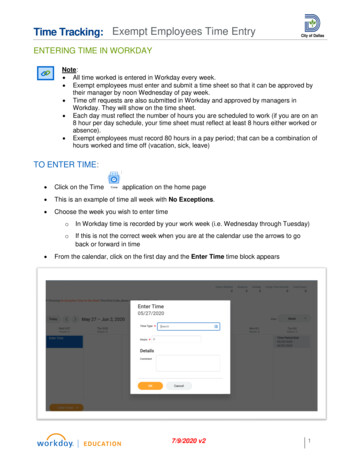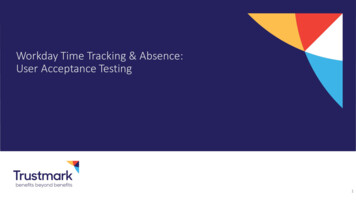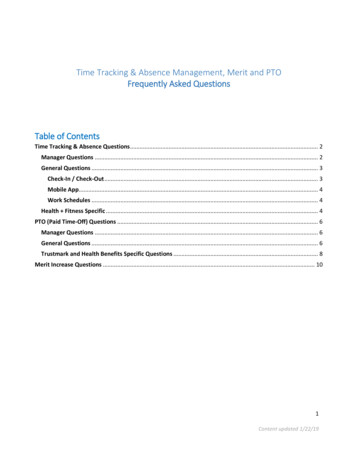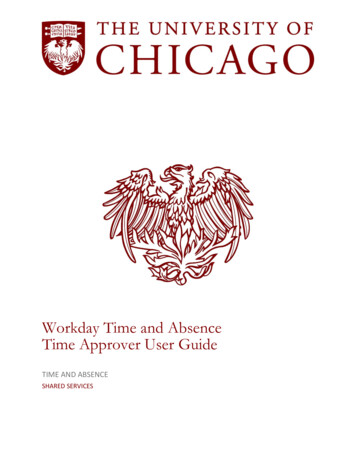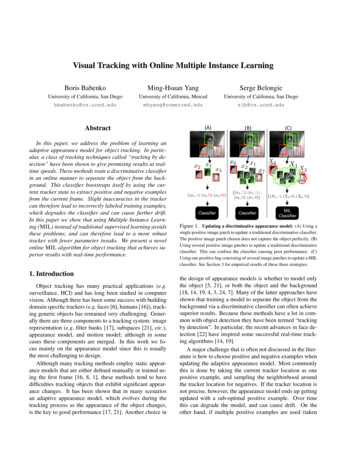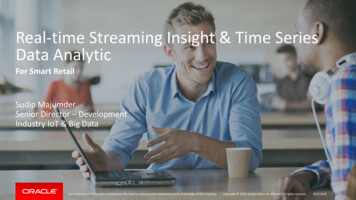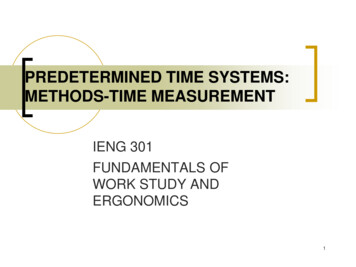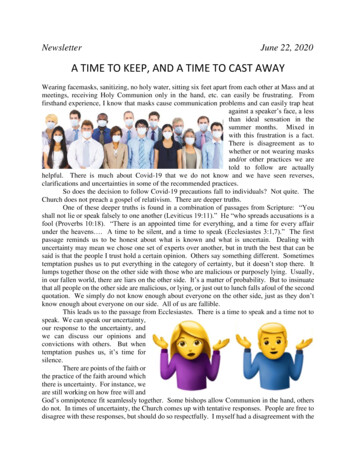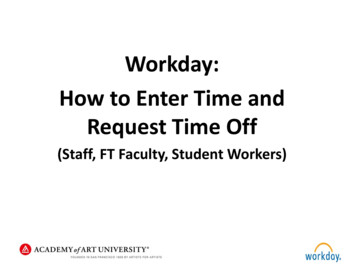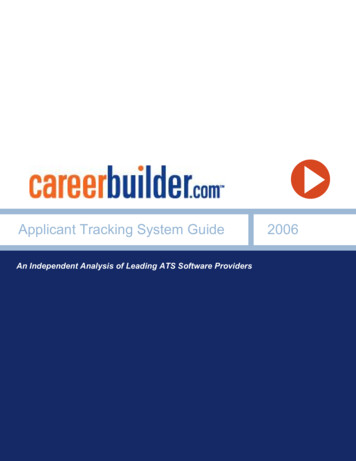Transcription
Workday time tracking – “enter time” templateFrom your Workday home page,click TimeFrom the Time worklet click ThisWeek or My CalendarClick an hour segment for the day
page 2An Enter Time window will displaythe date for which you arerecording timeThe Time Type field willautomatically categorize yourcheck-in as Hours WorkedEnter an In time and Out timeIndicate an Out reasonSelect Meal if you are taking yourmeal break or Out if you areleaving workIf you have an additional hourlyposition, select it from the Positionfield to ensure your hours workedare recorded for the correctpositionTime tracking in Workday
page 3If you are a faculty member, selectthe appropriate Work Assignmentto ensure your hours worked arerecorded for the correctassignmentIf you need to report a meal periodor rest period violation, click I wasnot provided my meal break or Iwas not provided my rest breakdropdown menu and select Yes(For information on meal and restperiods, see the Meal Periodspolicy or Rest Periods policy)Time tracking in Workday
page 4You may submit a Comment toaccompany your time entryClick OKTo enter time off, from yourcalendar click an hour segment forthe dayIn the Time Type field, click thedropdown menu. Click Time OffTime tracking in Workday
page 5Select the appropriate time offreasonKeep in mind that the screenshothere is from a SAMPLE time offentry. The time off reasons forwhich you are eligible will show upon your timesheetEnter the number of time off hoursfor that dayClick OKNote that most time off must berequested in advance (see theRequesting time off guide on theWorkday Help website)Time tracking in Workday
page 6Your calendar provides the statusof your time entries: Regular Time,Overtime, Double Time, Paid TimeOff (e.g., Vacation, Sick,Bereavement, Jury Duty andWinter Recess), Hours Total,Other Paid Time, (e.g., Holiday,Meal Sanction, Rest Sanction) andShift DifferentialsYou may also see various Alertsand/or ErrorsAlerts are simply for yourinformationErrors require attention and mustbe resolved before you submityour timesheetTo submit your timesheet at theend of the biweekly period, fromyour calendar click SubmitThe Submit button will show uponce you have at least one timeentry on the calendar. If you do notsee the Submit button on yourtimesheet, review both workweeks for errorsTime tracking in Workday
page 7The submit screen allows you toreview a summary of your hoursYou may include a CommentClick SubmitThe timesheet is now waiting foryour manager to approveYou can view the status of yourtimesheetThere are a variety of possiblestatuses – Not Submitted,Submitted, Needs Attention,Denied and ApprovedTime tracking in Workday
page 8Time tracking in WorkdayIf your manager does not approveyour timesheet, they may SendBack or Deny the hoursIf your manager sends back thetimesheet, you will get anotification in your email and yourWorkday Inbox. Correct and resubmit the timesheetIf your manager denies thetimesheet, you will get an emailand notification in your WorkfeedIf at any time you need assistance,contact the HR Service Center at(213) 821-8100 or visit themonline: employees.usc.edu/hrservice-center/USC Employee CommunicationsMarch 2016
Workday time tracking – “enter time” template . From your Workday home page, click . Time. From the Time worklet click This Week or My Calendar. Click an hour segment for the day . page 2 Time tracking in Workday . An Enter Tim