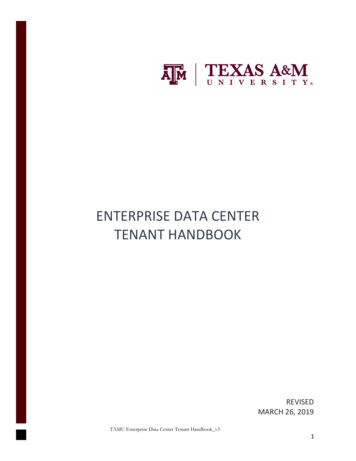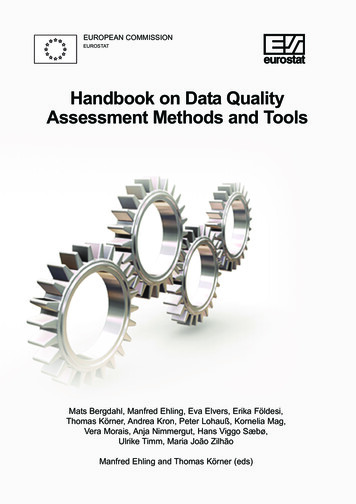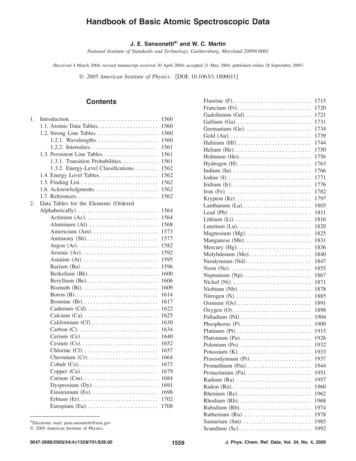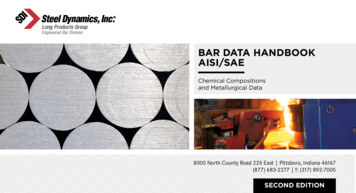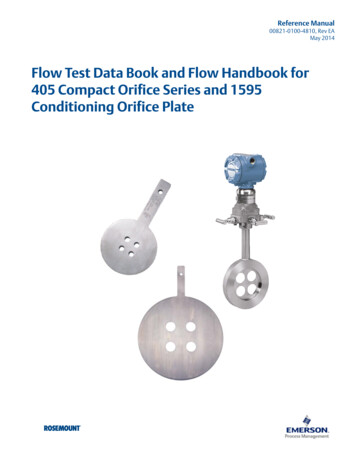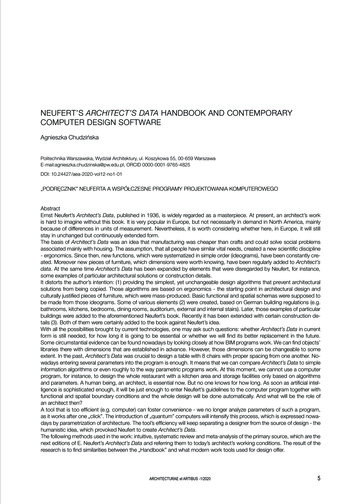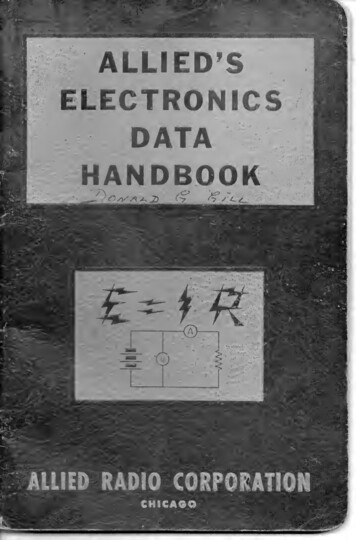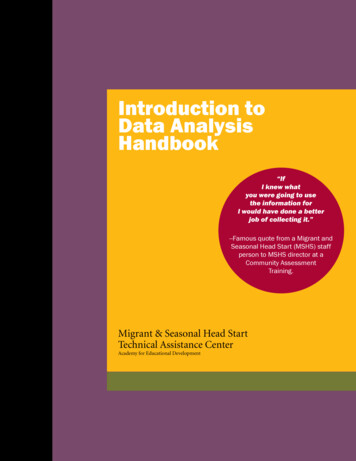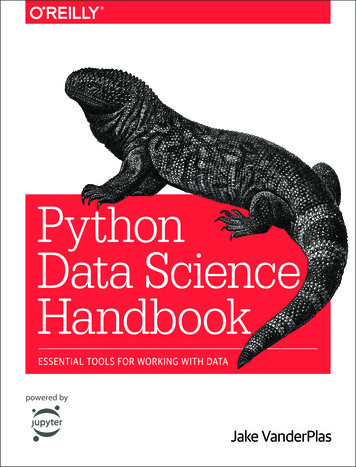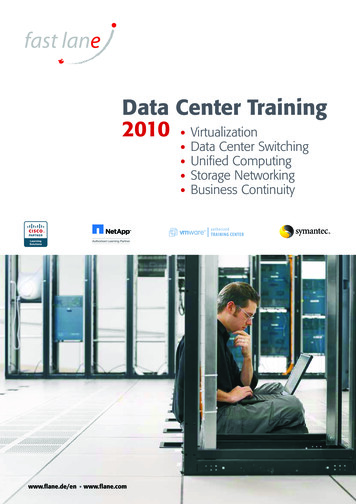Transcription
HANDBOOK FOR THEMOBYL DATA CENTER1
For support contact us at:support@addc.net1983 Marcus Ave. Suite 104Lake Success, NY 11042www.ADDC.net516.673.4444
HANDBOOK FOR THEMOBYL DATA CENTERTABLE OF workPower Up/Down/Fail OverHardware MaintainanceModular Battery10 Removing Reader Cover11 Expanded Storage (optional)3
IntroductionThe Mobyl Data Center(MDC22) comes equipped with 22BioDigitalPC /MobylPC Server docking stations alongwith a backplane to form a cohesive scalable server cluster.The MDC22 can be scaled from one to twenty-two completeservers simply by plugging in more BioDigitalPC /MobylPC Servers.Users can accommodate ever changing requirements in the fieldwith minimum effort. For example, add a node to the servercluster by simply plugging in a BioDigitalPC /MobylPC Server Cardallowing it onto the network.The MDC come equipped with hot swappable batteries and BioDigitalPC /MobylPC Server Cards.When completely scaled out, the MDC22 allows for 22 BioDigitalPC /MobylPC Server Cards containing between 22 to 88 CPUcores, 44 to 176GB DDR3, up to 2.8TB of ultra-fast SSD storage and amaximum of 12TB optional SDD storage.The internal batteries allow for over 6 hours of scaled out serveruptime. The MDC22 also features a full LCD display and chargingstatus lights.
OperationTo begin using your MDC22 insert the server cards. Firstremove the card holder.Fg.11. Start by removing the screws which fasten the cardholder in place.2. Remove card holder by lifting straight up.3. Make sure the top side of the card is facingthe front of the MDC22. Place the BioDigitalPC /MobylPC card in the corresponding slot and push gently untilfully seated. Note: Do not force the card into slot. Ifaligned correctly, it should gently seat.Fg.2Fg.3Fg.45
Input/OutputRemove the the readercover to access the USBand video portsRemoving Reader CoverTo remove the reader cover :1. Remove all eight screws holding the cover down.2. Lift straight up.Unscrew to remove reader coverUSB 2.0 Portsfor USB Devices(ie: Keyboard& Mouse)Mini DP VideoConnectorKeyboard-Plug the keyboard’s USB connector into one of the MDC’s available USB portsVideo-Plug the monitor’s DP connector into one of the MDC’s available DP portsMouse-Plug the mouse’s USB connector into one of the MDC’s available USB ports
Input/OutputNetworkTo connect to your network1. Find the ports on the back of the MDC2. Flip down port cover3. Push Ethernet cable in gently until you hear a click.Fg.10Features a 1 Gb EthernetconnectorFg.117
Power Up/Down/Fail OverPress the main power button,labeled MAIN PWR, to turn theMDC22 on. If plugged into ACor DC power, the batteries willbegin to charge (if installed). Inthe event of power loss fromeither the AC or DC powerinputs, the BioDigitalPC /MobylPC cards will continue runningif the batteries are installed andsufficiently charged.Press the server powerbutton, labeled SERVER PWR,to turn on the fans and the BioDigitalPC /MobylPC cards. Holdthe server power button forapproximately three seconds toturn off the server power.Press and hold the MAIN PWRbutton for approximately threeseconds to turn off the MDC22completely. This will stop thebatteries from charging (if batteries are installed). Failure toturn main power off may resultin the batteries slowly draining(if installed).BatteryDC PowerAC PowerBackplane Voltage Output DisplayThe MDC22 has a backplane voltage display to ensurethe power control is working properly. The readingshould be between 4.8 and 5.3 at all times. If thereading is not at acceptable levels the MDC22 willnot work properly. Please ensure that you have theproper input power levels in the appropriate AC/DCinputs.
HardwareMaintainanceModular BatteryTo remove Battery1. Loosen both screws located on the side of the battery cover.2. Lift cover until the cover is vertical.3. Grasp and evenly pull battery straight up and out of MDC22Cover Warning: If the battery cover is left open any attemptto close the MDC22 top will damage the display installed inthe inside of the MDC22 top. Please make sure to close thebattery cover prior to closing the MDC top.When reinstalling batterymake sure it firmly connectswith the connectors.9
HardwareMaintainanceUnscrew to remove reader coverRemoving M4 Reader RowCover1. Remove each screw ateach end of the M4 readerrow cover.2. Carefully pull the row upand out.Removing Reader Cover1. Remove all eight screws holding the cover down.2. Lift straight up.Removing M4 Reader1. Remove both screws holdingthe M4 reader in place.2. The M4 reader should separatefrom the M4 reader row cover.Covers
ExpandedStorageFg.28Fg.29Fg.30Fg.31The MDC22 has an option withup to 12TB of expanded storage. This storage is optional andcan be added or removed.ALL EXPANDED STORAGE IS CONNECTEDTHROUGH A BIODIGITALPC/MOBYLPCCARD CONNECTED TO THE MARKEDSLOT(S). THE READER IN THESE SLOT(S)FOR THE EXPANDED STORAGE UNITS MAYBE NON-REMOVABLERemoving & Inserting Additional StorageRemoving Hard Drive1. Open door at the front right bottom of the MDC22.2. Firmly grasp the hard drive and pull it straight out.Fg.32Fg.33Inserting Hard Drive1. Push the hard drive into hard drive slot squarely.2. Push firmly until it locks into place.3. Close door.You also have the option to add additional storagethrough the network.11
MOBYL DATA CENTER HANDBOOK FOR THE. For support contact us at: support@addc.net 1983 Marcus Ave. Suite 104 Lake Success, NY 11042 www.ADDC.net 516.673.4444 . 3 TABLE OF CONTENTS 4 Introduction 5 Operation 6 Input/Output 7 Network 8 Power Up/Down/Fail Over 9 Hardware Maintainance Modular Battery 10 Removing Reader Cover 11 Expanded Storage (optional) MOBYL DATA CENTER HANDBOOK