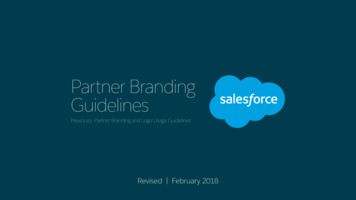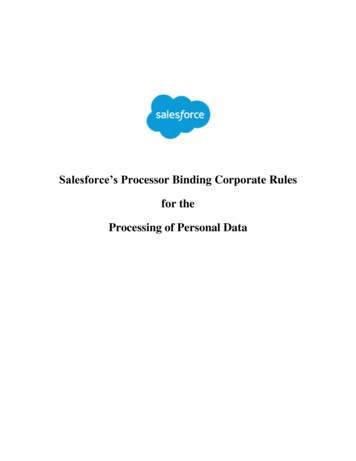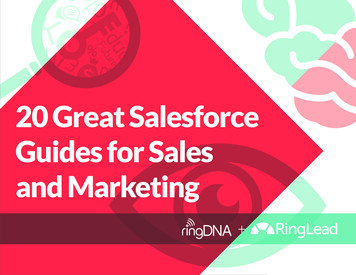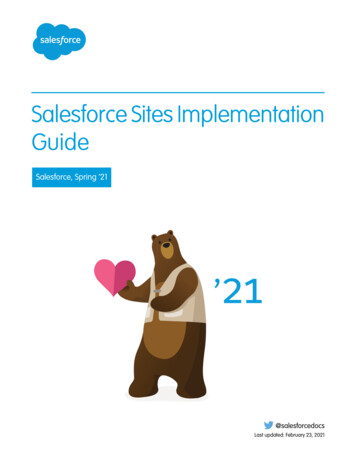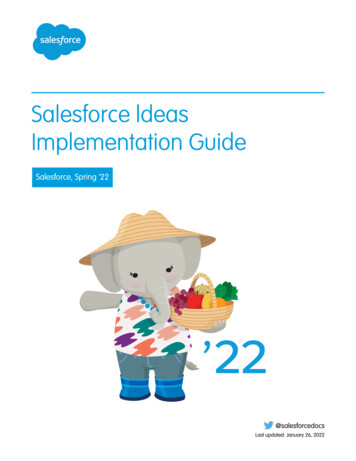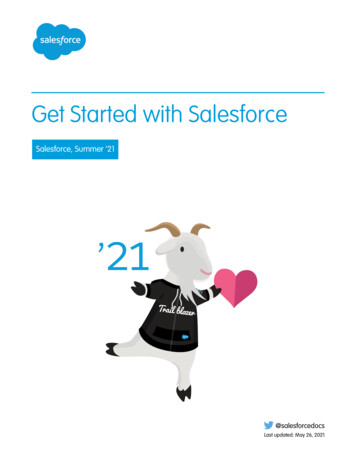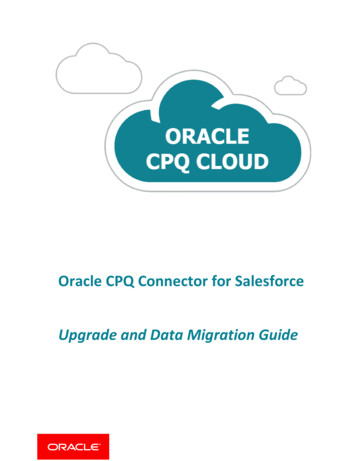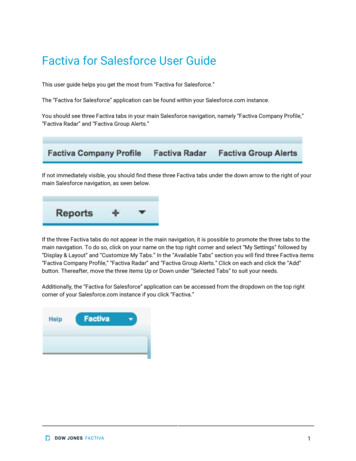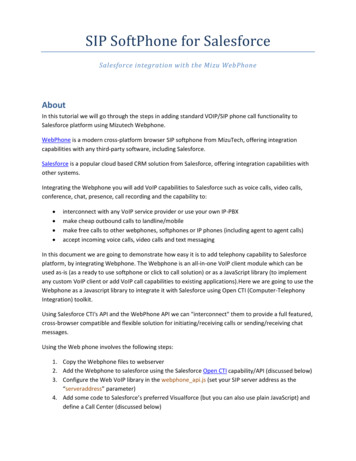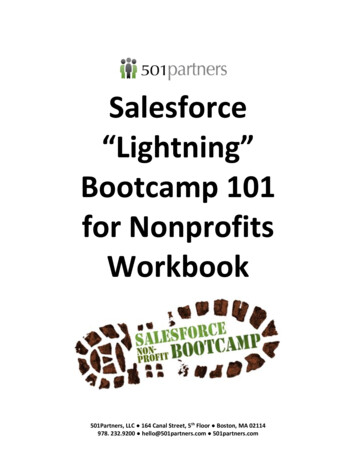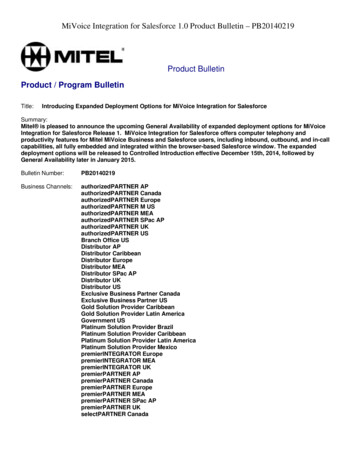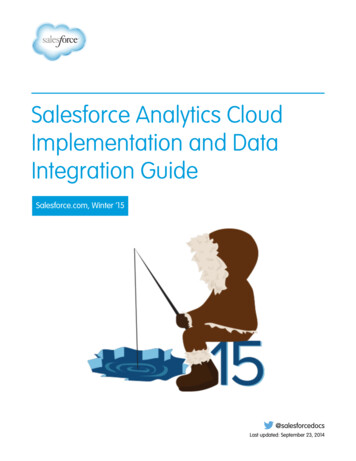
Transcription
Salesforce Analytics CloudImplementation and DataIntegration GuideSalesforce.com, Winter ’15@salesforcedocsLast updated: September 23, 2014
Copyright 2000–2014 salesforce.com, inc. All rights reserved. Salesforce.com is a registered trademark of salesforce.com,inc., as are other names and marks. Other marks appearing herein may be trademarks of their respective owners.
CONTENTSIntroduction to Analytics Cloud . . . . . . . . . . . . . . . . . . . . . . . . . . . . . . . . . . . . . . . . . . . 1Analytics Cloud Setup . . . . . . . . . . . . . . . . . . . . . . . . . . . . . . . . . . . . . . . . . . . . . . . . . . . 1Analytics Cloud Setup Process . . . . . . . . . . . . . . . . . . . . . . . . . . . . . . . . . . . . . . . . . 1Permission Set Licenses for Analytics Cloud . . . . . . . . . . . . . . . . . . . . . . . . . . . . . . . . . 4User Permissions for Analytics Cloud . . . . . . . . . . . . . . . . . . . . . . . . . . . . . . . . . . . . . 5Data Integration . . . . . . . . . . . . . . . . . . . . . . . . . . . . . . . . . . . . . . . . . . . . . . . . . . . . . . 6Data Integration Overview . . . . . . . . . . . . . . . . . . . . . . . . . . . . . . . . . . . . . . . . . . . . 6Data Integration Process . . . . . . . . . . . . . . . . . . . . . . . . . . . . . . . . . . . . . . . . . . . . . 6Before You Integrate the Data . . . . . . . . . . . . . . . . . . . . . . . . . . . . . . . . . . . . . . . . . 6External Data . . . . . . . . . . . . . . . . . . . . . . . . . . . . . . . . . . . . . . . . . . . . . . . . . . . . . . . . 7Load External Data into a Dataset . . . . . . . . . . . . . . . . . . . . . . . . . . . . . . . . . . . . . . . 7External Data API Reference (PILOT) . . . . . . . . . . . . . . . . . . . . . . . . . . . . . . . . . . . . . . 17Dataflow . . . . . . . . . . . . . . . . . . . . . . . . . . . . . . . . . . . . . . . . . . . . . . . . . . . . . . . . . . 23Dataflow Definition File . . . . . . . . . . . . . . . . . . . . . . . . . . . . . . . . . . . . . . . . . . . . . 24Dataflow Definition Example . . . . . . . . . . . . . . . . . . . . . . . . . . . . . . . . . . . . . . . . . . 25Configure the Dataflow . . . . . . . . . . . . . . . . . . . . . . . . . . . . . . . . . . . . . . . . . . . . . 28Run, Stop, and Reschedule Dataflow Jobs . . . . . . . . . . . . . . . . . . . . . . . . . . . . . . . . . 29Monitoring Dataflow Jobs . . . . . . . . . . . . . . . . . . . . . . . . . . . . . . . . . . . . . . . . . . . 30Transformations . . . . . . . . . . . . . . . . . . . . . . . . . . . . . . . . . . . . . . . . . . . . . . . . . . . . . 32Augment Transformation . . . . . . . . . . . . . . . . . . . . . . . . . . . . . . . . . . . . . . . . . . . . 32Flatten Transformation . . . . . . . . . . . . . . . . . . . . . . . . . . . . . . . . . . . . . . . . . . . . . . 35Ngram Transformation . . . . . . . . . . . . . . . . . . . . . . . . . . . . . . . . . . . . . . . . . . . . . 39Register Transformation . . . . . . . . . . . . . . . . . . . . . . . . . . . . . . . . . . . . . . . . . . . . . 40Salesforce Extract Transformation . . . . . . . . . . . . . . . . . . . . . . . . . . . . . . . . . . . . . . 42Dashboard JSON Overview . . . . . . . . . . . . . . . . . . . . . . . . . . . . . . . . . . . . . . . . . . . . . . 44View or Modify a Dashboard JSON File . . . . . . . . . . . . . . . . . . . . . . . . . . . . . . . . . . . 45Dashboard JSON File . . . . . . . . . . . . . . . . . . . . . . . . . . . . . . . . . . . . . . . . . . . . . . . 45Steps . . . . . . . . . . . . . . . . . . . . . . . . . . . . . . . . . . . . . . . . . . . . . . . . . . . . . . . . . 47Widgets . . . . . . . . . . . . . . . . . . . . . . . . . . . . . . . . . . . . . . . . . . . . . . . . . . . . . . . 48Query . . . . . . . . . . . . . . . . . . . . . . . . . . . . . . . . . . . . . . . . . . . . . . . . . . . . . . . . . 48Query Example . . . . . . . . . . . . . . . . . . . . . . . . . . . . . . . . . . . . . . . . . . . . . . . . . . . 51Static Steps . . . . . . . . . . . . . . . . . . . . . . . . . . . . . . . . . . . . . . . . . . . . . . . . . . . . . 54Bindings . . . . . . . . . . . . . . . . . . . . . . . . . . . . . . . . . . . . . . . . . . . . . . . . . . . . . . . 56Selection Binding in a Static Step . . . . . . . . . . . . . . . . . . . . . . . . . . . . . . . . . . . . . . . 57Bind a Static Filter and Group Selector to a Query . . . . . . . . . . . . . . . . . . . . . . . . . . . . 62Relative Dates in a Static Filter Selector . . . . . . . . . . . . . . . . . . . . . . . . . . . . . . . . . . . 64SAQL Overview . . . . . . . . . . . . . . . . . . . . . . . . . . . . . . . . . . . . . . . . . . . . . . . . . . . . . . 65Operators . . . . . . . . . . . . . . . . . . . . . . . . . . . . . . . . . . . . . . . . . . . . . . . . . . . . . . 68Statements . . . . . . . . . . . . . . . . . . . . . . . . . . . . . . . . . . . . . . . . . . . . . . . . . . . . . 71
ContentsFunctions . . . . . . . . . . . . . . . . . . . . . . . . . . . . . . . . . . . . . . . . . . . . . . . . . . . . . . 76Analytics Cloud Limits . . . . . . . . . . . . . . . . . . . . . . . . . . . . . . . . . . . . . . . . . . . . . . . . . . 79Index . . . . . . . . . . . . . . . . . . . . . . . . . . . . . . . . . . . . . . . . . . . . . . . . . . . . . . . . . . . . . 81
INTRODUCTION TO ANALYTICS CLOUDAnalytics Cloud is a cloud-based platform for connecting data from multiple sources, creatingexploration views of that data, and creating dashboards. These insights can be distributed to businessusers so that they can collaborate and take action to determine how their business is changing andwhat’s behind those shifts.Note: Analytics Cloud is currently available through a pilot program. Any unreleased servicesor features referenced in this or other press releases or public statements are not currentlyavailable and may not be delivered on time or at all. Customers who purchase our servicesshould make their purchase decisions based upon features that are currently available.EDITIONSAvailable for an additionalcost in: Enterprise,Performance, Unlimited,and Developer EditionsIN THIS SECTION:External DataYou can integrate external data into Analytics Cloud to make it available for queries from explorer and builder.DataflowA dataflow is a reusable set of instructions that defines how to extract data from Salesforce, load it into datasets, and transformdatasets. Use a dataflow to repeatedly extract, load, and transform the latest data to make it available for Analytics Cloud users.TransformationsA transformation is an operation that Analytics Cloud performs on data or a dataset. You can add transformations to a dataflow toextract Salesforce data and transform datasets.SAQL OverviewThe SAQL language is a real-time query language that uses data flow as a means of aligning results. It enables ad hoc analysis ofdata that’s stored in datasets.Analytics Cloud SetupAnalytics Cloud Setup ProcessYou must set up Analytics Cloud before users can access it. You must enable Analytics Cloud andassign user permissions to users.You must complete the following tasks to set up Analytics Cloud.EDITIONSAvailable for an additionalcost in: Enterprise,Performance, Unlimited,and Developer Editions1. Enable Analytics Cloud.2. Assign an Analytics Cloud permission set license to each user.3. Create permission sets to group related Analytics Cloud user permissions.4. Assign the permission sets to Analytics Cloud users.After you enable Analytics Cloud, you can access it. You can assign user permissions to other users to enable them to access AnalyticsCloud as well.You assign a permission set license to each user to identify which Analytics Cloud user permissions can be assigned to the user. If a userpermission is not included in the permission set license assigned to the user, you cannot assign that user permission to the user.1
Introduction to Analytics CloudAnalytics Cloud Setup ProcessEach permission set license can be assigned to one user—multiple users cannot share the same permission set license. Also, the userlicense associated with the user profile must support the Analytics Cloud permission set license that you assign to the user. Not all userlicenses support Analytics Cloud permission set licenses.Create permission sets to group related user permissions. You can then assign the permission set to users to quickly assign multiple userpermissions to users. For example, you can group user permissions in two groups, one for loading data and another for using dashboards.Each Analytics Cloud permission set can include user permissions from one Analytics Cloud permission set license.After you create the Analytics Cloud permission sets, assign them to users. You can assign a permission set to an individual user or agroup of users. It’s faster to assign a permission set to a group of users. You can assign multiple permission sets to a user.Note: If you disable Analytics Cloud, user permissions are removed from each defined permisssion set. If you re-enable AnalyticsCloud, you must define the permission sets again.IN THIS SECTION:Enable Analytics CloudBefore users can access Analytics Cloud, you must enable it for your organization.Assign a Permission Set License to a UserSome permissions require that you assign a permission set license to the user and then add the permissions to permission sets.Creating Permission SetsYou can either clone an existing permission set or create a new one. A cloned permission set starts with the same user license andenabled permissions as the permission set it is cloned from, while a new permission set starts with no user license selected and nopermissions enabled.Assign a Permission Set to Multiple UsersFrom any permission set page, you can assign the permission set to one or more users.Enable Analytics CloudBefore users can access Analytics Cloud, you must enable it for your organization.EDITIONS1. From Setup, click Analytics Settings.2. Select Enable Analytics Cloud.3. Click Save.Note: No data will be available for queries until you load data into Analytics Cloud.2Available for an additionalcost in: Enterprise,Performance, Unlimited,and Developer Editions
Introduction to Analytics CloudAnalytics Cloud Setup ProcessAssign a Permission Set License to a UserSome permissions require that you assign a permission set license to the user and then add thepermissions to permission sets.EDITIONS4. Select the permission set license you want to assign to that user, and click Save.Available in: Enterprise Performance Unlimited DeveloperOnce you’ve assigned a permission set license to a user, add the related permission to a permissionset and assign that permission set to the user.USER PERMISSIONS1. From Setup, click Manage Users Users.2. Click the name of the user to whom you want to assign the permission set license.3. In the Permission Set License Assignments related list, click Edit Assignments.To assign a permission setlicense: “Manage Internal Users”Creating Permission SetsYou can either clone an existing permission set or create a new one. A cloned permission set startswith the same user license and enabled permissions as the permission set it is cloned from, whilea new permission set starts with no user license selected and no permissions enabled.You can create up to 1,000 permission sets.1. From Setup, click Manage Users Permission Sets.2. Do one of the following: To create a permission set with no permissions enabled, click New. To create a permission set based on an existing set, click Clone next to the set you wantto copy. You can also select the permission set and click Clone in the overview page or oneof the settings pages.Note: Clone a permission set only if the new one should have the same user licenseas the original. In a cloned permission set, you can't select a different license.EDITIONSAvailable in: Enterprise Performance Unlimited Developer Database.comUSER PERMISSIONSTo create permission sets: “Manage Profiles andPermission Sets”3. Enter a label, API name, and description.The API name is a unique name used by the Force.com API and managed packages. It must begin with a letter and use onlyalphanumeric characters and underscores. It can't include spaces, end with an underscore, or have two consecutive underscores.4. If this is a new permission set, select a user license option. If you plan to assign this permission set to multiple users with differentlicenses, select --None-- . If only users with one type of license will use this permission set, select the user license that’s associatedwith them.If you’re cloning a permission set, you can’t select a user license. If the User License field is blank, no user license is associated withthe permission set.5. Click Save.The permission set overview page appears. From here, you can navigate to the permissions you want to add or change.3
Introduction to Analytics CloudPermission Set Licenses for Analytics CloudAssign a Permission Set to Multiple UsersFrom any permission set page, you can assign the permission set to one or more users.EDITIONS1. From Setup, click Manage Users Permission Sets.Available in: Enterprise Performance Unlimited Developer Database.com2. Select a permission set.3. In the permission set toolbar, click Manage Assignments.4. Click Add Assignments.If any users are selected, this button isn’t available.5. Select the users to assign to this permission set.You can assign up to 1000 users at a time.USER PERMISSIONSTip: Use the selected list view, select another list view, or to narrow the list of users usinga different filter criteria, create a new list view.6. Click Assign.To assign a permission setto users: “Assign Permission Sets”7. Review the messages on the Assignment Summary page. If any users weren’t assigned, theMessage column lists the reasons.8. To return to a list of all users assigned to the permission set, click Done.Permission Set Licenses for Analytics CloudYou assign Analytics Cloud permission set licenses to users to incrementally add Analytics Cloudfeatures, which aren’t included with their user licenses. You must assign an Analytics Cloudpermission set license to a user before you can assign Analytics Cloud user permissions to the user.For example, before you can assign a permission set that includes the “Create and Edit AnalyticsCloud Dashboards” permission to a user, you must assign the Builder permission set license to thatuser.EDITIONSAvailable for an additionalcost in: Enterprise,Performance, Unlimited,and Developer EditionsAnalytics Cloud contains the following permission set licenses:Builder permission set licenseCreate, deploy, and manage data sets.Explorer permission set licenseView, discover, and personalize data insights.The following table lists the Analytics Cloud user permissions included with each Analytics Cloud permission set license:User PermissionExplorer Permission Set LicenseBuilder Permission Set License“Create and Edit Analytics CloudDashboards”X“Create Analytics Cloud Apps”X“Edit Analytics Cloud Dataflows”X“Manage Analytics Cloud”X“Upload External Data to Analytics Cloud”XX“Use Analytics Cloud”XX4
Introduction to Analytics CloudUser Permissions for Analytics CloudYou can assign an Analytics Cloud permission set license on top of any of the following user licenses: Force.com - App Subscription Force.com - Free Force.com - One App Full CRM License Manager (INTERNAL) Salesforce Platform Salesforce Platform Light Salesforce Platform One Insights Integration User Service Cloud Sfdc Admin Work.com Only UserUser Permissions for Analytics CloudYou can assign Analytics Cloud user permissions to specify what tasks users can perform and whatfeatures they can access. You can assign only user permissions that are included in the permissionset license assigned to the user's profile.The following table describes all Analytics Cloud user permissions:User PermissionDescription“Create and Edit Analytics CloudDashboards”Create and edit Analytics Cloud dashboards. Requiresthe “Use Analytics Cloud” user permission.“Create Analytics Cloud Apps”Create and share Analytics Cloud applications. Requiresthe “Use Analytics Cloud” user permission.“Edit Analytics Cloud Dataflows“Download, upload, start, stop, and reschedule thedataflow and view dataflow and system jobs in thedataflow manager. Requires the “Use Analytics Cloud”user permission.“Manage Analytics Cloud”Access all Analytics Cloud features. Requires the “UseAnalytics Cloud” user permission.“Upload External Data to AnalyticsCloud”Upload external data to Analytics Cloud to create adataset and view dataflow and system jobs in thedataflow manager. Requires the “Use Analytics Cloud”user permission.“Use Analytics Cloud”Use Analytics Cloud, and view the datasets, lenses, anddashboards that the user has permission to view.5EDITIONSAvailable for an additionalcost in: Enterprise,Performance, Unlimited,and Developer Editions
Introduction to Analytics CloudData IntegrationData IntegrationData Integration OverviewYou can integrate Salesforce and external data in Analytics Cloud to make the data available forqueries from explorer and builder.EDITIONSAvailable for an additionalcost in: Enterprise,Performance, Unlimited,and Developer EditionsData Integration ProcessThe data integration process defines how to extract, load, and transform data, and make the resultingdata available in Analytics Cloud.Analytics Cloud provides a dataflow that you can configure to load Salesforce data into AnalyticsCloud. A dataflow is a set of instructions that defines how to extract and load Salesforce data.You can also load external data into Analytics Cloud. External data is data that resides outside ofSalesforce—it’s third-party data. You can use the Analytics Cloud user interface or the External DataAPI (Pilot) to upload external data.EDITIONSAvailable for an additionalcost in: Enterprise,Performance, Unlimited,and Developer EditionsWhen you load data into Analytics Cloud, you load it into datasets. A dataset is a collection of related data. Analytics Cloud stores datain a denormalized form in datasets. To increase query performance, Analytics Cloud also indexes all dimension columns in datasets.You can transform datasets using the dataflow. For example, you can use the dataflow to join data from two datasets.SEE ALSO:DataflowExternal DataBefore You Integrate the DataReview the following guidelines before you start a data integration project. Your organization can have a maximum of 250 million rows of data stored in all queryabledatasets. This limit excludes rows in datasets that aren’t registered. You must register datasets to enable users to query them. Users cannot view or run queriesagainst unregistered datasets.Note: Analytics Cloud automatically registers datasets that are built from external datafiles.6EDITIONSAvailable for an additionalcost in: Enterprise,Performance, Unlimited,and Developer Editions
Introduction to Analytics CloudExternal DataExternal DataYou can integrate external data into Analytics Cloud to make it available for queries from explorerand builder.The External Data API (Pilot) enables you to upload external data files to Analytics Cloud. The ExternalData API (Pilot) can upload .csv and .ebin files, and you can optionally specify the structure of yourdata by defining metadata in JSON format.Note: For information about the proprietary Salesforce .ebin format, contact salesforce.com.EDITIONSAvailable for an additionalcost in: Enterprise,Performance, Unlimited,and Developer EditionsThe External Data API (Pilot) is available in API version 31 or later.The high-level steps for uploading external data using the API are:1. Prepare your data in .csv or .ebin format and create a metadata file to specify the structure of the data.2. Connect programmatically to your Salesforce organization.3. Configure the upload by inserting a row into the InsightsExternalData object, and set input values such as the name ofthe dataset, the format of the data, and the operation to perform on the data.4. Split your data into 10-MB chunks, and upload the chunks to InsightsExternalDataPart objects.5. Start the upload by updating the Action field in the InsightsExternalData object.6. Monitor the InsightsExternalData object for status updates and confirm the successful uploading of files.Load External Data into a DatasetExternal Data API (Pilot) LimitsWhen working with the External Data API, consider the following limits, in addition to the generalAnalytics Cloud limits.LimitValueMaximum file size per external data upload2 GB; if you upload multiple external data filessimultaneously, the total file size of all filescannot exceed this limitMaximum number of external data filesuploaded per day50 filesMaximum number of characters in a field255 charactersMaximum number of fields in a record5,000 fieldsMaximum number of characters for all fields in 400,000 charactersa record7EDITIONSAvailable for an additionalcost in: Enterprise,Performance, Unlimited,and Developer Editions
Introduction to Analytics CloudLoad External Data into a DatasetPrepare Data FilesMetadata OverviewTo upload external data from .csv or .ebin files into a dataset, you need to prepare your data files.EDITIONSExternal data can be loaded into a dataset by preparing two files: A file that contains the external data, in comma-separated value (.csv) or .ebin format (data file) An optional JSON file that describes the structure of the data file (metadata file)The data and metadata files are used to populate a dataset with the external data.Available for an additionalcost in: Enterprise,Performance, Unlimited,and Developer EditionsNote: For information about the .ebin format, contact salesforce.com.CSV ExampleThe following .csv example contains data that conforms to the JSON metadata file described 0/2014opportunityB,99.01,1/31/2012The first row in the CSV file lists the field names for your object. Each subsequent row corresponds to a record of data. A record consistsof a series of fields that are delimited by commas.Note: Field names in the header of the .csv file can use only alpha-numeric or “ ” characters.The External Data API uses a strict format for field values to optimize processing for large sets of data. Note the following when generatingCSV files: The delimiter for field values in a row must be a comma. If a field value contains a comma, a new line, or a double quote, the field value must be contained within double quotes: for example,"Director of Operations, Western Region" . If a field value contains a double quote, the double quote must be escaped by preceding it with another double quote: for example,"This is the ""gold"" standard" . Field values aren't trimmed. A space before or after a delimiting comma is included in the field value. A space before or after a doublequote generates an error for the row. For example, John,Smith is valid; John, Smith is valid, but the second value is "Smith" ; . "John", "Smith" is not valid. Empty field values are ignored when you update records. To set a field value to null , use a field value of #N/A .JSON ExampleThe following JSON example represents a SalesData object with three fields: Name, Amount, and CloseDate.{"fileFormat": {"charsetName": "UTF-8","fieldsEnclosedBy": "\"","fieldsDelimitedBy": ",","linesTerminatedBy": "\n","numberOfLinesToIgnore": 1},"objects": [8
Introduction to Analytics CloudLoad External Data into a Dataset{"connector": "AcmeCSVConnector","description": "","fullyQualifiedName": "SalesData","label": "Sales Data","name": "SalesData","fields": [{"description": "","fullyQualifiedName": "SalesData.Name","label": "Account Name","name": "Name","isSystemField": false,"defaultValue": "","isUniqueId": false,"isMultiValue": false,"multiValueSeparator": "null","type": "Text","precision": null,"scale": null,"format": ""},{"description": "","fullyQualifiedName": "SalesData.Amount","label": "Opportunity Amount","name": "Amount","isSystemField": false,"defaultValue": "","isUniqueId": false,"isMultiValue": false,"multiValueSeparator": "null","type": "Numeric","precision": 10,"scale": 2,"format": " #,##0.00"},{"description": "","fullyQualifiedName": "SalesData.CloseDate","label": "Opportunity Close Date","name": "CloseDate","isSystemField": false,"defaultValue": "","isUniqueId": false,"isMultiValue": false,"multiValueSeparator": "null","type": "Date","precision": null,"scale": null,"format": "MM/dd/yyyy","fiscalMonthOffset": 0}]9
Introduction to Analytics CloudLoad External Data into a Dataset}]}Metadata ReferenceThe metadata describes the structure of external data files. The metadata file is in JSON format. The JSON file consists of three mainsections: file format, object information, and field information. You must include all required fields when you create a record, but youcan leave out optional fields, if you don’t need them.File Format SectionThe file format section of the metadata file specifies information about the format of the data file, including the character set and delimitercharacter.Field NameTypeRequired? DescriptioncharsetNameStringYesCharacter set of the CSV file. Must be UTF-8.Example:"charsetName": "UTF-8"fieldsEnclosedByStringYesCharacter that can be used to enclose fields in the CSV file. Onlydouble-quotes are supported. If a double quote is used within a field,it must be escaped by preceding it with another double-quote. Mustbe "\"".Example:"fieldsEnclosedBy": "\""fieldsDelimitedByStringYesCharacter that separates field values in the CSV file. Must be ",".Example:"fieldsDelimitedBy": ","linesTerminatedByStringNoCharacter indicating the end of a line. Must be "\n".Example:"linesTerminatedBy": "\n"numberOfLinesToIgnore NumberYesNumber of lines for the parser to ignore (allows you to specify aheader). Must be at least 1.Example:"numberOfLinesToIgnore": 1Objects SectionThe objects section of the metadata file specifies information about the top-level database object, including object-level securityinformation, display name, and API name.10
Introduction to Analytics CloudLoad External Data into a DatasetNote: There can only be a single object definition within the metadata file.Field NameTyperowLevelSecurityFilter StringRequired? DescriptionNoThe predicate used to apply row-level security on the dataset.For more information about creating the predicate, see the SecurityImplementation Guide for Analytics Cloud.connectorStringYesString that uniquely identifies the client application.Example:"connector": "AcmeCSVConnector"descriptionStringNoDescription of the object.Example:"description": "The SalesData object tracksbasic sales data."fullyQualifiedNameStringYesFull path that uniquely identifies the record.Example:"fullyQualifiedName": "CRM.SalesData"Note: Names can use only alpha-numeric or “ ” characters,and components of the path must be separated by a “.”character.labelStringYesDisplay name for the object.Example:"label": "Sales Data"nameStringYesUnique API name for object.Example:"name": "SalesData"Note: Names can use only alpha-numeric or “ ” characters.fieldsArrayYesArray of fields for this object.Fields SectionThe fields section of the metadata file specifies information about each field in the record, including data type and formatting information.Field NameTypeRequired? DescriptiondescriptionStringNoDescription of the field.11
Introduction to Analytics CloudField NameLoad External Data into a DatasetTypeRequired? DescriptionExample:"description": "The Amount field contains theopportunity amount."fullyQualifiedNameStringYesFull path that uniquely identifies the field. (object.field)Example:"fullyQualifiedName": "SalesData.Amount"Note: Names can use only alpha-numeric or “ ” characters,and components of the path must be separated by a “.”character.labelStringYesDisplay name for the field.Example:"label": "Opportunity Amount"nameStringYesUnique API name for the field.Example:"name": "Amount"Note: Names can use only alpha-numeric or “ ” characters.isSystemFieldBooleanNoIndicates whether this is a system field and should be excluded fromquery results.Example:"isSystemField": falsedefaultValueStringNoDefault value of the field, if any. All numeric types must have a defaultvalue.isUniqueIdBooleanNoIndicates whether this field is the primary key for the record. This fieldis required for incremental extract. Reserved for future use, and currentlynot supported.Example:"isUniqueId": falseisMultiValueBooleanNoIndicates whether the field has multiple values. Only applies to Textfields.Example:"isMultiValue": falsemultiValueSeparatorStringNoCharacter used to separate multiple values. This must be specified ifisMultiValue equals true. Should be null if isMultiValue equals false.12
Introduction to Analytics CloudField NameLoad External Data into a DatasetTypeRequired? DescriptionExample:"multiValueSeparator": ";"typeStringYesType of the field. Can be Text, Numeric, or Date.Example:"type": "Numeric"precisionNumberYes (forNumericvalues)Maximum number of digits in a numeric value, including all numbersto the left and to the right of the decimal point (but excluding thedecimal point character).Example:"precision": 10scaleNumberYes (forNumericvalues)Number of digits to the right of the decimal point in a numeric value.Example:"scale": 2formatStringYes (forFormat of the numeric or date value. For more information, see NumericNumeric or Formats and Date Formats.Date values)Example:"format": " #,##0.00" (Numeric)"format": "MM/DD/YYYY " (Date)fiscalMonthOffsetNumberYes (forOffset, in months, that the fiscal year differs from the calendar year.Date values) Represented as the month number - 1. For example, if the fiscal yearstarts in January, the offset is 0 (1 - 1). If the fiscal year starts in October,the offset is 9 (10 - 1).Example:"fiscalMonthOffset": 1Numeric FormatsAn exampl
Analytics Cloud contains the following permission set licenses: Builder permission set license Create, deploy, and manage data sets. Explorer permission set license View, discover, and personalize data insights. The following table lists the Analytics Cloud user permissions included with each Analytics Cloud permission set license: