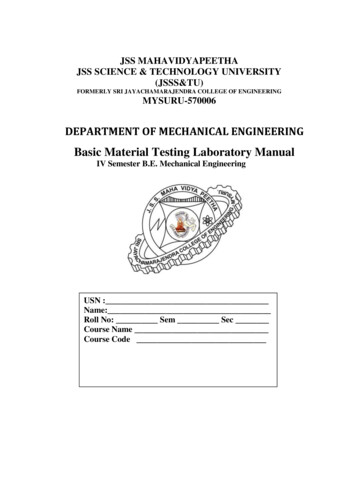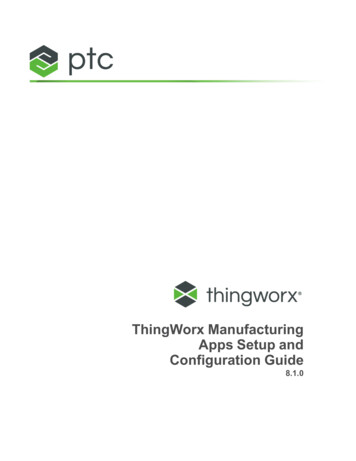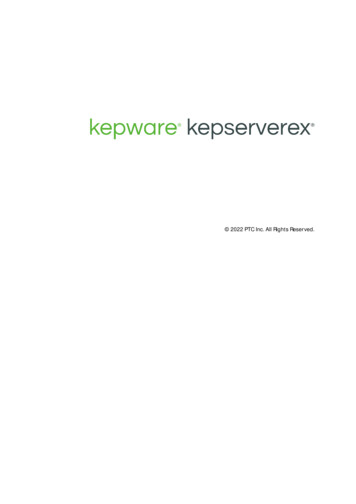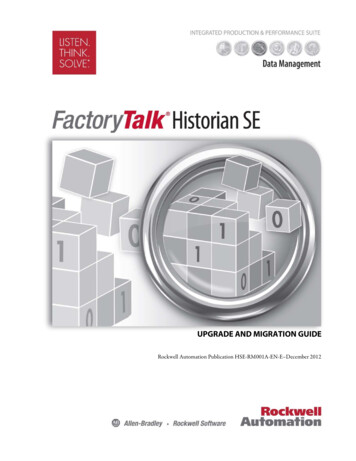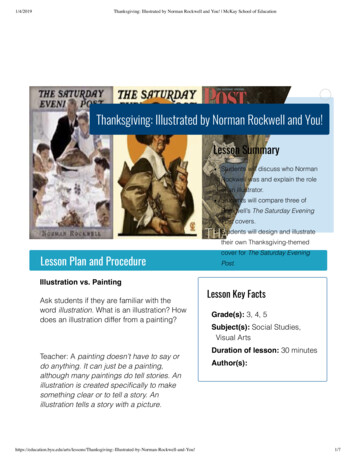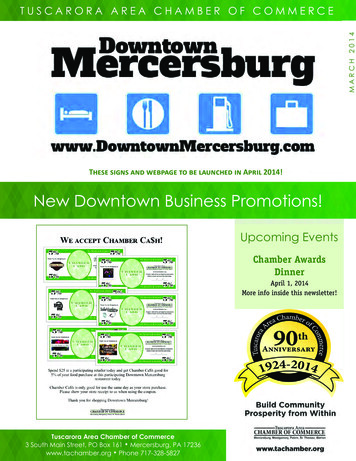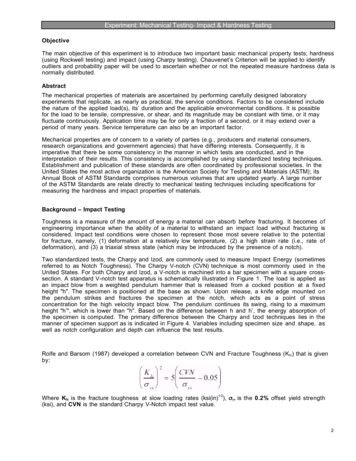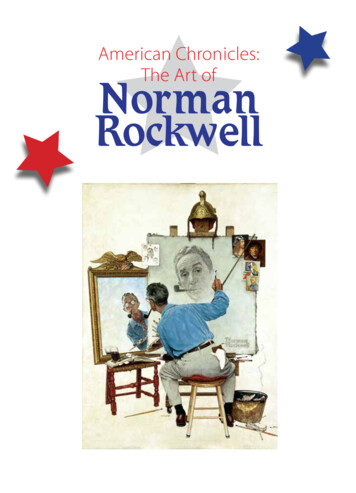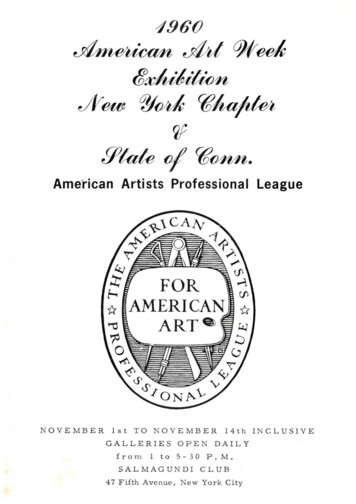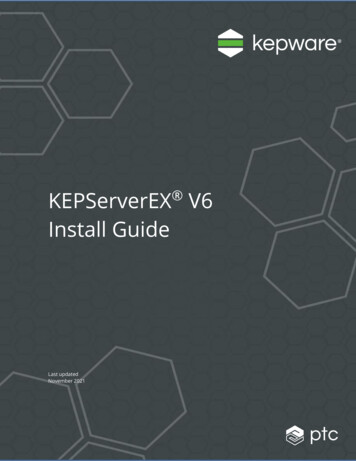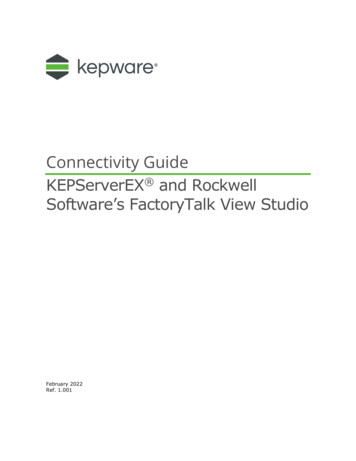
Transcription
Connectivity GuideKEPServerEX and RockwellSoftware’s FactoryTalk View StudioFebruary 2022Ref. 1.001
Table of Contents1.Overview and Requirements . 12.Creating a New FactoryTalk Project . 13.Adding a New Data Server to the Project . 24.Synchronizing the New FactoryTalk Project with the OPC Server . 65.Creating a Tag for Indirect Addressing . 66.Creating a FactoryTalk Project Display . 87.Creating an SE Client Configuration File . 128.Using Kepware’s OPC Quick Client . 16www.kepware.com1 2022 PTC, Inc. All Rights Reserved.
1. Overview and RequirementsThis guide will demonstrate how to establish a connection between theKEPServerEX OPC server and a FactoryTalk runtime project. Users mustcomplete the following before continuing with this tutorial: Configure a server project: Users may either select the appropriate driverand settings or run the Simulation Driver Demo that is included withKEPServerEX. The Simulation Driver Demo project will be used for allexamples in this tutorial. Start KEPServerEX and load the Simulation Driver Demo project. Once theserver project has been loaded, open the Runtime menu on the main menubar and verify that the server project has been connected.2. Creating a New FactoryTalk ProjectNote: For this tutorial, FactoryTalk View Studio version 5.10.00 is used.1. Start the program FactoryTalk View Studio.2. In Application Type Selection, select Site Edition (Local) and clickContinue.3. In New/Open Site Edition (Local) Application, select the New tab andthen enter a name for the application being created. In this tutorial, theapplication is named “KEPDemo”. Descriptions are optional and may beadded if desired. When finished, click Create.www.kepware.com1 2022 PTC, Inc. All Rights Reserved.
4. In Add Process Faceplates, click Clear All. Faceplates will not be used inthis tutorial. Click OK.3. Adding a New Data Server to the Project1. In the main FactoryTalk View Studio window, locate Explorer – KEPDemo.2. In the project tree, right-click on KEPDemo to invoke the context menu.www.kepware.com2 2022 PTC, Inc. All Rights Reserved.
3. Hover over Add New Server and then select OPC Data Server.www.kepware.com3 2022 PTC, Inc. All Rights Reserved.
4. In OPC Data Server Properties, enter a name for the server connection.Then, select the Server will be hosted on local computer radio button.5. Next, click Browse in order to locate the OPC server. If the server hasbeen installed and started on the machine, Kepware CommunicationsServer 5.2 should be visible in the list.Note: Users who have selected a remote server connection and are unableto browse for the server may need to configure DCOM security. For moreinformation, refer to the "DCOM Configuration for KEPServerEX” manual.6. Select the server for the desired connection, and click OK.7. In OPC Data Server Properties, make sure that the server name is visibleand click OK to accept the configuration. In this tutorial, "KepEx" is used.www.kepware.com4 2022 PTC, Inc. All Rights Reserved.
Note: The project tree should now contain the icon KepEx.www.kepware.com5 2022 PTC, Inc. All Rights Reserved.
4. Synchronizing the New FactoryTalk Project with the OPC ServerEven though a server has been added, the new FactoryTalk project will not beable to access server tags until the following synchronization steps arecompleted. The server must remain connected for the duration of thesynchronization.1. To start, shut down FactoryTalk by clicking File Exit.2. Restart FactoryTalk and then re-open the KEPDemo project.5. Creating a Tag for Indirect AddressingFactoryTalk has two methods for accessing tags: Indirect Addressing and DirectAddressing. Indirect addressing requires the creation of a tag database, whereasdirect addressing allows OPC items to be accessed directly.1. In the Explorer-KEPDemo window, expand the HMI Tags folder anddouble-click Tags.2. In Tags - /KEPDemo/, make the following changes: Under the Tag group, enter a descriptive name in the Name field. In thistutorial, "Test" is used. Then, specify Analog as the Type. Leave theremaining parameters at their default settings. Under the Data Source group, select Device.www.kepware.com6 2022 PTC, Inc. All Rights Reserved.
3. Click on the Address browse button to open the Tag Browser.4. In the Folders pane, expand the tree view and then locate the folder thatcontains the desired tag. In this tutorial “Channel1/Device1” is used.5. In the View pane, select the desired tag. In this tutorial, "Tag1" is used.Then click OK.6. In Tags - /KEPDemo/, the chosen tag will be displayed in the Addressfield. Review the other parameters and make sure that the Minimum,Scale, Maximum, Offset and Data Type fields are set accordingly. TheDescription and Units fields may be left empty.www.kepware.com7 2022 PTC, Inc. All Rights Reserved.
7. Next, click Accept to add the tag to the tag database.8. Click Close.6. Creating a FactoryTalk Project DisplayTo verify a runtime connection to KEPServerEX, a display must be added to theFactoryTalk client project.1. In the Explorer - KEPDemo window, open the Graphics folder.www.kepware.com8 2022 PTC, Inc. All Rights Reserved.
2. Right-click on Displays and then select New.3. The Graphics Toolbar should now appear below the main menu bar. Selectthe Text tool icon and then add two text labels to the display. In thistutorial, they are named "Display1" and "Display2".4. Select the Numeric Display tool and then add a numeric display beneath"Display1."5. The dialog Numeric Display Properties will appear. Click Tags to invokethe tag browser.www.kepware.com9 2022 PTC, Inc. All Rights Reserved.
6. In the Tag Browser, indirect tags will be located in the main root of theproject tree, immediately beneath the project icon. Select the tag "Test" andthen click OKNote: If the indirect tag is not visible in the Contents window, click theKEPDemo icon in the Folders window to view tags located at the root.www.kepware.com10 2022 PTC, Inc. All Rights Reserved.
7. In Numeric Display Properties, the Expression field should now display"Test," the indirect tag created earlier. Click OK.8. Repeat the process for "Display2," but now directly reference an object in theserver. Select the same tag that was used to create the indirect tag.Note: The untitled display should appear as shown below.www.kepware.com11 2022 PTC, Inc. All Rights Reserved.
9. Click File Save. In this tutorial, the display is named “Win1”.7. Creating an SE Client Configuration FileFor the HMI to function, an SE Client configuration file must be created.1. To start, launch the SE Client through the icon located on the menu bar.2. In Launch FactoryTalk View SE Client, leave the text entry field blank andthen select New.3. In FactoryTalk View SE Client Wizard, leave the text entry field blank andthen select New.www.kepware.com12 2022 PTC, Inc. All Rights Reserved.
4. In FactoryTalk View SE Client Configuration Name, enter a name for theconfiguration file. In this tutorial, it is named “RunDemo”. Leave the filestorage location at its default setting and then click Next.5. In FactoryTalk View SE Client Application Type, select Local.6. Click Next.www.kepware.com13 2022 PTC, Inc. All Rights Reserved.
7. In FactoryTalk View SE Client Application Name, select KEPDemo fromthe drop-down list beneath the application name field. Leave all otherparameters at their default settings and then click Next.8. In FactoryTalk View SE Client Components, select the graphic display"Win1" beneath Initial Display.9. Leave all other parameters empty and click Next.www.kepware.com14 2022 PTC, Inc. All Rights Reserved.
10. In FactoryTalk View SE Client Window Properties, leave all parametersat their default settings and click Next.11. In FactoryTalk View SE Client Auto Logout, leave all parameters at thedefault settings and click Next.12. In FactoryTalk View SE Client Completion Options, select Saveconfiguration and open FactoryTalk View SE Client now.13. Click Finish. This will prompt the HMI to load.www.kepware.com15 2022 PTC, Inc. All Rights Reserved.
14. Once the HMI starts, it should appear as shown below. Changing data shouldbe visible in the numeric displays.Note: The indirect tag display updates slightly slower than the direct tagdisplay. This is because the indirect tag display must update theFactoryTalk View tag database before displaying its update from thecache. The direct tagged object does not have this wait.8. Using Kepware’s OPC Quick ClientKepware provides an OPC client application for testing purposes with eachinstallation of KEPServerEX. For more information, refer to the OPC Quick Clienthelp documentation.www.kepware.com16 2022 PTC, Inc. All Rights Reserved.
Note: Users who have selected a remote server connection and are unable to browse for the server may need to configure DCOM security. For more information, refer to the "DCOM Configuration for KEPServerEX" manual. 6. Select the server for the desired connection, and click OK. 7. In OPC Data Server Properties, make sure that the server name is .