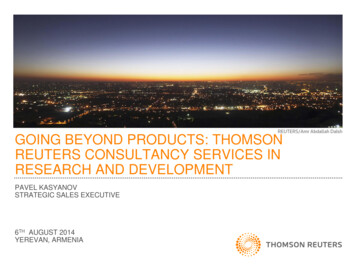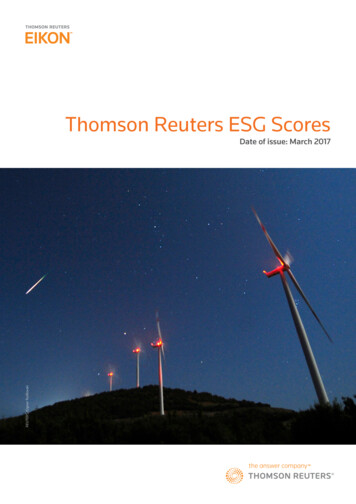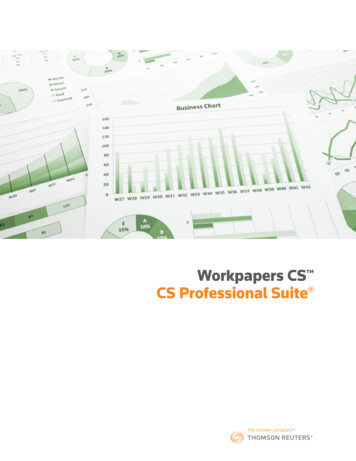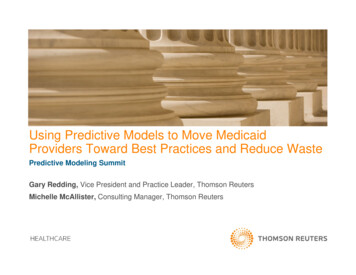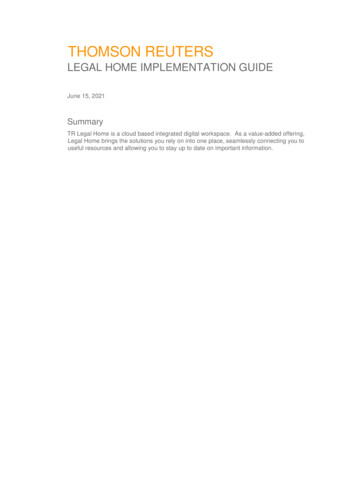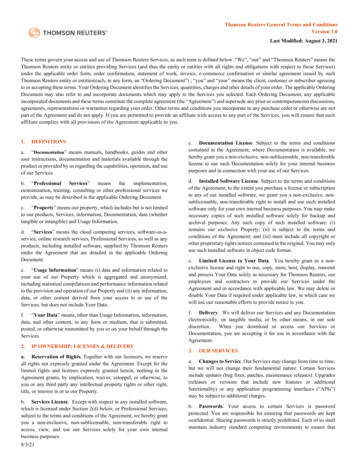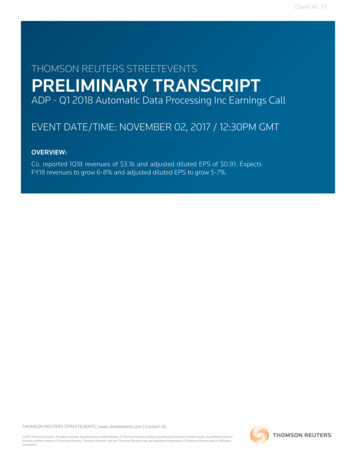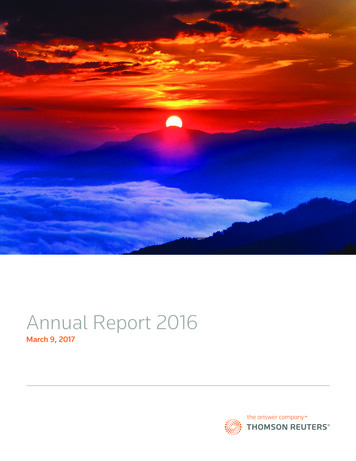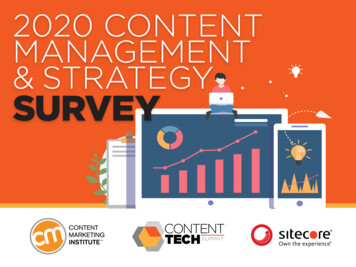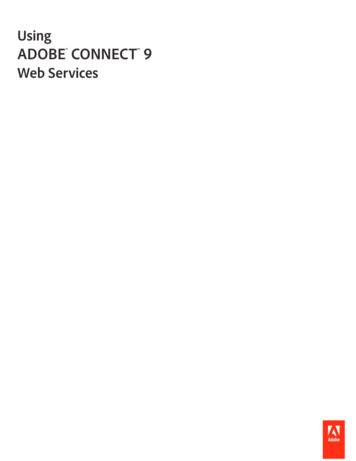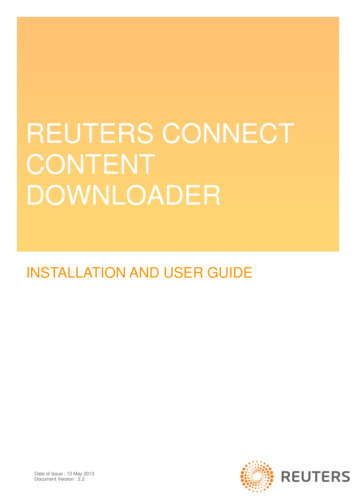
Transcription
REUTERS CONNECTCONTENTDOWNLOADERINSTALLATION AND USER GUIDEDate of Issue : 13 May 2013Document Version : 2.2
Legal Information Thomson Reuters 2013. All Rights Reserved.Thomson Reuters, by publishing this document, does not guarantee that any information contained herein is and will remain accurate or that use of theinformation will ensure correct and faultless operation of the relevant service or equipment. Thomson Reuters, its agents and employees, shall not be heldliable to or through any user for any loss or damage whatsoever resulting from reliance on the information contained herein.This document contains information proprietary to Thomson Reuters and may not be reproduced, disclosed, or used in whole or part without the expresswritten permission of Thomson Reuters.Any Software, including but not limited to, the code, screen, structure, sequence, and organization thereof, and Documentation are protected by nationalcopyright laws and international treaty provisions. This manual is subject to U.S. and other national export regulations.Nothing in this document is intended, nor does it, alter the legal obligations, responsibilities or relationship between yourself and Thomson Reuters as setout in the contract existing between us.
ContentsCONTENTSChapter 1 Introduction . 31.1Overview of Reuters Connect Content Downloader . 31.2Local and Hosted server . 41.3Help Document Organization . 5Chapter 2 Installation and Startup Options . 62.1System Requirements . 62.2Installing Content Downloader . 7Windows. 72.2.1.Linux . 132.2.2.Mac OS . 202.2.3.2.3Starting and Stopping the Application . 27Windows. 272.3.1.Linux . 272.3.2.2.4Upgrading to latest releases. 292.5Uninstalling Content Downloader . 32Windows. 322.5.1.Linux . 332.5.2.Mac OS . 352.5.3.Chapter 3 Quick Start . 37Chapter 4 Login Options . 394.1Logging into Local Server . 394.2Logging into Hosted Server . 404.3Logging into Reuters Media Express . 43Chapter 5 Configuration . 445.1Local Server Configuration . 445.2Hosted Server Configuration . 45Configuring Download Settings. 455.2.1.Configuring News Feeds . 475.2.2.Configuring Alerts . 485.2.3.Configuring File Types to Download . 505.2.4.Downloading Older Content . 515.2.5.Downloading Top 10 Online Reports . 545.2.6.Chapter 6 Summary and Statistics . 576.1Viewing Local Server Summary . 576.2Viewing Hosted Server Statistics . 586.3Accessing Content Downloader Help . 616.4Accessing Account Details . 62Reuters Connect Content Downloader - Installation and User GuideDocument Version: 2.21
ContentsChapter 7 Troubleshooting . 637.1Log and Audit Files . 637.2Exceptions and Error Messages . 64Chapter 8 FAQs . 67Chapter 9 Customer Support . 68Reuters Connect Content Downloader - Installation and User GuideDocument Version : 2.22
IntroductionCHAPTER 1 INTRODUCTION1.1OVERVIEW OF REUTERS CONNECT CONTENT DOWNLOADERThe Content Downloader application downloads and stores Reuters media content for customer processing.The Content Downloader has been designed to: provide visibility of the delivered content on the client site, using a web server delivered as part ofthe Local Server installation offer remote access to the Hosted Server configuration, allowing remote support for the client andThomson Reuters Customer Support request and download content through Reuters Web ServicesThe Content Downloader application will be installed on the client site. The download options can beconfigured on the Hosted Server and based on this configuration, content will be downloaded from theReuters Web Services onto the client machine. The downloaded files can then be parsed to process andpublish the contents as per the customer's requirements.Reuters Connect Content Downloader - Installation and User GuideDocument Version: 2.23
Introduction1.2LOCAL AND HOSTED SERVERNote: To ensure consistency across the document, the web server installed on the client site will bereferred to as the Local Server and the hosted Reuters Content Downloader Server will be referred to asthe Hosted Server.Local Server (http://localhost:8080/summary.do)Here, you can view and configure download options for your client.For details on accessing the Local Server, see section Login Options-- Logging into Local ServerHosted Server Here, you can view and configure download options for all the clients associated with your web service.For details on accessing the Hosted Server, see Login Options-- Logging into Hosted ServerBy connecting to the hosted server from the local web server, you can do configuration changes only toyour client. In order to be able to configure all clients connected to your web service, connect to the hostedserver directly by opening the web page http://contentdownloader.reuters.com/cdt-server/In the server screen that appears, you can choose the client you desire to configure from the drop-downmenu as shown below.Reuters Connect Content Downloader - Installation and User GuideDocument Version : 2.24
Introduction1.3HELP DOCUMENT ORGANIZATIONThe various sections that are covered in this help documentation are given below. Installation and Start-up Options - This section gives you an overview of system requirements andhow to install the product. It also provides information on how to start and stop the application.Quick Start - This section is a quick reference guide if you want to start using the application rightaway.Login Options - This section explains the steps to log into the local and hosted servers and ReutersMedia Express.Configuration - This section explains in detail about the local and hosted server configuration.Summary & Statistics - This section gives you the summary of recently downloaded content andclient statistics.Troubleshooting - This section helps you in troubleshooting some problems that you may encounterwhile using this application.FAQs – This section gives you details on how to access the list of frequently asked questions.Customer Support - This section provides you with details to contact Customer Support.Reuters Connect Content Downloader - Installation and User GuideDocument Version : 2.25
Installation and Startup OptionsCHAPTER 2 INSTALLATION AND STARTUP OPTIONS2.1SYSTEM REQUIREMENTSSupported platforms Windows XP, SP3, Windows 7, Windows 8, Windows Server 2003, Windows Server 2008 andWindows Server 2008 r2Linux 4.10 (Red Hat Enterprise v4.x, Red Hat Enterprise v6.x, UBUNTU v9.x, UBUNTU v12.x)Macintosh OSX 10.5.8 Leopard, Macintosh OSX 10.7.5 Lion, Mac OSX 10.8Supported Browsers Internet Explorer versions 8, 9 and 10Firefox 15Safari 5Google ChromeExport Control Classification Codes US ECCN 5D992EU ECCN NoneThomson Reuters Export Code NL (A)Domain Names and Ports used by the Local ServerDomain NameProtocol & PortDescriptioncontent.reuters.comHTTP (TCP Port 80)Repository Server of Reuters MediaContentvideoonlinecdn.reuters.comHTTP (TCP Port 80)Akamai hosted Reuters Media Contentrmb.reuters.comHTTP (TCP Port 80)Reuters Connect Web Servicescommerce.reuters.comHTTP (TCP Port 80 and443)Reuters Connect Authorization Servercontentdownloader.reuters.com HTTP (TCP Port 80)Reuters Connect Content DownloaderHosted ServerThe Content Downloader client site will initiate the contact for all the DNS.Reuters Connect Content Downloader - Installation and User GuideDocument Version: 2.26
Installation and Startup Options2.2INSTALLING CONTENT DOWNLOADER2.2.1. Windows1. Double-click the installation file to execute it.2. The Welcome screen of the Content Downloader Setup Wizard appears. Click Next.Reuters Connect Content Downloader - Installation and User GuideDocument Version : 2.27
Installation and Startup Options3. The License Agreement screen appears.Scroll down the page to read the entire agreement terms and choose 'I accept the agreement'. Thenclick Next.Reuters Connect Content Downloader - Installation and User GuideDocument Version : 2.28
Installation and Startup Options4. In the Select Destination Directory screen, select a location to install the application and click Next.By default, it will be installed in C:\Program Files\Reuters\ContentDownloader3.Select a location to install the application and click Next.5. A local web server will be installed to allow easy access to configure the Local Content Downloaderand also to prevent unauthorized access to change the local configuration.Reuters Connect Content Downloader - Installation and User GuideDocument Version : 2.29
Installation and Startup OptionsEnter a port number to access the Local Content Downloader and click Next. You can use any portnumber here. Default value is 8080. If you need to change the value later, it can be edited in installation directory /conf/client.properties file.Reuters Connect Content Downloader - Installation and User GuideDocument Version : 2.210
Installation and Startup Options6. In the following screen, browse and choose the output directory for downloading the content andclick Next.7. In the following screen, select a name for the Start menu folder name and click Next. By default, itwill be Reuters Connect Content Downloader.Reuters Connect Content Downloader - Installation and User GuideDocument Version : 2.211
Installation and Startup Options8. Once the application has been installed, you will get the below screen.Reuters Connect Content Downloader - Installation and User GuideDocument Version : 2.212
Installation and Startup Optionsa. Check 'Start the Reuters Content Downloader Service' if you would like the service to bestarted right after installation. The service can be started at a later point of time byinvoking Start-- All Programs-- Reuters Connect Content Downloader-- Start ReutersConnect Content Downloader Service.b. Check 'Open browser and start configuring the client' if you would like to access theLocal Content Downloader configuration page, right after installation. The Configurationpage can be accessed at a later point of time by invoking Start-- All Programs- Reuters Connect Content Downloader-- Open Configuration Page.c. Click Finish to complete the installation process.9. The following Installation Complete screen will be displayed if you had chosen to start the ContentDownloader Service in the previous step.Follow the instructions in the screen to configure the Local and Hosted servers.2.2.2. LinuxNote:-To install application from the Installation Wizard in a GUI-based Linux, see section InstallingApplication from Installation Wizard below.-To install application in a non-GUI Linux, see section Installing in a non-GUI Linux.Installing Application from Installation Wizard1. Make the file executable usingchmod u x cdt-client-3.9.1-linux x64.shorchmod u x cdt-client-3.9.1-linux x32.sh2. Execute the shell script sudo ./cdt-client-3.9.1-linux x64.sh(or) sudo ./cdt-client-3.9.1-linux x32.shIn the Welcome screen that appears, click Next.Reuters Connect Content Downloader - Installation and User GuideDocument Version : 2.213
Installation and Startup Options3. The License Agreement screen appears.Reuters Connect Content Downloader - Installation and User GuideDocument Version : 2.214
Installation and Startup OptionsScroll down the page to read the entire agreement terms and choose 'I accept the agreement'. Thenclick Next.4. In the Select Destination Directory screen, select a location to install the application and click Next.By default, it will be installed in /Reuters/ContentDownloader3.Reuters Connect Content Downloader - Installation and User GuideDocument Version : 2.215
Installation and Startup Options5. A local web server will be installed to allow easy access to configure the Local Content Downloaderand also to prevent unauthorized access to change the local configuration.Enter a port number to access the Local Content Downloader and click Next. You can use any portnumber here. Default value is 8080. If you need to change the value later, it can be edited in installation directory /conf/client.properties file.6. In the following screen, browse and choose the output directory for downloading the content andclick Next.Reuters Connect Content Downloader - Installation and User GuideDocument Version : 2.216
Installation and Startup Options7. Once the application has been installed, you will get the below screen.Reuters Connect Content Downloader - Installation and User GuideDocument Version : 2.217
Installation and Startup Optionsa. Check 'Start the Reuters Content Downloader Service' if you would like the service to bestarted right after installation. The service can be started at a later point of time byinvoking AppCommand.sh from the installation directory.b. Check 'Open browser and start configuring the client' if you would like to access the localserver configuration page right after installation.The Configuration page can also be accessed at a later point of time by invokingopen config.sh from the installation directory.c. Click Finish to complete the installation process.d. Execute the setupservice.sh located in the Content Downloader application folder asroot to complete the installation and to ensure the application automatically starts aftersystem reboot. Example: sudo ./setupservice.shNote: Ensure that no browser instances are openInstalling in a non-GUI LinuxFollow the steps below to install the application from command prompt in a non-GUI Linux.1. Make the file executable usingchmod u x cdt-client-3.9.1-linux x64.shOrchmod u x cdt-client-3.9.1-linux x32.sh2. Execute the Linux shell script as root:sudo ./ cdt-client-3.9.1-linux x64.sh -corsudo ./ cdt-client-3.9.1-linux x32.sh -c3. When prompted with the question for installing the application, click o or press Enter4. The License Agreement screen appears. Read it and click 1 to accept the agreement.5. In the next step, enter the location to install the application, for example,Home/opt/Reuters/ContentDownloader36. During installation, a local web server will be installed to allow easy access to configure and view theLocal Server files. Enter an appropriate value for the port number to access the local server andpress Enter. Local Web Server Port Number - You can use any port number here. Default value is8080. If you need to change the value later, it can be edited in installationdirectory /conf/client.properties file.7. Next, choose an output directory for downloading the content and press Enter. Note that thedirectory specified here must exist.Reuters Connect Content Downloader - Installation and User GuideDocument Version : 2.218
Installation and Startup Options8. Next, choose y to start the service after installation.9. As a final step, execute setupservice.sh located in the Content Downloader application folder asroot. This completes the Content Downloader Service installation.Reuters Connect Content Downloader - Installation and User GuideDocument Version : 2.219
Installation and Startup Options2.2.3. Mac OS1. Execute the installation file. In the screen that appears, enter your Mac Administrator username andpassword and click OK.Note:-You should have administrative privileges to perform this installation.-If the system you are working on does not have Java application installed, you will be promptedfor installing the software update for Java OS X. Once you install it, you can proceed with thefollowing steps.2. The Welcome screen appears. Click Next.Reuters Connect Content Downloader - Installation and User GuideDocument Version : 2.220
Installation and Startup Options3. The License Agreement screen appears.Scroll down the page to read the entire agreement terms and choose 'I accept the agreement'. Thenclick Next.Reuters Connect Content Downloader - Installation and User GuideDocument Version : 2.221
Installation and Startup Options4. In the Select Destination Directory screen, select a location to install the application and click Next.By default, it will be installed in /Reuters/ContentDownloader3.Reuters Connect Content Downloader - Installation and User GuideDocument Version : 2.222
Installation and Startup Options5. A local web server will be installed to allow easy access to configure the Local Content Downloaderand also to prevent unauthorized access to change the local configuration.Enter a port number to access the Local Content Downloader and click Next. You can use any portnumber here. Default value is 8080. If you need to change the value later, it can be edited in installation directory /conf/client.properties file.Reuters Connect Content Downloader - Installation and User GuideDocument Version : 2.223
Installation and Startup Options6. In the following screen, browse and choose the output directory for downloading the content andclick Next.Reuters Connect Content Downloader - Installation and User GuideDocument Version : 2.224
Installation and Startup Options7. Once the application has been installed, you will get the below screen.a. Check 'Start the Reuters Content Downloader Service' if you would like the service to bestarted right after installation. The service can be started at a later point of time byinvoking serviceAgent from the installation directory. Alternatively, you can also invokethe Content Downloader icon on the tool bar and then click Launch configurationpage.Reuters Connect Content Downloader - Installation and User GuideDocument Version : 2.225
Installation and Startup Optionsb. Check 'Open browser and start configuring the client' if you would like to access theLocal Content Downloader configuration page, right after installation. The Configurationpage can be accessed at a later point of time by invoking the Content Downloader iconon the tool bar and then clicking Launch configuration page.c. Click Finish to complete the installation process.8. If you had both the options checked in the previous screen, you will be taken to the ContentDownloader home page to sign in and start the configuration process.Reuters Connect Content Downloader - Installation and User GuideDocument Version : 2.226
Installation and Startup Options2.3STARTING AND STOPPING THE APPLICATIONOnce the application is installed, you can start, stop, check its status and open the configuration page usingthe following options.2.3.1. Windows To start / stop the serviceContent Downloader will be started as a Windows service. Hence it will start when Windows starts.You can stop / restart the service by any of the following methods.ooFrom Windows Start menu To stop the service, invoke Start-- All Programs-- Reuters Connect ContentDownloader-- Stop Reuters Connect Content Downloader Service. To start the services, invoke Start-- All Programs-- Reuters Content ConnectDownloader-- Start Reuters Connect Content Downloader Service.From Services Go to Start-- Control Panel-- Administrative Tools-- Services Select Reuters Connect Content Downloader and choose the links 'Stop the service'or 'Restart the service' to do the desired action.Note: The default settings of User Access Control (UAC) in Windows 7prevents making system-level changes without administrator privileges.Hence to stop the service in Windows 7, log in as an administrator.o From Taskbar Right-click the Content Downloader icon on the Windows taskbar. Click Start Content Downloader / Stop Content Downloader / Launch ConfigurationPage to do the desired action.To view the status of the serviceInvoke Start-- All Programs-- Reuters Connect Content Downloader-- Reuters Connect ContentDownloader Service Status. To open the local configuration pageInvoke Start-- All Programs-- Reuters Connect Content Downloader-- Open Configuration Page.2.3.2. LinuxOpen a terminal and execute the script files with appropriate parameters as shown below to do the desiredaction. The script files can be found in the installation directory. The default installation directory will be/usr/local/Reuters/ContentDownloader3. To start the service: sh AppCommand.sh startReuters Connect Content Downloader - Installation and User GuideDocument Version : 2.227
Installation and Startup Options To stop the Service: sh AppCommand.sh stop To restart the service: sh AppCommand.sh restart To view the status of the service: sh AppCommand.sh status To open the local configuration page: sh open config.shReuters Connect Content Downloader - Installation and User GuideDocument Version : 2.228
Installation and Startup Options2.4UPGRADING TO LATEST RELEASESWhenever a newer version of Content Downloader is released, you will get a pop up screen similar to theone shown below in Windows, GUI-based Linux and Mac OSX. If you do not choose to upgrade to the latest release now, click Cancel. You will be prompted withthe upgrade message once in every six hours.If you choose to download the latest installer, click Next. This will download the update installer toyour client machine and you will finally get the below screen.Reuters Connect Content Downloader - Installation and User GuideDocument Version : 2.229
Installation and Startup Options If you want to upgrade to the latest release right away, click 'Yes, execute theupdate installer now' followed by Finish. Follow the steps in the screen to completethe installation.If you want to upgrade at a later point of time, click 'No, I will execute the updateinstaller later' followed by Finish. Whenever you are ready to upgrade, you canexecute the update installer.The link 'Open containing folder' will take you to the location of the update installer.You can also manually check for updates as follows: Windows: Invoke Start-- All Programs-- Reuters Connect Content Downloader-- Check for Update Linux: Run the following scripts from the installation directory:oupdater start.sh - to run in GUI mode.oupdater console start.sh - to run from command line.Reuters Connect Content Downloader - Installation and User GuideDocument Version : 2.230
Installation and Startup Options Mac: Run cdt updater from the installation directory.Reuters Connect Content Downloader - Installation and User GuideDocument Version : 2.231
Installation and Startup Options2.5UNINSTALLING CONTENT DOWNLOADERFollow the steps below for uninstalling the Content Downloader.Note: This will uninstall only the Content Downloader application. The configuration and anycontent already downloaded will not be removed. You can manually delete the content afteruninstalling.2.5.1. Windows1. Launch the uninstaller in one of the following ways:oInvoke Start-- All Programs-- Reuters Connect Content Downloader and select ReutersConnect Content Downloader UninstalleroGo to Control Panel-- Add or Remove Programs. Select Reuters Connect ContentDownloader and click Change/Remove button.2. In the Uninstaller screen that appears, click Next.Reuters Connect Content Downloader - Installation and User GuideDocument Version : 2.232
Installation and Startup Options3. In the following screen that appears, click Finish to complete the uninstallation process.2.5.2. LinuxNote-To uninstall application from the Installation Wizard in a GUI-based Linux, see section UninstallingApplication from Uninstall Wizard below.-To uninstall application in a non-GUI Linux, see section Uninstalling in a non-GUI Linux.Uninstalling Application from Uninstall Wizard1. From the directory where Content Downloader is installed, locate Uninstall Content DownloaderTool and run it.2. The Content Downloader uninstaller will be displayed. Click Next to uninstall.Reuters Connect Content Downloader - Installation and User GuideDocument Version : 2.233
Installation and Startup Options3. In the following screen, click Finish to exit the setup.Reuters Connect Content Downloader - Installation and User GuideDocument Version : 2.234
Installation and Startup OptionsUninstalling in a non-GUI LinuxFollow the steps below to uninstall the application from command prompt in a non-GUI Linux.1. Run ‘Uninstall Content Downloader Tool -c’ from the installation folder as shown in the imagebelow.2. Enter y when prompted with the question ‘Are you sure you want to completely remove ReutersConnect Content Downloader and all components?’3. Once uninstalled, you will get the message 'Reuters Connect Content Downloader was successfullyremoved from your computer'.2.5.3. Mac OS1. From the directory where Content Downloader is installed, locate Reuters Connect ContentDownloader Uninstaller and run it.2. The Content Downloader uninstaller will be displayed. Click Next to uninstall.Reuters Connect Content Downloader - Installation and User GuideDocument Version : 2.235
Installation and Startup Options3. In the following screen, click Finish to complete the uninstallation process.Reuters Connect Content Downloader - Installation and User GuideDocument Version : 2.236
Quick StartCHAPTER 3 QUICK STARTThis section summarizes the set-up and configuration steps for Content Downloader. More detail can befound in the following chapters.1. Start the Content Downloader service, if not running already.oWindows: Invoke Start-- All Programs-- Reuters Connect Content Downloader-- Start ReutersConnect Content Downloader ServiceoLinux: Execute sh AppCommand.sh startoMac OS: Invoke ‘Start Content Downloader’ from the tool bar.2. Open the Local web server configuration page.oWindows: Invoke Start-- All Programs-- Reuters Connect Content Downloader-- OpenConfiguration PageoLinux
Thomson Reuters, its agents and employees, shall not be held liable to or through any user for any loss or damage whatsoever resulting from reliance on the information contained herein. This document contains information proprietary to Thomson Reuters and may not be reproduced, disclosed, or used in whole or part without the express .