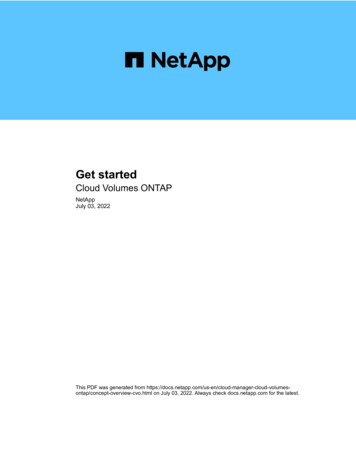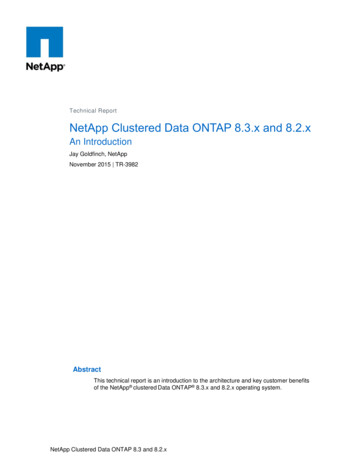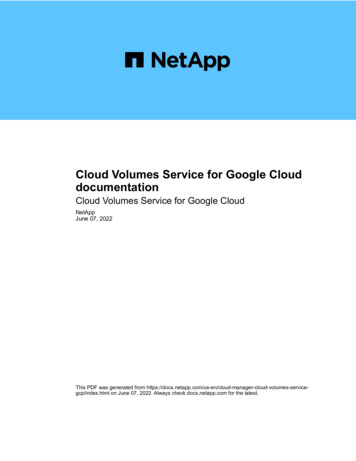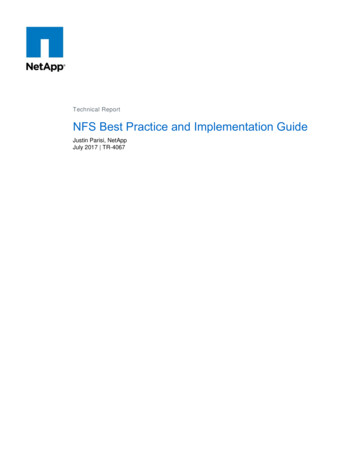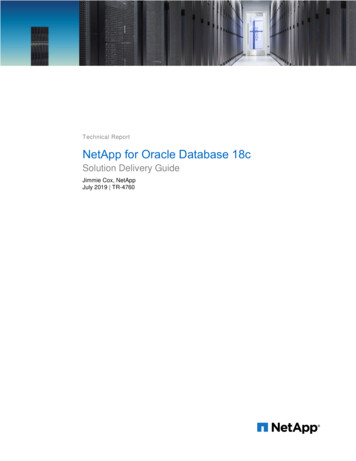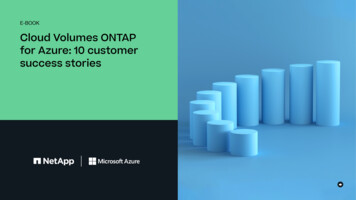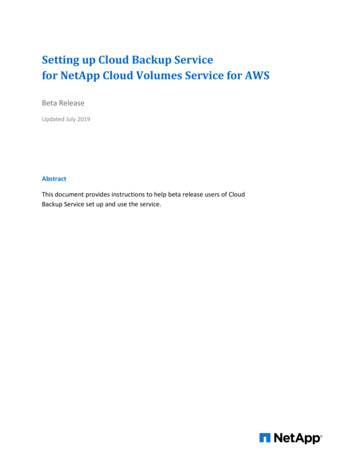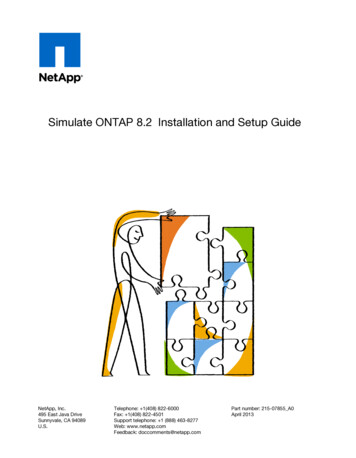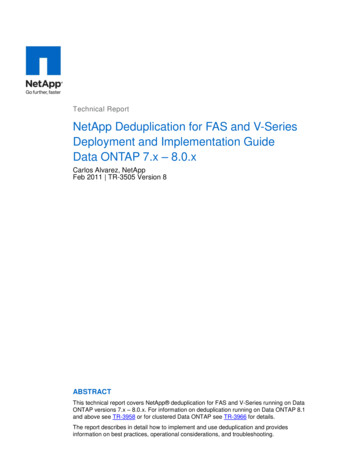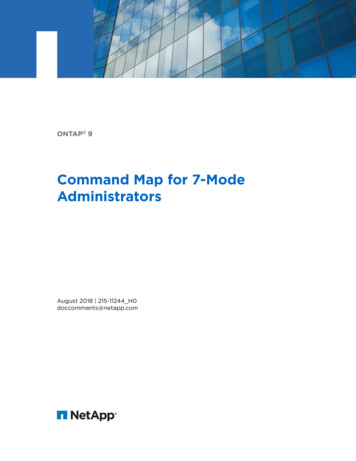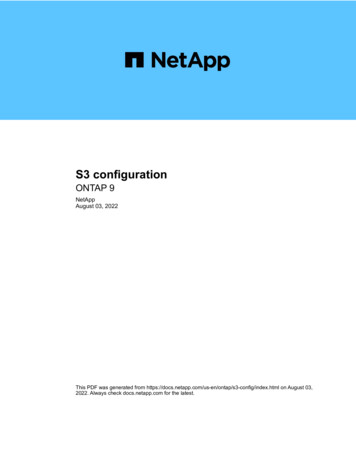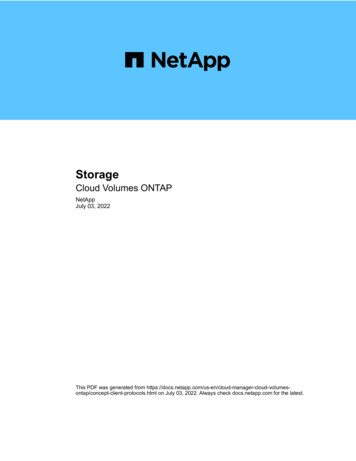
Transcription
StorageCloud Volumes ONTAPNetAppJuly 03, 2022This PDF was generated from volumesontap/concept-client-protocols.html on July 03, 2022. Always check docs.netapp.com for the latest.
Table of ContentsStorage. . . . . . . . . . . . . . . . . . . . . . . . . . . . . . . . . . . . . . . . . . . . . . . . . . . . . . . . . . . . . . . . . . . . . . . . . . . . . . . . . 1Client protocols . . . . . . . . . . . . . . . . . . . . . . . . . . . . . . . . . . . . . . . . . . . . . . . . . . . . . . . . . . . . . . . . . . . . . . . . 1Disks and aggregates . . . . . . . . . . . . . . . . . . . . . . . . . . . . . . . . . . . . . . . . . . . . . . . . . . . . . . . . . . . . . . . . . . . 1Elastic Volumes in AWS . . . . . . . . . . . . . . . . . . . . . . . . . . . . . . . . . . . . . . . . . . . . . . . . . . . . . . . . . . . . . . . . . . 4Data tiering overview . . . . . . . . . . . . . . . . . . . . . . . . . . . . . . . . . . . . . . . . . . . . . . . . . . . . . . . . . . . . . . . . . . . 10Storage management. . . . . . . . . . . . . . . . . . . . . . . . . . . . . . . . . . . . . . . . . . . . . . . . . . . . . . . . . . . . . . . . . . . 14Write speed . . . . . . . . . . . . . . . . . . . . . . . . . . . . . . . . . . . . . . . . . . . . . . . . . . . . . . . . . . . . . . . . . . . . . . . . . . 16Flash Cache . . . . . . . . . . . . . . . . . . . . . . . . . . . . . . . . . . . . . . . . . . . . . . . . . . . . . . . . . . . . . . . . . . . . . . . . . . 18WORM storage . . . . . . . . . . . . . . . . . . . . . . . . . . . . . . . . . . . . . . . . . . . . . . . . . . . . . . . . . . . . . . . . . . . . . . . 19
StorageClient protocolsCloud Volumes ONTAP supports the iSCSI, NFS, SMB, and S3 client protocols.iSCSIiSCSI is a block protocol that can run on standard Ethernet networks. Most client operating systems offer asoftware initiator that runs over a standard Ethernet port.NFSNFS is the traditional file access protocol for UNIX and LINUX systems. Clients can access files in ONTAPvolumes using the NFSv3, NFSv4, and NFSv4.1 protocols. You can control file access using UNIX-stylepermissions, NTFS-style permissions, or a mix of both.Clients can access the same files using both NFS and SMB protocols.SMBSMB is the traditional file access protocol for Windows systems. Clients can access files in ONTAP volumesusing the SMB 2.0, SMB 2.1, SMB 3.0, and SMB 3.1.1 protocols. Just like with NFS, a mix of permission stylesare supported.S3Cloud Volumes ONTAP supports S3 as an option for scale-out storage in the following cloud providers: AWS AzureS3 protocol support enables you to configure S3 client access to objects contained in a bucket in an SVM.Learn how to configure and manage S3 object storage services in ONTAP.Disks and aggregatesUnderstanding how Cloud Volumes ONTAP uses cloud storage can help you understandyour storage costs.All disks and aggregates must be created and deleted directly from Cloud Manager. You shouldnot perform these actions from another management tool. Doing so can impact system stability,hamper the ability to add disks in the future, and potentially generate redundant cloud providerfees.OverviewCloud Volumes ONTAP uses cloud provider storage as disks and groups them into one or more aggregates.Aggregates provide storage to one or more volumes.1
Several types of cloud disks are supported. You choose the disk type when you create a volume and thedefault disk size when you deploy Cloud Volumes ONTAP.The total amount of storage purchased from a cloud provider is the raw capacity. The usablecapacity is less because approximately 12 to 14 percent is overhead that is reserved for CloudVolumes ONTAP use. For example, if Cloud Manager creates a 500 GiB aggregate, the usablecapacity is 442.94 GiB.AWS storageIn AWS, Cloud Volumes ONTAP uses EBS storage for user data and local NVMe storage as Flash Cache onsome EC2 instance types.EBS storageIn AWS, an aggregate can contain up to 6 disks that are all the same size. But if you have a configurationthat supports the Amazon EBS Elastic Volumes feature, then an aggregate can contain up to 8 disks. Learnmore about support for Elastic Volumes.The maximum disk size is 16 TiB.The underlying EBS disk type can be either General Purpose SSDs (gp3 or gp2), Provisioned IOPS SSD(io1), or Throughput Optimized HDD (st1). You can pair an EBS disk with Amazon S3 to tier inactive data tolow-cost object storage.Tiering data to object storage is not recommended when using Throughput Optimized HDDs(st1).2
Local NVMe storageSome EC2 instance types include local NVMe storage, which Cloud Volumes ONTAP uses as Flash Cache.Related links AWS documentation: EBS Volume Types Learn how to choose disk types and disk sizes for your systems in AWS Review storage limits for Cloud Volumes ONTAP in AWS Review supported configurations for Cloud Volumes ONTAP in AWSAzure storageIn Azure, an aggregate can contain up to 12 disks that are all the same size. The disk type and maximum disksize depends on whether you use a single node system or an HA pair:Single node systemsSingle node systems can use three types of Azure Managed Disks: Premium SSD Managed Disks provide high performance for I/O-intensive workloads at a higher cost. Standard SSD Managed Disks provide consistent performance for workloads that require low IOPS. Standard HDD Managed Disks are a good choice if you don’t need high IOPS and want to reduce yourcosts.Each managed disk type has a maximum disk size of 32 TiB.You can pair a managed disk with Azure Blob storage to tier inactive data to low-cost object storage.HA pairsHA pairs use Premium page blobs, which have a maximum disk size of 8 TiB.Related links Microsoft Azure documentation: Azure managed disk types Microsoft Azure documentation: Overview of Azure page blobs Learn how to choose disk types and disk sizes for your systems in Azure Review storage limits for Cloud Volumes ONTAP in AzureGoogle Cloud storageIn Google Cloud, an aggregate can contain up to 6 disks that are all the same size. The maximum disk size is64 TiB.The disk type can be either Zonal SSD persistent disks, Zonal Balanced persistent disks, or Zonal standardpersistent disks. You can pair persistent disks with a Google Storage bucket to tier inactive data to low-costobject storage.Related links Google Cloud documentation: Storage Options3
Review storage limits for Cloud Volumes ONTAP in Google CloudRAID typeThe RAID type for each Cloud Volumes ONTAP aggregate is RAID0 (striping). Cloud Volumes ONTAP relieson the cloud provider for disk availability and durability. No other RAID types are supported.Hot sparesRAID0 doesn’t support the use of hot spares for redundancy.Creating unused disks (hot spares) attached to a Cloud Volumes ONTAP instance is an unnecessary expenseand may prevent provisioning additional space as needed. Therefore, it’s not recommended.Elastic Volumes in AWSSupport for the Amazon EBS Elastic Volumes feature with a Cloud Volumes ONTAPaggregate provides better performance and additional capacity, while enabling CloudManager to automatically increase the underlying disk capacity as needed.Benefits Dynamic disk growthCloud Manager can dynamically increase the size of disks while Cloud Volumes ONTAP is running andwhile disks are still attached. Better performanceAggregates that are enabled with Elastic Volumes can have up to eight disks that are equally utilizedacross two RAID groups. This configuration provides more throughput and consistent performance. Larger aggregatesSupport for eight disks provides a maximum aggregate capacity of 128 TiB. These limits are higher thanthe six disk limit and 96 TiB limit for aggregates that aren’t enabled with the Elastic Volumes feature.Note that total system capacity limits remain the same.Learn more about Elastic Volumes from AWSSupported configurationsThe Amazon EBS Elastic Volumes feature is supported with specific Cloud Volumes ONTAP versions andspecific EBS disk types.Cloud Volumes ONTAP versionThe Elastic Volumes feature is supported with new Cloud Volumes ONTAP systems created from version9.11.0 or later. The feature is not supported with existing Cloud Volumes ONTAP systems that were deployedprior to 9.11.0.4
For example, the Elastic Volumes feature is not supported if you created a Cloud Volumes ONTAP 9.9.0system and then later upgraded that system to version 9.11.0. It must be a new system deployed using version9.11.0 or later.EBS disk typesThe Elastic Volumes feature is automatically enabled at the aggregate level when using General PurposeSSDs (gp3) or Provisioned IOPS SSDs (io1). The Elastic Volumes feature is not supported with aggregatesthat use any other disk type.Required AWS permissionsStarting with the 3.9.19 release, the Connector requires the following permissions to enable and manage theElastic Volumes feature on a Cloud Volumes ONTAP aggregate: ec2:DescribeVolumesModifications ec2:ModifyVolumeThese permissions are included in the policies provided by NetAppHow support for Elastic Volumes worksAn aggregate that has the Elastic Volumes feature enabled is comprised of one or two RAID groups. EachRAID group has four identical disks that have the same capacity. Here’s an example of a 10 TiB aggregate thathas four disks that are 2.5 TiB each:When Cloud Manager creates an aggregate, it starts with one RAID group. If additional capacity is needed,Cloud Manager grows the aggregate by increasing the capacity of all disks in the RAID group by the same5
amount. The capacity increase is either a minimum of 256 GiB or 10% of the aggregate’s size.For example, if you have a 1 TiB aggregate, each disk is 250 GiB. 10% of the aggregate’s capacity is 100 GiB.That’s lower than 256 GiB, so the size of the aggregate is increased by the 256 GiB minimum (or 64 GiB foreach disk).Cloud Manager increases the size of the disks while the Cloud Volumes ONTAP system is running and whilethe disks are still attached. The change is non-disruptive.If an aggregate reaches 64 TiB (or 16 TiB on each disk), Cloud Manager creates a second RAID group foradditional capacity. This second RAID group works just like the first one: it has four disks that have the exactsame capacity and it can grow up to 64 TiB. That means an aggregate can have a maximum capacity of 128TiB.Here’s an example of an aggregate with two RAID groups. The capacity limit has been reached on the firstRAID group, while the disks in the second RAID group have plenty of free space.6
What happens when you create a volumeIf you create a volume that uses gp3 or io1 disks, Cloud Manager creates the volume on an aggregate asfollows: If there is an existing gp3 or io1 aggregate that has Elastic Volumes enabled, Cloud Manager creates thevolume on that aggregate.7
If there are multiple gp3 or io1 aggregates that have Elastic Volumes enabled, Cloud Manager creates thevolume on the aggregate that requires the least amount of resources. If the system only has gp3 or io1 aggregates that aren’t enabled for Elastic Volumes, then the volume iscreated on that aggregate.While this scenario is unlikely, it’s possible in two cases: You explicitly disabled the Elastic Volumes feature when creating an aggregate from theAPI. You created a new Cloud Volumes ONTAP system from the user interface, in which casethe Elastic Volumes feature is disabled on the initial aggregate. Review Limitationsbelow to learn more. If no existing aggregates have enough capacity, Cloud Manager creates the aggregate with ElasticVolumes enabled and then creates the volume on that new aggregate.The size of the aggregate is based on the requested volume size plus an additional 10% capacity.Capacity Management ModeThe Capacity Management Mode for a Connector works with Elastic Volumes similar to how it works with othertypes of aggregates: When Automatic mode is enabled (this is the default setting), Cloud Manager automatically increases thesize of aggregates if additional capacity is needed. If you change the capacity management mode to Manual, Cloud Manager asks for your approval topurchase additional capacity.Learn more about the Capacity Management Mode.LimitationsIncreasing the size of an aggregate can take up to 6 hours. During that time, Cloud Manager can’t request anyadditional capacity for that aggregate.How to work with Elastic VolumesYou can work with Elastic Volumes in Cloud Manager as follows: Create a new system that has Elastic Volumes enabled on the initial aggregate when using gp3 or io1disksLearn how to create Cloud Volumes ONTAP system Create a new volume on an aggregate that has Elastic Volumes enabledIf you create a volume that uses gp3 or io1 disks, Cloud Manager automatically creates the volume on anaggregate that has Elastic Volumes enabled. For more details, refer to What happens when you create avolume.Learn how to create volumes.8
Create a new aggregate that has Elastic Volumes enabledElastic Volumes is automatically enabled on new aggregates that use gp3 or io1 disks, as long as theCloud Volumes ONTAP system was created from version 9.11.0 or later.When you create the aggregate, Cloud Manager will prompt you for the aggregate’s capacity size. This isdifferent than other configurations where you choose a disk size and number of disks.The following screenshot shows an example of a new aggregate comprised of gp3 disks.Learn how to create aggregates. Identify aggregates that have Elastic Volumes enabledWhen you go to the Advanced Allocation page, you can identify whether the Elastic Volumes feature isenabled on an aggregate. In the following example, aggr2 has Elastic Volumes enabled whereas aggr1does not. Add capacity to an aggregateWhile Cloud Manager automatically adds capacity to aggregates as needed, you can manually increasethe capacity yourself.Learn how to increase aggregate capacity.9
Replicate data to an aggregate that has Elastic Volumes enabledIf the destination Cloud Volumes ONTAP system supports Elastic Volumes, a destination volume will beplaced on an aggregate that has Elastic Volumes enabled (as long as you choose a gp3 or io1 disk).Learn how to set up data replicationData tiering overviewReduce your storage costs by enabling automated tiering of inactive data to low-costobject storage. Active data remains in high-performance SSDs or HDDs, while inactivedata is tiered to low-cost object storage. This enables you to reclaim space on yourprimary storage and shrink secondary storage.Data tiering is powered by FabricPool technology.You don’t need to install a feature license to enable data tiering (FabricPool).Data tiering in AWSWhen you enable data tiering in AWS, Cloud Volumes ONTAP uses EBS as a performance tier for hot dataand AWS S3 as a capacity tier for inactive data.Performance tierThe performance tier can be General Purpose SSDs (gp3 or gp2) or Provisioned IOPS SSDs (io1).Tiering data to object storage is not recommended when using Throughput Optimized HDDs (st1).Capacity tierA Cloud Volumes ONTAP system tiers inactive data to a single S3 bucket.Cloud Manager creates a single S3 bucket for each working environment and names it fabric-pool-clusterunique identifier. A different S3 bucket is not created for each volume.When Cloud Manager creates the S3 bucket, it uses the following default settings:10
Storage class: Standard Default encryption: Disabled Block public access: Block all public access Object ownership: ACLs enabled Bucket versioning: Disabled Object lock: DisabledStorage classesThe default storage class for tiered data in AWS is Standard. Standard is ideal for frequently accessed datastored across multiple Availability Zones.If you don’t plan to access the inactive data, you can reduce your storage costs by changing the storageclass to one of the following: Intelligent Tiering, One-Zone Infrequent Access, Standard-Infrequent Access,or S3 Glacier Instant Retrieval. When you change the storage class, inactive data starts in the Standardstorage class and transitions to the storage class that you selected, if the data is not accessed after 30days.The access costs are higher if you do access the data, so take that into consideration before you changethe storage class. Learn more about Amazon S3 storage classes.You can select a storage class when you create the working environment and you can change it any timeafter. For details about changing the storage class, see Tiering inactive data to low-cost object storage.The storage class for data tiering is system wide—it’s not per volume.Data tiering in AzureWhen you enable data tiering in Azure, Cloud Volumes ONTAP uses Azure managed disks as a performancetier for hot data and Azure Blob storage as a capacity tier for inactive data.Performance tierThe performance tier can be either SSDs or HDDs.Capacity tierA Cloud Volumes ONTAP system tiers inactive data to a single Blob container.Cloud Manager creates a new storage account with a container for each Cloud Volumes ONTAP workingenvironment. The name of the storage account is random. A different container is not created for eachvolume.Cloud Manager creates the storage account with the following settings: Access tier: Hot Performance: Standard Redundancy: Locally-redundant storage (LRS) Account: StorageV2 (general purpose v2) Require secure transfer for REST API operations: Enabled Storage account key access: Enabled Minimum TLS version: Version 1.211
Infrastructure encryption: DisabledStorage access tiersThe default storage access tier for tiered data in Azure is the hot tier. The hot tier is ideal for frequentlyaccessed data.If you don’t plan to access the inactive data, you can reduce your storage costs by changing to the coolstorage tier. When you change the storage tier, inactive data starts in the hot storage tier and transitions tothe cool storage tier, if the data is not accessed after 30 days.The access costs are higher if you do access the data, so take that into consideration before you changethe storage tier. Learn more about Azure Blob storage access tiers.You can select a storage tier when you create the working environment and you can change it any timeafter. For details about changing the storage tier, see Tiering inactive data to low-cost object storage.The storage access tier for data tiering is system wide—it’s not per volume.Data tiering in Google CloudWhen you enable data tiering in Google Cloud, Cloud Volumes ONTAP uses persistent disks as a performancetier for hot data and a Google Cloud Storage bucket as a capacity tier for inactive data.Performance tierThe performance tier can be either SSD persistent disks, balanced persistent disks, or standard persistentdisks.Capacity tierA Cloud Volumes ONTAP system tiers inactive data to a single Google Cloud Storage bucket.Cloud Manager creates a bucket for each working environment and names it fabric-pool-cluster uniqueidentifier. A different bucket is not created for each volume.When Cloud Manager creates the bucket, it uses the following default settings: Location type: Region Storage class: Standard Public access: Subject to object ACLs Access control: Fine-grained Protection: None Data encryption: Google-managed keyStorage classesThe default storage class for tiered data is the Standard Storage class. If the data is infrequently accessed,you can reduce your storage costs by changing to Nearline Storage or Coldline Storage. When you changethe storage class, inactive data starts in the Standard Storage class and transitions to the storage class thatyou selected, if the data is not accessed after 30 days.The access costs are higher if you do access the data, so take that into consideration before you changethe storage class. Learn more about storage classes for Google Cloud Storage.You can select a storage tier when you create the working environment and you can change it any time12
after. For details about changing the storage class, see Tiering inactive data to low-cost object storage.The storage class for data tiering is system wide—it’s not per volume.Data tiering and capacity limitsIf you enable data tiering, a system’s capacity limit stays the same. The limit is spread across the performancetier and the capacity tier.Volume tiering policiesTo enable data tiering, you must select a volume tiering policy when you create, modify, or replicate a volume.You can select a different policy for each volume.Some tiering policies have an associated minimum cooling period, which sets the time that user data in avolume must remain inactive for the data to be considered "cold" and moved to the capacity tier. The coolingperiod starts when data is written to the aggregate.You can change the minimum cooling period and default aggregate threshold of 50% (more onthat below). Learn how to change the cooling period and learn how to change the threshold.Cloud Manager enables you to choose from the following volume tiering policies when you create or modify avolume:Snapshot OnlyAfter an aggregate has reached 50% capacity, Cloud Volumes ONTAP tiers cold user data of Snapshotcopies that are not associated with the active file system to the capacity tier. The cooling period isapproximately 2 days.If read, cold data blocks on the capacity tier become hot and are moved to the performance tier.AllAll data (not including metadata) is immediately marked as cold and tiered to object storage as soon aspossible. There is no need to wait 48 hours for new blocks in a volume to become cold. Note that blockslocated in the volume prior to the All policy being set require 48 hours to become cold.If read, cold data blocks on the cloud tier stay cold and are not written back to the performance tier. Thispolicy is available starting with ONTAP 9.6.AutoAfter an aggregate has reached 50% capacity, Cloud Volumes ONTAP tiers cold data blocks in a volume toa capacity tier. The cold data includes not just Snapshot copies but also cold user data from the active filesystem. The cooling period is approximately 31 days.This policy is supported starting with Cloud Volumes ONTAP 9.4.If read by random reads, the cold data blocks in the capacity tier become hot and move to the performancetier. If read by sequential reads, such as those associated with index and antivirus scans, the cold datablocks stay cold and do not move to the performance tier.NoneKeeps data of a volume in the performance tier, preventing it from being moved to the capacity tier.13
When you replicate a volume, you can choose whether to tier the data to object storage. If you do, CloudManager applies the Backup policy to the data protection volume. Starting with Cloud Volumes ONTAP 9.6,the All tiering policy replaces the backup policy.Turning off Cloud Volumes ONTAP impacts the cooling periodData blocks are cooled by cooling scans. During this process, blocks that haven’t been used have their blocktemperature moved (cooled) to the next lower value. The default cooling time depends on the volume tieringpolicy: Auto: 31 days Snapshot Only: 2 daysCloud Volumes ONTAP must be running for the cooling scan to work. If Cloud Volumes ONTAP is turned off,cooling will stop, as well. As a result, you can experience longer cooling times.When Cloud Volumes ONTAP is turned off, the temperature of each block is preserved until yourestart the system. For example, if the temperature of a block is 5 when you turn the system off,the temp is still 5 when you turn the system back on.Setting up data tieringFor instructions and a list of supported configurations, see Tiering inactive data to low-cost object storage.Storage managementCloud Manager provides simplified and advanced management of Cloud VolumesONTAP storage.All disks and aggregates must be created and deleted directly from Cloud Manager. You shouldnot perform these actions from another management tool. Doing so can impact system stability,hamper the ability to add disks in the future, and potentially generate redundant cloud providerfees.Storage provisioningCloud Manager makes storage provisioning for Cloud Volumes ONTAP easy by purchasing disks andmanaging aggregates for you. You simply need to create volumes. You can use an advanced allocation optionto provision aggregates yourself, if desired.Simplified provisioningAggregates provide cloud storage to volumes. Cloud Manager creates aggregates for you when you launch aninstance, and when you provision additional volumes.When you create a volume, Cloud Manager does one of three things: It places the volume on an existing aggregate that has sufficient free space. It places the volume on an existing aggregate by purchasing more disks for that aggregate.In the case of an aggregate in AWS that supports Elastic Volumes, Cloud Manager also increases the size14
of the disks in a RAID group. Learn more about support for Elastic Volumes. It purchases disks for a new aggregate and places the volume on that aggregate.Cloud Manager determines where to place a new volume by looking at several factors: an aggregate’smaximum size, whether thin provisioning is enabled, and free space thresholds for aggregates.The Account Admin can modify free space thresholds from the Settings page.Disk size selection for aggregates in AWSWhen Cloud Manager creates new aggregates for Cloud Volumes ONTAP in AWS, it gradually increases thedisk size in an aggregate, as the number of aggregates in the system increases. Cloud Manager does this toensure that you can utilize the system’s maximum capacity before it reaches the maximum number of datadisks allowed by AWS.For example, Cloud Manager might choose the following disk sizes:Aggregate number Disk sizeMax aggregatecapacity1500 GiB3 TiB41 TiB6 TiB62 TiB12 TiBThis behavior does not apply to aggregates that support the Amazon EBS Elastic Volumesfeature. Aggregates that have Elastic Volumes enabled are comprised of one or two RAIDgroups. Each RAID group has four identical disks that have the same capacity. Learn moreabout support for Elastic Volumes.You can choose the disk size yourself by using the advanced allocation option.Advanced allocationRather than let Cloud Manager manage aggregates for you, you can do it yourself. From the Advancedallocation page, you can create new aggregates that include a specific number of disks, add disks to anexisting aggregate, and create volumes in specific aggregates.Capacity managementThe Account Admin can choose whether Cloud Manager notifies you of storage capacity decisions or whetherCloud Manager automatically manages capacity requirements for you.This behavior is determined by the Capacity Management Mode on a Connector. The Capacity ManagementMode affects all Cloud Volumes ONTAP systems managed by that Connector. If you have another Connector,it can be configured differently.Automatic capacity managementThe Capacity Management Mode is set to automatic by default. In this mode, Cloud Manager automaticallypurchases new disks for Cloud Volumes ONTAP instances when more capacity is needed, deletes unusedcollections of disks (aggregates), moves volumes between aggregates when needed, and attempts to unfail15
disks.The following examples illustrate how this mode works: If an aggregate reaches the capacity threshold and it has room for more disks, Cloud Managerautomatically purchases new disks for that aggregate so volumes can continue to grow.Cloud Manager checks the free space ratio every 15 minutes to determine if it needs to purchaseadditional disks.In the case of an aggregate in AWS that supports Elastic Volumes, Cloud Manager also increases the sizeof the disks in a RAID group. Learn more about support for Elastic Volumes. If an aggregate reaches the capacity threshold and it can’t support any additional disks, Cloud Managerautomatically moves a volume from that aggregate to an aggregate with available capacity or to a newaggregate.If Cloud Manager creates a new aggregate for the volume, it chooses a disk size that accommodates thesize of that volume.Note that free space is now available on the original aggregate. Existing volumes or new volumes can usethat space. The space can’t be returned to the cloud provder in this scenario. If an aggregate contains no volumes for more than 12 hours, Cloud Manager deletes it.Management of LUNs with automatic capacity managementCloud Manager’s automatic capacity management doesn’t apply to LUNs. When Cloud Manager creates aLUN, it disables the autogrow feature.Manual capacity managementIf the Account Admin set the Capacity Management Mode to manual, Cloud Manager displays Action Requiredmessages when capacity decisions must be made. The same examples described in the automatic modeapply to the manual mode, but it is up to you to accept the actions.Learn moreLearn how to modify the capacity management mode.Write speedCloud Manager enables you to choose normal or high write speed for most CloudVolumes ONTAP configurations. Before you choose a write speed, you shouldunderstand the differences between the normal and high settings and risks andrecommendations when using high write speed.Normal write speedWhen you choose normal write speed, data is written directly to disk. When data is written directly to disk,reduces the likelihood of data loss in the event of an unplanned system outage, or a cascading failure involvingan unplanned system outage (HA pairs only).16
Normal write speed is the default option.High write speedWhen you choose high write speed, data is buffered in memory before it is written to disk, which providesfaster write performance. Due to this caching, there is the potential for data loss if an unplanned system outageoccurs.The amount of data that can be lost in the event of an unplanned system outage is the span of the last twoconsistency points. A consistency point is the act of writing buffered data to disk. A consistency point occurswhen the write log i
Review storage limits for Cloud Volumes ONTAP in Azure Google Cloud storage In Google Cloud, an aggregate can contain up to 6 disks that are all the same size. The maximum disk size is 64 TiB. The disk type can be either Zonal SSD persistent disks, Zonal Balanced persistent disks, or Zonal standard persistent disks. You can pair persistent .