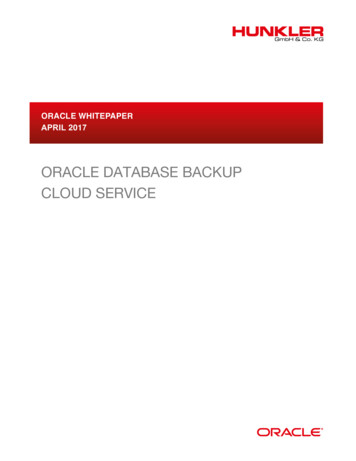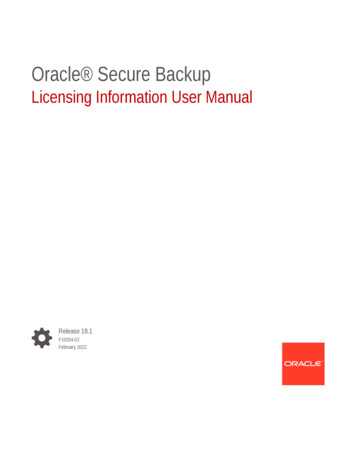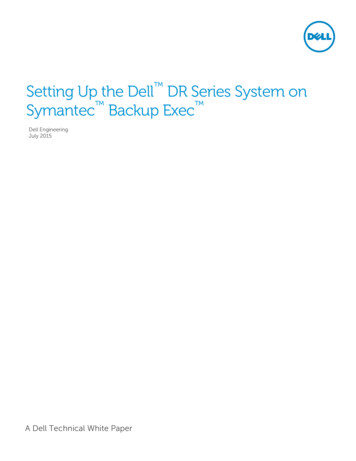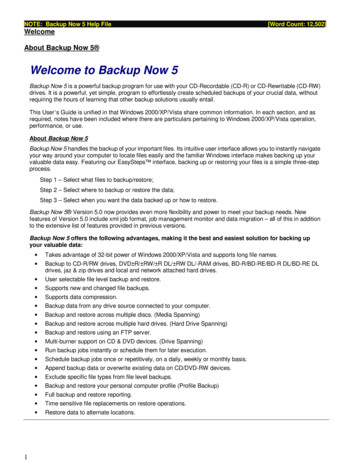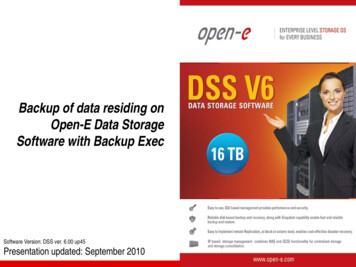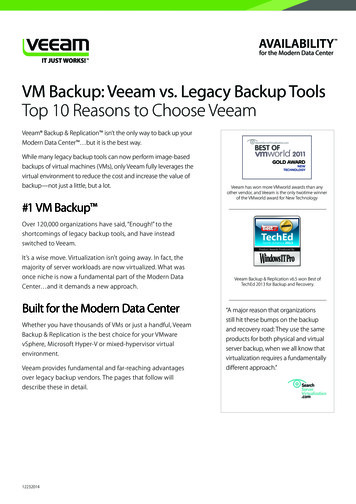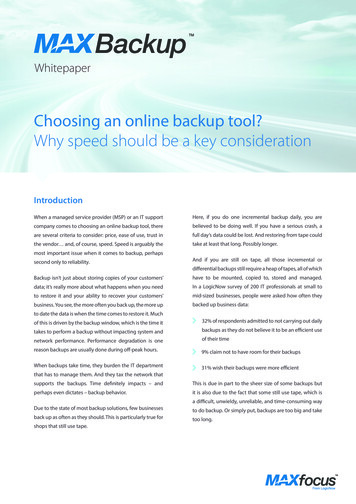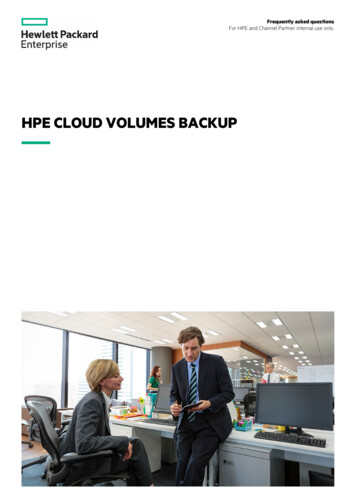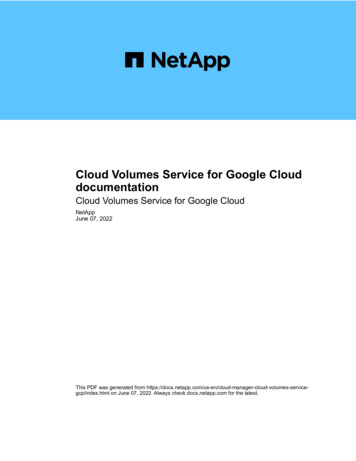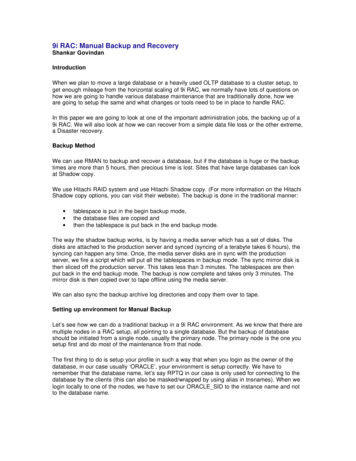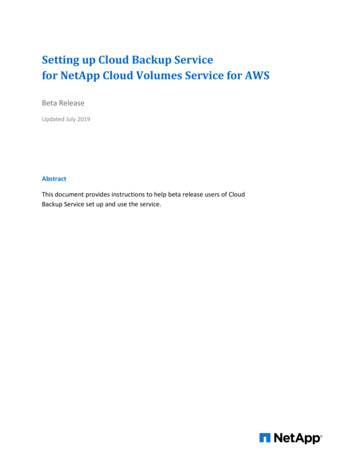
Transcription
Setting up Cloud Backup Servicefor NetApp Cloud Volumes Service for AWSBeta ReleaseUpdated July 2019AbstractThis document provides instructions to help beta release users of CloudBackup Service set up and use the service.
ContentsA.Overview of Cloud Backup Service beta release . 3B.Terms for using the Cloud Backup Service beta software . 3C.Requirements and considerations . 3D.Backing up cloud volumes by using Cloud Backup Service . 41. Configuring a cloud volume snapshot policy . 42. Configuring Cloud Backup Service for policy-based (scheduled) backups. 43. Managing a Cloud Backup Service policy . 54. Restoring a backup to a new cloud volume . 55. Deleting a backup. 5E.Cloud Backup Service APIs . 6F.Verified Limits . 6G.Support for beta release . 6Version History. 7Setting up Cloud Backup Service for NetApp Cloud Volumes Service for AWS2
A. OVERVIEW OF CLOUD BACKUP SERVICE BETA RELEASEThe purpose of the Cloud Backup Service beta release is to provide users of NetApp Cloud VolumesService for AWS early access to the Cloud Backup Service add-on feature.Cloud Backup Service expands the data protection capabilities of Cloud Volumes Service by deliveringdedicated backups for long-term recovery, archive, and compliance. Backups created by the service arestored in AWS S3 object storage, independent of cloud volume snapshots that are available for near-termrecovery or cloning.Users are expected to give feedback to NetApp about Cloud Backup Service during the beta period tohelp NetApp provide the best user experience when the service becomes generally available (GA).B. TERMS FOR USING THE CLOUD BACKUP SERVICE BETASOFTWAREIn accordance with NetApp terms and conditions, the Cloud Backup Service beta release does notprovide production-level backups and restores. It is highly recommended that you test Cloud BackupService by using test copies of production data to mimic usage for production workloads. Although youcan choose to protect production data during the beta period, you must be aware of and accept thefollowing potential limitations: During the service transition from beta release to GA, backups created during the beta periodmight be destroyed without notification. NetApp might determine that software or other changes are necessary to resolve issues prior toGA. The changes might impact your ability to recover backups that were created during the betaperiod. It is NetApp’s intention to not impose this impact.C. REQUIREMENTS AND CONSIDERATIONSYou need to be aware of several requirements and considerations before deploying Cloud BackupService: You must have subscribed to Cloud Volumes Service for AWS before you can participate in theCloud Backup Service beta release.See the Get a first look at the new NetApp Cloud Volumes Service for AWS page for informationabout subscribing to Cloud Volumes Service for AWS. Your cloud volume must be located in the AWS US-WEST-2 (Oregon) region.You can only use Cloud Backup Service to protect a cloud volume that is located in the AWS USWEST-2 region. Backups created by the service are sent to AWS S3 object storage that islocated also in US-WEST-2. The beta release does not support direct backups or replication to adifferent region.You can select the US-WEST-2 region by using the Cloud Volumes Service for AWS web UI. SeeSelecting the region for details. To set up a backup policy using Cloud Backup Service, your cloud volume must have acorresponding snapshot policy with a minimum retention count of 2.Setting up Cloud Backup Service for NetApp Cloud Volumes Service for AWS3
For example, if you want to configure a daily backup policy, a daily snapshot policy must existthat retains at least two snapshots. If you want to configure a monthly backup policy, a monthlysnapshot policy must exist that retains at least two snapshots. If a corresponding snapshot policydoes not exist for a given backup frequency, you cannot enable that backup frequency. SeeCreating or modifying a snapshot policy for details about snapshot policies. The Cloud Volumes Service beta release supports only policy-based (scheduled) backups.Manual (on-demand) backups are not currently supported by the service. The service will supporton-demand backups in an upcoming update. The Cloud Backup Service beta release supports only backups and restores of cloud volumesthat are deployed with the NFS protocol.The service will support SMB and dual (NFS/SMB) protocol in an upcoming update.D. BACKING UP CLOUD VOLUMES BY USING CLOUD BACKUPSERVICEFor the initial beta release, Cloud Volumes Service supports only policy-based backups for a cloudvolume. Policy-based backups require that a snapshot policy be configured.1. Configuring a cloud volume snapshot policyIf you do not already have a snapshot policy configured for your cloud volume, follow the instructions inCreating or modifying a snapshot policy to configure a snapshot policy with a frequency (daily, weekly, ormonthly) that corresponds to the backup policy you plan to create.Note: Although hourly snapshots are not required for the backups service, you can configure hourlysnapshots as needed.2. Configuring Cloud Backup Service for policy-based (scheduled)backupsA snapshot policy for the cloud volume must already exist before you can enable or modify thecorresponding backup policy. See Creating or modifying a snapshot policy for details about snapshotpolicies.To enable a policy-based (scheduled) backup:1. Log in to the Cloud Volumes Service for AWS web UI.2. Navigate to the Volumes page to display the list of available volumes, then select the volume thatyou want to back up.The Volume Details view appears.3. Select Backups.Setting up Cloud Backup Service for NetApp Cloud Volumes Service for AWS4
4. Click the toggle switch to enable the backup policy for the selected volume.5. Specify the number of restores that you want to keep for daily, weekly, and monthly backups.Note: There is no option to select the start time for backups. The service performs the backups basedon internal scheduling and optimization logic.6. Click Save Changes to set and enable the backup policy.After the backup policy configuration is saved, a temporary backup is created instantly and displayedin the Volume Backups table. When the policy-based backup starts, the temporary backup goesaway, and the table displays only the configured policy-based backup.3. Managing a Cloud Backup Service policyYou can manage an existing Cloud Backup Service policy for a cloud volume as needed. For example, ifyou need to change the number of retained backups that are protected by the service, you can modify theCloud Backup Service policy for the volume to revise the number of restores to keep.To modify the backup policy settings:1. Navigate to the Volumes page to display the list of available volumes, then select the volume whosebackup policy you want to manage.The Volume Details view appears.2. Select Backups.3. Update the number of restores you want to keep for daily, weekly, and monthly backups.Note: After backups are enabled and have taken effect for the scheduled frequency, you cannotchange the backup policy frequency to 0 restore points. A minimum number of 1 is required for thebackup policy.4. Click Save Changes to set and update the backup policy.4. Restoring a backup to a new cloud volumeTo restore a cloud volume backup to a new volume:1. Navigate to the Volumes page to display the list of available volumes, then select the volume whosebackup you want to restore.The Volume Details view appears.2. Select Backups.3. From the Volume Backups list, select the backup that you want to use, then select Restore toVolume from the Action column for that backup.4. In the Restore Volume from Backup page, provide information for the fields in the page as applicable,and click Create Volume to begin restoring the backup to a new volume.For general information about the fields, see Creating a cloud volume.Note: For the Protocol field, you can select only NFSv3 for the Cloud Backup Service beta release.5. Deleting a backupYou can delete scheduled backups for a cloud volume only when one of the following situations occurs: The original cloud volume has been deleted.Setting up Cloud Backup Service for NetApp Cloud Volumes Service for AWS5
The backup policy is disabled.When either of the above situations occurs, the service asks you whether to keep or delete the backups.If you choose to delete the backups, all created backups are removed. If you choose to keep thebackups, you must manually remove the backups from the Backups page if you want to delete them at alater time.To manually delete a scheduled backup:1. Navigate to the Volumes page to display the list of available volumes, then select the volume whosebackup you want to delete.The Volume Details view appears.2. Select Backups.3. Select the backup that you want to delete from the Volume Backups list, then select Delete Backupfrom the Action column for that backup.4. In the Delete Backup pop-up box, type delete to confirm, and click Delete to begin the deletionprocess.E. CLOUD BACKUP SERVICE APISThe Cloud Backup Service capabilities that are available through the web UI are also available throughRESTful APIs. The APIs enable you to manage backups and develop scripts as needed.To see the Cloud Backup Service APIs, go to the Cloud Volumes APIs page oud/c-vaa s/). You can also click API documentation onthe storage page of the Cloud Volumes Service for AWS web UI.F. VERIFIED LIMITSThe following limits have been verified for the Cloud Backup Service functionality. Higher limits mightpotentially work with the functionality but have not been explicitly verified. 50-TB volume sizeCloud Backup Service can back up Cloud Volumes Service volumes up to 50-TB allocated size.50 million files per volumeCloud Backup Service can back up a Cloud Volumes Service volume that has up to 50 millionfiles.50 volumes in totalCloud Backup Service can protect up to a total of 50 volumes per Cloud Volumes Serviceaccount.G. SUPPORT FOR BETA RELEASEYou must have accepted the terms and conditions for using the Cloud Backup Service beta software.Because this is a beta feature, all questions or technical support issues related to Cloud Backup ServiceSetting up Cloud Backup Service for NetApp Cloud Volumes Service for AWS6
must be directed through email at cvs-support@netapp.com. A NetApp engineer will then assist withany problems you are experiencing.Version HistoryVersionDateDocument Version HistoryVersion 1.0February 2019Initial beta release.Version 1.1March 2019Added a section about verified limits.Version 1.2July 2019Updated verified limits.Setting up Cloud Backup Service for NetApp Cloud Volumes Service for AWS7
Copyright InformationCopyright 2019 NetApp, Inc. All rights reserved. Printed in the U.S. No part of this document coveredby copyright may be reproduced in any form or by any means—graphic, electronic, or mechanical,including photocopying, recording, taping, or storage in an electronic retrieval system—without priorwritten permission of the copyright owner.Software derived from copyrighted NetApp material is subject to the following license and disclaimer:THIS SOFTWARE IS PROVIDED BY NETAPP “AS IS” AND WITHOUT ANY EXPRESS OR IMPLIEDWARRANTIES, INCLUDING, BUT NOT LIMITED TO, THE IMPLIED WARRANTIES OFMERCHANTABILITY AND FITNESS FOR A PARTICULAR PURPOSE, WHICH ARE HEREBYDISCLAIMED. IN NO EVENT SHALL NETAPP BE LIABLE FOR ANY DIRECT, INDIRECT,INCIDENTAL, SPECIAL, EXEMPLARY, OR CONSEQUENTIAL DAMAGES (INCLUDING, BUT NOTLIMITED TO, PROCUREMENT OF SUBSTITUTE GOODS OR SERVICES; LOSS OF USE, DATA, ORPROFITS; OR BUSINESS INTERRUPTION) HOWEVER CAUSED AND ON ANY THEORY OFLIABILITY, WHETHER IN CONTRACT, STRICT LIABILITY, OR TORT (INCLUDING NEGLIGENCE OROTHERWISE) ARISING IN ANY WAY OUT OF THE USE OF THIS SOFTWARE, EVEN IF ADVISED OFTHE POSSIBILITY OF SUCH DAMAGE.NetApp reserves the right to change any products described herein at any time, and without notice.NetApp assumes no responsibility or liability arising from the use of products described herein, except asexpressly agreed to in writing by NetApp. The use or purchase of this product does not convey a licenseunder any patent rights, trademark rights, or any other intellectual property rights of NetApp.The product described in this manual may be protected by one or more U.S. patents, foreign patents, orpending applications.RESTRICTED RIGHTS LEGEND: Use, duplication, or disclosure by the government is subject torestrictions as set forth in subparagraph (c)(1)(ii) of the Rights in Technical Data and Computer Softwareclause at DFARS 252.277-7103 (October 1988) and FAR 52-227-19 (June 1987).Trademark InformationNETAPP, the NETAPP logo, and the marks listed at http://www.netapp.com/TM are trademarks ofNetApp, Inc. Other company and product names may be trademarks of their respective owners.Setting up Cloud Backup Service for NetApp Cloud Volumes Service for AWS8
Cloud Backup Service can back up a Cloud Volumes Service volume that has up to 50 million files. 50 volumes in total Cloud Backup Service can protect up to a total of 50 volumes per Cloud Volumes Service account. G. SUPPORT FOR BETA RELEASE You must have accepted the terms and conditions for using the Cloud Backup Service beta software.