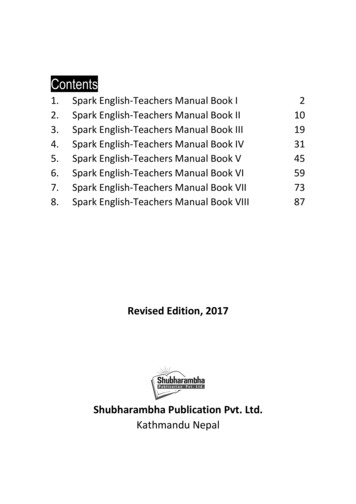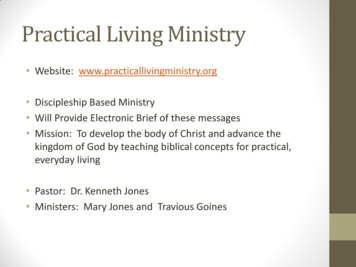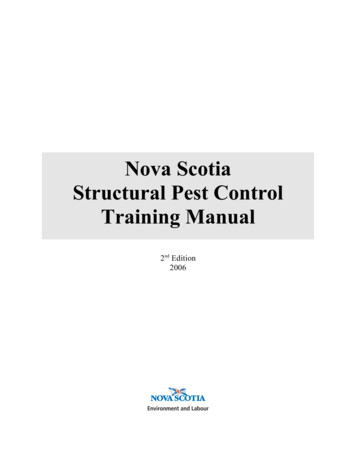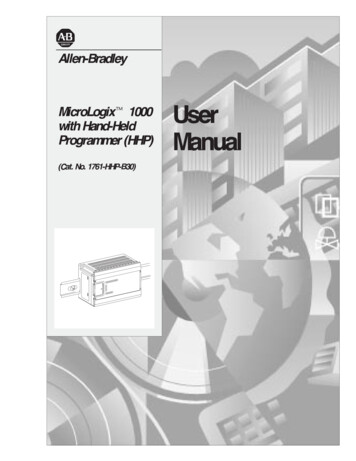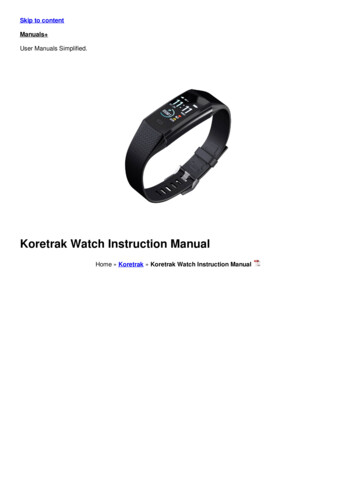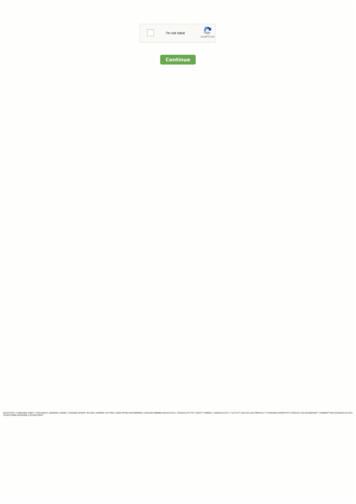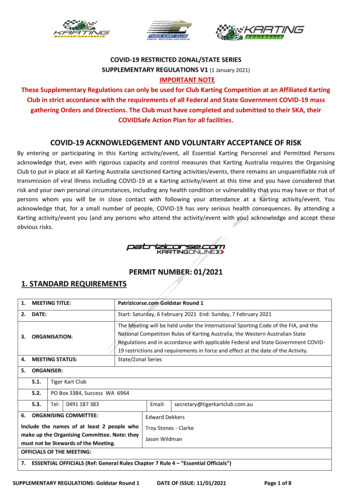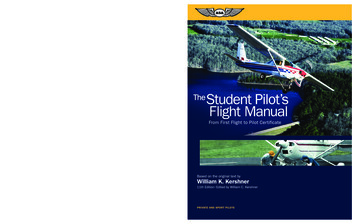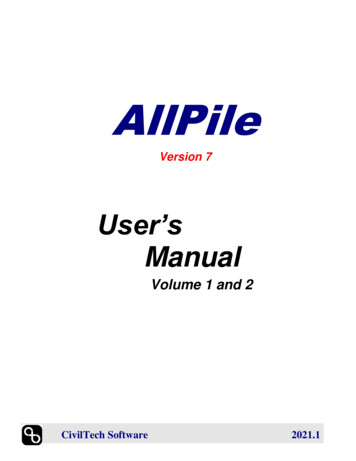
Transcription
AllPileVersion 7User’sManualVolume 1 and 2CivilTech SoftwareCivilTechSoftware2021.1
All the information, including technical and engineering data, processes, andresults, presented in this program have been prepared according to recognizedcontracting and/or engineering principles, and are for general informationonly. If anyone uses this program for any specific application without anindependent competent professional examination and verification of itsaccuracy, suitability, and applicability by a licensed professional engineer,he/she does so at his/her own risk and assumes any and all liability resultingfrom such use. In no event shall CivilTech be held liable for any damagesincluding lost profits, lost savings, or other incidental or consequentialdamages resulting from the use of or inability to use the informationcontained within.Information in this document is subject to change without notice and does notrepresent a commitment on the part of CivilTech. This program is furnishedunder a license agreement, and the program may be used only in accordancewith the terms of the agreement. The program may be copied for backuppurposes only.The program or user’s guide shall not be reproduced, stored in a retrievalsystem, or transmitted in any form or by any means, electronic, mechanical,photocopying, recording, or otherwise, without prior written consent fromCivilTech.Copyright 2020 CivilTech Software. All rights reserved.Simultaneously published in the U.S. and Canada.Printed and bound in the United States of America.Published byCivilTech SoftwareWeb Site: http://www.civiltech.comCivilTech Software
TABLE OF CONTENTSVOLUME 1CHAPTER 1 INTRODUCTION1.11.21.3. 4ABOUT ALLPILE . 4ABOUT THE MANUAL. 4ABOUT THE COMPANY. 4CHAPTER 2 INSTALLATION AND ACTIVATION . 52.1INSTALLATION AND RUN. 5CHAPTER 3 OVERVIEW . 83.1PROGRAM OUTLINE . 83.2PROGRAM INTERFACE. 93.3PULL-DOWN MENUS. 103.3.1FILE . 103.3.2EDIT . 103.3.3RUN . 113.3.4SETUP . 113.3.5HELP. 113.4SPEED BAR . 123.5SAMPLE AND TEMPLATES . 12CHAPTER 4 DATA INPUT. 134.1INPUT PAGES . 134.2PILE TYPE PAGE . 134.2.1PROJECT TITLES . 144.2.2COMMENTS . 144.2.3UNITS . 144.3PILE PROFILE PAGE . 154.4PILE PROPERTIES PAGE. 174.4.1PILE PROPERTY TABLE . 174.4.2ADD TIP SECTION . 184.4.2ADD TIP SECTION . 194.4.3PILE SECTION SCREEN . 194.4.4EFFECTIVE AREA AND TOTAL AREA . 224.4.5SHALLOW FOOTING . 234.5LOAD AND GROUP . 244.5.1SINGLE PILE . 254.5.2GROUP PILES . 274.5.3TOWER FOUNDATION . 294.6SOIL PROPERTY PAGE . 304.6.1 SOIL PROPERTY TABLE . 304.6.2SOIL PARAMETER SCREEN . 334.7ADVANCED PAGE . 354.7.1ZERO RESISTANCE AND NEGATIVE RESISTANCE (DOWNDRAG FORCE) . 354.8UNITS OF MEASURE . 38CHAPTER 5 RESULTS . 395.1PROFILE . 395.2VERTICAL ANALYSIS RESULTS . 395.2.1DEPTH (Z) VS. S, F, Q . 402
.LOAD VS. SETTLEMENT . 41.CAPACITY VS. LENGTH . 41.T-Z CURVE . 42.Q-W CURVE .42.SUBMITTAL REPORT .43.SUMMARY REPORT.435.2.25.2.35.2.45.2.55.2.65.2.75.2.8DETAIL REPORT . 435.2.9EXPORTING TO EXCEL . 435.2.10 FIGURE NUMBER . 445.3LATERAL ANALYSIS RESULTS . 445.3.1DEPTH (Z) VS. YT, M, P AND PRESSURES . 445.3.2LOAD (P) - YT, M . 455.3.3DEPTH VS. YT . 465.3.4DEPTH VS. M . 465.3.5P-Y CURVE. 475.3.6SUBMITTAL REPORT . 475.3.7SUMMARY REPORT. 475.3.8COM624S OUTPUT/INPUT. 475.3.9EXPORTING TO EXCEL . 485.3.10 FIGURE NUMBER . 485.4STIFFNESS [ K] RESULTS . 485.5PREVIEW AND PRINT SCREEN . 495.6ERRORS AND TROUBLESHOOTING. 50CHAPTER 6 SETUP . 526.1SETUP SCREEN. 526.2PULL-DOWN MENU: SETUP . 526.3SPEED BAR . 536.4TABBED PAGES . 536.4.1REPORT FORMAT PAGE . 536.4.2MATERIALS PAGE . 546.4.3PILE TYPE PAGE . 56CHAPTER 7 SAMPLES . 587.1SAMPLES. 58VOLUME 2SEE PAGE 59 FOR Table of Contents3
.CHAPTER.1.1 About AllPile.1 INTRODUCTIONThe program AllPile for Windows analyzes pile load capacity efficiently andaccurately. AllPile can handle all types of piles: drilled shaft, driven pile, auger-castpile, steel pipe pile, H-pile, timber pile, tapered pile, bell pile, shallow foundation,etc. You can define new pile types and input customized parameters based on localpractices and experience. The program is capable of performing the followingcalculations: Lateral capacity and deflection Static and cyclic conditions Vertical capacity and settlement Negative and zero friction Group vertical and lateral analysis Shallow footing FHWA SHAFT program Tower foundationThe lateral calculation directly uses COM624S, which is the same method as FHWA’sCOM624P. It is comparable with Ensoft’s Lpile .1 In our tests, AllPile provided thesame results as COM624P2 and Lpile. AllPile is compatible with all Windows operatingsystems, such as 98/NT/2000/ME/XP.Lpile is a registered trademark of Ensoft, Inc. COM624P is a public-domain software downloadable free fromthe U.S. Federal Highways Administration web site.1.2About the ManualVolume 1: Describes how to install, activate, and start the program (Chapters 2 and 3). Describes each input and output parameters (Chapter 4 and 5). Describes customization of the program and how to set up calculation methods andparameters (Chapter 6). Provides typical examples for using the software (Chapter 7).Volume 2:Introduces the theory and methods of calculation used in the program (Users shouldbe somewhat familiar with pile design theory) (Chapter 8).If you have questions or problems, please view the Chapter 9 before1.3About the CompanyCivilTech Software employs engineers with experience in structural, geotechnical,and software engineering. CivilTech has developed a series of engineeringprograms that are efficient, easy to use, engineering-oriented, practical, andaccurate. The CivilTech Software program series includes Shoring Suite Plus,LiquefyPro, AllPile, SuperLog, and lab testing programs. These programs arewidely used in the U.S. and around the world. For more information, please visitour web site at www.civiltech.com.4
.CHAPTER2 INSTALLATION.ANDACTIVATION.2.1Installation and RunUSB key:If you have CivilTechUSB key, theprogram is inside thekey.Introduction of USB key Civiltech USB key functions the same way as a USB flash drive,(or called memory sticks or jump drive), but with a special chipsetinside. It has a memory of 128 MB, and USB 2.0 connectivity. Thekey is compatible with Windows 2000, Xp, 7, 8 and higher, butmay not work with Windows 98 (You need to install USB driverfor Win98). Insert the key into any USB port in your computer. If you do nothave an extra USB port, you should buy a USB extension cord(about 10- 20) Wait until the small light on the back of the USB key stopsflashing and stays red. This means that Windows has detected theUSB key. A small panel may pop up that says ―USB mass storagedevice found‖, you can either close this panel or click ―OK‖. Do not remove the key while the light is blinking, as that willdamage the key. You can remove the key only during the followingsituations:1. Your computer is completely turned off, or2. You have safely ejected the key from the system. You can dothis by going down to the Windows task bar, finding the iconthat says “Unplug or Eject Hardware” (usually located at thebottom right-hand side of the screen) and clicking on that. Itwill then tell you when it is safe to remove the hardware.Running the Program within the Key. No installation is required. After you insert the key, use Windows Explorer (or click MyComputer) to check the USB drive (on most computers, it is eithercalled D:, E:, or F:). You will find some files inside. There is afolder called ―/Keep‖ inside. Do not change, remove, or delete thisfolder or the files inside, or else your key will become void. You will find a folder called ―/AllPile7‖. Open this folder and findAllPile.exe. Double click this program to run AllPile from your key. You can also create a new folder, save and open your project filesdirectly to and from your key. There should be enough room on the5
.key for your files.The manual is also located in the key in the root directory. Double.click on the file to open it. You need Adobe PDF to read this file,.which is downloadable free of charge from Adobe’s website.(http://www.adobe.com) The USB key cannot be plugged in a network server and used bymany stations. It may damage the USB key.Running the Program from your Hard Disk:No USB key:If you received theprogram from emailor from download You can also run the program from your hard disk; the programmay run a little bit faster from your hard disk. There is a file called al setup.exe in the root directory of the key.Double-click on the file to start installation. The installation process will help you to install the program onyour local hard disk. Installation to network drive or disk is notrecommended. The program may not work properly. The installation will create a shortcut on your desktop. Click theicon to start the program. You still need to plug the USB key into the USB port to run theprogram. It will automatically detect the USB key. The key activation status can be checked from Help manual underActivation.Installation:The installation file is called al setup.exe. Click it will start up theinstallation process automatically. The installation process will help you toinstall the program on your local hard disk and create a shortcut on yourdesktop.Activation: Follow the instruction from Email we sent to you to open Activationpanel. The CPU number is shown on the panel. This is a unique number foryour computer, which must be reported to CivilTech by email. Theemail can be found on our web side: http://www.civiltech.com. An Activation Code will email back to you after we verify you havepurchased the program. Input the Activation Code in the Activation Pane, and then close theprogram. Click the icon to start the program, which has full function now.6
Download Manualfrom Internet. updated manual for AllPile can be downloaded from ourThe most. (www.civiltech.com/software/download.html). Click onWeb siteAllPile.Manual link to open the manual, (you must have AdobeAcrobat. Reader to open the file). Then, save the PDF file onto yourhard drive.Quitting theProgramFrom the File menu, select [Exit] or Ctrl X.Input Firm and User From the Help menu, select Firm and User. Once the panel pullsNameout, enter in your firm’s name and the user’s name. This informationwill be printed in the report.About ProgramFrom the Help menu, select About. This will provide you with theversion of the program. Click anywhere on the screen to exit back tothe program.Note: The program is not compatible for networking. You cannot install theprogram on your network server and run it from workstations. The programis one copy per license, which can only be installed in one workstation.Problem, Questions & Answers and TroubleshootingIf you encounter any problems, please save your data file and send us an email with the input files foreach module. Most time, telephone call cannot solve the problem. Attached input files and email cansolve the problem quickly. Email: support@civiltech.com. Please review Chapter 9, Questions &Answers before contact us.If you need administrative assistance such as USB problem, please email your request tosales@civiltech.com7
.CHAPTER.3.1 Program Outline.3 OVERVIEWAllPile operations can be divided into three main steps (Figure 3-1).SStteepp 11,, DDaattaa IInnppuuttPile ProfileSoil PropertyPile SectionHead and LoadingGroup ConditionsSStteepp 22,, CCaallccuullaattiioonnProfile and KVertical AnalysisSStteepp 33,, VVeerrttiiccaall AAnnaallyyssiissLateral AnalysisSStteepp 33,, LLaatteerraall AAnnaallyyssiissCharts and GraphicsCharts and GraphicsExport to ExcelExport to ExcelSubmittal ReportSubmittal ReportSummary ReportSummary ReportDetail ReportCom624 Output/InputFigure 3-1. Program Flow8
Step 1.Input DataStep 2.ExecuteCalculationStep 3.View and PrintResults3.2.Enter. information into the tabbed input pages (Figure3-2).This step is described in detail in Chapter 4.Press. either the [Vertical Analysis] button or the[Lateral] button after inputting all the required data.The [Profile] button provides the profile of the pile andsoil information. The [K] button calculates the stiffnessof pile.After Step 2., select the reports and charts you wantfrom the result panel. See Chapter 5 for details.Program InterfaceAllPile’s program interface has three main components (Figure 3-2):1. (Top) Pull-down menus of standard Windows type commands2. (Second row) Speed bar with shortcut command buttons and samples.3. Input pages, six tabs to open the desired data input pageThe first two rows are described below. The input pages are described in detail inChapter 4.Pull-down menusSpeed barInput pagesFigure 3-2. Main Components of Program Interface9
.3.3 Pull-Down Menus.Figure 3-3. File Pull-Down MenuHINT: You can use the F key such as F4, F5, F10 to execute functions.3.3.13.3.2FileNewCreate a new data file.OpenOpen an existing file. A dialog box with a list of fileswill open on the screen. Select the file you want andopen or click on Cancel to return to program.Save (F10)Save the file you are working on (save your open filesperiodically to avoid losing data in case of a systemcrash). If the file is untitled, the program willautomatically switch to the ―Save as‖ command and askyou to provide a file name.Save AsSave a new untitled file or change the file name orlocation of the file you are working with.Save CurrentPathSelect this option to make the program "remember" thecurrent path. When you open the program next time, itwill automatically go to this path to find your data files.Historical filelistLists the five most recent files you used. You can clickon any one of them to open the file instantly.ExitExit the program. You will be prompted to save any openfiles.EditThe edit menu will be functional when the Pile Properties Table is active (Figure 44) or Soil Property Table is active (Figure 4-10).10
.Insert row .Insert.duplicate row.Clear row.Delete rowInsert a blank row in the tableInsert a row with the same data as the row selectedClear (delete) the data in the selected row and create ablank rowDelete the selected row from the table and shift next rowupHINT: Select a row by clicking any cell in the row. The selected cell will behighlighted in blue.3.3.3RunThe Run menu gives options for executing the program’s analyses. If you have notentered enough data to run the program, it will not execute.3.3.4Profile (F4)Generate profile with informationVertical Loading(F5)Run vertical analysis onlyLateral Loading (F6)Run vertical and lateral analysesStiffness, K (F7)Run Stiffness analysisSetupThe Setup menu allows you to enter the material properties for the piles and theproperties of different pile types.Open SetupOpen the Setup Options screen to setparameters related to pile propertiesClose SetupClose Setup Screen and return to programinterface without saving changesSave SetupSave your changes in settingsRestore Saved SetupClear the screen and reload the previous savedsettingClear the screen and reload the default settingsRestore Default SetupPrint Setup Data3.3.5Open Notepad to view and print the setup data.It is only enabled when you are in SetupScreen.HelpHelp/Manual (F1)Open the help manualActivationCheck status of USB key or Activation. Youcan activate program if not yet activated.Firm and UserInput firm and user name11
.Display information about the version of yourAbout.program.3.4 Speed Bar . provides seven short-cut buttons for certain commands and a quickThe speed barpull down manual containing examples of pile designs. Figure 3-4 shows thebuttons and their corresponding commands.NewSaveProfileOpenExitLateral analysisVertical analysisStiffnessSamples from pull-down listFigure 3-4. Speed Bar3.5Sample and TemplatesThe pull-down list has 30 samples to illustrate how to use the program. Theseexamples can also be used as templates, in which users can modify these examplesand save it as a different file name. The original examples cannot be overwritten.The samples starting with E are in English units and M for metrics unit.12
.CHAPTER.4.1 Input Pages.4 DATA INPUTThe input pages of AllPile are categorized into six tabbed pages (see Figure 4-1).These pages and their relative input parameters are listed below:Section in this ManualInput Page in ProgramDescription4.2A. Pile TypeInput pile type and general information about the proje4.3B. Pile ProfileInput pile orientation and positioning4.4C. Pile PropertiesInput pile section data4.5D. Load and GroupInput pile head, load, and pile group conditions4.6E. Soil PropertiesInput subsurface conditions4.7F. Advanced PageInput analysis criteriaFigure 4-1. Pile Type Input Page4.2Input Page A, Pile Type PageAs shown in Figure 4-1, you can select the pile type that best suits your conditionand design criteria. There are twelve different pile types to choose from the piletype list.1. Drilled pile diameter less than or equal to 24 inches, such as auger cast13
2.3.4.Drilled .pile diameter is more than 24 inches, such as drilled shaft or pier. US FHWA SHAFT methods of analysisShaft using.Driving steel pile with opened end, such as H-pile or open-end pipe. For.plugged condition or friction inside of pile, refer to 4.4.4 of this chapter.and Chapter 8, Section 8.7. You can add a tip section to specify partiallyopen/close.5. Driving steel pipe with closed end including pipe with shoe on the tip6. Driving concrete pile: such as pre-cased circular or square concrete pile7. Driving timber pile: tapered pile with small tip and large top8. Driving jetted pile: soils are jetted during driving9. Micropile: is a pressure-grouted small-diameter pile, also called mini-pile.10. Uplift anchor: frictionless steel bar with grouted ends (uplift only)11. Plate, Screw, and Helical: frictionless steel bar with concrete or steelplates at the end (uplift only)12. Shallow footing, spread footing for shallow foundationsNOTE: The parameters of each pile type can be customized in the SetupScreen (Chapter 6).4.2.1Project TitlesThe project title and subtitle can be input in these two boxes. The text will appear inthe report. The location and font can be customized in the Setup screen described inChapter 6.4.2.2CommentsThe Comments box is for additional comments or descriptions of the project. Youcan choose to include this message in the profile section of the report by checkingthe Show text in Profile page.4.2.3 UnitsSelect between English or Metric units to be used throughout the program. If youchange the units after input of data, the data you have entered will automaticallyconvert to the units specified. However, the data will not be exactly the same aftersome truncation during conversion.14
. Pile Profile Page4.3 Input Page B,. pile profile information as shown in Figure 4-2. The diagram onThis page presents.the left side reflects the information you input on the right side.Figure 4-2. Pile Profile Input Page (H 0)P is horizontal load at top of pile.Q is vertical load at pile top. For batter pile, Q is axial load.M is moment load at top of pile.L is projected length of pile in vertical direction.H is top height above ground * (see Hint below).As is surface angle, limited up to 30 degree.Ab is batter angle of pile, limited up to 30 degree.HINT: You can enter pile data using either the interactive sliding bar or typing thenumbers into the text boxes followed by [Enter]. Changes will be reflected in theprofile on the left immediately.* If H exceed the limits of sliding, you should type data directly in the text box.15
.1 Pile Length (L).2. Top Height (H)The total length of the pile, including above andbelow ground. Zp is called pile depth measuredfrom pile top. Zs is called soil depth measuredfrom ground surface. For better pile, L isprojected length in vertical direction. The actualpile length will be longer than L (See Item 4Batter Angle).The distance from the top of the pile to the groundsurface. A negative value indicates the pile isburied below the ground surface (see Figure 4-3).The sliding bar can also be used to select thedesirable elevation.H is the distance from top of pile to groundsurface:H 0 Pile top above ground (Figure 4-2)H 0 Pile top at ground surfaceH 0 Pile top under ground (Figure 4-3)For better pile, H is projected height in ver
The program AllPile for Windows analyzes pile load capacity efficiently and accurately. AllPile can handle all types of piles: drilled shaft, driven pile, auger-cast pile, steel pipe pile, H-pile, timber pile, tapered pile, bell pile, shallow foundation, etc. You can define new pile types and input customized parameters based on local