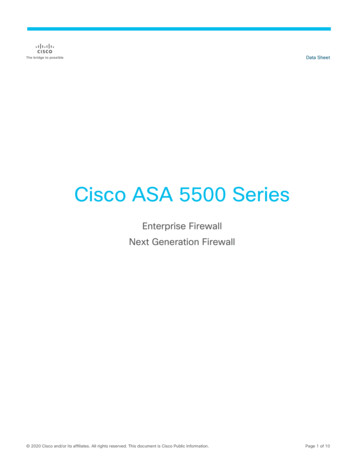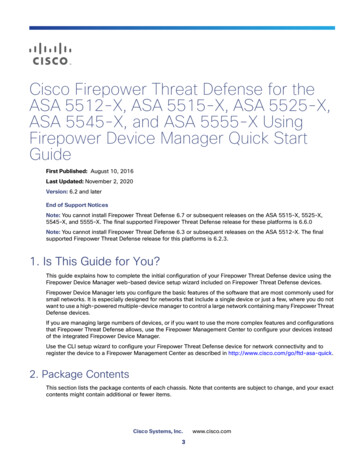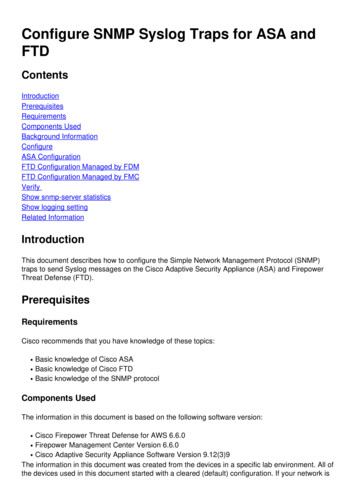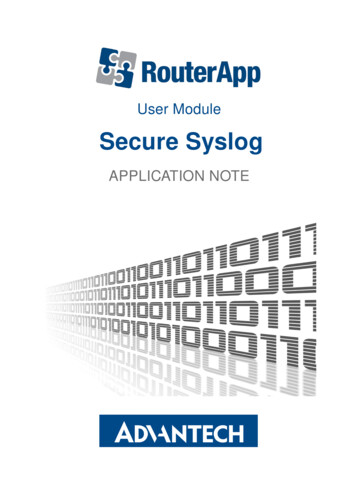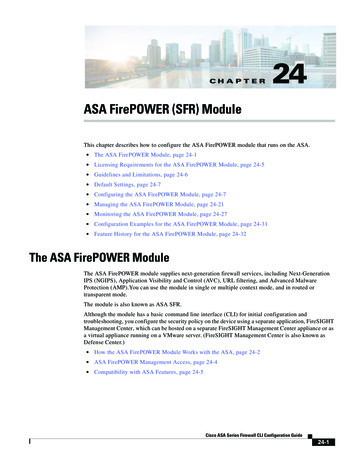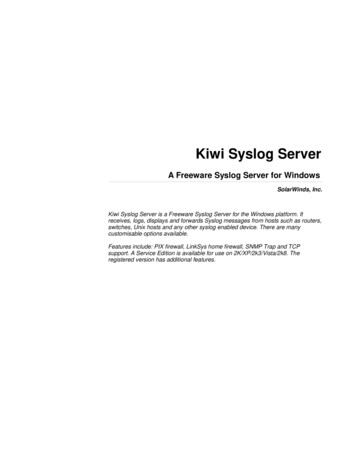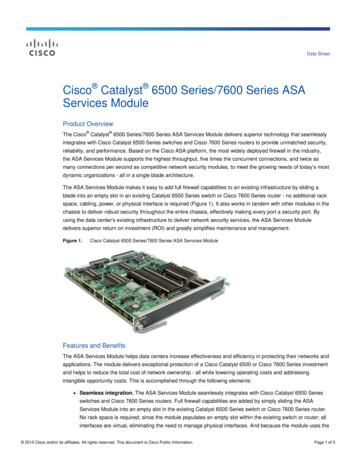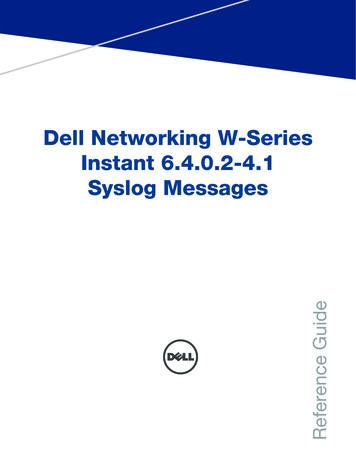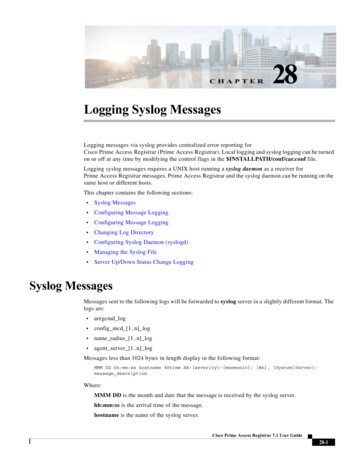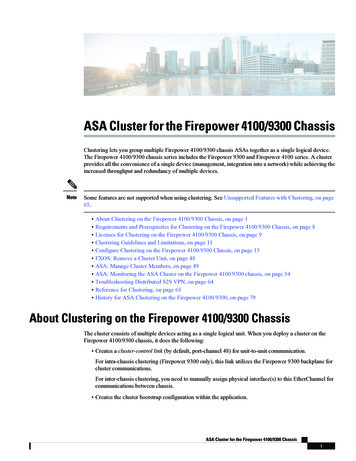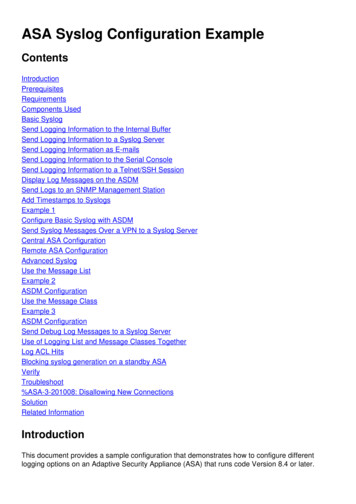
Transcription
ASA Syslog Configuration tsComponents UsedBasic SyslogSend Logging Information to the Internal BufferSend Logging Information to a Syslog ServerSend Logging Information as E-mailsSend Logging Information to the Serial ConsoleSend Logging Information to a Telnet/SSH SessionDisplay Log Messages on the ASDMSend Logs to an SNMP Management StationAdd Timestamps to SyslogsExample 1Configure Basic Syslog with ASDMSend Syslog Messages Over a VPN to a Syslog ServerCentral ASA ConfigurationRemote ASA ConfigurationAdvanced SyslogUse the Message ListExample 2ASDM ConfigurationUse the Message ClassExample 3ASDM ConfigurationSend Debug Log Messages to a Syslog ServerUse of Logging List and Message Classes TogetherLog ACL HitsBlocking syslog generation on a standby ASAVerifyTroubleshoot%ASA-3-201008: Disallowing New ConnectionsSolutionRelated InformationIntroductionThis document provides a sample configuration that demonstrates how to configure differentlogging options on an Adaptive Security Appliance (ASA) that runs code Version 8.4 or later.
ASA Version 8.4 has introduced very granular filtering techniques in order to allow only certainspecified syslog messages to be presented. The Basic Syslog section of this documentdemonstrates a traditional syslog configuration. The Advanced Syslog section of this documentshows the new syslog features in Version 8.4. Refer to Cisco Security Appliance System LogMessages Guides for the complete system log messages guide.PrerequisitesRequirementsThere are no specific requirements for this document.Components UsedThe information in this document is based on these software and hardware versions:ASA 5515 with ASA Software Version 8.4Cisco Adaptive Security Device Manager (ASDM) Version 7.1.6The information in this document was created from the devices in a specific lab environment. All ofthe devices used in this document started with a cleared (default) configuration. If your network islive, make sure that you understand the potential impact of any command. Note: Refer to ASA 8.2: Configure Syslog using ASDM for more information for similarconfiguration details with ASDM version 7.1 and later.Basic SyslogEnter these commands in order to enable logging, view logs, and view configuration settings.logging enable - Enables the transmission of syslog messages to all output locations.no logging enable - Disables logging to all output locations.show logging - Lists the contents of the syslog buffer as well as information and statisticsthat pertain to the current configuration.The ASA can send syslog messages to various destinations. Enter the commands in thesesections in order to specify the locations you would like the syslog information to be sent: Send Logging Information to the Internal Bufferlogging buffered severity levelExternal software or hardware is not required when you store the syslog messages in the ASAinternal buffer. Enter the show logging command in order to view the stored syslog messages.The internal buffer has a maximum size of 1 MB (configurable with the logging buffer-sizecommand). As a result, it might wrap very quickly. Keep this in mind when you choose a logginglevel for the internal buffer as more verbose levels of logging might quickly fill, and wrap, theinternal buffer.
Send Logging Information to a Syslog Serverlogging host interface name ip address [tcp[/port] udp[/port]] [format emblem]logging trap severity levellogging facility numberA server that runs a syslog application is required in order to send syslog messages to an externalhost. ASA sends syslog on UDP port 514 by default, but protocol and port can be chosen. If TCPis chosen as the logging protocol, this causes the ASA to send syslogs via a TCP connection tothe syslog server. If the server is inaccessible, or the TCP connection to the server cannot beestablished, the ASA will, by default, block ALL new connections. This behavior can be disabled ifyou enable logging permit-hostdown. See the configuration guide for more information about thelogging permit-hostdown command.Note: The ASA only allows ports ranging from 1025-65535. Use of any other ports will resultin the following error:ciscoasa(config)# logging host tftp 192.168.1.1 udp/516WARNING: interface Ethernet0/1 security level is 0.ERROR: Port '516' is not within the range 1025-65535.Send Logging Information as E-mailslogging mail severity levellogging recipient-address email addresslogging from-address email addresssmtp-server ip addressAn SMTP server is required when you send the syslog messages in e-mails. Correct configurationon the SMTP server is necessary in order to ensure that you can successfully relay e-mails fromthe ASA to the specified e-mail client. If this logging level is set to a very verbose level, such asdebug or informational, you might generate a significant number of syslogs since each e-mail sentby this logging configuration causes upwards of four or more addtional logs to be generated.Send Logging Information to the Serial Consolelogging console severity levelConsole logging enables syslog messages to display on the ASA console (tty) as they occur. Ifconsole logging is configured, all log generation on the ASA is ratelimited to 9800 bps, the speedof the ASA serial console. This might cause syslogs to be dropped to all destinations, whichinclude the internal buffer. Do not use console logging for verbose syslogs for this reason.Send Logging Information to a Telnet/SSH Sessionlogging monitor severity levelterminal monitorLogging monitor enables syslog messages to display as they occur when you access the ASAconsole with Telnet or SSH and the command terminal monitor is executed from that session. Inorder to stop the printing of logs to your session, enter the terminal no monitor command.
Display Log Messages on the ASDMlogging asdm severity levelASDM also has a buffer that can be used to store syslog messages. Enter the show loggingasdm command in order to display the content of the ASDM syslog buffer.Send Logs to an SNMP Management Stationlogging history severity levelsnmp-server host [if name] ip addrsnmp-server location textsnmp-server contact textsnmp-server community keysnmp-server enable trapsUsers need an existing functional Simple Network Management Protocol (SNMP) environment inorder to send syslog messages with SNMP. See Commands for Setting and Managing OutputDestinations for a complete reference on the commands you can use to set and manage outputdestinations. See Messages Listed by Severity Level for messages listed by severity level.Add Timestamps to SyslogsIn order to help align and order events, timestamps can be added to syslogs. This isrecommended in order to help trace issues based on time. In order to enable timestamps, enterthe logging timestamp command. Here are two syslog examples, one without the timestamp andone with:logging history severity levelsnmp-server host [if name] ip addrsnmp-server location textsnmp-server contact textsnmp-server community keysnmp-server enable trapsExample 1This output shows a sample configuration for logging into the buffer with the severity level ofdebugging.logging enablelogging buffered debuggingThis is sample output.logging enablelogging buffered debuggingConfigure Basic Syslog with ASDMThis procedure demonstrates the ASDM configuration for all available syslog destinations.1. In order to enable logging on the ASA, first configure the basic logging parameters. Choose
Configuration Features Properties Logging Logging Setup. Check the Enablelogging check box in order to enable syslogs.2. In order to configure an external server as the destination for syslogs, choose SyslogServers in Logging and click Add in order to add a syslog server. Enter the syslog serverdetails in the Add Syslog Server box and choose OK when you are done.3. Choose E-Mail Setup in Logging in order to send syslog messages as e-mails to specificrecipients. Specify the source e-mail address in the Source E-Mail Address box and chooseAdd in order to configure the destination e-mail address of the e-mail recipients and themessage severity level. Click OK when you are done.
4. Choose Device Administration, Logging, choose SMTP, and enter the Primary Server IPAddress in order to specify the SMTP server IP address.5. If you want to send syslogs as SNMP traps, you must first define an SNMP server. ChooseSNMP in in the Management Access menu in order to specify the address of the SNMPmanagement stations and their specific properties.
6. Choose Add in order to add an SNMP management station. Enter the SNMP host detailsand click OK.7. In order to enable logs to be sent to any of the prior mentioned destinations, chooseLogging Filters in the logging section. This presents you with each possible loggingdestination and the current level of logs that are sent to those destinations. Choose thedesired Logging Destination and click Edit. In this example, the 'Syslog Servers' destinationis modified.
8. Choose an appropriate severity, in this case Informational, from the Filter on severity dropdown list. Click OK when you are done.9. Click Apply after you return to the Logging Filters window.
Send Syslog Messages Over a VPN to a Syslog ServerIn either the simple site-to-site VPN design or the more complicated hub-and-spoke design,administrator might want to monitor all remote ASA Firewalls with the SNMP server and syslogserver located at a central site.In order to configure the site-to-site IPsec VPN configuration, refer to PIX/ASA 7.x and above: PIXto-PIX VPN Tunnel Configuration Example. Apart from the VPN configuration, you have toconfigure the SNMP and the interesting traffic for the syslog server in both the central and localsite.Central ASA Configuration!--!--!--!---This access control list (ACL) defines IPsec interesting traffic.This line covers traffic between the LAN segment behind two ASA.It also includes the SNMP/syslog traffic between the SNMP/syslog serverand the network devices located on the Ethernet segment behind the ASA 5515.access-list 101 permit ip 172.22.1.0 255.255.255.0 172.16.1.0 255.255.255.0
!--- This lines covers SNMP (TCP/UDP port - 161), SNMP TRAPS(TCP/UDP port - 162)!--- and syslog traffic (UDP port - 514) from SNMP/syslog server!--- to the outside interface of the remote 0.20.20.1eqeqeqeqeq161161162162514logging enablelogging trap debugging!--- Define logging host information.logging facility 16logging host inside 172.22.1.5!--- Define the SNMP configuration.snmp-server host inside 172.22.1.5 community ***** version 2csnmp-server community *****Remote ASA Configuration!--- This ACL defines IPsec interesting traffic.!--- This line covers traffic between the LAN segment behind two ASA.!--- It also covers the SNMP/syslog traffic between the SNMP/syslog server!--- and the network devices located on the Ethernet segment behind ASA 5515.access-list 101 permit ip 172.16.1.0 255.255.255.0 172.22.1.0 255.255.255.0!--- This lines covers SNMP (TCP/UDP port - 161), SNMP TRAPS (TCP/UDP port - 162) and!--- syslog traffic (UDP port - 514) sent from this ASA outside!--- interface to the SYSLOG server.access-list 101 permit tcp host 10.20.20.1 host 172.22.1.5 eq 161access-list 101 permit udp host 10.20.20.1 host 172.22.1.5 eq 161access-list 101 permit tcp host 10.20.20.1 host 172.22.1.5 eq 162access-list 101 permit udp host 10.20.20.1 host 172.22.1.5 eq 162access-list 101 permit udp host 10.20.20.1 host 172.22.1.5 eq 514!--- Define syslog server.logging facility 23logging host outside 172.22.1.5!--- Define SNMP server.snmp-server host outside 172.22.1.5 community ***** version 2csnmp-server community *****Refer to Monitoring Cisco Secure ASA Firewall Using SNMP and Syslog Through VPN Tunnel formore information on how to configure ASA Version 8.4Advanced SyslogASA Version 8.4 provides several mechanisms that enable you to configure and manage syslogmessages in groups. These mechanisms include message severity level, message class,message ID, or a custom message list that you create. With the use of these mechanisms, youcan enter a single command that applies to small or large groups of messages. When you set upsyslogs this way, you are able to capture the messages from the specified message group and nolonger all the messages from the same severity.
Use the Message ListUse the message list in order to include only the interested syslog messages by severity level andID into a group, then associate this message list with the desired destination.Complete these steps in order to configure a message list:1. Enter the logging list message list level severity level [class message class]command in order to create a message list that includes messages with a specified severitylevel or message list.2. Enter the logging list message list message syslog id-syslog id2 command in order toadd additional messages to the message list just created.3. Enter the logging destination message list command in order to specify the destination ofthe message list created.Example 2Enter these commands in order to create a message list, which includes all the severity 2 (critical)messages with the addition of message 611101 to 611323, and also have them sent to theconsole:logging list my critical messages level 2logging list my critical messages message 611101-611323logging console my critical messagesASDM ConfigurationThis procedure shows an ASDM configuration for Example 2 with the use of the message list.1. Choose Event Lists under Logging and click Add in order to create a messagelist.2. Enter the name of the message list in the Name box. In this case my critical messages is
used. Click Add under Event Class/SeverityFilters.3. Choose All from the Event Class drop-down list. Choose Critical from the Severity drop-down list. Click OK when you are done.4. Click Add under the Message ID Filters if additional messages are required. In this case, youneed to put in messages with ID 611101611323.
5. Put in the ID range in the Message IDs box and clickOK.6. Go back to the Logging Filters menu and choose Console as the destination.7. Choose my critical messages from the Use event list drop-down list. Click OK when youaredone.
8. Click Apply after you return to the Logging Filterswindow.This completes the ASDM configurations with the use of a message list as shown in Example 2.Use the Message ClassUse the message class in order to send all messages associated with a class to the specifiedoutput location. When you specify a severity level threshold, you can limit the number ofmessages sent to the output location.
logging class message class destination severity levelExample 3Enter this command in order to send all ca class messages with a severity level of emergencies orhigher to the console.logging class ca console emergenciesASDM ConfigurationThis procedure shows the ASDM configurations for Example 3 with the use of the message list.1. Choose the Logging Filters menu and choose Console as the destination.2. Click Disable logging from all event classes.3. Under the Syslogs from Specific Event Classes, choose the Event Class and Severity youwant to add.This procedure uses ca and Emergencies respectively.4. Click Add in order to add this into the message class and clickOK.5. Click Apply after you return to the Logging Filters window. The console now collects the caclass message with severity level Emergencies as shown on the Logging Filterswindow.
This completes the ASDM configuration for Example 3. Refer to Messages Listed by SeverityLevel for a list of the log message severity levels.Send Debug Log Messages to a Syslog ServerFor advanced troubleshooting, feature/protocol specific debug logs are required. By default, theselog messages are displayed on terminal (SSH/Telnet). Dependent on the type of debug, and therate of debug messages generated, use of the CLI might prove difficult if debugs are enabled.Optionally, debug messages can be redirected to the syslog process and generated as syslogs.These syslogs can be sent to any syslog desination as would any other syslog. In order to divertdebugs to syslogs, enter the logging debug-trace command. This configuration sends debugoutput, as syslogs, to a syslog server.logging class ca console emergenciesUse of Logging List and Message Classes TogetherEnter the logging list command in order to capture the syslog for LAN-to-LAN and Remoteaccess IPsec VPN messages alone. This example captures all VPN (IKE and IPsec) class systemlog messages with debugging level or ist my-list level debugging class vpntrap my-listhost inside 192.168.1.1Log ACL HitsAdd log to each access list element (ACE) you wish in order to log when an access list is hit. Usethis syntax:
access-list id {deny permit protocol} {source addr source mask}{destination addr destination mask} {operator port} {log}ExampleASAfirewall(config)#access-list 101 line 1 extended permit icmp any any logACLs, by default, log every denied packet. There is no need to add the log option to deny ACLs togenerate syslogs for denied packets. When the log option is specified, it generates syslogmessage 106100 for the ACE to which it is applied. Syslog message 106100 is generated for everymatching permit or deny ACE flow that passes through the ASA Firewall. The first-match flow iscached. Subsequent matches increment the hit count displayed in the show access-listcommand. The default access list logging behavior, which is the log keyword not specified, is thatif a packet is denied, then message 106023 is generated, and if a packet is permitted, then nosyslog message is generated.An optional syslog level (0 - 7) can be specified for the generated syslog messages (106100). If nolevel is specified, the default level is 6 (informational) for a new ACE. If the ACE already exists,then its current log level remains unchanged. If the log disable option is specified, access listlogging is completely disabled. No syslog message, including message 106023, is generated. Thelog default option restores the default access list logging behavior.Complete these steps in order to enable the syslog message 106100 to view in the console output:1. Enter the logging enable command in order to enable transmission of system log messagesto all output locations. You must set a logging output location in order to view any logs.2. Enter the logging message message number level severity level command inorder to set the severity level of a specific system log message.In this case, enter thelogging message 106100 command in order to enable the message 106100.3. Enter the logging console message list severity level command in order to enablesystem log messages to display on the Security Appliance console (tty) as they occur. Setthe severity level from 1 to 7 or use the level name. You can also specify which messagesare sent with the message list variable.4. Enter the show logging message command in order to display a list of system log messagemessages that have been modified from the default setting, which are messages that havebeen assigned a different severity level and messages that have been disabled.This issample output of the show logging message command:ASAfirewall#show logging message 106100syslog 106100: default-level informational (enabled)ASAfirewall# %ASA-7-111009: User 'enable 15' executed cmd: show logging mess 106100Blocking syslog generation on a standby ASAStarting from ASA software release 9.4.1 onwards now you can block specific syslogs from being generated on a standby unitusing the following command:ASAfirewall#show logging message 106100syslog 106100: default-level informational (enabled)ASAfirewall# %ASA-7-111009: User 'enable 15' executed cmd: show logging mess 106
100VerifyThere is currently no verification procedure available for this configuration.TroubleshootIf you want to suppress a specific syslog message to be sent to syslog server, then you must enterthe command as shown.hostname(config)#no logging message syslog id Refer to the logging message command for more information.%ASA-3-201008: Disallowing New ConnectionsThe %ASA-3-201008: Disallowing new connections. error message is seen when an ASA is unable tocontact the syslog server and no new connections are allowed.SolutionThis message appears when you have enabled TCP system log messaging and the syslog servercannot be reached, or when you use Cisco ASA Syslog Server (PFSS) and the disk on theWindows NT system is full. Complete these steps in order to resolve this error message:Disable TCP system log messaging if it is enabled.If you use PFSS, free up space on the Windows NT system where PFSS resides.Ensure that the syslog server is up and you can ping the host from the Cisco ASA console.Restart TCP system message logging in order to allow traffic.If the syslog server goes down and the TCP logging is configured, either use the logging permithostdown command or switch to UDP logging.
Related Information Cisco Secure PIX Firewall Command ReferencesRequests for Comments (RFCs)Technical Support & Documentation - Cisco Systems
A server that runs a syslog application is required in order to send syslog messages to an external host. ASA sends syslog on UDP port 514 by default, but protocol and port can be chosen. If TCP is chosen as the logging protocol, this causes the ASA to send syslogs via a TCP connection to the syslog server.