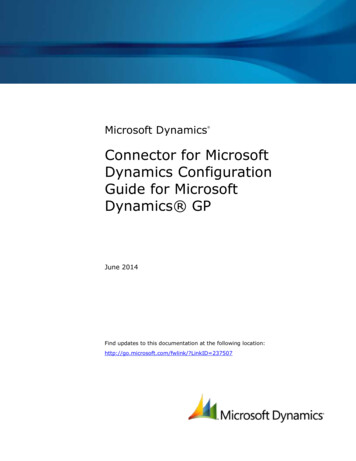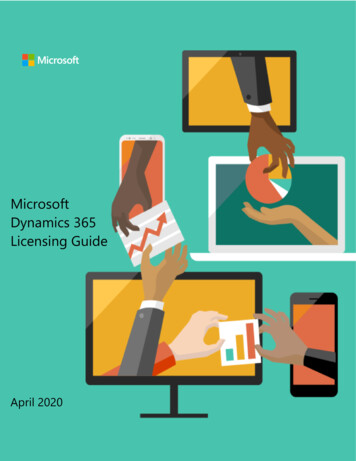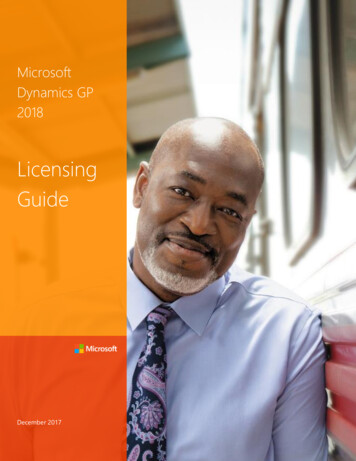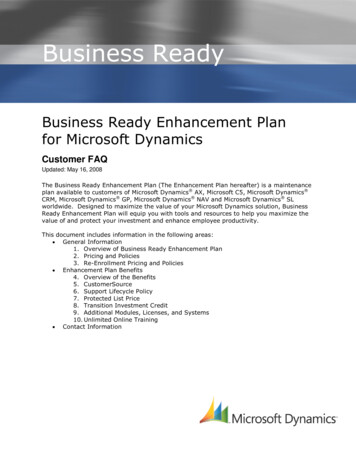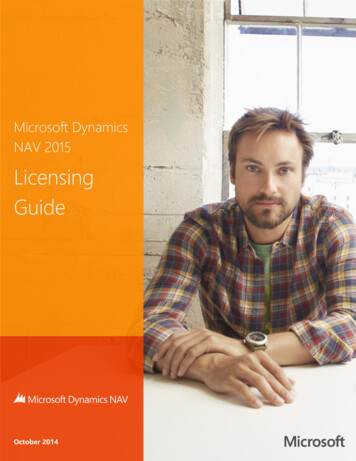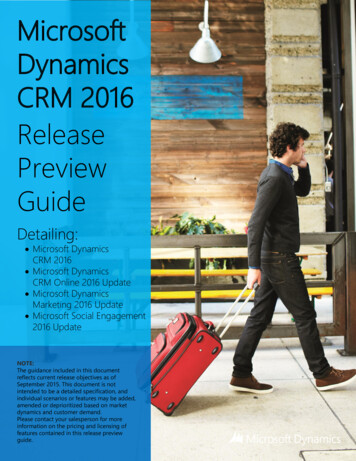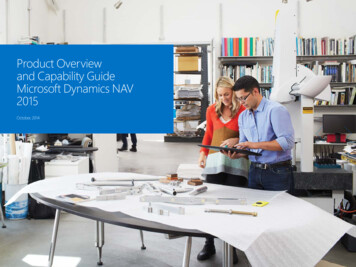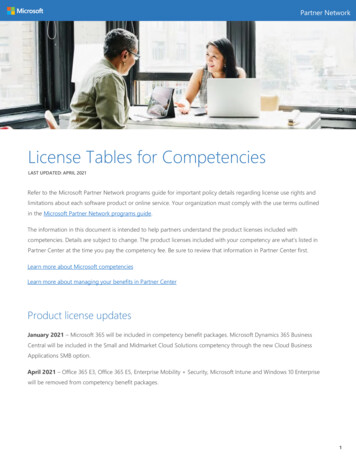Transcription
Microsoft Dynamics Sure Step OnlineUser Guide
This document is for information purposes only.MICROSOFT MAKES NO WARRANTIES, EXPRESS, IMPLIED, OR STATUTORY, AS TO THE INFORMATION IN THISDOCUMENT. 2012 Microsoft Corporation. All rights reserved.Microsoft and The Microsoft Dynamics Logo are registered trademarks of Microsoft Corporation in the United Statesand/or other countries.
Sure Step Online User GuideTable of ContentsTable of ContentsTABLE OF CONTENTS .1INTRODUCTION .3HISTORY AND FUTURE DIRECTIONS . 4FOCUS . 4WHAT IS SURE STEP? . 4THE SURE STEP METHODOLOGY. 5SURE STEP ONLINE OR SURE STEP 2012 . 5LANGUAGE SUPPORT. 5SUPPORT AND FEEDBACK . 6ISV RELATED SURE STEP TOOLS . 7SYSTEM REQUIREMENTS AND INSTALLATION .7SURE STEP ONLINE . 7SURE STEP ONLINE PROJECT WIZARD . 7GETTING STARTED TUTORIAL .8OPEN SURE STEP ONLINE. 8SET PRODUCT TYPE AND PRODUCT FILTERS . 8EXPLORE THE SURE STEP METHODOLOGY REFERENCE. 9EXPLORE THE DOCUMENTS TAB . 13SURE STEP METHODOLOGY TAB . 15BASIC STRUCTURE OF MICROSOFT DYNAMICS SURE STEP . 15SOLUTIONS . 15PROJECT TYPES . 16SWITCHING BETWEEN LANGUAGES . 171 2012 Microsoft Corporation. All rights reserved.
Sure Step Online User GuideMETHODOLOGY PAGE LINK . 18SEARCH . 19PROJECTS TAB. 21PROJECT WIZARD SETUP . 21CREATING PROJECTS . 26MICROSOFT SHAREPOINT PERMISSIONS . 33TROUBLESHOOTING AND SUPPORT . 342 2012 Microsoft Corporation. All rights reserved.
Sure Step Online User GuideIntroductionWelcome to the Microsoft Dynamics Sure Step Online User Guide. This guide provides an overview for using the SureStep tool. Information in this guide will help you to start using Sure Step, understand its features, and get the mostbenefit from the program and tool. Additionally, Sure Step Methodology Training Materials and other resources areavailable on PartnerSource.The Microsoft Dynamics Sure Step Online tool enables you to: View the Sure Step methodology, including tools and templates. Create and manage editable customer projects based on the Sure Step deliverables. Link to online marketing, training, and other resources on PartnerSource and CustomerSourceNote: Learn more about the Microsoft Dynamics Sure Step program, its methodology, and benefits by visiting the SureStep Overview on PartnerSource.Microsoft Dynamics Sure Step Online example screen illustration:3 2012 Microsoft Corporation. All rights reserved.
Sure Step Online User GuideHistory and Future DirectionsThe original version of Sure Step was launched in March 2007. Since then, the Microsoft vision for the Sure Stepprogram has remained consistent: To deliver an ever-evolving, world-class methodology to partners for Microsoft Dynamics customerengagements.To help partners take advantage of the latest best practices, new tools developed by Microsoft Dynamicsproduct teams, and changes in Microsoft Dynamics software.To help partners achieve high customer satisfaction, increase channel productivity, and improve profits.Sure Step can help partners increase successful implementations, decrease employee ramp-up time, and improverevenue by closing more customer deals. Partners who fully adopt and embrace Sure Step will be better able to performcustomer implementations on time, on budget, and on spec.As products in the Microsoft Dynamics family provide updates to its customers, the Sure Step tool will also be updatedto provide guidance aligned to assisting with new feature implementation and upgrade processes.FocusMicrosoft Dynamics Sure Step is focused on enabling Microsoft Dynamics partners to achieve successfulimplementations in the mid-market space (though its functionality could be used in the small and high-end segments.)What Is Sure Step?The Microsoft Dynamics Sure Step Methodology is a comprehensive customer engagement methodology describing theprocesses and disciplines necessary to implement Microsoft Dynamics products.The methodology covers the following products: Microsoft Dynamics AXMicrosoft Dynamics GPMicrosoft Dynamics NAVMicrosoft Dynamics SLMicrosoft Dynamics CRMMicrosoft Dynamics CRM OnlineBecause implementations have many similarities across these products, Sure Step has been structured as a generalmethodology with a product-specific layer for each product. The general content consists primarily of prescriptivephase-by-phase and activity-by-activity descriptions for completing an implementation, and also includes information on4 2012 Microsoft Corporation. All rights reserved.
Sure Step Online User Guidethe Project Management discipline. The product-specific content is represented by tools and templates as well ashyperlinks to materials that can be found outside of the tool.Overall benefits of Microsoft Dynamics Sure Step: A consistent methodology, project management tools and advice, and field-tested best practices—all withinuser-friendly tools—that enable partners to more efficiently deploy, migrate to, configure, and upgradeMicrosoft Dynamics solutions.Drives partner productivity by providing a consistent approach and a standard set of tools and templates thathelp ensure customers’ projects are completed efficiently, adding immediate business value, which promoteshigh customer satisfaction.Helps partners to work more easily with other partners—as well as with Microsoft Consultants, whenappropriate—on large, multi-site, or multi-region implementations. It also helps partners work more efficientlywith independent software vendors (ISVs) who provide third-party solutions or expertise.Assurance that you are using the same approach as others involved in the project to drive toward a successfulcustomer implementation.The Sure Step MethodologyThe Sure Step methodology includes the following resources: Methodology content. A flow of implementation activities that lead from the initial business diagnosis throughimplementation and handoff to operations.Tools and templates. Sample documents and document structures to help guide the project activity and systemconfiguration.The Sure Step Online client. A presentation interface for the Sure Step methodology that helps you to navigateand apply the methodology and adapt it to your unique requirements.Community resources. Links to other resources available in the Microsoft Dynamics community.Sure Step Online or Sure Step 2012At this time, Sure Step Online provides access to the full methodology online and the project wizard. Sure Step Onlinewill always contain the most recent content. Projects created using Sure Step Online will always be created using thelatest content.Sure Step 2012 will require a download and local install for each language required. Projects created may not have thelatest content if updates have not been completed.Language SupportSure Step Online provides translations for Customer Facing Deliverables and a restricted set of products (based onproduct availability in a country) in calendar Q4 of 2010. (Customer Facing Deliverables are those tools and templates5 2012 Microsoft Corporation. All rights reserved.
Sure Step Online User Guidewhich are designed for use in front of the customer.) Customer Facing Deliverable Language Packs are available in thefollowing languages: ChineseDanishFrenchGermanJapanesePortuguese (Brazil)RussianSpanishTurkishSupport and FeedbackFor Partners, support of the Sure Step tool is managed through the Microsoft Dynamics Partner forums. This should beyour first avenue for supporting your Sure Step installation and usage questions. You can share information with otherpartners and gain direct support from the Sure Step Support team by accessing the online Sure Step Forums.For Customers, support of the Sure Step tool is managed through the Microsoft Dynamics Discussion groups. This shouldbe your first avenue for supporting your Sure Step installation and usage questions. You can share information withother partners and gain direct support from the Sure Step Support team by accessing the online Sure Step Discussiongroups.The following highlights the options:6 2012 Microsoft Corporation. All rights reserved.
Sure Step Online User GuideMicrosoft is constantly working to improve Sure Step and will provide updates on a regular basis. But we need your help.Please let us know how we can improve the program by using the Feedback link in the top right hand corner of the tool.You will be presented with the following form, which will be e-mailed to us when you submit it.ISV Related Sure Step ToolsISV solutions are available for Sure Step and ISVs are welcome to create solutions to enhance the usage of SureStep.System Requirements and InstallationSure Step Online Supported Browserso Microsoft Internet Explorer 8o Microsoft Internet Explorer 9Silverlight 4Microsoft Office 2007 or Microsoft Office 2010o Sure Step includes advanced filtering features, which are based on the new Office format.Microsoft Visio 2007 or Microsoft Visio 2010Microsoft Project 2007 or Microsoft Project 2010Sure Step Online Project WizardIn addition to those listed above, to use the Share Point project creation feature: Microsoft SharePoint Foundation 2010 Microsoft SharePoint Server 2010 Microsoft SharePoint Online7 2012 Microsoft Corporation. All rights reserved.
Sure Step Online User GuideGetting Started TutorialThis section will give you step-by-step guidance on using the Sure Step tool by providing examples of scenarios usingthe Rapid project type for Microsoft Dynamics CRM implementations. The examples build upon each other, so it isrecommended that you go through the activities in this section from start to finish.Note: PartnerSource should be your primary resource for training and other resources for mastering Sure Step. You’llfind Sure Step FAQs that can assist in troubleshooting, plus other information about Sure Step.Open Sure Step Online1. Launch Internet Explorer2. In the address bar, type https://mbs.microsoft.com/SureStep and click enter.Set Product Type and Product Filters1.In Sure Step, click Preferences in the top right hand corner2.Leave the Solution set to General.3.Click the Product box and select CRM.4.Click the Project Type box and select Rapid.8 2012 Microsoft Corporation. All rights reserved.
Sure Step Online User GuideThe Methodology tab will display information pertaining to Rapid implementation of Microsoft Dynamics CRMprojects and the filters chosen will be displayed in the toolbar at the bottom of the application window:Explore the Sure Step Methodology Reference1.In the tree control on the left hand side of the screen, click the Diagnostic Phase arrow, Decision AcceleratorOfferings, and then click Requirements and Process Review.Your screen should look like the following image.9 2012 Microsoft Corporation. All rights reserved.
Sure Step Online User GuideNotice that the content sections can be collapsed or expanded.2.Review the documents in the Tools, Templates and Links section.There are several Office documents associated with this phase. You can open and review them in read-only mode.3.Review the Sure Step Methodology section in the middle right part of the page.This section contains the activity guidance for this step. Note that, at the top of the section, there are buttons forreading the guidance in a larger window and for printing the guidance.10 2012 Microsoft Corporation. All rights reserved.
Sure Step Online User Guide4.Click the View this page in Reading Window button to view the activity in full-screen mode.Notice the various sections of the activity guidance, including the Purpose, Description, Pre-Conditions, and Diagram.Most Sure Step activity guidance follows this format.5.In the Reading Window, scroll down to the Diagram section and click the Expand navigation frame button in thetop-left corner of the diagram.This opens the Pan and Zoom control. The control lets you enlarge or shrink the display of the diagram. If the diagramdisplay is larger than the available area, you can click the diagram and use the IntelliMouse pointing device wheel tomove up and down in the diagram; you also can use the keyboard arrow keys to pan up and down or right and left.There are many detailed process flow diagrams in which panning and zooming are important.11 2012 Microsoft Corporation. All rights reserved.
Sure Step Online User Guide6.Close the Reading Window.7.At the top of the Sure Step Methodology section, note the Print current page button that allows you to print thisactivity guidance.8.Review the Roles section in the bottom-right part of the window. In the Owner box, click Consulting – ProjectManager.The Project Manager role guidance is displayed in the Sure Step Methodology section.9.Use the browser back arrow to return to the previous page.The browser arrows let you move back and forth through the content you have chosen in the current tab.10. To copy text that appears in Sure Step, use the mouse to select the desired text, right-click the selected text, andclick Copy.Note: Keyboard shortcuts for copy and paste are supported. Copy is only available in the Methodology Pages12 2012 Microsoft Corporation. All rights reserved.
Sure Step Online User GuideExplore the Documents Tab1.Click Documents on the left tree controlYour screen should look like following image.This window provides a documents-only view of the Sure Step methodology, by phase and deliverable. You can openand review these documents in read-only mode.Notice that the filter fields at the top right of the window are still set to the values you chose in the previous steps:Solution General, Product CRM, Project Type Rapid.Notice that the Deliverables filter can be changed between Client Ready and Internal Only deliverables.2)Set the deliverables filter to Client Ready Deliverables.Notice that fewer documents are listed in the window.3)Click the Analysis phase button.A detailed view of Analysis phase documents is displayed. The columns can be sorted, and the widths can be adjusted.13 2012 Microsoft Corporation. All rights reserved.
Sure Step Online User Guide4)Click the Owner column to see the deliverables sorted by owner.5)Click the clear options to return to the All Phases document view.The document is listed in the Tools, Templates and Links section. You can open the document by double-clicking it in thelist. After you open a tool, template, or link, you can edit and print it as you would any other document.Be sure any document you wish to print is set to match your local printing preferences. Because Sure Step is aninternational tool, you may find that a document's default page size (such as Letter or A4) is not your local standard. Youshould check the page size, modify it if necessary, and then review the document's appearance before printing.14 2012 Microsoft Corporation. All rights reserved.
Sure Step Online User GuideSure Step Methodology TabBasic Structure of Microsoft Dynamics Sure StepMicrosoft Dynamics Sure Step is designed to provide you with multiple ways to organize and view its content. Tocustomize your view based on these filters, choose Preferences in the upper right hand part of the tool, make a selectionand choose Close. Solutions. Vertical and Cross-Industry solutions supported by Sure Step are listed. Current selections includeManufacturing (for Dynamics AX), Public Sector (for Dynamics CRM), Retail Industries (for Dynamics AX), ServiceIndustries (for Dynamics AX), Customer Care (for Dynamics CRM) and Extended CRM (CRM as a developmentplatform.) Project types. The implementation of a Microsoft Dynamics product can be done in various ways, which aredefined within Sure Step as project types. These types are Standard, Enterprise, Rapid, Upgrade, and Agile. Eachof these has unique project flows and activities, which can be used to select a way of viewing the Sure Stepcontent. Products. The Microsoft Dynamics product family consists of six products. As with project types, these haveunique tools to support their implementation.Additionally, methodology content can be viewed by using the navigation tools in the Table of Contents and inthe Documents view. Phases. The six phases of an implementation are Diagnostic, Analysis, Design, Development, Deployment, andOperation. The documents associated with each phase can be listed separately, enabling you to focus on thework involved in a particular phase. For more on this, see the Documents View section.Some content in Sure Step is relevant to a specific release of a Microsoft Dynamics product. Document labels ordescriptions that designate a product family (like “AX”) indicate that the document is either relevant for the mostrecent release of that product, or that the product version is not meaningful for that document. A document relevantto an earlier product version will have the version number indicated in the document label or description.SolutionsMicrosoft Dynamics solutions have been implemented in numerous industries. Some of our product lines are puttingforward specific sales and implementation tools, allowing greater focus and depth in providing solutions that will meetthe needs of customers in those vertical spaces.15 2012 Microsoft Corporation. All rights reserved.
Sure Step Online User GuideSpecific implementation guidance on cross-industry solutions is also available as in the Extended CRM option in thedrop-down list.Additional guidance on these industry solutions can be found in the Diagnostic Preparation area under “Industry/VerticalSolutions” and “Cross Industry/Horizontal Solutions.”Project TypesMicrosoft Dynamics Sure Step presents five different ways to approach the implementation of a Microsoft Dynamicsproduct. These are defined as project types; they are Enterprise, Standard, Rapid, Upgrade, and Agile.A project type should be selected based on the characteristics of the client situation. For a large implementation withmultiple client sites and a large number of users, it’s usually best to use the Enterprise project type. Agile represents aflexible and collaborative approach for single site implementations requiring specific features and moderate-to-complexcustomizations. For a smaller implementation with little to no need for customization, you might choose to use theRapid project type. You can choose the Upgrade project type for clients who already use a Microsoft Dynamics product.The Sure Step activities are organized by project type. Within each project type, the activities are presented sequentiallyby project phase. The primary view of Sure Step activities is found by selecting the Sure Step Methodology tab (at thetop of the screen), and the Reference tab below it.16 2012 Microsoft Corporation. All rights reserved.
Sure Step Online User GuideSwitching between languagesYou can view some content in multiple language versions of Sure Step.To switch between installed languages:1. On the Preferences window, find the language you want to switch to2. Select the Language required.3. Click Close. The selected language will now become the default language.When you switch languages, the methodology and associated documents will switch to the new language.17 2012 Microsoft Corporation. All rights reserved.
Sure Step Online User GuideMethodology Page LinkIt is possible to create a link to a specific page within the Methodology. This is done by clicking on the following icon atthe top of the Methodology left tree control:This icon opens the following window:Choose Email to open up a new message using the default mail client on the workstation or choose Copy to Clipboard tobe able to paste the link as required.18 2012 Microsoft Corporation. All rights reserved.
Sure Step Online User GuideSearchIt is possible to search within Sure Step to quickly and easily find items from the Methodology, Documents or ExternalLinks. You can search by clicking on Search on the left tree control.The following in an example of a search for a rapid project plan for CRM:1. Type ‘project plan’ into the search box and press enter or search icon2. To add filter criteria to the results, choose CRM under product and Rapid from under project type.The results are broken down into the type of result and are visible on the corresponding tabs. From the screen shotbelow, there are two methodology items and two documents for this search.19 2012 Microsoft Corporation. All rights reserved.
Sure Step Online User GuideNote, to remove the filters, choose the “clear filter” option at the top of the left tree control.At this time, search within the content is not possible using Sure Step Online. This feature is available using Sure Step2012.20 2012 Microsoft Corporation. All rights reserved.
Sure Step Online User GuideProjects TabProjects are groups of partner / customer-editable Sure Step Documents. Microsoft Dynamics Sure Step Online enablesthe ability to create specific Sure Step projects in a partner or customer’s SharePoint environment. The details areexplained below.Key things to know about projects include: Each project created must be set for a specific Sure Step Project Type, a specific Microsoft Dynamics Productand Solution. New projects contain editable copies of all Sure Step documents applicable to these criteria. Projects are editable. You can customize them to leverage your own best practices or to make themcustomer- or solution-specific. You can do this by using the following methods:oAdding new documents (and removing unneeded ones)oEditing Sure Step documents Projects can be copied, or “cloned “from within SharePoint using SharePoint functionality. There is no limit to the number of projects you can create. The system is designed so that a new projectshould be initiated for each engagement Each time a project is created using the wizard, the latest content available from Microsoft Dynamics SureStep Online will be retrieved.All projects are to be viewed and managed from within SharePoint. Per standard SharePoint functionality, theWindows file system user interface can be accessed by choosing the Windows Explorer view from the SharePointdocument library list of views.Project Wizard SetupThe new Sure Step Online Project Wizard is an application that will be downloaded and run from SharePoint. In order touse the Microsoft Dynamics Sure Step Online Project Wizard, the following ONE TIME steps need to be completed. Thesimplified summary of the following steps is that the Sure Step Online Project Wizard application will be downloadedfrom PartnerSource or CustomerSource, uploaded to a SharePoint document library, and a new web page in SharePointwill be created to be able to run the application.1. Navigate to the Projects Tab on the left hand side. This page will open up:21 2012 Microsoft Corporation. All rights reserved.
Sure Step Online User Guide2. Follow the link to download the Microsoft Dynamics Sure Step Online Project Wizard. This link will take you outto a page on CustomerSource or PartnerSource where you can find a link to download theSureStepProjectWizard.xap file. Save this file to a temporary location.3. Navigate to your SharePoint site.22 2012 Microsoft Corporation. All rights reserved.
Sure Step Online User Guide4. Choose Add document, browse to SureStepProjectWizard.xap saved locally in step 2 and choose OK. The file willthen be added to Shared Documents.a. Note: Depending on the organization there may only be specific users who can run the Sure Step OnlineProject Wizard. Use the user/group security in SharePoint to secure the SureStepProjectWizard.xap andthe new web page created to run the wizard. If the Shared Documents library and Site Pages library giveundesired users access to run the Sure Step Online Project Wizard the specific files in the libraries can besecured individually or new libraries can be created to hold the Sure Step Online Project Wizardapplication and web page.5. Right click on the file and choose copy shortcut23 2012 Microsoft Corporation. All rights reserved.
Sure Step Online User Guide6. Navigate to Libraries Site Pages Add New Page. Provide a new page name, e.g. Sure Step Online ProjectWizard. Choose Create.7. Navigate to the newly created page and click edit:8. This will open the Editing Tools Ribbon, choose Insert9. Click Web Part10. From the following, choose Media and Content, then Silverlight Web Part, followed by Add.24 2012 Microsoft Corporation. All rights reserved.
Sure Step Online User Guide11. Paste the shortcut into the URL field from step 5 and choose OK12. If the web part properties window is not open, choose it from the Ribbon. In the Silverlight Web PartAppearance properties, choose a fixed width and height of 670 pixels. Further, under Chrome Type, change toBorder Only, thus removing the need for a Title:13. Save changes and close the page:25 2012 Microsoft Corporation. All rights reserved.
Sure Step Online User Guide14. Delete the SureStepProjectWizard.xap that was saved locally in step 2.Once the above steps are completed, the following will be available on the newly created site. This will be the first stepfor the creation of any new projects:Creating ProjectsOnce the Project Wizard has been added to the chosen SharePoint site per the instructions above, the wizard can be tocreate an unlimited number of projects.The process to create a new project can take some time depending upon the options chosen and will depend uponnetwork bandwidth. To get started, click next per the screenshot above. This will open up the Project Data window. Allfields marked with a red asterisk are mandatory.26 2012 Microsoft Corporation. All rights reserved.
Sure Step Online User GuideNote: Not all combinations of Soluti
Microsoft Dynamics Sure Step is focused on enabling Microsoft Dynamics partners to achieve successful implementations in the mid-market space (though its functionality could be used in the small and high-end segments.) What Is Sure Step? The Microsoft Dynamics Sure Step Methodology is a comprehensive customer engagement methodology describing the