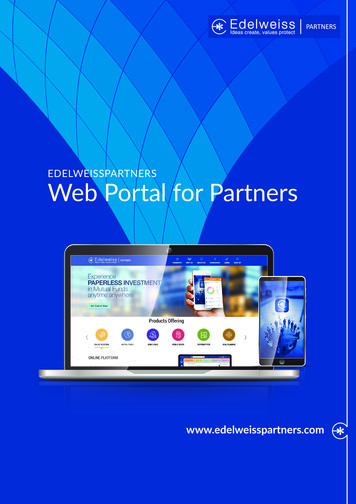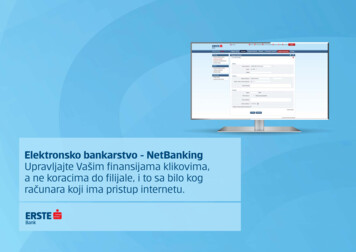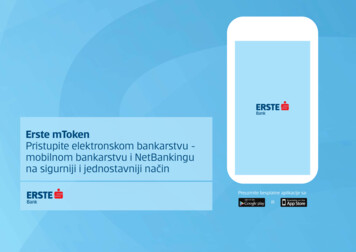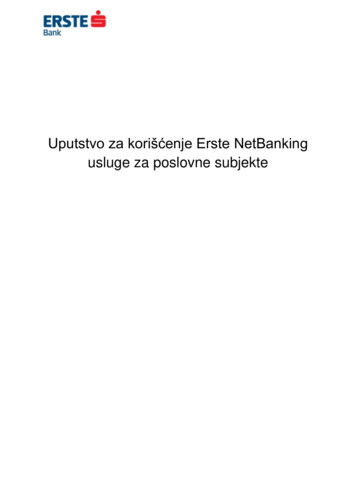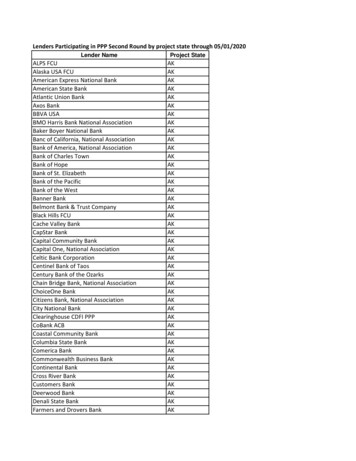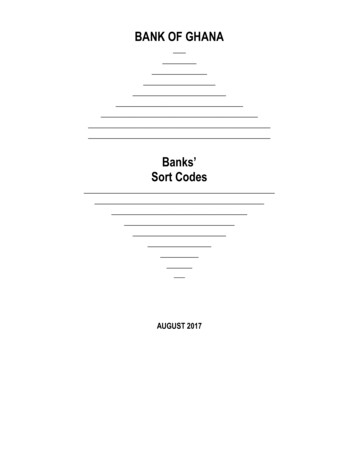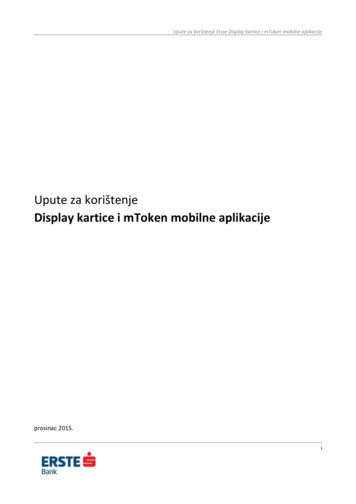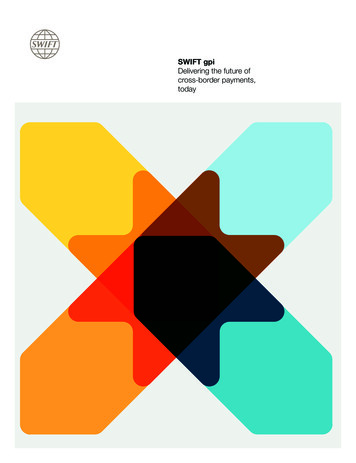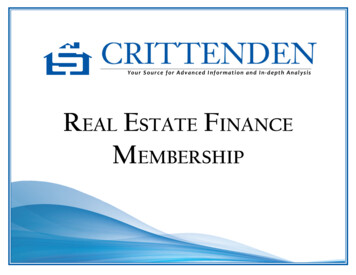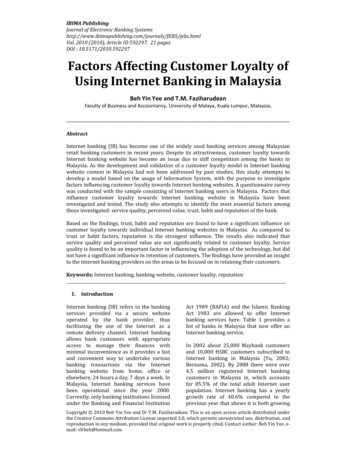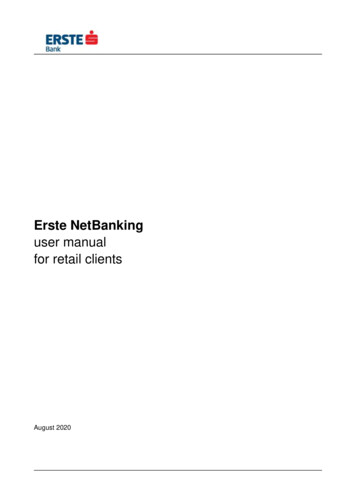
Transcription
Erste NetBankinguser manualfor retail clientsAugust 2020
Erste NetBanking – user manual for retail clients1GENERAL . 52 ERSTE NETBANKING SECURITY . 62.1 RULES FOR SECURE INTERNET USAGE . 62.2 FRAUD PREVENTION . 72.3. HOW TO RECOGNIZE FRAUD . 83 LOGIN . 93.1.INSTRUCTIONS FOR LOGGING IN USING DISPLAY CARD . 93.2. INSTRUCTIONS FOR LOGGING IN USING mToken: . 10456MENUS . 14BALANCE OVERVIEW . 17PAYMENTS . 276.1SIGNING ORDERS . 276.1.1 Signing orders using Display card . 286.1.26.2Signing orders using mToken . 29NEW ORDER . 306.2.1. Internal transfer for private users . 306.2.2. National payment . 326.2.3 Purchase and sale of foreign currency . 356.2.4International payment . 386.3 TEMPLATES . 416.3.1Templates preview . 416.3.2 Creating a template . 426.4E-BILLS . 436.4.1 Open e-bill . 436.4.2E-bill payment . 476.5 STANDING ORDERS . 496.5.1 Standing order . 496.5.2Direct debit . 516.6 GSM VOUCHERS . 547OVERVIEW OF PAYMENTS . 567.1 PAYMENT ORDERS . 567.1.1 Overview of announced payment orders . 567.1.2 Overview of completed payment orders. 587.1.3 Overview of non-completed payment orders . 607.1.4 Overview of canceled payment orders . 617.2. INTERNATIONAL PAYMENTS . 617.2.1 Overview of announced international payment orders. 617.2.2 Overview of international pending transactions . 627.2.3 Overview of completed international payment orders . 637.2.4 Overview of non-completed international payment orders . 637.2.5 Overview of canceled international payment orders . 637.3 E-BILLS . 637.3.1 Pending requests . 647.3.2 Rejected requests . 647.3.3 Opened e-bills . 652
Erste NetBanking – user manual for retail clients7.3.4 Paid e-bills . 697.4 AUTOMATED PAYMENTS . 717.4.1 Standing orders . 717.4.2 Direct debit. 717.5 GSM VOUCHERS . 727.5.1 Purchased GSM vouchers . 72SAVINGS . 7488.1 OVERVIEW . 748.1.1 Balance of deposits . 748.1.2 Deposit order . 758.2ORDER . 768.2.1 New deposit order . 76LOANS . 7899.1OVERVIEWS. 789.1.1 Loan balance overview . 789.1.2 Overview of cash loan contract . 789.2 ARRANGING CASH LOAN AGREEMENT . 799.2.1 Informative calculation . 799.2.2 Request for informative offer. 809.2.3 Informative offer . 819.2.4 Approval and signing the loan agreement . 8310FUNDS . 8510.1 INVESTMENT FUNDS . 8510.1.1 Balances . 8510.1.2 General information about investment funds . 8610.1.3 Purchase of shares in investment funds . 8610.1.4 Selling shares in investment funds . 8710.1.5 Swapping shares in investment funds . 8810.1.6 Non-completed requests . 8810.2 PENSION FUNDS . 8810.2.1 Balances . 8810.2.2 Value of shares . 8911 SERVICES . 9011.1 ACTIVATION OF SERVICES . 9011.1.1 Erste FonBanking . 9011.1.2Erste mBanking . 9011.1.3 Erste SMS . 9112 FINANCIAL MANAGEMENT . 9212.1 OVERVIEW OF KEY INFORMATIONS - WIDGETS . 9212.1.1 Analysis . 9312.1.2 Filter. 9412.1.3 Transaction overview . 9512.1.4 Rule management . 9712.1.5 Budgets . 9712.1.6 Balance overview . 9912.1.7 Balance history . 993
Erste NetBanking – user manual for retail clients12.1.8 Future costs. 10112.1.9 Managing anticipated transactions . 10112.2 ADMINISTRATION. 101Addition: Categories. 1034
Erste NetBanking – user manual for retail clients1 GENERALThe Erste NetBanking service allows users to view the balance and transactions per their accounts, pay bills,purchase shares of investment funds and conduct other financial transactions 24 hours a day, every day ofthe week.Access to the service is possible from anywhere in the world where Internet access is available (includingpublic places such as hotels, Internet kiosks, etc.). All that is needed is to access the Erste Bank site at:http://www.erstebank.hr.On that web page you need to choose option „NetBanking“ and new window for Erste NetBanking log in willopen.Figure 1. Access to the Erste NetBanking service5
Erste NetBanking – user manual for retail clients2 ERSTE NETBANKING SECURITYInternet banking brings many conveniences with faster and simpler access to your accounts and financialfunds. Beside all conveneinces and easy use that Erste NetBanking service offers, work on Internet needs tobe secure.With that purpose Erste&Steiermärkische Bank takes multiple precaution measures: Server authenticityIn order for you as the customer to be sure that you communicate with the Erste NetBanking server,we provided certificate which proves our identity from the DigiCert Inc company, world knownInternet authority. You can see the certificate on the Erste NetBanking service home page if you clickon DigiCert icon. Server name shown in address line of your Internet browser must be in everymoment identical to the one written in certificate - netbanking.erstebank.hr. 256-bit SSL encryptionAll information that you exchange with Erste NetBanking server are protected with 256-bitencryption, the newest encryption technology. Connection between your computer and ErsteNetBanking server is established using the Secure Socket Layer.Every single data during the communication with the Bank is encrypted (coded or „enciphered“)before it is transferred to the Erste NetBanking server where it is decoded again by the key knownonly by the Bank. Data sent to you by the Bank is protected in a similar way. User identificationBy identifying a user, Bank is checking if the person who is logging on to the Erste NetBankingservice is real, authorized user, and at the same time user can be sure that nobody else beside himhas the access to his accounts and funds. User identification during the log in to the ErsteNetBanking service is based on usage of: unique user name and one-time password generated byErste Maestro Display/Erste Display card or with a serial number of mToken and a one-timepassword generated by mToken. Safety of the user identification depends on the user, who is notsupposed to reveal username, serial number of mToken and one-time password to the third party. Automatic log-outIn a case that after the login to the Erste NetBanking you don't use the service more that 5 minutes(if you have something else to do on a different place) , Erste NetBanking will log you outautomatically. In order to continue with Erste NetBanking service, you will need to log in again. Thatway you will prevent unwanted view of your accounts and transactions while you are not by yourcomputer.Erste&Steiermärkische Bank recommends to it's clients - users of Erste NetBanking service, with thepurpose of their computer protection, mandatory installation of security patches for operationsystems and applications, anti-virus program and firewall, which need to be regularly updated.2.1 RULES FOR SECURE INTERNET USAGE Use appropriate web browser. Recommended web browsers for using Erste Netbanking service areMicrosoft Internet Explorer version 11.0 and higher, Mozilla Firefox version 50.0 and higher andGoogle Chrome 60.0 and higher. Avoid Internet program downloads from the unknown sources. Don't use your user ceredentials to access other online programs or web pages. Remember your username and password. Don't write them down, don't share them with others anddon't store them on your computer. Don't send confidential information by e-mail or using social networks (e.g. Facebook,Twitter,Linkedin.). Don't follow the links within the suspicious e-mails, only enter the wanted address directly to theaddress window of your Internet browser. Ensure the appropriate protection on your computer (installation for security patches, firewalls andanti-virus programs). Close your Internet browser after you finish your work on Internet. If you have finished with using your computer, don't leave it in a stand-by mode, shut it down.6
Erste NetBanking – user manual for retail clients2.2 FRAUD PREVENTION Check the security of web site that you visit. Sign of the padlock in the lower part of Internet browserproves that web site is protected. If the web page that you visit is on secure server, the address needsto start with "https://" ("s" as "secure"), and not with usual "http://". Don't open e-mail attachments and links from unknown and suspicious senders. When you define password make sure that combination of numbers is not simple and change itregularly. Clean „temporary Internet files“ (cookies & files) regularly. Check that you received e-mail confirmation after every login to the Erste NetBanking service andmake setup that sends e-mail confirmation after every transaction. Check the account balance regularly. If you notice any suspicious transaction, report that to the Bankimmediatelly. It is highly recommended that during your login to the Erste NetBanking service you don't open otherwindows and do not start other programs. In a case that during your Erste NetBanking service login or during the browsing through the ErsteBank website a query for personal information entry shows up, or you receive e-mail that requires youto send personal information to the sender, under no circumstances do not reply to such request.Information that are usually asked for in such cases are card number, PIN, username and passwordwhich are used for Internet banking login.Bank will never ask you such information, so in a case that you receive such e-mail, pleasenotify the Bank immediatelly. If you access the web site for which you think it might be false; for example, Erste Netbanking loginpage doesn't have certificate that confirms server authenticity, please notify the Bank immediatelly. If you think that Erste NetBanking homepage looks odd, for example there are two fields in which youcan enter the one-time password , please notify the Bank immediatelly. If, when applying to Erste NetBanking, an additional authorization is requested by pressing the digit 9on the card (which is used explicitly when transactions are signed), please notify the Bank immediatelly If you think that anauthorised person knows your password, you can change it within the ErsteNetbanking service (more details in chapter 4. Menus – Setup – Password change) or you can blockthe access to the system. You can ask for service blockage in the Bank's branches or by calling theContact Center on the phone 072 555 555. In case of any doubt or suspicion please contact our Contact Center on the phone 072 555 555.7
Erste NetBanking – user manual for retail clients2.3. HOW TO RECOGNIZE FRAUD Suspicious windows in the Internet browser (small windows or adds) by which it is possible to getpersonal dana. Suspicious windows can be hidden in free files such as screen savers or musicprograms. Because of that, avoid program download from unknown sources on Internet and updateyour anti-virus programs on your computer regularly. Suspicious e-mail messages with link for the false web sites which look like professional ones, as ifthey were created by some bank, card company, financial agency or Internet provider company, onwhich user is required to entry of personal information, code, password, account information, or cardnumber, with explanation that this is required because of alleged data loss or alleged transactioncheck. Although some of those e-mails / web pages look profesional and seem to be identical to theoriginal ones; by detailed review it is possible to notice badly constructed sentences and nonprofessional English langauge. Bank will never ask you such information in e-mail message.Example of false e-mail mesage:----Original Message---From: erstebank.hr support [mailto:king@erstebank.hr]Sent: Monday, April 26, 2010 4:46 AMTo: king@erstebank.hrSubject: erstebank.hr account notificationDear Customer,This e-mail was send by erstebank.hr to notify you that we have temporanly preventedaccess to your account. We have reasons to beleive that your account may have beenaccessed by someone else. Please run this file and Follow zip(C) erstebank.hr Suspicious phone calls, in most cases this might be automated voice systems which are presented tothe clients as new services or information check up in the name of some financial institution, whichask users their personal information. Bank will never ask you such information over the telephone.8
Erste NetBanking – user manual for retail clients3 LOGINUser can log in to the Erste NetBanking service using a Display card or mToken.3.1.INSTRUCTIONS FOR LOGGING IN USING DISPLAY CARD1. Enter username to the field „Username or mToken serial number“ on the screen.Figure 2. Login to the Erste NetBanking service using Display card2. Turn the card on with pressing the key with symbol .3. Softly press the digit 6 on the card.4. After displaying the text „ZP “, enter the four-digits password by easily pressing thedigits. In case of an incorrect entry, new entry is enabled by pressing the „C“ key. Correctpassword is confirmed by pressing the “OK” key.5. Copy the number shown on the Display card to the screen field „Password“.6. Click the button „Login“.9
Erste NetBanking – user manual for retail clientsPassword changeAt first login, new screen for password change will be shown. Enter the password which you currently usefor Display card to the field “Current password“. Choose a new password and enter it twice, and that will bethe password you will use in every further login.Figure 3. Password changeEvery further login with Display cardProcedure at every further login is the same as first login, except that the password which you created atyour first login is entered to the card at every further login.PIN and password for Maestro Display cardYou will use two secret numbers with your Maestro Display card: PIN for using card at ATMs and points of sale password for login to the electronic banking services.Those two numbers are different and are not related. You can change your PIN on ATM machines, andusing electronic banking services you can change your password.3.2. INSTRUCTIONS FOR LOGGING IN USING mToken:1. Choose mToken in the mBanking application.2. Enter mPIN and click „Login“.3. Choose option „One-time password“.10
Erste NetBanking – user manual for retail clients4. Enter the serial number of mToken and one-time password displayed on your mobile device inNetBanking, and after that click „Login“.Figure 4. Login to the Erste NetBanking service using mTokenClient selectionIf the user is using the same username and one-time password generated by Display card for service accessof more different clients (for himself as retail client and for other corporate clients), a new screen for clientselection will be shown after login. If the user is using service only for himself as retail client, new screen isopened with preview of clients personal accounts after login.Figure 5. Client selection11
Erste NetBanking – user manual for retail clientsAfter every successful login to NetBanking, user receives e-mail with login confirmation with a purpose ofadditional security control.With purpose of increased security within the NetBanking service there is a control of user activity. If the userlogs in to the application but doesn't use it for some time, the application will automatically log out. For furtherNetBanking service usage the user will need to login again.The following options are available on the login screen: NETBANKING Demo Frequently asked questions User manual Extra information about the service HELPBy selecting the "Help" option, the "Frequently asked questions" screen is displayed. You can findanswers to some of the most common questions and ambiguities in the use of NetBanking services here.In addition to the frequently asked questions, instructions for use of Erste NetBanking are located withinthis option. Prior to using Erste NetBanking for the first time, every user should read the user manual. CONTACTBy selecting the "Contact" option, a form through which you can send a request to the Bank is displayed.In order to send a query, you must fill in the displayed fields and click "Send". VIEW TRANSACTION STATUSYou are able to view the status of individual transactions by selecting the "View transaction status" optionand entering the transaction number and account number of the recipient of the funds.The transaction number can be found in: the confirmation of transaction that is sent to the user by e-mail the receipt of transaction screen within the "View payments" menu, under the Payment orders "Completed" option.By entering the transaction number and the recipient’s account number and selecting "Check", the statusof the selected transaction is displayed on screen. To check the status of some other transaction you needto select the "View new status" option.To use this option you do not need to be a user of the Erste NetBanking service, or even be logged in tothe service. All that is required is to know the transaction number and account number of the recipient offunds. TOOLSBy selecting the “Tools” option, the following options are displayed: Exchange rates Loan calculator Savings calculator Erste Invest calculator Currency calculator. IBAN calculator CUSTOMER SUPPORTOn the login screen, as well as any other screen within the Erste NetBanking application, the customersupport number: 072 555 555 (from abroad 385 51 365 591), is displayed. Customer support, where userscan get all information related to Erste NetBanking, is available 24/7 (except holidays).12
Erste NetBanking – user manual for retail clients13
Erste NetBanking – user manual for retail clients4 MENUSAll options in NetBanking are divided into six main menus:1. BALANCE OVERVIEWAccountsDeposits and savingsLoansCredit cardsInvestment fundsPension funds2. PAYMENTSNew order Internal transfer National payment Purchase and saleof foreign currency International payment Rijeka City CardTemplates Internal transfer National payment International payment Rijeka City CardE-bills Received e-bills Open e-billStanding orders Standing order Direct DebitGSM vouchers Purchase of GSM voucher3. PAYMENTS OVERVIEWPayment orders Announced Unsigned Completed Non completed CanceledInternational payments Announced Pending transactions Completed Non-completed CanceledE-bills Pending requests Rejected requests Opened e-bills Paid e-billsGSM vouchers 5. LOANSViews Loan balance overview Loan contractContract Cash loan6. FUNDSInvestment funds Balance General information
Erste NetBanking - user manual for retail clients 6 2 ERSTE NETBANKING SECURITY Internet banking brings many conveniences with faster and simpler access to your accounts and financial funds. Beside all conveneinces and easy use that Erste NetBanking service offers, work on Internet needs to be secure.