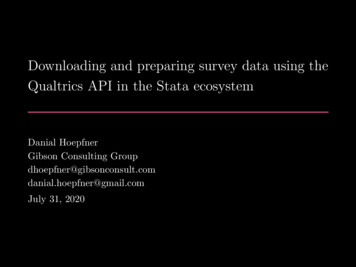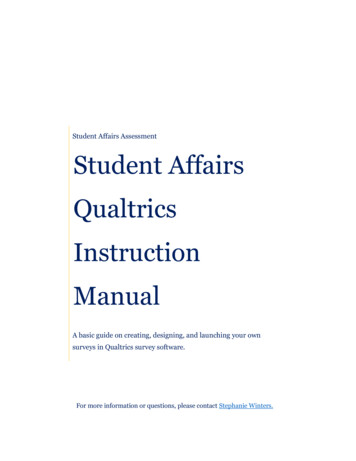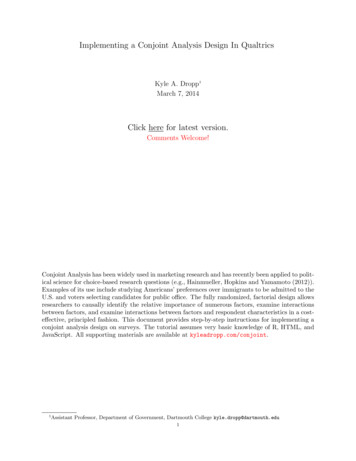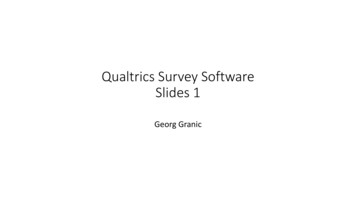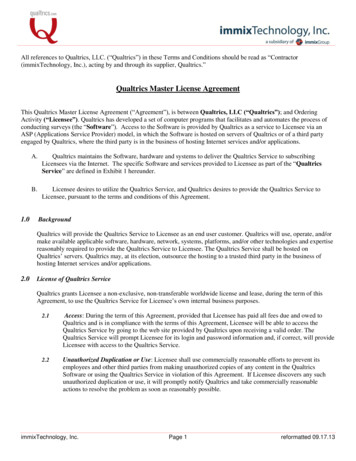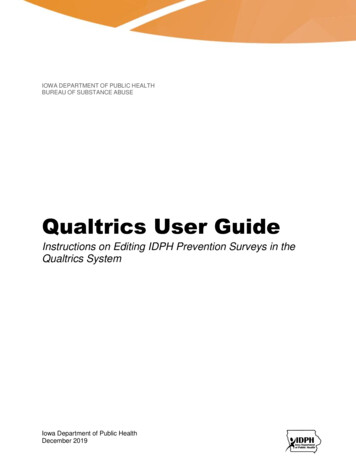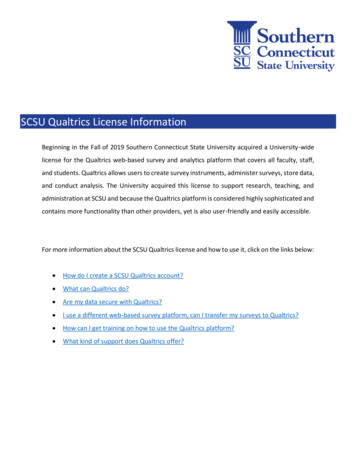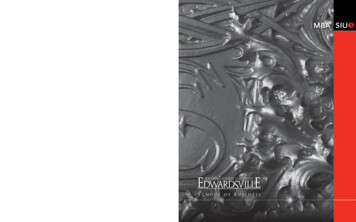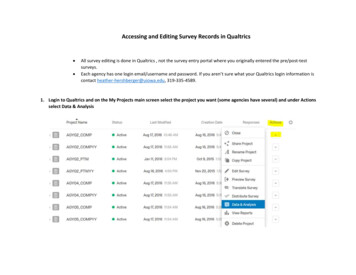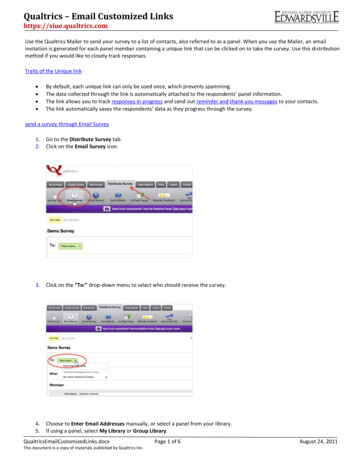
Transcription
Qualtrics – Email Customized Linkshttps://siue.qualtrics.comUse the Qualtrics Mailer to send your survey to a list of contacts, also referred to as a panel. When you use the Mailer, an emailinvitation is generated for each panel member containing a unique link that can be clicked on to take the survey. Use this distributionmethod if you would like to closely track responses.Traits of the Unique link By default, each unique link can only be used once, which prevents spamming.The data collected through the link is automatically attached to the respondents’ panel information.The link allows you to track responses in progress and send out reminder and thank you messages to your contacts.The link automatically saves the respondents’ data as they progress through the survey.send a survey through Email Survey1.2.Go to the Distribute Survey tab.Click on the Email Survey icon.3.Click on the “To:” drop-down menu to select who should receive the survey.4.5.Choose to Enter Email Addresses manually, or select a panel from your library.If using a panel, select My Library or Group Library.QualtricsEmailCustomizedLinks.docxThis document is a copy of materials published by Qualtrics Inc.Page 1 of 6August 24, 2011
Qualtrics – Email Customized Linkshttps://siue.qualtrics.com6.Choose to create a New Panel or select an existing panel. Visit the Build a Panel page to learn more about Panels.7.If using an existing panel, choose whether to Select the Entire Panel, Select a Panel Sample, or Select an Individual from thepanel.8.Next, choose When to send your survey. By default, it will be sent 1 hour from when you schedule the mailing.QualtricsEmailCustomizedLinks.docxThis document is a copy of materials published by Qualtrics Inc.Page 2 of 6August 24, 2011
Qualtrics – Email Customized Linkshttps://siue.qualtrics.com9.In the Message section, enter a From Name, Reply-To Email Address, and Subject for your email.10. You will see that the survey link is automatically inserted into the message box. Do not delete it. Type an email message intothe Rich Text Editor incorporating the link, or click to Load a Saved Message.11. If you’ve created a new email message, click the green Save button.12. Once the mailing is ready to be sent, click Send Now or Schedule Mailing.QualtricsEmailCustomizedLinks.docxThis document is a copy of materials published by Qualtrics Inc.Page 3 of 6August 24, 2011
Qualtrics – Email Customized Linkshttps://siue.qualtrics.comSet up Advanced Options in the Mailer1.Click the blue Advanced Options link underneath the Message section.2.Choose the Survey Link Type.1.2.Individual Link: The default link type, sends each participant a link that can only be used once.Multiple Completes per link: Sends each participant a link that can be used multiple times. For example, if you aredoing a school district survey, you could send a multiple completes link to each principal and ask them to forward itto all teachers. Reminder and Thank You Emails are not compatible with this link.3. Anonymous Link: Sends each participant the anonymous survey link. Reminder Emails, Thank You Emails, andparticipant tracking are not compatible with this link.3. Choose when the email expires. By default, survey links are valid for 60 days.This means that if the link is not accessed for 60days, it will expire.4. If needed, change which response set new responses should be saved in by clicking the Response Set drop-down menu.Please read the Response Sets tutorial before using Response Sets.5. If needed, check the box for Use email distribution link and select Don’t send emails. This option is useful when you wouldlike to generate unique links but do not want to send them out through our mailer. If you select this option and ScheduleMailing, no messages will be sent to participants. Instead, in the Email History section, you’ll be able to click the Actions dropdown next to your mailing and select Download Mailing History to get a list of survey links. You can then send these links outthrough a Mail Merge in your own email account.QualtricsEmailCustomizedLinks.docxPage 4 of 6August 24, 2011This document is a copy of materials published by Qualtrics Inc.
Qualtrics – Email Customized Linkshttps://siue.qualtrics.comSend yourself a test email1.After you have set up your mailing, click Send Test Email at the bottom left of the mailer.2.Enter your email address in the space provided, and click Send.QualtricsEmailCustomizedLinks.docxThis document is a copy of materials published by Qualtrics Inc.Page 5 of 6August 24, 2011
Qualtrics – Email Customized Linkshttps://siue.qualtrics.com3.Note that the link that is sent out through the Send Test Email option is an anonymous link and will therefore not pull anyinformation from your panel. This link is just for testing purposes.Opt-out linkWhen you send a survey through the Email Survey tool, a link that auto-populates in the survey invitation message is the Opt-Out link.Unless you erase this link, members of your panel that are receiving the invitation will have the chance to Opt-Out of future mailingsto that panel by clicking on the link.When panel members select the link, they will be shown a page that alerts them they have been unsubscribed from the panel.Once the opt-out has taken effect, the panel member will have a red dot next to their name when you look at the panel that containstheir contact information.More InformationQTips Survey invitation messages include three pieces of code–a survey link, a survey URL, and an opt-out link. To send your survey,you’ll need either the survey link or the survey URL, but you can remove the opt-out link if it doesn’t apply to your research.Email invitations can be customized with the participant’s first name, last name, or any other information you have stored inthe panel. To do this, you’ll click the Piped Text Icon in the Rich Text Editor and select to pipe in a Panel Field (if you are usingthe First Name, Last Name, Email Address, External Data Reference, or Language), or an Embedded Data Field (if you areusing any other information).The Email Expiration date set in the Mailer is specific to that individual mailing and is separate from the Survey Expirationdate set in Edit Survey Survey Options. Once an email has been sent, the Email and Survey expiration dates cannot bechanged. If your survey also has a Survey Expiration date set before the Email Expiration date, the Survey Expiration date willapply.QualtricsEmailCustomizedLinks.docxThis document is a copy of materials published by Qualtrics Inc.Page 6 of 6August 24, 2011
Qualtrics - Email Customized . External Data Reference, or Language), or an Embedded Data Field (if you are using any other information). The Email Expiration date set in the Mailer is specific to that individual mailing and is separate from the Survey Expiration date set in Edit Survey Survey Options. Once an email has been sent, the Email .