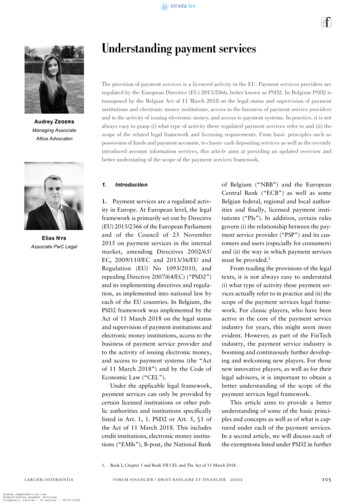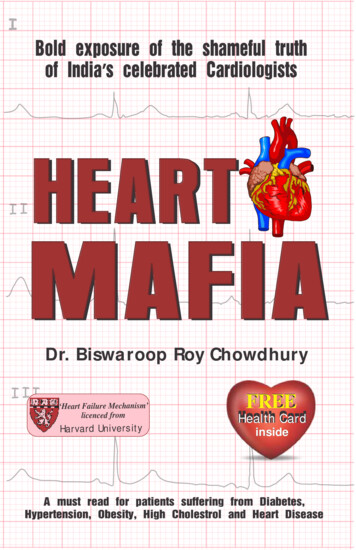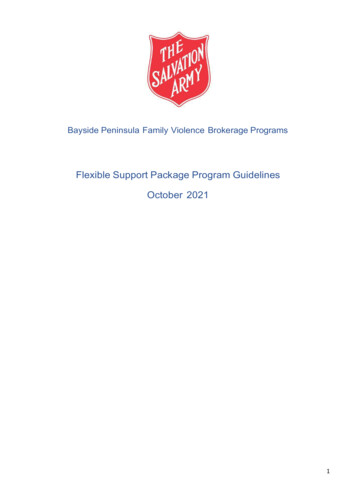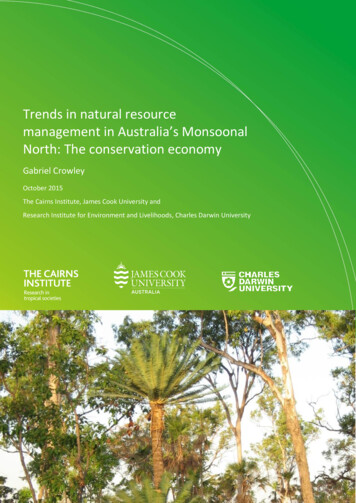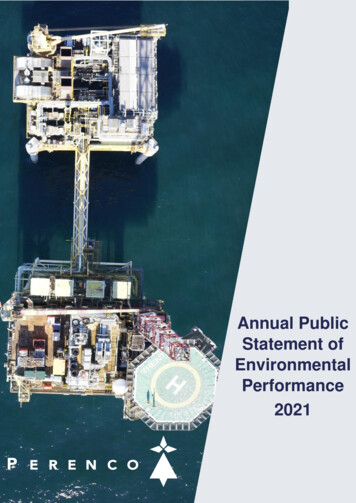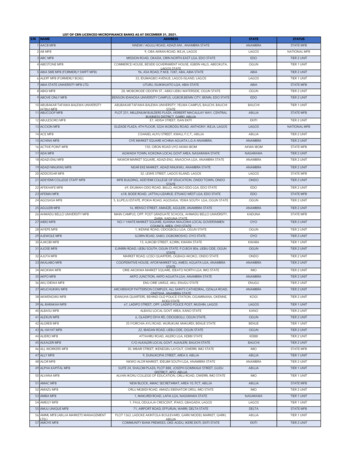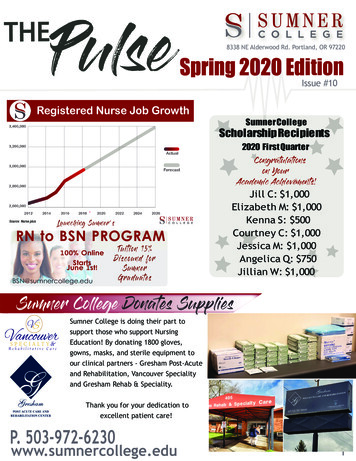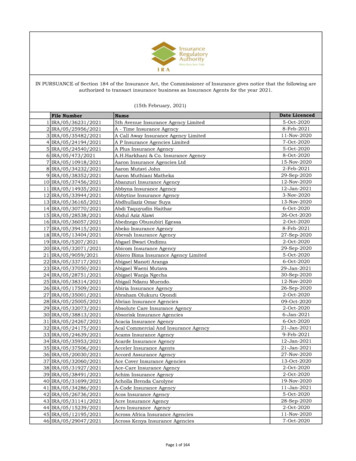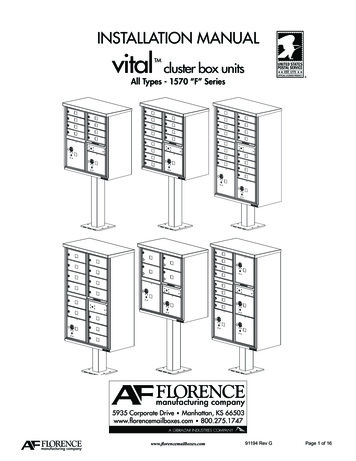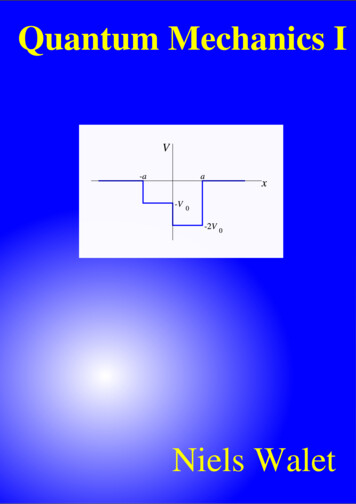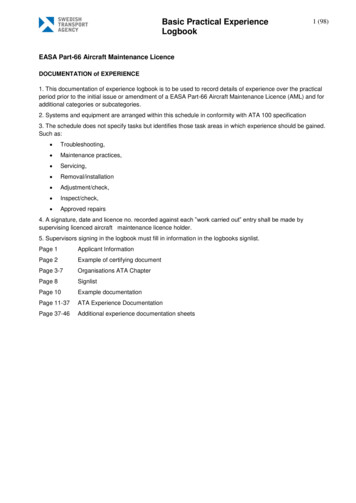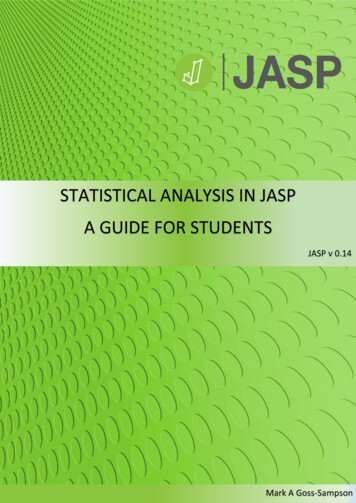
Transcription
DOI: 10.6084/m9.figshare.99807444th Edition JASP v0.14 2020Copyright 2020 by Mark A Goss-Sampson.Licenced as CC BY 4.0All rights reserved. This book or any portion thereof may not be reproduced or used in any mannerwhatsoever without the express written permission of the author except for research, education orprivate study.
CONTENTSPREFACE . 1USING THE JASP ENVIRONMENT . 2DATA HANDLING IN JASP . 8JASP ANALYSIS MENU . 11DESCRIPTIVE STATISTICS . 14DESCRIPTIVE PLOTS IN JASP . 19SPLITTING DATA FILES . 23EXPLORING DATA INTEGRITY . 25DATA TRANSFORMATION . 34EFFECT SIZE . 38ONE SAMPLE T-TEST . 40BINOMIAL TEST . 43MULTINOMIAL TEST . 46CHI-SQUARE ‘GOODNESS-OF-FIT’ TEST. 48MULTINOMIAL AND Χ2 ‘GOODNESS-OF-FIT’ TEST. . 49COMPARING TWO INDEPENDENT GROUPS. 50INDEPENDENT T-TEST . 50MANN-WITNEY U TEST . 54COMPARING TWO RELATED GROUPS. 56PAIRED SAMPLES T-TEST . 56WILCOXON’S SIGNED RANK TEST. 59CORRELATION ANALYSIS . 61REGRESSION . 67SIMPLE REGRESSION . 70MULTIPLE REGRESSION. 73LOGISTIC REGRESSION . 80COMPARING MORE THAN TWO INDEPENDENT GROUPS . 85ANOVA . 85KRUSKAL-WALLIS . 92COMPARING MORE THAN TWO RELATED GROUPS . 95RMANOVA . 95FRIEDMAN’S REPEATED MEASURES ANOVA . 100
COMPARING INDEPENDENT GROUPS AND THE EFFECTS OF COVARIATES . 103ANCOVA . 103TWO-WAY INDEPENDENT ANOVA . 111TWO-WAY REPEATED MEASURES ANOVA . 119MIXED FACTOR ANOVA. 127CHI-SQUARE TEST FOR ASSOCIATION . 135META-ANALYSIS . 142EXPERIMENTAL DESIGN AND DATA LAYOUT IN EXCEL FOR JASP IMPORT. . 150Independent t-test . 150Paired samples t-test . 151Correlation . 152Logistic Regression . 154One-way Independent ANOVA . 155One-way repeated measures ANOVA . 156Two-way Independent ANOVA . 157Two-way Repeated measures ANOVA . 158Two-way Mixed Factor ANOVA. 159Chi-squared - Contingency tables . 160SOME CONCEPTS IN FREQUENTIST STATISTICS . 161WHICH TEST SHOULD I USE? . 165Comparing one sample to a known or hypothesized population mean. 165Testing relationships between two or more variables . 165Predicting outcomes . 166Testing for differences between two independent groups . 166Testing for differences between two related groups . 167Testing for differences between three or more independent groups. 167Testing for differences between three or more related groups . 168Test for interactions between 2 or more independent variables . 168
PREFACEJASP stands for Jeffrey’s Amazing Statistics Program in recognition of the pioneer of Bayesianinference Sir Harold Jeffreys. This is a free multi-platform open-source statistics package, developedand continually updated by a group of researchers at the University of Amsterdam. They aimed todevelop a free, open-source programme that includes both standard and more advanced statisticaltechniques with a major emphasis on providing a simple intuitive user interface.In contrast to many statistical packages, JASP provides a simple drag and drop interface, easy accessmenus, intuitive analysis with real-time computation and display of all results. All tables and graphsare presented in APA format and can be copied directly and/or saved independently. Tables can alsobe exported from JASP in LaTeX formatJASP can be downloaded free from the website https://jasp-stats.org/ and is available for Windows,Mac OS X and Linux. You can also download a pre-installed Windows version that will run directly froma USB or external hard drive without the need to install it locally. The WIX installer for Windowsenables you to choose a path for the installation of JASP – however, this may be blocked in someinstitutions by local Administrative rights.The programme also includes a data library with an initial collection of over 50 datasets from AndyFields book, Discovering Statistics using IBM SPSS statistics1 and The Introduction to the Practice ofStatistics2 by Moore, McCabe and Craig.Since May 2018 JASP can also be run directly in your browser via rollApp without having to install iton your computer (https://www.rollapp.com/app/jasp). However, this may not be the latest versionof JASP.Keep an eye on the JASP site since there are regular updates as well as helpful videos and blog posts!!This book is a collection of standalone handouts covering the most common standard (frequentist)statistical analyses used by students studying Biological Sciences. Datasets used in this document areavailable for download from https://osf.io/bx6uv/Dr Mark Goss-SampsonCentre for Science and Medicine in Sport & ExerciseUniversity of Greenwich202012A Field. (2017) Discovering Statistics Using IBM SPSS Statistics (5th Ed.) SAGE Publications.D Moore, G McCabe, B Craig. (2011) Introduction to the Practice of Statistics (7th Ed.) W H Freeman.1 PageJASP 0.14 - Dr Mark Goss-Sampson
USING THE JASP ENVIRONMENTOpen JASP.The main menu can be accessed by clicking on the top-left icon.Open:JASP has its own .jasp format but can open a variety ofdifferent dataset formats such as: .csv (comma separated values) can be saved in Excel.txt (plain text) also can be saved in Excel.tsv (tab-separated values) also can be saved in Excel.sav (IBM SPSS data file).ods (Open Document spreadsheet)You can open recent files, browse your computer files,access the Open Science Framework (OSF) or open thewide range of examples that are packaged with the DataLibrary in JASP.2 PageJASP 0.14 - Dr Mark Goss-Sampson
Save/Save as:Using these options the data file, any annotations and the analysiscan be saved in the .jasp formatExport:Results can be exported to either an HTML file or as a PDFData can be exported to either a .csv, .tsv or .txt fileSync data:Used to synchronize with any updates in the current data file (alsocan use Ctrl-Y)Close:As it states - it closes the current file but not JASPPreferences:There are three sections that users can use to tweak JASP to suit their needsIn the Data Preferences section users can: Synchronize/update the data automatically when the data file is saved (default)Set the default spreadsheet editor (i.e. Excel, SPSS etc)Change the threshold so that JASP more readily distinguishes between nominal and scale dataAdd a custom missing value code3 PageJASP 0.14 - Dr Mark Goss-Sampson
In the Results Preferences section users can: Set JASP to return exact p values i.e. P 0.00087 rather than P .001Fix the number of decimals for data in tables – makes tables easier to read/publishChange the pixel resolution of the graph plotsSelect when copying graphs whether they have a white or transparent background.In the Interface Preferences section users can now define a user font and pick between two differentthemes; a light theme (default) and a dark theme. The preferred language currently supports English,4 PageJASP 0.14 - Dr Mark Goss-Sampson
German and Dutch only. In this section, there is also the ability to change the system size (zoom) foraccessibility and the scroll speeds.In the Advanced Preferences section, most users will probably never have to change any of the defaultsettings.Comparison of the dark and light themes in JASP5 PageJASP 0.14 - Dr Mark Goss-Sampson
JASP has a streamlined interface to switch between the spreadsheet, analysis and results views.The vertical bars highlighted above allows for the windows to be dragged right or left by clicking anddragging the three vertical dotsThe individual windows can also be completely collapsed using the right or left arrow iconsIf you click the Results icon a range of options is provided including:Edit titleCopyExport resultsAdd notesRemove allRefresh allThe ‘add notes’ option allows the results output to be easily annotated and then exported to an HTMLor PDF file by going to File Export Results.6 PageJASP 0.14 - Dr Mark Goss-Sampson
The Add notes menu provides many options to change text font, colour size etc.You can change the size of all the tables and graphs using ctrl (increase) ctrl- (decrease) ctrl (backto default size). Graphs can also be resized by dragging the bottom right corner of the graph.As previously mentioned, all tables and figures are APA standard and can just be copied into any otherdocument. Since all images can be copied/saved with either a white or transparent background. Thiscan be selected in Preferences Advanced as described earlier.There are many further resources on using JASP on the website https://jasp-stats.org/7 PageJASP 0.14 - Dr Mark Goss-Sampson
DATA HANDLING IN JASPFor this section open England injuries.csvAll files must have a header label in the first row. Once loaded, the dataset appears in the window:For large datasets, there is a hand icon which allows easy scrolling through the data.On import JASP makes a best guess at assigning data to the different variable types:NominalOrdinalContinuousIf JASP has incorrectly identified the data type just click on the appropriate variable data icon in thecolumn title to change it to the correct format.If you have coded the data you can click on the variable name to open up the following window inwhich you can label each code. These labels now replace the codes in the spreadsheet view. If yousave this as a .jasp file these codes, as well as all analyses and notes, will be saved automatically. Thismakes the data analysis fully reproducible.8 PageJASP 0.14 - Dr Mark Goss-Sampson
In this window, you can also carry out simple filtering of data, for example, if you untick the Waleslabel it will not be used in subsequent analyses.Clicking this icon in the spreadsheet window opens up a much more comprehensive set of datafiltering options:Using this option will not be covered in this document. For detailed information on using morecomplex filters refer to the following link: ur-datain-jasp/9 PageJASP 0.14 - Dr Mark Goss-Sampson
By default, JASP plots data in the Value order (i.e. 1-4). The order can be changed by highlighting thelabel and moving it up or down using the appropriate arrows:Move upMove downReverse orderCloseIf you need to edit the data in the spreadsheet just double click on a cell and the data should open upin the original spreadsheet i.e. Excel. Once you have edited your data and saved the originalspreadsheet JASP will automatically update to reflect the changes that were made, provided that youhave not changed the file name.10 P a g eJASP 0.14 - Dr Mark Goss-Sampson
JASP ANALYSIS MENUThe main analysis options can be accessed from the main toolbar. Currently, JASP offers the followingfrequentist (parametric and non-parametric standard statistics) and alternative Bayesian tests:Descriptives Descriptive statsT-Tests Independent Paired One sampleANOVA Independent Repeated measures ANCOVA MANOVA *Mixed Models* Linear Mixed ModelsGeneralised linear mixed modelsRegression Correlation Linear regressionLogistic regressionFrequencies Binomial test Multinomial test Contingency tables Log-linear regression*Factor Principal Component Analysis (PCA)* Exploratory Factor Analysis (EFA)* Confirmatory Factor Analysis (CFA)** Not covered in this documentBY clicking on the icon on the top-right menu bar you can also access advanced options that allowthe addition of optional modules. Once ticked they will be added to the main analysis ribbon. Theseinclude;AuditBAINDistributionsEquivalence testsJAGSMachine learningMeta-analysis (included in this guide)Network analysisReliability analysisSEMSummary statisticsVisual modellingLearning BayesR (beta)See the JASP website for more information on these advanced modules11 P a g eJASP 0.14 - Dr Mark Goss-Sampson
Once you have selected your required analysis all the possible statistical options appear in the leftwindow and output in the right window.JASP provides the ability to rename and ‘stack’ the results output thereby organising multipleanalyses.The individual analyses can be renamed using the pen icon or deleted using the red cross.By clicking on the analysis in this list will then take you to the appropriate part of the results outputwindow. They can also be rearranged by dragging and dropping each of the analyses.The green icon produces a copy of the chosen analysisThe blue information icon provides detailed information on each of the statistical procedures usedand includes a search option.12 P a g eJASP 0.14 - Dr Mark Goss-Sampson
13 P a g eJASP 0.14 - Dr Mark Goss-Sampson
DESCRIPTIVE STATISTICSPresentation of all the raw data is very difficult for a reader to visualise or to draw any inference on.Descriptive statistics and related plots are a succinct way of describing and summarising data but donot test any hypotheses. There are various types of statistics that are used to describe data: Measures of central tendencyMeasures of dispersionPercentile valuesMeasures of distributionDescriptive plotsTo explore these measures, load Descriptive data.csv into JASP. Go to Descriptives Descriptivestatistics and move the Variable data to the Variables box on the right.The Statistics menu can now be opened to see the various options available.14 P a g eJASP 0.14 - Dr Mark Goss-Sampson
CENTRAL TENDENCY.This can be defined as the tendency for variable values to cluster around a central value. The threeways of describing this central value are mean, median or mode. If the whole population is consideredwe the term population mean / median/mode is used. If a sample/subset of the population is beinganalysed the term sample mean/ median/mode is used. The measures of central tendency movetoward a constant value when the sample size is sufficient to be representative of the population.In the Statistics options make sure that everything is unticked apart from mean, median and mode.The mean, M or x̅ (17.71) is equal to the sum of all the values divided by the number of values in thedataset i.e. the average of the values. It is used for describing continuous data. It provides a simplestatistical model of the centre of distribution of the values and is a theoretical estimate of the ‘typicalvalue’. However, it can be influenced heavily by ‘extreme’ scores.The median, Mdn (17.9) is the middle value in a dataset that has been ordered from the smallest tolargest value and is the normal measure used for ordinal or non-parametric continuous data. Lesssensitive to outliers and skewed dataThe mode (20.0) is the most frequent value in the dataset and is usually the highest bar in a distributionhistogramDISPERSIONIn the Statistics options make sure that the following options are tickedStandard deviation, S or SD (6.94) is used to quantify the amount of dispersion of data values aroundthe mean. A low standard deviation indicates that the values are close to the mean, while a highstandard deviation indicates that the values are dispersed over a wider range.15 P a g eJASP 0.14 - Dr Mark Goss-Sampson
Variance (S2 48.1) is another estimate of how far the data is spread from the mean. It is also thesquare of the standard deviation.The standard error of the mean, SE (0.24) is a measure of how far the sample mean of the data isexpected to be from the true population mean. As the size of the sample data grows larger the SEdecreases compared to S and the true mean of the population is known with greater specificity.MAD, median absolute deviation, a robust measure of the spread of data. It is relatively unaffectedby data that is not normally distributed. Reporting median /- MAD for data that is not normallydistributed is equivalent to mean /- SD for normally distributed data.MAD Robust: Median absolute deviation of the data points, adjusted by a factor for asymptoticallynormal consistency.IQR - Interquartile Range is similar to the MAD but is less robust (see Boxplots).Confidence intervals (CI), although not shown in the general Descriptive statistics output, these areused in many other statistical tests. When sampling from a population to get an estimate of the mean,confidence intervals are a range of values within which you are n% confident the true mean isincluded. A 95% CI is, therefore, a range of values that one can be 95% certain contains the true meanof the population. This is not the same as a range that contains 95% of ALL the values.For example, in a normal distribution, 95% of the data are expected to be within 1.96 SD of the meanand 99% within 2.576 SD.95% CI M 1.96 * the standard error of the mean.Based on the data so far, M 17.71, SE 0.24, this will be 17.71 (1.96 * 0.24) or 17.71 0.47.Therefore the 95% CI for this dataset is 17.24 - 18.18 and suggests that the true mean is likely to bewithin this range 95% of the timeQUARTILESIn the Statistics options make sure that everything is unticked apart from Quartiles.Quartiles are where datasets are split into 4 equal quarters, normally based on rank ordering ofmedian values. For example, in this dataset16 P a g eJASP 0.14 - Dr Mark Goss-Sampson
11223 325%4444550%55678875%9101010The median value that splits data by 50% 50th percentile 5The median value of left side 25th percentile 3The median value of right side 75th percentile 8From this the Interquartile range (IQR) range can be calculated, this is the difference between the 75thand 25th percentiles i.e. 5. These values are used to construct the descriptive boxplots later. The IQRcan also be shown by ticking this option in the Dispersion menu.DISTRIBUTIONSkewness describes the shift of the distribution away from a normal distribution. Negative skewnessshows that the mode moves to the right resulting in a dominant left tail. Positive skewness showsthat the mode moves to the left resulting in a dominant right tail.Negative skewnessPositive skewnessKurtosis describes how heavy or light the tails are. Positive kurtosis results in an increase in the“pointiness” of the distribution with heavy (longer) tails while negative kurtosis exhibit a much moreuniform or flatter distribution with light (shorter) tails. kurtosisNormal- kurtosis17 P a g eJASP 0.14 - Dr Mark Goss-Sampson
In the Statistics options make sure that everything is unticked apart from skewness, kurtosis andShapiro-Wilk test.We can use the Descriptives output to calculate skewness and kurtosis. For a normal data distribution,both values should be close to zero. The Shapiro-Wilk test is used to assess whether or not the data issignificantly different from a normal distribution. (see - Exploring data integrity in JASP for moredetails).18 P a g eJASP 0.14 - Dr Mark Goss-Sampson
DESCRIPTIVE PLOTS IN JASPCurrently, JASP produces a range of descriptive plots:Again, using Descriptive data.csv with the variable data in the Variables box, go to the statisticsoptions and under Plots tick Distribution plots, Boxplots – Boxplot Element and Q-Q plots.The Distribution plot is based on splitting the data into frequency bins, this is then overlaid with thedistribution curve. As mentioned before, the highest bar is the mode (most frequent value of thedataset. In this case, the curve looks approximately symmetrical suggesting that the data isapproximately normally distributed. The second distribution plot is from another dataset which showsthat the data is positively skewed.19 P a g eJASP 0.14 - Dr Mark Goss-Sampson
The boxplots visualise several statistics described above in one plot: Median value25 and 75% quartilesInterquartile range (IQR) i.e. 75% - 25% quartile valuesMaximum and minimum values plotted with outliers excludedOutliers are shown if requestedOutlierMaximum valueTop 25%75% quartileMedian valueIQR25% quartileBottom 25%Minimum value20 P a g eJASP 0.14 - Dr Mark Goss-Sampson
Go back to the statistics options, in Descriptive plots tick both Boxplot and Violin Element, look at howthe plot has changed. Next tick Boxplot, Violin and Jitter Elements. The Violin plot has taken thesmoothed distribution curve from the Distribution plot, rotated it 90o and superimposed it on theboxplot. The jitter plot has further added all the data points.Boxplot Violin plotBoxplot Violin Jitter plotA Q-Q plot (quantile-quantile plot) can be used to visually assess if a set of data comes from a normaldistribution. Q-Q plots take the sample data, sort it in ascending order, and then plot them againstquantiles (percentiles) calculated from a theoretical distribution. If the data is normally distributed,the points will fall on or close to the 45-degree reference line. If the data is not normally distributed,the points will deviate from the reference line.21 P a g eJASP 0.14 - Dr Mark Goss-Sampson
Scatter PlotsJASP can produce scatterplots of various types and to be able to include smooth or linear regressionlines. There are also options to add distributions to these either in the form of density plots orhistograms.Pie chartsAlso, users can plot piecharts when working with categorical or other frequency data.Plot colour palettesUsers can choose from between 5 different colour palettes using the drop-down menu.22 P a g eJASP 0.14 - Dr Mark Goss-Sampson
SPLITTING DATA FILESIf there is a grouping variable (categorical or ordinal) descriptive statistics and plots can be producedfor each group. Using Descriptive data.csv with the variable data in the Variables box now add Groupto the Split box.The output will be as follows:23 P a g eJASP 0.14 - Dr Mark Goss-Sampson
24 P a g eJASP 0.14 - Dr Mark Goss-Sampson
EXPLORING DATA INTEGRITYSample data is used to estimate parameters of the population whereby a parameter is a measurablecharacteristic of a population, such as a mean, standard deviation, standard error or confidenceintervals etc.What is the difference between a statistic and a parameter? If you randomly polled a selection ofstudents about the quality of their student bar and you find that 75% of them were happy with it. Thatis a sample statistic since only a sample of the population were asked. You calculated what thepopulation was likely to do based on the sample. If you asked all the students in the university and90% were happy you have a parameter since you asked the whole university population.Bias can be defined as the tendency of a measurement to over or under-estimate the value of apopulation parameter. There are many types of bias that can appear in research design and datacollection including: Participant selection bias – some being more likely to be selected for study than othersParticipant exclusion bias - due to the systematic exclusion of certain individuals from thestudyAnalytical bias - due to the way that the results are evaluatedHowever statistical bias can affect a) parameter estimates, b) standard errors and confidence intervalsor c) test statistics and p values. So how can we check for bias?IS YOUR DATA CORRECT?Outliers are data points that are abnormally outside all other data points. Outliers can be due to avariety of things such as errors in data input or analytical errors at the point of data collection Boxplotsare an easy way to visualise such data points where outliers are outside the upper (75% 1.5 * IQR)or lower (25% - 1.5 * IQR) quartilesBoxplots show: Median value25 & 75% quartilesIQR – Inter quartile rangeMax & min values plottedwith outliers excludedOutliers shown if requested25 P a g eJASP 0.14 - Dr Mark Goss-Sampson
Load Exploring Data.csv into JASP. Under Descriptives Descriptive Statistics, add Variable 1 to theVariables box. In Plots tick the following Boxplots, Label Outliers, and BoxPlot Element.The resulting Boxplot on the left looks very compressed and an obvious outlier is labelled as being inrow 38 of the dataset. This can be traced back to a data input error in which 91.7 was input instead of917. The graph on the right shows the BoxPlot for the ‘clean’ data.26 P a g eJASP 0.14 - Dr Mark Goss-Sampson
How you deal with an outlier depends on the cause. Most parametric tests ar
Exploratory Factor Analysis (EFA)* Confirmatory Factor Analysis (CFA)* Mixed Models* Linear Mixed Models Generalised linear mixed models * Not covered in this document BY clicking on the icon on the top-right menu bar you can also access advanced options that allow the addition of optional modules. Once ticked they will be added .