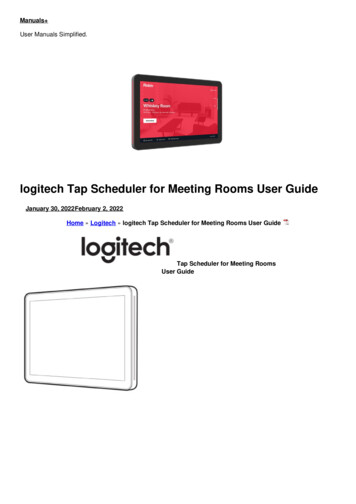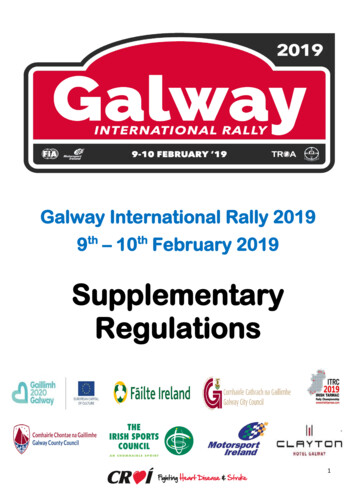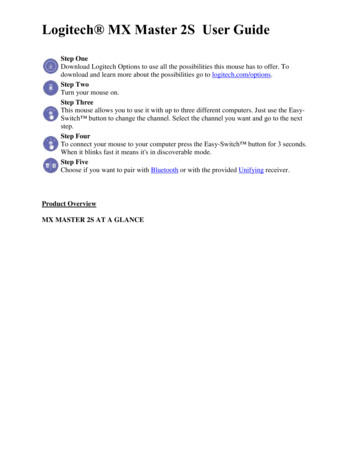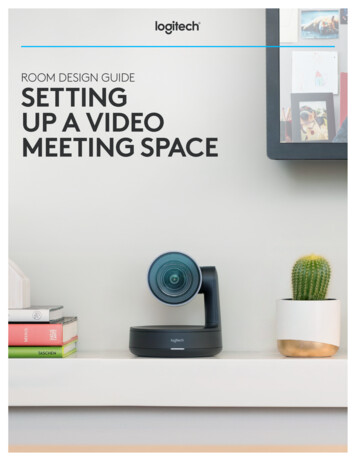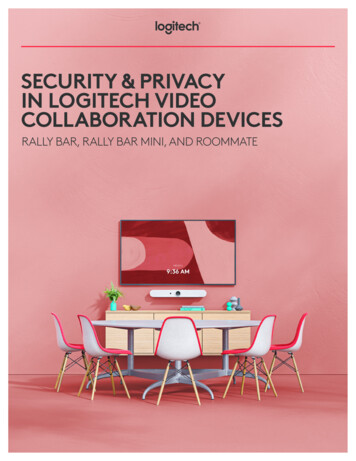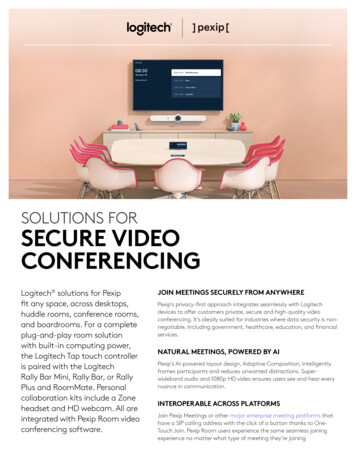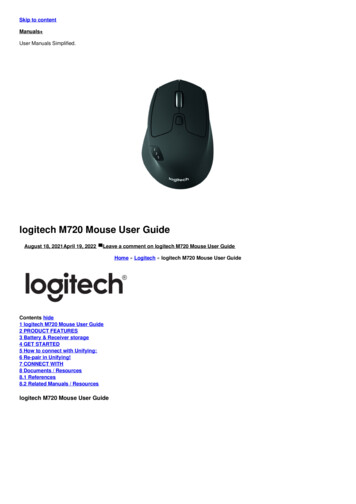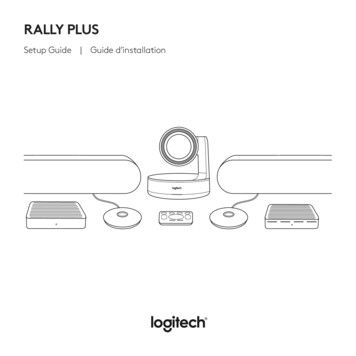
Transcription
RALLY PLUSSetup Guide Guide d’installation
English . . . . . . . . . . . . . . 3Français . . . . . . . . . . . . 10Español . . . . . . . . . . . . . 17Português . . . . . . . . . . . 242
WHAT’S WHATTABLE HUB91 2345678101. Power2. Mic Pod3. Future Expansion4. Connection To Display Hub5. HDMI 1 In6. HDMI 2 In7. Meeting Room Computer USB8. Future Expansion9. Security Slot10. Power LEDEnglish 3
DISPLAY HUB89123456 7101. Speaker2. Power3. Connection To Table Hub4. HDMI 1 Out5. HDMI 2 Out6. Meeting Room Computer USB4 English7. Camera8. Security Slot9. Remote Control Pairing10. Power LED
CAMERA14562731. Remote control pairing button2. USB3. Status LED4. Security slot5. MIPI6. Tripod Thread7. Expansion SlotEnglish 5
REMOTE1234567891. Bluetooth pairing2. Call answer3. Call end4. Microphone mute5. Zoom in/out6. Volume up/down7. Home8. Camera pan/tilt9. Camera presetsAfter completing the installation, the system can be checked by runningthe diagnostic application available at Logitech.com/support/Rally.6 English
MAKE RALLY PLUSTHE DEFAULT DEVICEPAIRING RALLY PLUSTO A BLUETOOTH DEVICEEnsure that RALLY PLUS is chosen asthe camera, speaker and microphonein your video conferencing applications.Please consult the applicationdocumentation for further instructionson how to do this.You can use RALLY PLUS for audio callswhen paired to a Bluetooth device. To pairyour Bluetooth device to RALLY PLUS,follow these simple step:STARTING A VIDEO CALLAfter installing RALLY PLUS and ensuringit is the default device in your videoconferencing application, simply startthe application in the normal mannerand enjoy the benefits of improved audioand video.1. Press and hold the Bluetooth buttonon the remote control until you seea flashing blue light on the cameraand microphones.2. Place your mobile devicein Bluetooth pairing mode andselect “Logitech Rally”.3. You are now ready to use RALLY PLUSfor audio calls.English 7
PAIRING A REMOTE CONTROLTO RALLY PLUSCAMERA SETTINGSAPPLICATIONRALLY PLUS and the remote control arepaired at the factory. You can pair up to5 remote controls to RALLY PLUS to makeit easier to control the system in largerrooms. Or, if you need to pair a remote tothe camera, such as when replacing a lostremote, do the following:1. Press and hold the button onthe camera until the LED flashes.2. Press and hold the button onthe Display Hub until the LED flashes.3. Press and hold the Bluetooth buttonon the remote control until the LEDson both the camera and Display Hubstop flashing.4. If the pairing fails, repeat from step 1.Use this program to control the camerapan, tilt, zoom, focus, and image quality(like brightness and contrast) fromyour computer. The software can bedownloaded from www.logitech.com/support/Rally.8 English
ENHANCING RALLYFOR MORE INFORMATIONThere are several optional accessories thatease installation and allow RALLY PLUSto be used in larger rooms:You can find additional informationon RALLY PLUS including:- FAQs- Software to enable functionsin various application- How to order replacement partsand more atwww.logitech.com/support/Rally1. Rally Mounting Kit: Mounting bracketsfor the Table Hub, Display Hub,Camera and Speakers.2. Extra Mic Pods: RALLY PLUScan support up to 7 Mic Podsallowing great flexibility in room sizeand configuration.3. Mic Pod Hub: Used to branchmicrophone routing and run most ofthe Mic Pod cabling is below the table.The Mic Pod Hub has 3 jacks that canbe connected to a combination of MicPods or other Mic Pod Hubs.4. TV mount: Works with one of eitherthe Camera or Speaker mountingbrackets. The TV Mount can be usedin pairs to mount the Camera andSpeaker above and below the TV.English 9
DISPOSITIFHUB POUR TABLE91 2345678101. Alimentation2. Module audio3. Extension possible4. Connexion au hub pour écran5. Entrée HDMI 16. Entrée HDMI 210 Français7. USB ordinateur de salle de réunion8. Extension possible9. Emplacement de sécurité10. Témoin d'alimentation
HUB POUR ÉCRAN89123456 7101. Haut-parleur2. Alimentation3. Connexion au hub pour table4. Sortie HDMI 15. Sortie HDMI 26. USB ordinateur de salle de réunion7. Caméra8. Emplacement de sécurité9. Couplage par télécommande10. Témoin d'alimentationFrançais 11
CAMÉRA14562731. Bouton de couplagepar télécommande2. USB3. Témoin d'état12 Français4. Emplacement de sécurité5. MIPI6. Filetage du trépied7. Fente d'extension
TÉLÉCOMMANDE1234567891. Couplage Bluetooth2. Prise d'appel3. Fin d'appel4. Sourdine du microphone5. Zoom avant/arrière6. Volume /7. Accueil8. Mouvement panoramique/inclinaisonde la caméra9. Préréglages de la caméraUne fois l’installation terminée, le système peut être vérifié par le biais de l’applicationde diagnostic disponible sur Logitech.com/support/Rally.Français 13
DÉFINIR LE SYSTÈMERALLY PLUS COMMELE DISPOSITIF PAR DÉFAUTCOUPLER LA CAMÉRARALLY PLUS À UN DISPOSITIFBLUETOOTHVérifiez que le système RALLY PLUSest sélectionné en tant que caméra,haut-parleur et microphone dansvos applications de visioconférence.Veuillez consulter la documentationfournie avec vos applications pour savoircomment procéder.Vous pouvez utiliser la caméraRALLY PLUS pour des appels audiolorsqu’elle est couplée à un dispositifBluetooth. Pour coupler votre dispositifBluetooth à la caméra RALLY PLUS,procédez comme suit:DÉMARRER UN APPEL VIDÉOAprès avoir installé la caméra RALLY PLUSet l’avoir configurée comme dispositifpar défaut dans votre application devisioconférence, démarrez l’applicationnormalement et profitez d’une qualitéaudio et vidéo optimale.14 Français1. Maintenez appuyé le boutonBluetooth de la télécommandejusqu’à ce que le témoin de la caméraet des microphones clignote en bleu.2. Activez le couplage Bluetooth devotre dispositif mobile et sélectionnez«Logitech Rally».3. Vous pouvez maintenant utiliserla caméra RALLY PLUS pourvos appels audio.
COUPLERUNE TÉLÉCOMMANDEÀ LA CAMÉRA RALLY PLUSLa caméra RALLY PLUS etla télécommande sont coupléesen usine. Vous pouvez coupler jusqu’à5 télécommandes à la caméraRALLY PLUS pour faciliter le contrôledu système dans les grandes pièces.Sinon, si vous souhaitez coupler une autretélécommande à la caméra (lorsque vousavez égaré la télécommande d’origine,par exemple), procédez comme suit:1. Appuyez sur le bouton de la caméraet maintenez-le enfoncé jusqu’à ceque le témoin lumineux clignote.2. Appuyez sur le bouton du hub d’écranet maintenez-le enfoncé jusqu’à ceque le témoin lumineux clignote.3. Appuyez sur le bouton Bluetoothde la télécommande et maintenez-leenfoncé jusqu’à ce que les témoinslumineux de la caméra et du hubd’écran cessent de clignoter.4. Si le couplage échoue, répétez lesopérations depuis l’étape 1.APPLICATIONCAMERA SETTINGSUtilisez ce programme pour contrôlerles fonctions de panoramique etd'inclinaison, le zoom, la mise au pointet la qualité d'image de la caméra(comme la luminosité et le contraste)depuis votre ordinateur. Le logiciel esttéléchargeable sur www.logitech.com/support/Rally.Français 15
OPTIMISER LE SYSTÈME RALLYPOUR PLUS D'INFORMATIONSPlusieurs accessoires en option facilitentl'installation et permettent d'utiliserRALLY PLUS dans des pièces plus grandes:Des informations supplémentairessur la caméra Rally Plus sont disponibles,notamment:- Questions fréquentes- Logiciels permettant d'activerdes fonctions dans différentesapplications- Modalités de commande de piècesde rechange et plus sur1. Kit de fixation murale: fixations pourle hub pour table, le hub pour écran,la caméra et les haut-parleurs.2. Modules audio supplémentaires:RALLY PLUS peut prendre en chargejusqu'à 7 modules audio permettantune grande flexibilité au niveaude la taille et de la configuration dela pièce.3. Hub pour module audio: utilisé pourconnecter les microphones et placerla plupart des câblages du modulesous la table. Le hub pour moduleaudio dispose de 3 prises pouvant êtreconnectées à plusieurs modules audioou à d'autres hubs pour module audio.4. Support de télévision: compatibleavec l'une des fixations de la caméraou du haut-parleur. Le support detélévision peut être utilisé par pairespour fixer la caméra et le hautparleur au-dessus et en dessous dela port/Rally
QUÉ ES CADA COSAHUB DE SOBREMESA91 2345678101. Alimentación2. Base de micrófono3. Expansión futura4. Conexión al hub de pantalla5. Entrada HDMI 16. Entrada HDMI 27. USB de computadora de salade reuniones8. Expansión futura9. Conector de seguridad10. LED de alimentaciónEspañol 17
HUB DE PANTALLA89123456 7101. Altavoz2. Alimentación3. Conexión a hub de sobremesa4. Salida HDMI 15. Salida HDMI 218 Español6. USB de computadora de salade reuniones7. Cámara8. Conector de seguridad9. Emparejamiento de remoto10. LED de alimentación
CÁMARA14562731. Botón de emparejamiento de remoto2. USB3. LED de estado4. Conector de seguridad5. MIPI6. Adaptador para trípode7. Ranura de expansiónEspañol 19
REMOTO1234567891. Emparejamiento Bluetooth2. Respuesta de llamada3. Finalización de llamada4. Silenciamiento de micrófono5. Zoom para ampliar/reducir6. Subir y bajar volumen7. Inicio8. Panorámica/inclinación de cámara9. Preajustes de cámaraDespués de completar la instalación, el sistema se puede verificar mediantela aplicación de diagnóstico disponible en Logitech.com/support/Rally.20 Español
CONFIGURA RALLY PLUSCOMO DISPOSITIVOPREDETERMINADOEMPAREJAR RALLYPLUS A UN DISPOSITIVOBLUETOOTHAsegúrate de que RALLY PLUS estáseleccionado como cámara, altavozy micrófono en las aplicacionesde videoconferencia. Consulta ladocumentación de la aplicación para másinstrucciones sobre cómo hacerlo.Puedes usar RALLY PLUS para llamadasde audio si está emparejado conun dispositivo Bluetooth. Para emparejarel dispositivo Bluetooth con RALLY PLUS,sigue estos simples pasos:INICIAR UNAVIDEOCONFERENCIADespués de la instalación de RALLY PLUSy de asegurarte de que sea el dispositivopredeterminado en la aplicaciónde videoconferencia, inicia la aplicacióndel modo normal y disfruta de las ventajasdel audio y video mejorados.1. Mantén pulsado el botón deBluetooth en el remoto hasta que sevean destellos azules en la cámaray los micrófonos.2. Coloca el dispositivo móvil en modode emparejamiento Bluetoothy selecciona “Logitech Rally”.3. Ya puedes usar RALLY PLUS parallamadas de audio.Español 21
EMPAREJAR UN REMOTOCON RALLY PLUSAPLICACIÓN CAMERASETTINGSRALLY PLUS y el remoto vienenemparejados de fábrica. Se puedenemparejar hasta 5 remotos conRALLY PLUS para facilitar el controldel sistema en salas más grandes.Si tienes que emparejar un remoto conla cámara (por ejemplo, para sustituirun remoto extraviado), haz lo siguiente:1. Mantén pulsado el botón enla cámara hasta que el LED emitadestellos.2. Mantén pulsado el botón en el hubde pantalla hasta que el LED emitadestellos.3. Mantén pulsado el botón de Bluetoothen el remoto hasta que se detenganlos destellos en la cámara y el hubde pantalla.4. Si el emparejamiento falla, repite elprocedimiento desde el paso 1.Usa este programa para controlardesde la computadora las funcionesde panorámica, inclinación, zoomy enfoque, y la calidad de imagen(por ejemplo, el brillo y el contraste).El software se puede descargar ol
OPTIMIZAR RALLYHay varios accesorios opcionales quefacilitan la instalación y permiten el usode RALLY PLUS en salas más grandes:1. Kit de montaje de Rally: Soportes demontaje para hub de sobremesa,hub de pantalla, cámara y altavoces.2. Bases de micrófono adicionales:RALLY PLUS admite hasta 7 basesde micrófono, lo que aportaflexibilidad en cuanto al tamañoy la configuración de la sala.3. Hub de base de micrófono: Se usapara ramificar los cables de basede micrófono y dirigirlos en sumayor parte debajo de la mesa.El hub de base de micrófono tiene3 tomas que se pueden conectara una combinación de bases u otroshubs de bases de micrófono.4. Pieza de montaje en TV: Funcionacon uno de los soportes de montajede cámara o altavoz. La pieza demontaje en TV se puede usar en parespara montar la cámara y el altavozpor encima o por debajo del televisor.PARA OBTENER MÁSINFORMACIÓNEncontrarás información adicionalsobre Rally Plus, que incluye:- Preguntas más habituales- Software para activar funcionesen varias aplicaciones- Solicitud de piezas de recambio, etc. enwww.logitech.com/support/RallyEspañol 23
O QUE É O QUÊCONSOLE DE MESA91 2345678101. Entrada para fonte de energia2. Módulo do microfone3. Expansão futura4. Conexão para console de visualização5. Entrada HDMI 16. Entrada HDMI 224 Português7. USB do computador da salade reunião8. Expansão futura9. Slot de segurança10. LED de energia
CONSOLE DE VISUALIZAÇÃO89123456 7101. Entrada para alto-falantes2. Entrada para fonte de energia3. Conexão do console de mesa4. Saída HDMI 15. Saída HDMI 26. USB do computador da salade reunião7. Câmera8. Slot de segurança9. Pareamento do controle remoto10. LED de energiaPortuguês 25
CÂMERA14562731. Botão de pareamentodo controle remoto2. USB3. LED de status26 Português4. Slot de segurança5. MIPI6. Rosca do tripé7. Slot de expansão
CONTROLE REMOTO1234567891. Pareamento por Bluetooth2. Atender chamada3. Encerrar chamada4. Microfone sem áudio5. Mais/Menos zoom6. Mais/Menos volume7. Início8. Panorâmica e inclinação da câmera9. Pré-configurações da câmeraDepois de concluir a instalação, o sistema pode ser verificado executando o aplicativode diagnóstico disponível em Logitech.com/support/Rally.Português 27
FAÇA DA RALLY PLUSO DISPOSITIVO PADRÃOPAREAMENTO DA RALLY PLUSA UM DISPOSITIVO BLUETOOTHCertifique-se de que a RALLY PLUSfoi escolhida como câmera,alto-falante e microfone em seusaplicativos de videoconferência.Consulte a documentaçãodo aplicativo para mais instruçõessobre como fazer isso.Você pode usar a RALLY PLUS parachamadas com áudio ao parear comum dispositivo Bluetooth. Para parearo seu dispositivo Bluetooth com aRALLY PLUS, siga estas etapas simples:INICIAR UMA VIDEOCHAMADAApós instalar a RALLY PLUS e certificarse de que é o dispositivo padrãoem seu aplicativo de videoconferência,inicie o aplicativo normalmente e usufruada qualidade de áudio e vídeo otimizados.28 Português1. Mantenha pressionado o botão deBluetooth no controle remoto até quea luz azul comece a piscar na câmerae nos microfones.2. Coloque o dispositivo móvel no modode pareamento Bluetooth e selecione“Logitech Rally”.3. Agora, você já pode usara RALLY PLUS para chamadascom áudio.
PAREAR UM CONTROLEREMOTO COM A RALLY PLUSAPLICATIVO PARACONFIGURAÇÃO DA CÂMERARALLY PLUS e o controle remoto estãopareados de fábrica. Você pode parearaté 5 controles remotos para RALLY PLUSpara facilitar o controle do sistemaem salas maiores. No entanto, caso sejanecessário parear um controle remotoà câmera (como ao substituir um controleperdido), siga estas etapas:1. Mantenha pressionado o botãona câmera até que o LED pisque.2. Mantenha pressionado o botãono Display Hub até que o LED pisque.3. Mantenha pressionado o botãoBluetooth no controle remoto até queos LEDs da câmera e do Display Hubdeixem de piscar intermitentemente.4. Se o pareamento falhar, repita a partirdo passo 1.Use este programa para controlara panorâmica, a inclinação, o zoom,o foco e a qualidade da imagemda câmera (como brilho e contraste)a partir de seu computador. O softwarepode ser baixado em www.logitech.com/support/Rally.Português 29
APRIMORANDO A RALLYExistem vários acessórios opcionais quefacilitam a instalação e permitem que oRALLY PLUS seja usado em salas maiores:1. Kit de Montagem Rally: Suportes demontagem para o console de mesa,console de visualização, câmerae alto-falantes.2. Módulos de microfone extra:RALLY PLUS pode suportaraté 7 módulos de microfone,permitindo grande flexibilidade notamanho e configuração da sala.3. Console de Módulo do microfone:Usada para ramificar o roteamentode microfone e facilitar grandeparte do cabeamento do módulode microfone por baixo da mesa.O Console de Módulo do microfonepossui 3 conectores que podem serconectados a uma combinação demódulos de microfone ou outrosconsoles de módulo de microfone.4. Suporte de TV: Funciona com um dossuportes de montagem da câmera oudo alto-falante. O suporte de TV podeser usado em pares para suportara câmera e o alto-falante acimae abaixo da TV.30 PortuguêsPARA OBTERMAIS INFORMAÇÕESÉ possível obter mais informações sobrea Rally Plus, incluindo:- Perguntas frequentes- Software para ativar funçõesem diversos aplicativos- Como pedir peças de substituiçãoe muito mais emwww.logitech.com/support/Rally
2020 Logitech, Logi and the Logitech Logo are trademarks or registered trademarks of Logitech Europe S.A.and/or its a liates in the U.S. and other countries. All other tradmarks are the property of their respective owners.Logitech assumes no responsibility for any errors that may appear in this manual. Information contained hereinis subject to change without notice. 2020 Logitech, Logi et le logo Logitech sont des marques commerciales ou déposées de Logitech Europe S.A.et/ou de ses sociétés affiliées aux États-Unis et dans d’autres pays. Toutes les autres marques sont la propriétéexclusive de leurs détenteurs respectifs. Logitech décline toute responsabilité en cas d’erreurs susceptiblesde s’être glissées dans le présent manuel. Les informations énoncées dans ce document peuvent faire l’objetde modifications sans préavis.WEB-621-001379.003
TO RALLY PLUS RALLY PLUS and the remote control are paired at the factory You can pair up to 5 remote controls to RALLY PLUS to make it easier to control the system in larger rooms Or, if you need to pair a remote to the camera, such as when replacing a lost remote, do the following: 1. Press and hold the button on