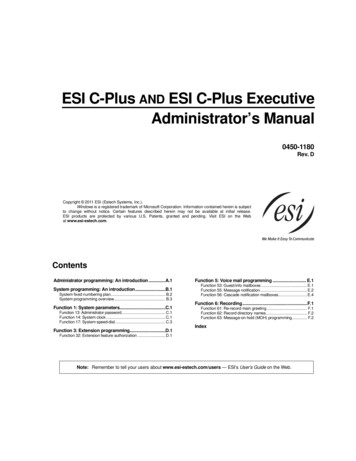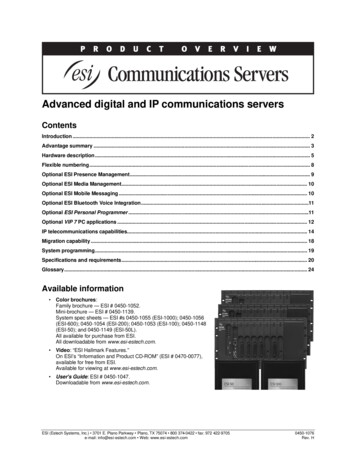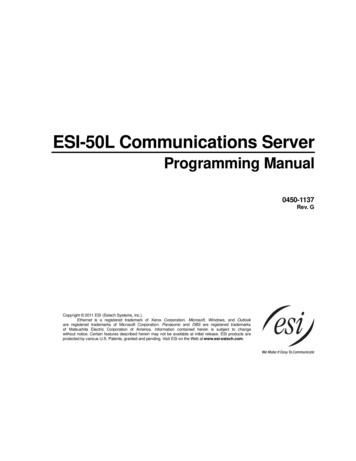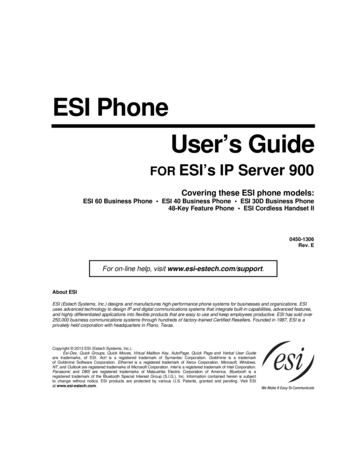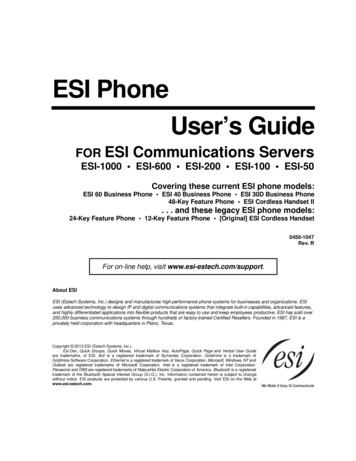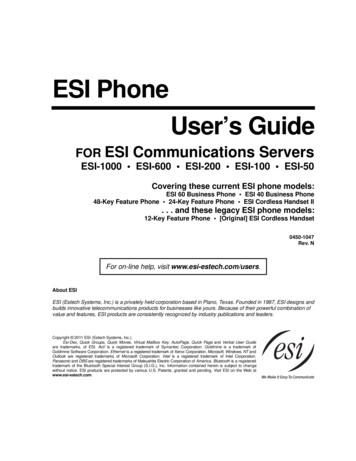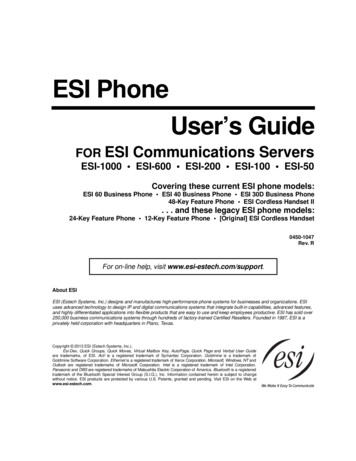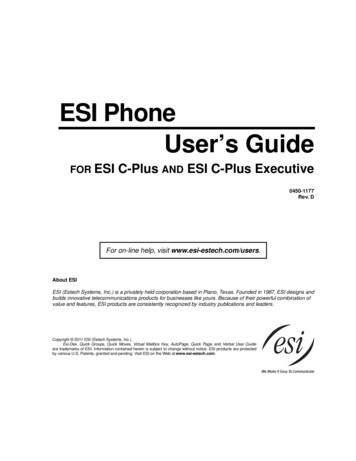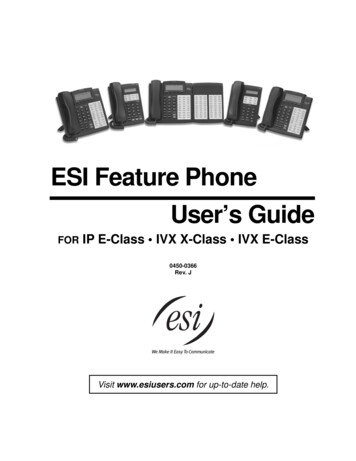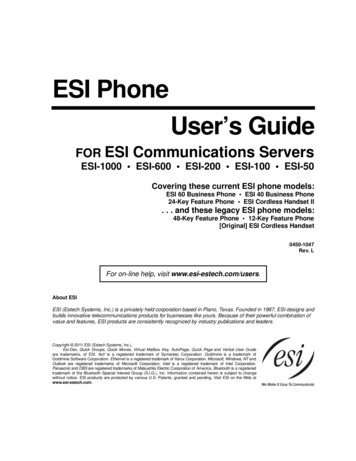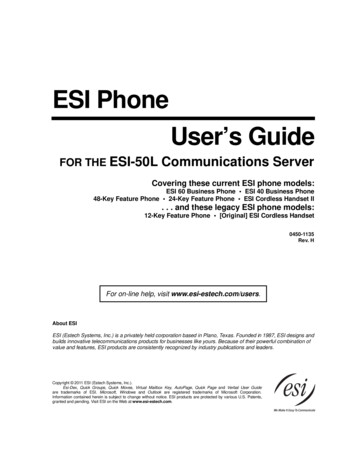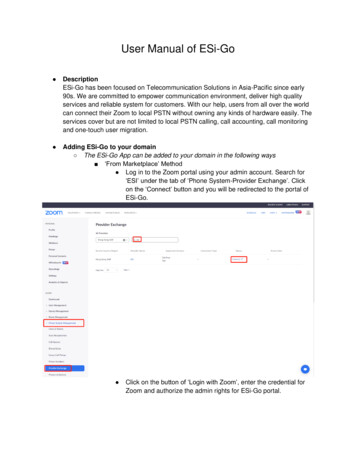
Transcription
User Manual of ESi-Go DescriptionESi-Go has been focused on Telecommunication Solutions in Asia-Pacific since early90s. We are committed to empower communication environment, deliver high qualityservices and reliable system for customers. With our help, users from all over the worldcan connect their Zoom to local PSTN without owning any kinds of hardware easily. Theservices cover but are not limited to local PSTN calling, call accounting, call monitoringand one-touch user migration. Adding ESi-Go to your domain The ESi-Go App can be added to your domain in the following ways ‘From Marketplace’ Method Log in to the Zoom portal using your admin account. Search for‘ESI’ under the tab of ‘Phone System-Provider Exchange’. Clickon the ‘Connect’ button and you will be redirected to the portal ofESi-Go. Click on the button of ‘Login with Zoom’, enter the credential forZoom and authorize the admin rights for ESi-Go portal.
After the authentication, check under the tab of ‘Phone SystemProvider Exchange’. You will be connected successfully with ESiGo.Landing Page Method You can also add the ESi-Go App by going to zoom.esi-go.comdirectly. Click on the button of ‘Login with Zoom’, enter thecredential for Zoom and authorize the admin rights for ESi-Goportal.
After the authentication, check under the tab of ‘Phone SystemProvider Exchange’. You will be connected successfully with ESiGo.
How to use ESi-Go portal Check the number you ownGo to the tab of ‘Phone Numbers’-‘Owned(y)’, in which ‘y’ indicates the amount ofnumbers you are currently having for your domain. You can see the availablenumbers for the allocation to Zoom.
Allocate numbers to Zoom’To allocate the numbers, select the numbers you want by ticking and click thebutton of ‘Allocate to Zoom’, under the tab of ‘Phone Numbers’-‘Available’.
Deallocate numbers from ZoomUnder the tab of ‘Phone Numbers’-‘Allocated(z/y)’, in which z indicates theamount of numbers that has already been allocated to Zoom. To deallocate thenumbers, select the numbers you want by ticking and click the button of‘Deallocate from Zoom’. Please make sure to contact marketing.esigo@esi-go.com before doing theprocesses from above.
Logout from ESi-Go To Logout of ESi-Go, click the button ‘Logout’. Remove ESi-Go from Zoom Log in to your Zoom account and navigate to the Zoom App Marketplace. Click Manage Added Apps or search for the ESi-Go app. Click the ‘Remove’ button. Please make sure to contact marketing.esigo@esi-go.com before doing theprocesses from above. Troubleshooting of ESi-Go Please try to refresh the page by pressing CTRL F5 if experiencing issue andcheck your network connection when using ESi-Go portal. If the process from above does not help, please make sure contactsupport.esigo@esi-go.com. Contacts For enquiries about the orders, please contact marketing.esigo@esi-go.com For technical supports, please contact support.esigo@esi-go.com
To Logout of ESi-Go, click the button 'Logout'. Remove ESi-Go from Zoom Log in to your Zoom account and navigate to the Zoom App Marketplace. Click Manage Added Apps or search for the ESi-Go app. Click the 'Remove' button. Please make sure to contact marketing.esigo@esi-go.com before doing the processes from above.