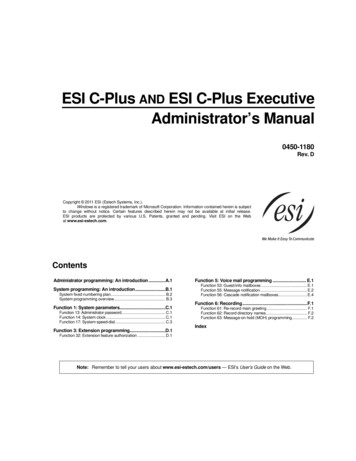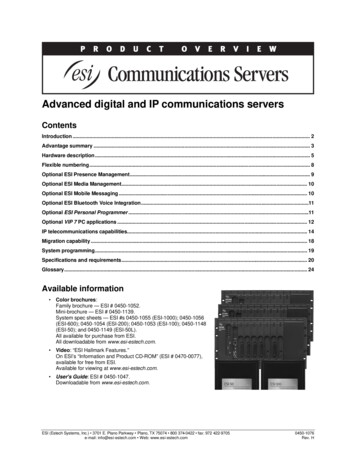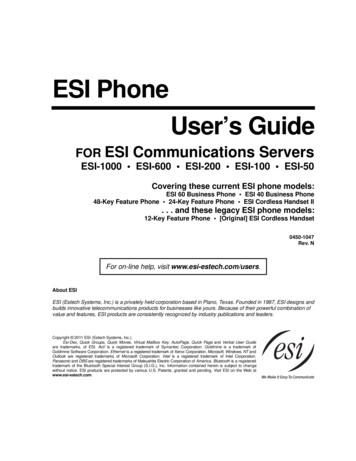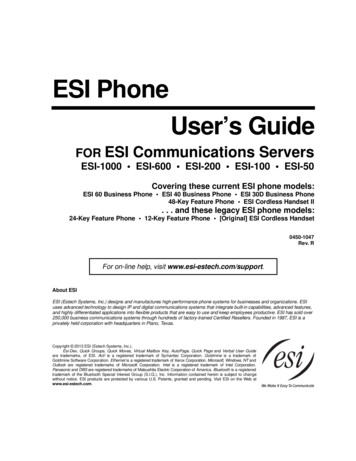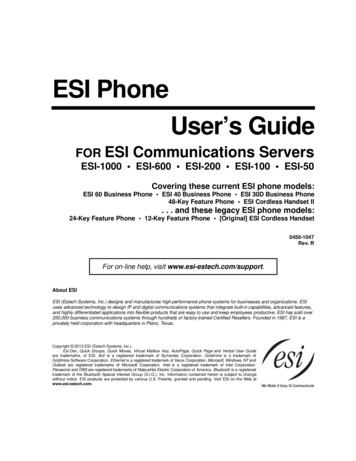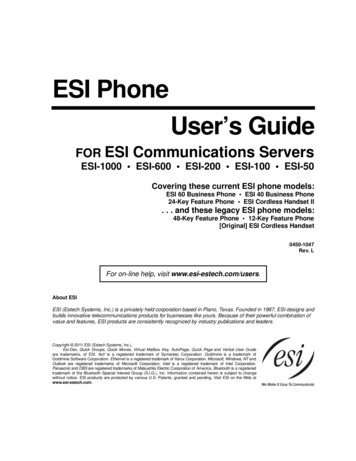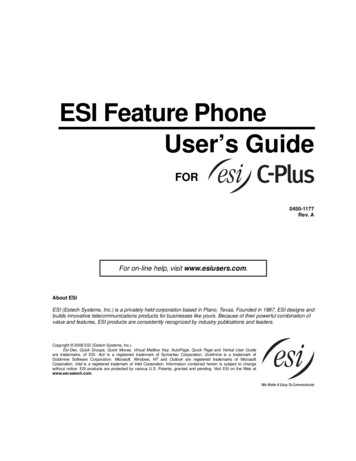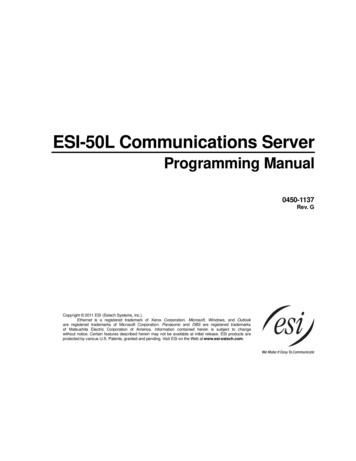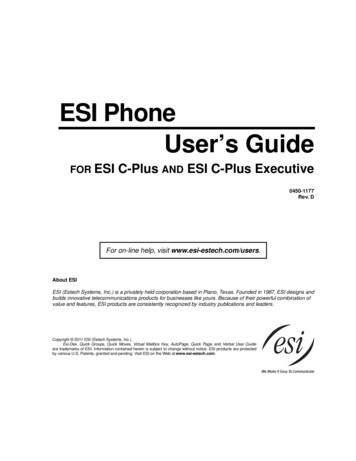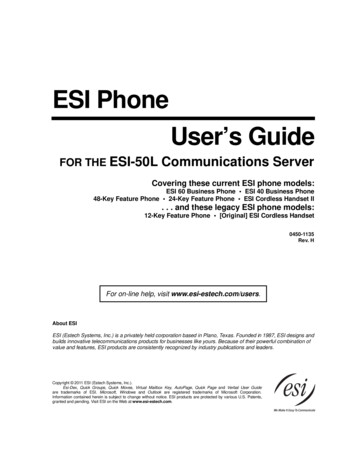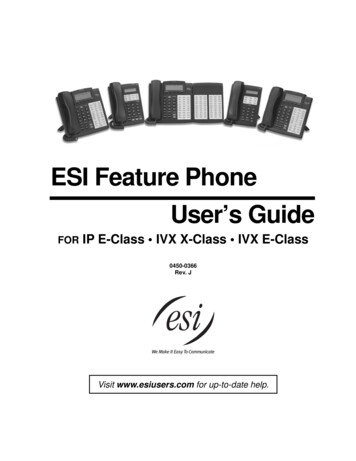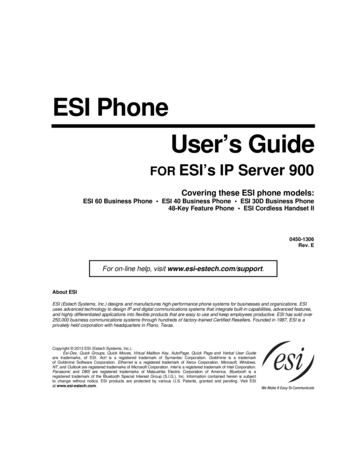
Transcription
ESI PhoneUser’s GuideFOR ESI’sIP Server 900Covering these ESI phone models:ESI 60 Business Phone ESI 40 Business Phone ESI 30D Business Phone48-Key Feature Phone ESI Cordless Handset II0450-1306Rev. EFor on-line help, visit www.esi-estech.com/support.About ESIESI (Estech Systems, Inc.) designs and manufactures high-performance phone systems for businesses and organizations. ESIuses advanced technology to design IP and digital communications systems that integrate built-in capabilities, advanced features,and highly differentiated applications into flexible products that are easy to use and keep employees productive. ESI has sold over250,000 business communications systems through hundreds of factory-trained Certified Resellers. Founded in 1987, ESI is aprivately held corporation with headquarters in Plano, Texas.Copyright 2013 ESI (Estech Systems, Inc.).Esi-Dex, Quick Groups, Quick Moves, Virtual Mailbox Key, AutoPage, Quick Page and Verbal User Guideare trademarks, of ESI. Act! is a registered trademark of Symantec Corporation. Goldmine is a trademarkof Goldmine Software Corporation. Ethernet is a registered trademark of Xerox Corporation. Microsoft, Windows,NT, and Outlook are registered trademarks of Microsoft Corporation. Intel is a registered trademark of Intel Corporation.Panasonic and DBS are registered trademarks of Matsushita Electric Corporation of America. Bluetooth is aregistered trademark of the Bluetooth Special Interest Group (S.I.G.), Inc. Information contained herein is subjectto change without notice. ESI products are protected by various U.S. Patents, granted and pending. Visit ESIat www.esi-estech.com.
Introduction . A.1ESI 60 Business Phone .A.2ESI 40 Business Phone .A.348-Key Feature Phone.A.4Optional Expansion Consoles .A.5ESI 30D Business Phone.A.6ESI Cordless Handset II.A.7Connecting your ESI phone .A.8Help mode (Verbal User Guide) . B.1User programming: An introduction . C.1Voice mail operation . D.1VOICE MAIL key . D.1Personal greetings. D.1Leaving messages . . . D.2AutoPage . D.3Moving and deleting a message. D.3Off-premises “reach-me”. D.3Message retrieval . D.4Live recording. D.8Off-premises message delivery . D.9Message Recycle Bin (un-delete). D.10Status indicator lamp . D.10Setting up ESI Mobile Messaging. D.11Setting up twinning . D.14“Find-me” settings. D.15Optional voice mail feature: Guest mailboxes . D.17Optional voice mail feature: Group/broadcast mailboxes. D.19Optional voice mail feature: Cascade notification mailboxes . D.20Optional voice mail feature: Q & A mailboxes . D.22ESI phone operation.E.1Display .E.1Caller ID .E.1Keys.E.2Dial tone.E.4Basic phone use.E.5Direct station selection.E.6Transferring an outside call . . . .E.6Transferring an internal call . . . .E.8Conference calling.E.9Call forwarding.E.10Call waiting.E.13Hold/exclusive hold operation.E.14Paging.E.16Call pickup.E.16Optional features .E.17Special keys .F.1Esi-Dex .F.2Override ring.F.9Message monitor mode (live call screening).F.10Personal greeting reminder.F.10Headset operation .F.10Outside dial tone preference .F.10Line keys.F.11Optional features .F.12Using an ESI desktop IP phone remotely. G.1Using Esi-Link . H.1Network numbering . H.1Location Keys. H.1Programmable feature keys and Esi-Link: an introduction. H.2Dialing an Esi-Link location . H.3Using feature keys with Esi-Link. H.5Other Esi-Link features . H.8ACD agent operation.I.1Programming the agent log-on/off key.I.1Wrap mode.I.2LED indicator.I.2Display indications .I.3While logged on: no DND, monitor mode, call forward, or programming.I.4Call waiting.I.4ACD administrator key .I.5Analog stations . J.1Caller ID . J.1Placing calls . J.1Transferring calls . J.2Conference calling. J.2Call waiting. J.3Call hold. J.3Paging. J.3Call pick-up . J.3Voice mail operation from an analog station . J.4Analog station programming . J.6Index
User’s GuideIntroductionIntroductionAccessing the rich ESI feature set is simple and easy through the straightforward design of each of the variousESI phones. Each feature has been designed for ease of use while providing capabilities needed in an advancedbusiness phone.You will be able to learn many of the features by simply using your phone; and this ESI Phone User’s Guide willintroduce you to the wide variety of features offered by ESI’s IP Server 900 and how to use your phoneeffectively to achieve maximum benefits.What it coversThis User’s Guide covers the use of the following with your IP Server 900: ESI 60 Business Phone (digital and IP versions) ESI 40 Business Phone (digital and IP versions)ESI 30D (digital) Business Phone 48-Key Feature Phone (digital and IP Feature Phone II) 60-Key Expansion Console and Second Expansion ConsoleESI Cordless Handset II (digital, local IP, and remote IP versions) Analog stationHow it’s arranged Section A — Phone illustrations Section B — User helpSection C — User programming Section D — Voice mail operation Section E — Phone operationSections F through I — Special keys and features Section J — Analog stationsImportant: If you’re using a 48-Key Feature Phone, please note that this phone has separate PROGRAM and HELPkeys, rather than the combo PROG/HELP key found on the other models supported by yourIP Server 900. Therefore, you should press PROGRAM if programming your phone and the instructions tellyou to press PROG/HELP; or, similarly, you should press HELP if the instructions tell you to pressPROG/HELP to obtain assistance from the Verbal User Guide described herein (see page B.1).A.1
User’s GuideIntroductionESI 60 Business PhoneThe ESI 60 Business Phone has a variety of programmable and built-in features. It comes in three models: theESI 60D, a digital phone; and two versions (Gigabit Ethernet and 10/100 Ethernet) of the ESI 60IP, an IP phone.Additionally, it supports up to two optional Expansion Consoles (see page A.5). All ESI 60 models offer the samebasic features which are described throughout this User’s Guide. The ESI 60’s built-in voice mail features andvoice prompts make it easy to program and use.Note: Depending on your angle of view, you will notice differences in the contrast levels of the upper and lowerdisplays. This is normal.Items referenced elsewhereItemPROG/HELP soft feature keyP/UP (pickup) keyFixed feature keysVOICE MAIL keyProgrammable feature keysPageC.2E.16E.2D.1C.2ItemVerbal User Guide and tutorialStatus indicator lampESI-DEX soft feature keyRECORD keyPAGE keyHint: On any of these ESI phone varieties (including the Expansion Consoles), you can perform directprogramming by holding down a programmable feature key for at least two seconds (similar to how youmight program a car radio button). This isn’t applicable to the fixed-feature keys which, as their nameimplies, are already programmed.A.2PageB.1D.10F.2D.8E.16
User’s GuideIntroductionESI 40 Business PhoneThe ESI 40 Business Phone has a variety of programmable and built-in features. It comes in two models: theESI 40D, a digital phone; and the ESI 40IP, a 10/100 Ethernet IP phone. Additionally, it supports up to twooptional Expansion Consoles (see page A.5). All ESI 40 models offer the same basic features which are describedthroughout this User’s Guide. The ESI 40’s built-in voice mail features and voice prompts make it easy to programand use.Items referenced elsewhereItemPROG/HELP soft feature keyP/UP (pickup) keyFixed feature keysVOICE MAIL keyProgrammable feature keysPageC.2E.16E.2D.1C.2ItemVerbal User Guide and tutorialStatus indicator lampESI-DEX soft feature keyRECORD keyPAGE keyHint: On any of these ESI phone varieties (including the Expansion Consoles), you can perform directprogramming by holding down a programmable feature key for at least two seconds (similar to how youmight program a car radio button). This isn’t applicable to the fixed-feature keys which, as their nameimplies, are already programmed.A.3PageB.1D.10F.2D.8E.16
User’s GuideIntroduction48-Key Feature PhoneThe 48-Key Feature Phone has a variety of programmable and built-in features. It has two primary versions:48-Key Digital Feature Phone and 48-Key IP Feature Phone II. Some models possess the following features: Backlit displays — Fully adjustable and easy to read, these displays ensure maximum visibility in anylighting environment. Full-duplex audio — Designed to eliminate audio clipping or cutout when two parties are speakingsimultaneously, this capability provides the best alternative to face-to-face conversation.The 48-Key Feature Phone supports up to two optional Expansion Consoles (see page A.5). All versions ofthe 48-Key Feature Phone offer the same basic features which are described throughout this User’s Guide.The 48-Key Feature Phone’s built-in voice mail features and voice prompts make it easy to program and use.Items referenced elsewhereItemPROGRAM soft feature keyP/UP (pickup) keyFixed feature keysVOICE MAIL keyProgrammable feature keysPageC.2E.16E.2D.1C.2ItemHELP key for Verbal User Guide and tutorialStatus indicator lampESI-DEX soft feature keyRECORD keyPAGE keyHint: On any of these ESI phone varieties (including the Expansion Consoles), you can perform directprogramming by holding down a programmable feature key for at least two seconds (similar to how youmight program a car radio button). This isn’t applicable to the fixed-feature keys which, as their nameimplies, are already programmed.A.4PageB.1D.10F.2D.8E.16
User’s GuideIntroductionOptional Expansion ConsolesNote: Your Installer or System Administrator must enable Expansion Console support for your extension beforeyou can use one or both Expansion Consoles.The ESI 60, ESI 40, and 48-Key Feature Phone each can support up to two optional Expansion Consoles, fora possible total of 120 additional programmable feature keys.The 60-Key Expansion Console connects directly to the phone, while the Second Expansion Consoleconnects to the first Console.You program each Expansion Console’s keys just as you do the programmable feature keys on your ESI phone,using either direct or traditional programming (see page C.2).Note: Only one key can exist per extension, feature or operation. If you program a second key for the sameextension, feature or operation, this automatically erases the first key so programmed, thus making itavailable for a new extension, feature or operation.Hint: You may find it easier to write in the names on the overlay before you program the keys and attach theoverlay to the Console.60 programmablefeature keys(pg. C.2)in two banksof 30 eachHint: On any of these ESI phone varieties (including the Expansion Consoles), you can perform directprogramming by holding down a programmable feature key for at least two seconds (similar to how youmight program a car radio button). This isn’t applicable to the fixed-feature keys which, as their nameimplies, are already programmed.A.5
User’s GuideIntroductionESI 30D Business PhoneThe ESI 30D (digital) Business Phone has a variety of programmable and built-in features. The ESI 30DBusiness Phone’s built-in voice mail features and voice prompts make it easy to program and use.Items referenced elsewhereItemPROG/HELP soft feature keyP/UP (pickup) keyFixed feature keysVOICE MAIL keyProgrammable feature keysPageC.2E.16E.2D.1C.2ItemVerbal User Guide and tutorialStatus indicator lampESI-DEX soft feature keyRECORD keyPAGE keyHint: On any of these ESI phone varieties (including the Expansion Consoles), you can perform directprogramming by holding down a programmable feature key for at least two seconds (similar to how youmight program a car radio button). This isn’t applicable to the fixed-feature keys which, as their nameimplies, are already programmed.A.6PageB.1D.10F.2D.8E.16
User’s GuideIntroductionESI Cordless Handset IIESI’s Digital Cordless Handset II gives you most of the same features found in the ESI 30D Business Phone, butin a compact, portable form. Note that it does not have the following features found on some ESI desktopphones: Esi-Dex support (or ESI-DEX key), Caller ID key, Virtual Mailbox Key support, or Verbal User Guide.Each ESI Cordless Handset II comes with a charger/AC adapter, base station, belt clip, battery pack, and wall mount.Depending on your installation, your location may have one or more optional ESI Cordless Handset Repeatersso you can more easily stay in communication with your ESI system while you travel throughout the facility. Ifyou are unsure about whether your location has this capability, contact your System Administrator.Items referenced elsewhereItemProgrammable feature keysVOICE MAIL keyFixed feature keysPageC.2D.1E.2A.7
User’s GuideIntroductionConnecting your ESI phoneDepending on which ESI phone you have, use the appropriate diagram (below) to connect it. Each diagramrepresents the panel on the phone’s underside.Notes: The “Top of phone” and “Bottom of phone” references in these diagrams show the correct verticalorientation of the phone — i.e., the part with the display is the top.When the phone is in the highest upright position, use the wall-mount hook located under the handset tosecure the handset when you’re not using the phone.ESI 30D Business Phone Connects like a basic phone.Handset plugs into right-side jack. Line cord plugs into left-side jack.ESI 60 (digital version)ESI 40 (digital version)In addition to how the ESI 30D Business Phone connectsto the handset and line cord, note that e
ESI 40 Business Phone The ESI 40 Business Phone has a variety of programmable and built-in features. It comes in two models: the ESI 40D, a digital phone; and the ESI 40IP, a 10/100 Ethernet IP phone. Additionally, it supports up to two optional Expansion Consoles (see page A.5). All ESI 40 models offer the same basic features which are described