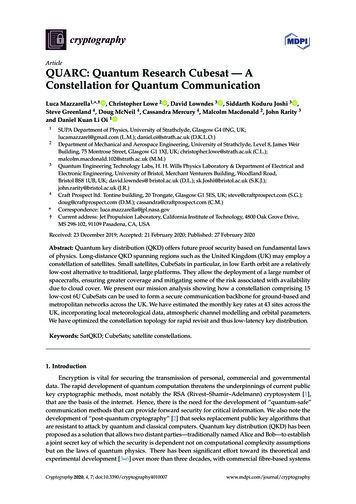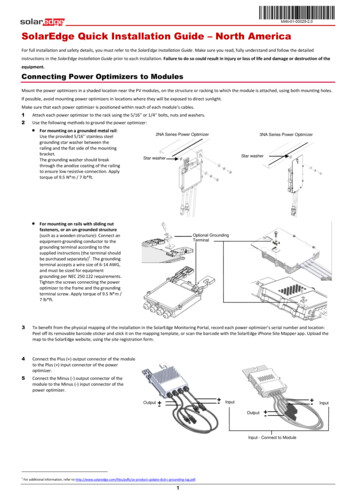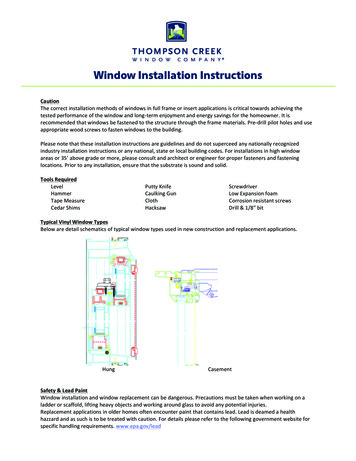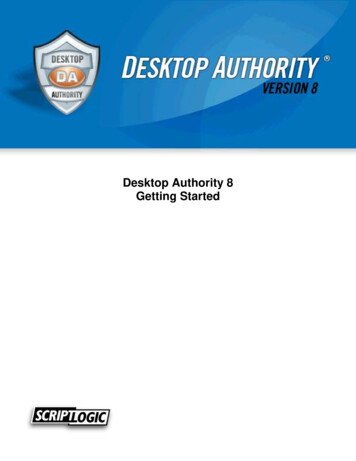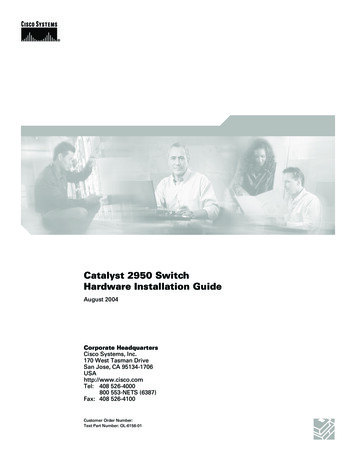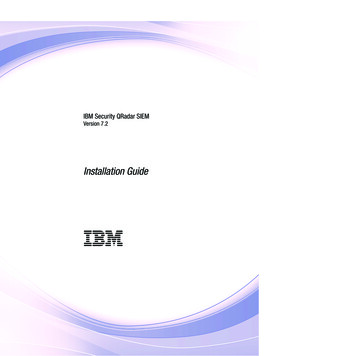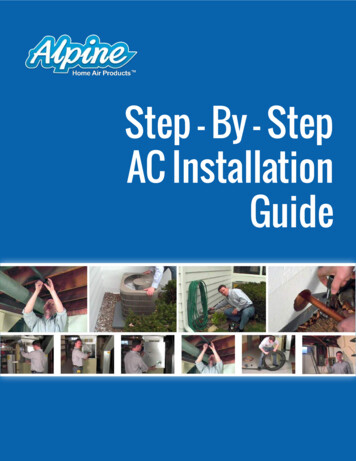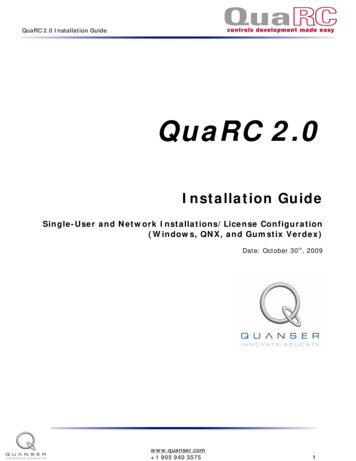
Transcription
QuaRC 2.0 Installation GuideQuaRC 2.0Installation GuideSingle-User and Network Installations/License Configuration(Windows, QNX, and Gumstix Verdex)Date: October 30th, 2009www.quanser.com 1 905 940 35751
QuaRC 2.0 Installation GuideHow to contact Quanser ile119 Spy CourtMarkham, ONCanada L3R ser.commailto://info@quanser.comSupport for QuaRCGeneral informationAll Rights Reserved 2009 Quanser Consulting Inc.All rights reserved. This work may not be translated or copied in whole or in part without thewritten permission of the copyright holder, except under the terms of the associated softwarelicense agreement. No part of this Installation Guide may be photocopied or reproduced in anyform. The use of general descriptive names, trade names, trademarks, etc. in this publication,even if the former are not especially identified, is not to be taken as a sign that such names asunderstood by the Trade Marks and Merchandise Marks Act, may accordingly be used freely byanyone.DisclaimerWhile every effort has been made to ensure the accuracy and completeness of all information inthis document, Quanser, Inc. assumes no liability to any party for any loss or damage caused byerrors or omissions or by statements of any kind in this document, its updates, supplements, orspecial editions. Quanser, Inc. further assumes no liability arising out of the application or use ofany product or system described herein; nor any liability for incidental or consequential damagesarising from the use of this document. Quanser, Inc. disclaims all warranties regarding theinformation contained herein, whether expressed, implied or statutory, including impliedwarranties of merchantability or fitness for a particular purpose. Quanser Inc. reserves the right tomake changes to this document or to the products described herein without further notice.TrademarksQuaRC is a trademark of Quanser Consulting, Inc.MATLAB, Simulink, and Real-Time Workshop are registered trademarks of The MathWorks, Inc.Windows and Visual C are registered trademarks of Microsoft Corporation.Verdex Pro is a trademark of Gumstix, Inc.Intel and Pentium are registered trademarks of Intel Corporation.Other brands and their products are trademarks or registered trademarks of theirrespective holders and should be noted as such.Printed in Canadawww.quanser.com 1 905 940 35752
QuaRC 2.0 Installation GuideTable of Contents1. QuaRC Architecture and Installation Overview.51.1. QuaRC Components.51.2. Single-User Mode.71.3. Network Mode.72. Software Requirements.102.1. QuaRC Simulink Development Environment (SDE).102.1.1. QuaRC SDE Compatibility Chart For The 32-bit Windows Target.102.1.2. QuaRC SDE Compatibility Chart For The QNX x86 Target.112.1.3. QuaRC SDE Compatibility Chart For The Linux ARM (gumstix) Target.112.2. QuaRC Targets.122.3. Quanser License Manager.123. Using Microsoft Visual C 2005 or 2008 Express Edition With QuaRC.134. Hardware Requirements.164.1. QuaRC Simulink Development Environment (SDE).164.2. QuaRC Targets.164.2.1. Windows Target .164.2.2. QNX x86 Target.164.2.3. Linux ARM (Gumstix Verdex) Target.164.3. Quanser License Manager.175. Single-User Windows Setup: QuaRC Installation And License Configuration.186. Network Windows Setup: QuaRC Installation And License Configuration.246.1. Installing And Configuring The License Server Windows Machine.256.2. Installing And Configuring The License Client Windows Machine(s).307. Single-User QNX Setup: QuaRC Installation And License Configuration.358. Network QNX Setup: QuaRC Installation And License Configuration.418.1. Installing And Configuring The License Server QNX Machine.428.2. Installing And Configuring The License Client QNX Machine(s).469. Single-User Gumstix Verdex Setup: QuaRC Installation And License Configuration.4910. Network Gumstix Verdex Setup: QuaRC Installation And License Configuration.5410.1. Installing And Configuring The License Server Gumstix Verdex Machine.5910.2. Installing And Configuring The License Client Gumstix Verdex Machine(s).6111. Testing Your QuaRC Installation .63www.quanser.com 1 905 940 35753
QuaRC 2.0 Installation GuideThank you for purchasing QuaRC 2.0You should read this Installation Guide because: QuaRC is a high performance real-time process and very careful configurationis required to ensure that maximum performance is achieved. Many complex programs must work together to achieve this performance andhence following this guide is critical to a successful installation.There are no shortcutsDo not ignore this Installation GuideThis Installation Guide covers the following: Single-user installation and configuration for WindowsNetwork installation and configuration for WindowsSingle-user installation and configuration for QNXNetwork installation and configuration for QNXSingle-user installation and configuration for Gumstix VerdexNetwork installation and configuration for Gumstix VerdexThe Installation should be performed by a qualified computer engineer or computertechnologist, preferably with experience in the following: Windows OSMATLAB, Simulink, RTW (Real-Time Workshop), Control System ToolboxReal-time operation of PCsPlease follow the instructions provided in thisInstallation Guide completely and fullyIf any questions arise in the course of your installation, please contact Quanser TechnicalSupport by completing the online form at:www.quanser.com/english/html/support/fs support.htmlOr by sending email to: tech@quanser.comwww.quanser.com 1 905 940 35754
QuaRC 2.0 Installation Guide1. QuaRC Architecture and Installation OverviewQuaRC is Quanser's new, state-of-the-art rapid prototyping and production system forreal-time control. QuaRC integrates seamlessly with Simulink to allow Simulink models tobe run in real-time on a variety of targets, including Windows, QNX x86, and Linux ARM(gumstix Verdex).1.1. QuaRC ComponentsThe following is a list of QuaRC's installation components: QuaRC Simulink Development Environment (SDE): This component is requiredto generate/build code from MATLAB and Simulink models. QuaRC Targets: QuaRC supports Windows (XP and Vista), QNX x86, and Linux ARM(gumstix Verdex) targets. The QuaRC Target Manager runs the generated real-timecode on the selected target. The target can be local (same machine as where theSDE is) or remote. Quanser License Manager: Manages licenses for Quanser products.The above list includes the QuaRC “installation components”. Another term that will beused extensively in the upcoming sections of this document is “installation features” andneeds to be clearly distinguished from “installation components” in order to avoidconfusion. During the QuaRC installation process, you will be asked to select the featuresyou wish to install in one of the installation windows called Feature Selection. Dependingon the installation type you are performing, you might have to select specific features tobe installed or not installed. You should refer to the appropriate section of this documentfor specific instructions for each installation type, however in order to familiarize the userwith all the installation features a brief description of each is given below.Figure 1 shows a snapshot of the installation window in which you have to select thefeatures you would like to install. As you can see from the figure, the Quanser hierarchytree view item is divided into QuaRC and Quanser License Manager. In addition theQuarRC hierarchy tree view item itself is divided into QuaRC Simulink DevelopmentEnvironment, QuaRC Simulink Beta Components, QuaRC .NET Components, QuaRCLabVIEW Components, QuaRC Windows Target and QuaRC INtime Target.www.quanser.com 1 905 940 35755
QuaRC 2.0 Installation GuideFigure 1: Feature Selection WindowThe QuaRC Simulink Development Environment (SDE) feature, as explained aboveis required to generate/build code to be later run on a real-time target fromMATLAB/Simulink models. If you do not install this feature, you will not be able to buildyour models and hence you can not generate real-time code and download it to yourmodels.The QuaRC Simulink Beta Components feature includes additional blocks on top ofthose provided in the QuaRC SDE. However the blocks included in this library are betaversions. Please note that this feature is chosen not to be installed by default. If youwould like to install this feature, you should manually include it in the Feature Selectionwindow during the installation process.The QuaRC .NET Components feature allows .NET languages to be used with QuaRC.The QuaRC LabVIEW Components feature allows NI LabVIEW to be used with QuaRC.The QuaRC Windows Target feature is required to run the generated code fromMATLAB/Simulink models on a real-time Windows target (local or remote). As explainedabove without the QuaRC SDE, you will not be able to generate code fromMATLAB/Simulink models. However please note that if the QuaRC Windows Target featureis installed without installing the QuaRC SDE, you can still run previously generatedwww.quanser.com 1 905 940 35756
QuaRC 2.0 Installation GuideQuaRC executable files on your Windows target provided that appropriate licensing ispresent.The QuaRC INtime Target feature is required to run the generated code fromMATLAB/Simulink models on a real-time INtime target (local or remote).The Quanser License Manager feature is required to manage the licenses issued withyour product. This feature must be present when you configure your license for the firsttime after the installation as well as each time you use your QuaRC product.Another important distinction that needs to be made to avoid possible confusion isbetween the terms host, target, server and client. QuaRC Host is the machine on whichcode is generated from MATLAB/Simulink models. QuaRC Target is the machine onwhich the generated code runs. License Server is the machine on which the QuanserLicense Manager is installed in a network installation. A QuaRC Host and a QuaRC Targetmay both use the License Server to configure their product licensing. Client is a machinethat uses the license server to configure its licensing and may either be a host or a targetas noted. Throughout this document, the terms server and client are only used tospecify a server/client relationship in the licensing sense and do not indicatethe host/target relationship in any means.There are two installation modes associated with QuaRC, namely single-user installationand network installation. Depending on the license type you have purchased (i.e., singleuser license or network license), you must follow the respective installation instructionsfound in the upcoming sections of this document. However, in order to familiarize theuser with both modes and their overall architecture, a brief description of each is givenbelow.1.2. Single-User ModeIn the single-user mode, all of the above components are installed on a single machineand both the license manager and the QuaRC product itself will be configured on thismachine after the installation. A detailed description of this procedure is given in theSingle-User Installation sections of this document and you should follow theseinstructions if you have purchased a single-user license.1.3. Network ModeIn this mode the QuaRC SDE and other QuaRC Target components will be installed onevery client machine and only the Quanser License Manager component is installed onthe license server machine. In addition after the installation has completed, the licenseconfiguration tool will be used to configure the QuaRC product on client machines and theLicense Manager on the server machine. Again, a detailed description of this procedurewill be presented in the Network Installation sections of this document and you shouldfollow these instructions if you have purchased a network license. Please note that, it isalso possible to only install the QuaRC Target component on your client machines. In thiscase, since QuaRC SDE is not installed, you will not be able to generate/build code fromwww.quanser.com 1 905 940 35757
QuaRC 2.0 Installation Guideyour Simulink models. However you can still run previously generated QuaRC executablefiles on your intended target provided that: You have met QuaRC Target's software/hardware requirements. Refer to theSoftware Requirements and Hardware Requirements sections in this document. Your intended target is included in the license you have purchased. (For example ifyou have only purchased the Windows Target License, you will not be able to runcode on a QNX x86 target).QuaRC allows you to run the real-time code generated from your Simulink models onboth local and remote targets. Figure 2 illustrates QuaRC's architecture and itscomponents when the host and target are on the same machine:Figure 2: Local Configuration With QuaRC Host And Target On The Same MachineFigure 3 on the next page illustrates QuaRC's architecture and its componentswhen the code runs on a remote target (or multiple remote targets).www.quanser.com 1 905 940 35758
QuaRC 2.0 Installation GuideFigure 3: Remote Configuration With QuaRC Host And Target On Different Machineswww.quanser.com 1 905 940 35759
QuaRC 2.0 Installation Guide2. Software RequirementsIn this section software requirements for proper operation of each of the QuaRCinstallation components discussed above are presented.2.1. QuaRC Simulink DevelopmentEnvironment (SDE)The software requirements for the QuaRC SDE component running on the 32-bitWindows host PC include: MATLAB R2007a, R2007b, R2008a, R2008b, R2009a, or R2009b. Simulink accompanying MATLAB R2007a, R2007b, R2008a, R2008b, R2009a, orR2009b. RTW (Real-Time Workshop) accompanying MATLAB R2007a, R2007b, R2008a,R2008b, R2009a, or R2009b. Optional but highly recommended: Control System Toolbox accompanying MATLABR2007a, R2007b, R2008a, R2008b, R2009a, or R2009b. QuaRC does not actuallyrequire the Control System Toolbox to operate. However, the Control SystemToolbox is used by most of Quanser's controls laboratories.There are also additional requirements for the QuaRC SDE component that depend on thetarget type for which you need to build code, as expressed in the subsequent sections.2.1.1. QuaRC SDE Compatibility Chart For The 32-bit WindowsTargetQuaRC Target for Windows requires Microsoft Visual Studio 2005 Professional SP1 orMicrosoft Visual Studio 2008 Professional SP1. Keep in mind that only MATLAB R2008bwith corresponding RTW (and later versions, e.g., R2009a or R2009b) fully supportMicrosoft Visual Studio 2008. If you are using an earlier version of MATLAB, you have toinstall Microsoft Visual Studio 2005 Pofessional SP1. Express Editions of Microsoft VisualC 2005 and 2008 are also supported. The resulting QuaRC SDE Compatibility Chartfor the QuaRC Windows Target in described in Table 1.www.quanser.com 1 905 940 357510
QuaRC 2.0 Installation GuideTable 1 QuaRC SDE Compatibility Chart For The 32-bit Windows Target2.1.2. QuaRC SDE Compatibility Chart For The QNX x86 TargetQuaRC Target for QNX x86 requires Momentics x86 Cross-Hosted Development Toolsfor Windows Host Environment 6.3.2. The resulting QuaRC SDE Compatibility Chart forthe QuaRC QNX x86 Target in described in Table 2.Table 2 QuaRC SDE Compatibility Chart For The QNX x86 Target2.1.3. QuaRC SDE Compatibility Chart For The Linux ARM(gumstix) TargetQuaRC Target for Linux ARM (gumstix Verdex) does not require any cross-compileron the Windows host as the compilation of the generated code is done remotely on thetargeted gumstix board itself. The resulting QuaRC SDE Compatibility Chart for theQuaRC Linux ARM (gumstix Verdex) Target in described in Table 3.www.quanser.com 1 905 940 357511
QuaRC 2.0 Installation Guide32-bit WindowsHost PCFor Linux ARM(gumstix) TargetWindows OSService PackMATLAB, Simulink, RTW, Control SystemToolbox (for labs)XP Pro Ed.SP2 or SP3R2007a, R2007b, R2008a, R2008b,R2009a, R2009bVistaNo SP or SP1R2007a, R2007b, R2008a, R2008b,R2009a, R2009bTable 3 QuaRC SDE Compatibility Chart For The Linux ARM (gumstix) Target2.2. QuaRC TargetsThe software requirements for this installation component depend on the target type onwhich you need to run code: QuaRC Target for Windows requires Microsoft Windows XP Professional (SP2and SP3) or Microsoft Windows Vista (no SP or SP1). QuaRC Target for QNX x86 requires QNX Neutrino 6.3.2. QuaRC Target for Linux ARM (gumstix Verdex) requires a Gumstix VerdexPro XL6P board equipped with a QuaRC-customized OpenEmbedded (OE) rootfilesystem running Linux kernel 2.6.21 (or later) and setup with the full GNUcompilation suite based on GCC version 4.1.2 (or later), as the code generatedfrom the Windows host is compiled locally on the gumstix Verdex system, where itthen also run. Such a QuaRC-optimized gumstixOE root filesystem is provided byQuanser.2.3. Quanser License Manager Microsoft Windows XP Professional (SP2 and SP3) or Microsoft Windows Vista (noSP or SP1). QNX Neutrino 6.3.2. Gumstix Verdex (Linux ARM).www.quanser.com 1 905 940 357512
QuaRC 2.0 Installation Guide3. Using Microsoft Visual C 2005 or 2008 ExpressEdition With QuaRCIf you choose to use Microsoft Visual C 2005 or 2008 Express Edition as your compiler,you should follow the instructions below after you have installed QuaRC and MicrosoftVisual C 2005 or 2008 Express Edition. If you have performed a network installation,you only need to perform the tasks below on your license client (i.e., QuaRC host)machines.Step 1. Download and install the appropriate version of Microsoft Platform SoftwareDevelopment Kit (SDK) compatible with your platform (i.e., operating system andprocessor) and compiler.For example, if you are using Microsoft Visual C 2005 Express Edition andrunning Windows XP, see the following px?FamilyId 0BAF2B35-C6564969-ACE8-E4C0C0716ADB&displaylang ento find and download the version of Platform SDK compatible with your processor.Likewise, if you are using Microsoft Visual C 2008 Express Edition and runningWindows XP or Windows Vista, see the following px?familyid F26B1AA4-741A433A-9BE5-FA919850BDBF&displaylang ento find and download the version of Platform SDK compatible with your platformand compiler.Step 2. Once installation of the Microsoft Platform SDK is complete, right-click on MyComputer and select Properties.Step 3. In the System Properties window, click on the Advanced tab.Step 4. Click on Environment Variables.Step 5. Click on the New button found under User variables, as depicted in Figure 4.www.quanser.com 1 905 940 357513
QuaRC 2.0 Installation GuideFigure 4: Creating a New User VariableStep 6. The New User Variable window opens. Enter MSSdk for the Variable name. Forthe Variable value you should enter the location where you have installed MicrosoftPlatform SDK corresponding to your platform and compiler.For example if your installation directory for this SDK software is:C:\Program Files\Microsoft Platform SDK for Windows Server 2003 R2You should enter this path as the Variable value as shown in Figure 5 below.Figure 5: Editing the MSSdk User VariableStep 7. Click on OK.Step 8. Now open MATLAB and type mex -setup in the Command Prompt and followthe instructions to select Microsoft Visual C 2005 or 2008 Express Edition aswww.quanser.com 1 905 940 357514
QuaRC 2.0 Installation Guideyour default MATLAB compiler. Please note that in order for mex -setup to be ableto select the compiler, it should already be installed on yoursystem. Thereforeafter installing Microsoft Platform SDK, you should install Microsoft Visual C 2005 or 2008 Express Edition if you have not done so already. If however thiscompiler is installed you can run mex -setup as instructed above.Please keep in mind that questions, concerns and any technical issues regarding the useof Microsoft Visual C 2005 or 2008 Express should be directed to Microsoft and notQuanser. The above instructions simply outline the steps required to configure QuaRCwith this compiler should you choose to use it.www.quanser.com 1 905 940 357515
QuaRC 2.0 Installation Guide4. Hardware RequirementsIn this section hardware requirements for proper operation of the installation componentsdiscussed earlier are presented. Note that the disk space requirements listed below areonly for the QuaRC component being installed. The disk space requirements for any otherthird party software such as MATLAB and compilers should be obtained from theirappropriate documentation and added separately.4.1. QuaRC Simulink DevelopmentEnvironment (SDE)The following indicates the hardware requirements of your intended Windows host (SDE)machine. Processor: 2.8 GHz clock speed or higher on Intel Pentium IV or AMD Family.RAM: 512 MB (1024 MB recommended).Disk Space: 200 MB.4.2. QuaRC Targets4.2.1. Windows TargetThe following indicates the hardware requirements of your intended Windows targetmachine. If your target system is the same as your host system, the QuaRC SDEhardware requirements should be used. Processor: 300 MHz clock speed or higher on Intel Pentium or AMD Family.RAM: 256 MB.Disk Space: 20 MB.4.2.2. QNX x86 TargetThe following indicates the hardware requirements of your intended QNX x86 targetmachine. Processor: 300 MHz clock speed or higher on x86 or AMD Family.RAM: 128 MB.Disk Space: 7 MB.4.2.3. Linux ARM (Gumstix Verdex) TargetThe following indicates the hardware requirements of your intended Linux ARM (i.e.,gumstix Verdex XL6P) target machine.www.quanser.com 1 905 940 357516
QuaRC 2.0 Installation Guide Processor: 600 MHz clock speed on PXA270 ARM CPU.RAM: 128 MB.Disk Space: 5 MB.4.3. Quanser License ManagerThe following indicates the hardware requirements of your intended Quanser LicenseManager machine. Processor: 300 MHz clock speed or higher on x86 or AMD Family.RAM: 128 MB.Disk Space: 8 MB.www.quanser.com 1 905 940 357517
QuaRC 2.0 Installation Guide5. Single-User Windows Setup: QuaRC Installation AndLicense ConfigurationALL software MUST be installed using the Administrator account or anaccount with administrator privileges. This ensures that all paths areavailable to all User Accounts.Please note that you should follow these instructions if you have purchased a single-userlicense and would like to install QuaRC on a Windows machine. If you have purchased anetwork license or would like to install QuaRC on a QNX or Linux ARM machine, pleasefollow the corresponding installation instructions found in other sections of thisdocument.Caution: Ensure that the person installing QuaRC is logged as Administrator or hasAdministrator privileges. This can be checked in Windows XP by right-clicking on MyComputer and selecting Manage. Under Computer Management, in the System Toolssection, expand Local Users and Groups and open the Groups section. Then double-clickon the Administrators name and see if the login name that you are using is displayed(with the correct domain name, if applicable) in the Members list. If your username is notdisplayed in the list, then you do not have Administrator privileges. If the Administratorsgroup does not appear, then you do not have Administrator privileges. In Windows Vista,even if you are logged as Administrator, it may still prompt you to elevate your privilegesto full Administrator privileges when you run the Configure Licensing tool. In this case,choose Yes.Caution: Ensure that the version of QuaRC that you are planning to install is compatiblewith your QuaRC license file. This can be checked by opening and reading the contents ofyour QuaRC license file. This is a text file (with a .lic file extension) that can be opened,for example, with Wordpad. The version of QuaRC that you are planning to install shouldbe included within the version range indicated by the Minimum version: and Maximumversion: fields of the QuaRC license file.Caution: If you already have an earlier version of QuaRC installed on your machine itmust be removed prior to installing the newer version. In order to uninstall an earlierinstallation of QuaRC please follow the steps below:1.2.3.4.Click on Start/Control Panel.Double click on the Add or Remove Programs utility icon.In the “Currently installed programs” list look for QuaRC and click on it.Click on the “Remove” button.www.quanser.com 1 905 940 357518
QuaRC 2.0 Installation Guide5. The uninstallation process will resume automatically to remove QuaRC.If you do not perform the above uninstallation process prior to installing a new version ofQuaRC, the installer will remove the old QuaRC version first.It should be mentioned that the appropriate version of MATLAB should be installed priorto installing QuaRC, since QuaRC automatically adds itself to the MATLAB path. Howeverit is also possible to add QuaRC manually to the MATLAB path if QuaRC is installed priorto installing MATLAB. This can be done by running the quarc setup script found in QuaRC \quarc, where QuaRC denotes the installation directory of QuaRC (typicallyC:\Program Files\Quanser\QuaRC).Caution: If you have already installed the Quanser HIL SDK 1.2.0.10 or earlier, youshould remove it before installing QuaRC. QuaRC contains an updated version of the HILSDK which is incompatible with the earlier versions. Therefore make sure that thissoftware is removed before installing QuaRC.Caution: WinCon and QuaRC should not be installed on the same version of MATLAB. Ifyou have WinCon installed on your computer installing QuaRC on the same machine willcause conflicts and result in non-proper operation of QuaRC. WinCon is installed on aspecific version of MATLAB chosen by the user at installation time. However QuaRC willautomatically add itself to the path of all MATLAB versions greater than or equal toR2007a that it finds. To avoid library conflicts, either QuaRC has to be removed from thepath of MATLAB versions on which WinCon is installed, or WinCon has to be completelyremoved before installing QuaRC. To remove QuaRC from the path of a specific MATLABversion simply remove all the QuaRC paths from that MATLAB by using the MATLABFile/Set Path menu option.You are encouraged to read the “WinCon to QuaRC Migration” section in QuaRCdocumentation where you can find useful information on transitioning WinCon models toQuaRC models.Make sure MATLAB and Microsoft Visual Studio are closed before beginning theinstallation.The QuaRC installation steps are as follows:1. Insert the QuaRC installation CD into the CD-ROM drive.2. In the Windows Explorer window double click on D:\setup.exe to launch the QuaRCInstaller. If your CD-ROM drive letter is not D, substitute the appropriate driveletter in the above path. DO NOT run the .msi installer directly as thesetup.exe program installs the required prerequisites.3. Once you run the setup program, a window will appear as depicted in Figure 6.Click on the Install button to begin installing the Visual C Runtime Libraries.www.quanser.com 1 905 940 357519
QuaRC 2.0 Installation GuideFigure 6: Runtime Libraries Installation4. After the Runtime Libraries are installed the Welcome screen appears. Click Nexton the Welcome to the QuaRC Setup Wizard page to see the License Agreement,as illustrated in Figure 7.Figure 7: License Agreement Installation Page5. Click “I Agree” and then Next to see the Feature Selection window, represented inFigure 8.www.quanser.com 1 905 940 357520
QuaRC 2.0 Installation GuideFigure 8: Single-User Feature Selection6. Since you have purchased a single-user license, you need to install QuaRC andQuanser License Manager on the same computer. In the Feature Selection window,make sure that QuaRC and Quanser License Manager are both selected to beinstalled, as seen in Figure 8.Important Note: In the Feature Selection window, if you extend the treehierarchy under QuaRC you will notice that it consists of QuaRC SDE, QuaRCSimulink Beta Components, QuaRC .NET Components, QuaRC LabVIEWComponents, QuaRC Windows Target, and QuaRC INtime target. Depending on theproducts you have purchased a license for you can select specific features to beinstalled or not installed in the Feature Selection window. As mentioned earlier inthis document, the SDE component is required to generate/build the real-timecode to be run on a selected target. It should be noted that if you select to installthe QuaRC Target for Windows component, but not to install QuaRC SDE, you willnot be
QuaRC 2.0 Installation Guide QuaRC 2.0 Installation Guide Single-User and Network Installations/License Configuration (Windows, QNX, and Gumstix Verdex) Date: October 30th, 2009 www.quanser.com 1 905 940 3575 1. QuaRC 2.0 Installation Guide How to contact Quanser Consulting: .