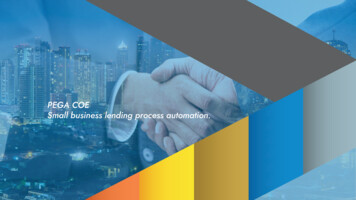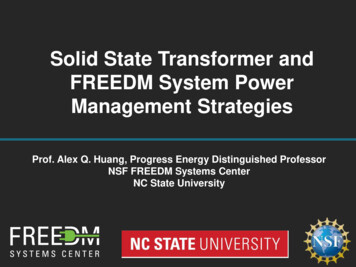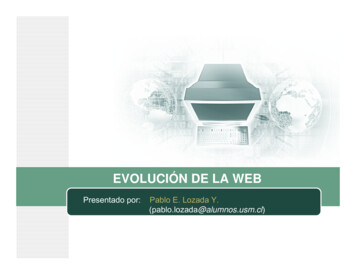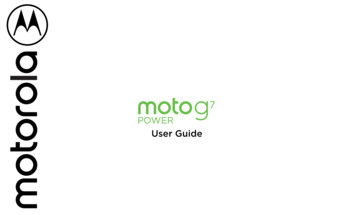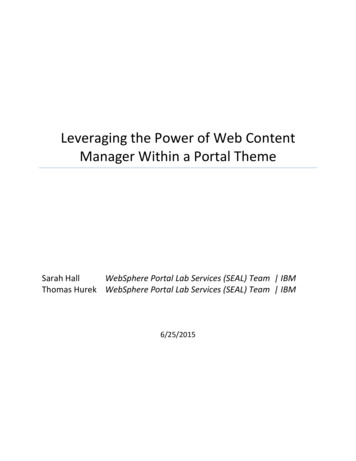
Transcription
Leveraging the Power of Web ContentManager Within a Portal ThemeSarah HallWebSphere Portal Lab Services (SEAL) Team IBMThomas Hurek WebSphere Portal Lab Services (SEAL) Team IBM6/25/2015
PurposeMore and more companies using Digital Experience software want to store their theme artifacts(CSS, JavaScript (JS) and images) in IBM Web Content Manager (WCM). Storing these items inWCM allows customers to manage the theme artifacts without having to change the themestructure itself. Customers often do not use WebDav, but instead opt to create a WebSphereApplication EAR containing separate WAR files for their static and dynamic theme content.Whenever theme files in these WARs are changed, the theme EAR must be redeployed. If theartifacts are stored in WCM, theme redeployment can be avoided. There are also other cachingand syndication benefits to be gained from this approach. The purpose of this document is tohighlight lessons learned from developing several themes for enterprise customers using WCM.Benefits of Using WCM in the ThemeThere are many reasons for using WCM in the theme especially for customers who alreadyleverage WCM. Below is a list of some of the major benefits: Customers develop sites collaboratively between their line-of-business areas and theirIT areas. Putting theme artifacts in WCM creates a natural division of responsibilitiesbetween these areas. Line-of-business areas can change/create theme artifacts withoutalways having to involve the IT team. Important WCM features such as workflow and project creation can be leveraged.Theme artifacts can be pushed through a workflow or included as part of a project(including preview). That allows a business user to preview and approve or reject a setof changes. If the theme is an EAR based theme changing static content requires that the theme beredeployed. If theme artifacts are in WCM, the theme (either EAR or WebDav based)does not have to be redeployed. It is easy to access theme artifacts which are stored in WCM and image or style changeswill show up in the site immediately. Instead of having to deploy changes to all environments, changes to theme artifacts canbe syndicated. Versioning in WCM can be leveraged to undo a change or see when and how a file waschanged in the past. Caching benefits in WCM apply to theme artifacts.
Limitations of Using WCM in the ThemeThere are a few limitations for using WCM in the theme. Below is a list of some of thelimitations: Anytime WCM is being used it is important that caching be setup properly. If caching isnot used or is setup incorrectly, performance will degrade significantly. Generally the theme stands alone as a web application deployed to WebSphereApplication Server (WAS). If WCM is used in the theme, there is a dependency on theWCM libraries for the theme to render correctly. In addition, there are certain parts ofthe theme (such as dynamic content spots) which cannot be stored in WCM.Ways to Access WCM Artifacts from the ThemeThe theme artifacts can be stored a variety of ways in WCM. For example, they can be stored asWCM components or content. If components are used, these files have to be downloaded,changed and uploaded when the files are changed. If content is used, changes can be madedirectly in the WCM authoring UI. The following list summarizes the main ways WCM content orcomponents can be included in the theme. Directly using the component or content reference URL. See the following link for detailson how to build a URL to WCM artifacts: X 8.5.0/mp/wcm/wcm config delivery servlet.dita?lang en Via AJAX using the component or content reference URL. See the following link fordetails on how to build a URL to WCM artifacts: X 8.5.0/mp/wcm/wcm config delivery servlet.dita?lang en Using the WCM JSP tag library. See the following link to the WCM JSP Tag librarydocumentation: http://www-
01.ibm.com/support/knowledgecenter/SSHRKX 8.5.0/mp/wcm/wcm reference wcmjsp-tags.dita?lang en Programmatically using the WCM API. See the following link to the WCM APIdocumentation: X 8.5.0/mp/wcm/wcm dev api.dita?lang enThere are no limitations in terms of what markup the included WCM artifacts produce and whatWCM components they use to produce the markup. As an example the included componentcould be a Menu that renders a set of link content items in a certain Site Area – giving thebusiness users so a possibility to easily adjust the links in e.g. the footer.Another use case could be to render a flyout menu in the theme with links that are produced asJSON list via a navigator component in WCM.Below are simple step-by-step examples of how theme artifacts can be retrieved from WCM.These examples are intended to help anyone trying to incorporate WCM into their theme to getstarted. The examples in this document use an EAR based theme, but static content could alsoreside in WebDav on the Portal server. The directory structures would be the same.
Simple Image ExampleSuppose the site looks like below and a new banner image is required.Let’s pull a new image into the theme from WCM. The figure below shows the usual themecode for pulling in an image from a static directory in the theme. The markup below which pullsin the image is contained in the theme template (theme.html or theme en.html) file.
To pull the image in from WCM, the first step would be to create a WCM image component inthe WCM authoring UI. In this case, the image component contains an image calledDX2015-Image.jpgOnce the image is created in WCM, the next thing needed is a way to reference the image.Instead of manually building the URL as documented in the Infocenter we will use the URL ofthe image from the authoring UI. In this example, Firebug is used to get the image referenceURL. From the WCM UI, right click on the image and select “Inspect Element with Firebug”.Firebug will open and display the HTML img tag. Copy the “src ” URL from the HTML.
Use the copied URL to replace the “src ” portion of the theme template HTML img tag./connect vs /myconnectIt is important to use /connect in the HTML img tag so that the image will be retrievedregardless of whether or not the user is anonymous (unauthenticated) or authenticated. If/myconnect is used, the image will not render for anonymous users. Make sure to set thecorrect access when creating the WCM image component.
/myconnectauthenticated users only/connectanonymous and authenticated usersResulting SiteThe site will look like below once the image is changed in the DXC2015-Image component inWCM.
CSS ExampleThe next example shows how to pull CSS files from WCM into the theme. In this examplemultiple CSS files will be pulled in together in a WCM HTML component. Suppose the site lookslike below and a new color is required for the main content background.The initial dxcdemomain.css stylesheet which controls the main content color looks like this:There is a requirement to change the background color to “powderblue”.
Create a WCM libraryThe first step in our sample is to create a WCM library in Portal administration under“Administration- Portal Content- Web Content Libraries”. In the example below, the DXClibrary is new in WCM. It is possible to use any existing library as well.
Create a Site AreaIt is necessary to create a WCM site area that will be used as reference for the WCMcomponent. This site area will also be used in the next example.
Create a Stylesheet component for the CSS file(s)In the WCM UI create a style sheet component for each stylesheet that will be included in theHTML component. In this example, two stylesheets will be included: dxcdemo.css (DXC-styles)and dxcdemomain.css (DXC-stylesMain).For example:
Create an HTML componentCreate a WCM HTML component which will reference the stylesheets. Select the “Insert Tag”button.The “Insert a Tag” dialog will open.
Set the “Select a tag type:” to “Component” and select the “Select a library component ”button.Select the CSS component created earlier.
Repeat the process described above for the second stylesheet and the HTML component will beupdated to include both of the stylesheets.Create a dynamic content spot in the theme template (theme.html) file which references a JSP.In this example the getDXCStyles.jsp is used.
Include the WCM JSP tag library in the theme. This library can be obtained from the Portalserver install directory: /installedApps/ node name /wcm.ear/ilwwcm.war/WEB-INF/tld.The theme directories will look like:Use the WEB Content JSP tags to reference the HTML component in the JSP. The path mustreference either content or a site area. In this example, it makes sense to use the site areacreated earlier.getDXCStyles.jspResulting Site
The site will look like below once the background color is changed in the DXC-stylesMaincomponent in WCM.
Footer ExampleThe next example shows how to pull WCM content of type rich text into the theme footer. Indifference to the earlier samples we are using content vs. components. This can reduce theamount of components needed for a theme and enable a user to make changes to multiplefields in the content in one artifact. This is a similar approach to the Script Portlet.Create a Presentation TemplateThe DXC site area was created in the previous example, so the first step in the footer example isto create a WCM presentation template. In WCM, the presentation template determines howcontent is being rendered.
Create a Content (Authoring) Template and associate it with the PresentationTemplateThe next step is to create a WCM content or authoring template. Authoring templates identifywhat fields and elements can be part of the site.Select Manage Elements and add a Rich Text element.
The “Element Manager” dialog will open. Add a “Rich Text” element type and give it a name of“Footer”.
Revisit the Presentation Template and select the “Insert Tag” button and the Insert a Tag dialogshown below will open.Set the “Select a tag type:” to “Editable Element” and select the “Select authoring template ”button.
Select the Authoring Template.The Presentation Template will be updated.
Create content and use the Footer (Rich Text) area to define the theme footer.Create a dynamic content spot in the theme template (theme.html) file which references a JSP.
Use the WEB Content JSP tags to reference the content in the JSP.dxcFooter.jsp
Resulting SiteThe site will look like below once the dxcFooter.jsp runs.
PerformanceIt is important to set the proper caching when using WCM in the theme to avoid constantlygenerating the content. Especially triggering the WCM API from every execution should beavoided if possible. The graph below shows the caches that can be leveraged when renderingWCM content.The Browser and Proxy / HTTP Server will cache the markup for URLs that have a cache headerthat allows caching. The relevant headers are Cache-Control and the Expires header.The headers can be influenced by the WCM configuration as well as by using HTTP serverfeatures to modify the headers. The servlet cache stores static resources and WCM servlet callswhile the Advanced and Basic WCM cache are effective the API level when leveraging the WCMjava or JSP tag API.
The details on how to implement the tuning are covered within the Portal performance tuningguide: http://www10.lotus.com/ldd/portalwiki.nsf/dx/IBM WebSphere Portal V 8.5 Performance Tuning GuideAPI PerformanceWhen leveraging the WCM java or servlet API we recommend to consider the following: Creating a WCM workspace via API is expensive. Therefore try to cache the output ofthe JSP via Dynacache or other Java means. When creating the cache key think aboutpoints of variability though – e.g. you might want to render different content for amobile device. When creating your own JSPs try to avoid creating a session – especially for anonymoususers to reduce the overhead of servlet sessions if possible. Unless access checks for the current user are really required (e.g. because differenttheme content should be rendered based on the logged in user) try to bypass the accesscontrol checks with run as system.
Additional Information IBM Digital Experience wiki Developing Themes for WebSphere Portal tegories.xsp?lookupName Developing%20Themes%20for%20WebSphere%20Portal IBM Knowledge Center - Developing themes and /SSHRKX 8.5.0/mp/devtheme/themeopt themes.dita IBM Knowledge Center - Web Content Management YJ99 8.5.0/wcm/wcm dev api.dita
(CSS, JavaScript (JS) and images) in IBM Web Content Manager (WCM). Storing these items in WCM allows customers to manage the theme artifacts without having to change the theme structure itself. Customers often do not use WebDav, but instead opt to create a WebSphere . Leveraging the Power of Web Content Manager Within a Portal Theme .