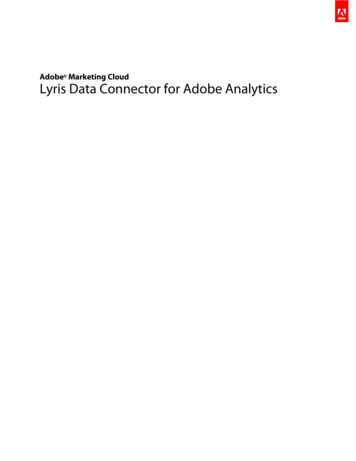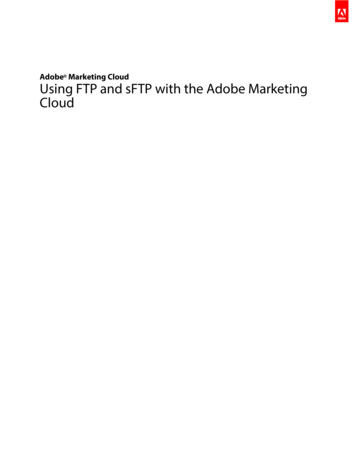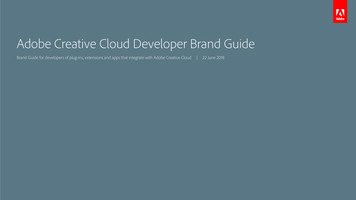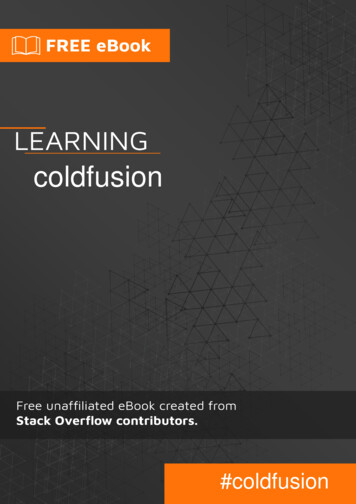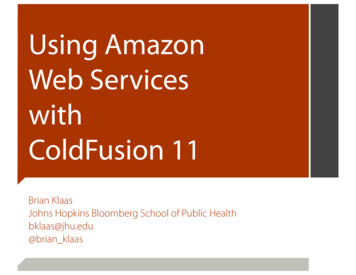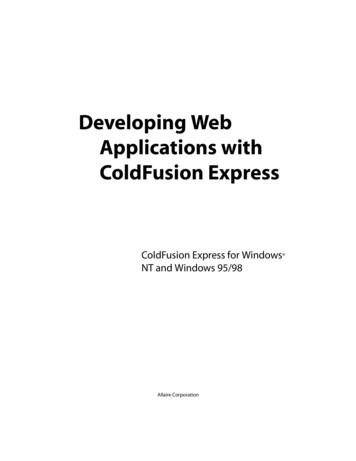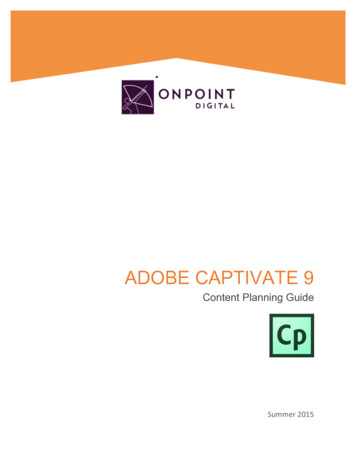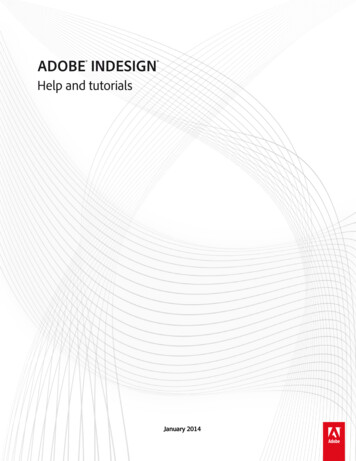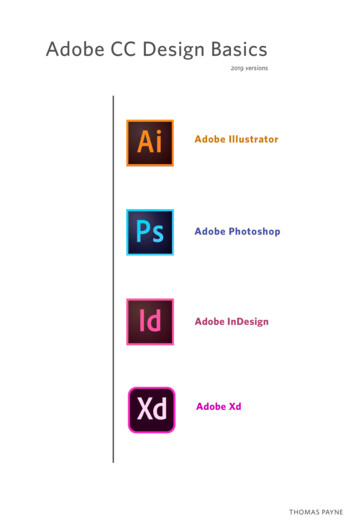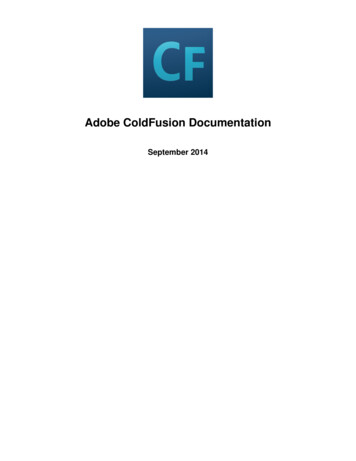
Transcription
Adobe ColdFusion DocumentationSeptember 2014
1. Configuring and Administering ColdFusion . . . . . . . . . . . . . . . . . . . . . . . . . . . . . . . . . . . . . . . . . . . . . . . . . . . . . . . . . . . . . . . . . . . . . . . .1.1 Administering ColdFusion . . . . . . . . . . . . . . . . . . . . . . . . . . . . . . . . . . . . . . . . . . . . . . . . . . . . . . . . . . . . . . . . . . . . . . . . . . . . . . . . .1.2 Using the ColdFusion Administrator . . . . . . . . . . . . . . . . . . . . . . . . . . . . . . . . . . . . . . . . . . . . . . . . . . . . . . . . . . . . . . . . . . . . . . . . .1.3 Data Source Management for ColdFusion . . . . . . . . . . . . . . . . . . . . . . . . . . . . . . . . . . . . . . . . . . . . . . . . . . . . . . . . . . . . . . . . . . . .1.4 Web Server Management . . . . . . . . . . . . . . . . . . . . . . . . . . . . . . . . . . . . . . . . . . . . . . . . . . . . . . . . . . . . . . . . . . . . . . . . . . . . . . . . .1.5 Deploying ColdFusion Applications . . . . . . . . . . . . . . . . . . . . . . . . . . . . . . . . . . . . . . . . . . . . . . . . . . . . . . . . . . . . . . . . . . . . . . . . . .1.6 Administering ColdFusion Security . . . . . . . . . . . . . . . . . . . . . . . . . . . . . . . . . . . . . . . . . . . . . . . . . . . . . . . . . . . . . . . . . . . . . . . . . .1.7 Using Multiple Server Instances . . . . . . . . . . . . . . . . . . . . . . . . . . . . . . . . . . . . . . . . . . . . . . . . . . . . . . . . . . . . . . . . . . . . . . . . . . . .1.8 Using the ColdFusion Server Monitor . . . . . . . . . . . . . . . . . . . . . . . . . . . . . . . . . . . . . . . . . . . . . . . . . . . . . . . . . . . . . . . . . . . . . . . .1.9 Working with Server Manager . . . . . . . . . . . . . . . . . . . . . . . . . . . . . . . . . . . . . . . . . . . . . . . . . . . . . . . . . . . . . . . . . . . . . . . . . . . . . .1.10 Basic Troubleshooting and FAQs . . . . . . . . . . . . . . . . . . . . . . . . . . . . . . . . . . . . . . . . . . . . . . . . . . . . . . . . . . . . . . . . . . . . . . . . . .1.11 Security Enhancements (ColdFusion 11) . . . . . . . . . . . . . . . . . . . . . . . . . . . . . . . . . . . . . . . . . . . . . . . . . . . . . . . . . . . . . . . . . . . .1.12 WebSocket Enhancements (ColdFusion 11) . . . . . . . . . . . . . . . . . . . . . . . . . . . . . . . . . . . . . . . . . . . . . . . . . . . . . . . . . . . . . . . . .1.13 IP Restriction for CFIDE URLs . . . . . . . . . . . . . . . . . . . . . . . . . . . . . . . . . . . . . . . . . . . . . . . . . . . . . . . . . . . . . . . . . . . . . . . . . . . .341491135148153165174190201210214215
Adobe ColdFusion DocumentationConfiguring and Administering ColdFusionConfiguring and Administering ColdFusion is intended for anyone who has to configure and manage their Adobe ColdFusion development environment.Administering ColdFusionUsing the ColdFusion AdministratorData Source Management for ColdFusionWeb Server ManagementDeploying ColdFusion ApplicationsAdministering ColdFusion SecurityUsing Multiple Server InstancesUsing the ColdFusion Server MonitorWorking with Server ManagerBasic Troubleshooting and FAQsSecurity Enhancements (ColdFusion 11)WebSocket Enhancements (ColdFusion 11)IP Restriction for CFIDE URLs 2014 Adobe Systems Incorporated. All rights reserved.3
Adobe ColdFusion DocumentationAdministering ColdFusionAlthough you use the ColdFusion Administrator to perform most ColdFusion administration tasks, you can alsomanage databases, web server configurations, and ColdFusion Search Server.About the ColdFusion AdministratorKey features of the ColdFusion AdministratorWhat you can do in ColdFusion AdministratorOptional configuration overviewServices and processesInstalling the Server ConfigurationColdFusion services in WindowsColdFusion processes on UNIXManage the ColdFusion process in UNIXWorking environmentLayout of the ColdFusion AdministratorVerify that the web server is runningSystem informationAbout web server administrationAbout Solr administrationChanges in ColdFusion 11WebSocket enhancementsPDF generation enhancementsSecurity enhancementsSocial enhancementsREST enhancementsChanges in ColdFusion 10Server updatesConfigure built-in web serverSchedulingCachingWeb servicesREST servicesEnabling RDSAccessing the ColdFusion AdministratorRestricting access to ColdFusion AdministratorLogging Administrator actionsChanges to the default settingsSession cookie settings#back to topAbout the ColdFusion AdministratorThe ColdFusion Administrator provides a browser-based interface for managing your ColdFusion environment. Youcan configure many settings to provide optimal levels of security and functionality. The available options are based 2014 Adobe Systems Incorporated. All rights reserved.4
Adobe ColdFusion Documentationon your edition of ColdFusion Standard or Enterprise as well as your configuration: server, or J2EE. For moreinformation on ColdFusion configurations, see Preparing to Install ColdFusionin Installing ColdFusion.The default location for the ColdFusion Administrator login page is: http:// servername portnumber /CFIDE/administrator/index.cfmWhere servername is the fully qualified domain name of your web server. Common values for servername arelocalhost or 127.0.0.1 (each refers to the web server on the local computer).If you are using the ColdFusion built-in web server, include the port number as part of the servername. The defaultport number for the server configuration is 8500; for example,http:// servername :8500/CFIDE/administrator/index.cfm.If you were using the built-in web server in a version earlier than ColdFusion MX 7 and upgradedto ColdFusion 8, the installer automatically finds an unused port for the built-in web server(typically 8501).If your ColdFusion Administrator is on a remote computer, use the Domain Name Services (DNS) name or InternetProtocol (IP) address of the remote host.To access the ColdFusion Administrator, enter the password specified when you installed ColdFusion.NoteIf you are running ColdFusion in a multihomed environment and have problems displaying theColdFusion Administrator, see Web Server Management for configuration information.For more information, see Using the ColdFusion Administrator.Key features of the ColdFusion AdministratorServer configuration: The Server area of the Administrator lets you set up and manage the functionality ofColdFusion. You can define caching preferences, connect to data sources for use in ColdFusion applications,select debugging options, manage variables, set up task automation, and register Java applets, settings, andcustom tags.Security: The Security area of the Administrator lets you secure your development environment. You canenable password protection for the Administrator, enable password protection for remote access, and controlaccess by using ColdFusion tags and functions to server resources.ColdFusion resources:The ColdFusion Administrator home page provides access to the followinginformation and support:Local resources - release notes, new features documentation, product documentation, and exampleapplicationsTechnical support - installation, support, resources, and TechNotesOnline resources - product registration, developer information, white papers, training, enhancementrequests, and security#back to topWhat you can do in ColdFusion AdministratorSome of the tasks that you can perform in ColdFusion Administrator:Set up and maintain your serverCreate and manage ColdFusion cluster 2014 Adobe Systems Incorporated. All rights reserved.5
Adobe ColdFusion DocumentationMonitor system performanceSecure your resourcesManage and analyze log filesConnect to ColdFusion data sourcesSchedule tasksIntegrate Java applets and custom tagsDownload and install Server ManagerConfigure OpenOfficeManage undelivered mailsAccess online product documentation, release notes, product upgrades, and TechNotesDownload and install product updates and hotfixes.#back to topOptional configuration overviewAfter you perform basic configuration tasks in the Administrator pages, consider taking these actions:Determine the identity of a website visitor: ColdFusion lets you use client variables to determine theidentity of a client visiting your site. By managing client variables, you can use this information to customizepage content for your clients. Select Server Settings Client Variables in the ColdFusion Administratornavigation pane to specify a default storage mechanism for client variables and to optionally specify the datasource used to store client information.Create logical aliases for physical directories: You can create logical aliases for paths to directories onyour server. Select Server Settings Mappings in the ColdFusion Administrator navigation pane. By creatingaliases for directories on your server, you can use them in your ColdFusion applications. These are referredto as mappings. You typically use two types of mappings:ColdFusion mappings: Equates a logical path (for example, /payroll) with a physical directory path (forexample, C:\finance\payroll). ColdFusion uses these mappings for the cfinclude tag, the cfmodule tag, andwhen locating ColdFusion components.Web server mappings: Web server mappings also equate a logical path to a physical path, but at the webserver level. Web server mappings are in effect for all requests made to a web server. In many cases, webserver mappings render ColdFusion mappings unnecessary.Register Java applets and CFX tags: You can use Java applets and CFX tags in your ColdFusionapplications. Register the applets on the appropriate Extensions pages by selecting Extensions JavaApplets or Extensions CFX Tags in the ColdFusion Administrator navigation pane. After they are registered,you can incorporate the applets and tags in your applications.Configure standard debugging options: You can get useful debugging information about your applicationpage requests from browsers by setting debugging preferences. Select Debugging & Logging DebugOutput Settings in the ColdFusion Administrator navigation pane to set up debugging.Perform advanced administration tasks: If you require granular security control over your ColdFusionresources, or need to decentralize ColdFusion administrative responsibilities, implement ColdFusion Security.In the ColdFusion Administrator navigation pane, select Security Sandbox Security (Enterprise Edition) orSecurity Resource Security (Standard Edition). To take advantage of additional capabilities that ColdFusionprovides for controlling access by applications to resources on the server (such as data sources, files,directories, and IP addresses), consider configuring Sandbox Security. For details, see AdministeringColdFusion Security.#back to topServices and processesColdFusion uses services in Windows operating systems and processes on UNIX systems. 2014 Adobe Systems Incorporated. All rights reserved.6
Adobe ColdFusion DocumentationNoteThis does not apply when deploying ColdFusion on a J2EE server.If you enable or disable security or change any option in the Java and JVM Settings page in the ColdFusionAdministrator, you must stop and restart ColdFusion for your changes to take effect.Installing the Server ConfigurationColdFusion services in WindowsThe ColdFusion installation creates the following services in Windows 2000, Windows XP, and Windows 2003:ServiceDescriptionColdFusion Application ServerThe main ColdFusion service. ColdFusion pagescannot be processed if this service is not running.Note:This does not apply when deploying ColdFusion on aJ2EE server.ColdFusion .NET extensionThe extension that lets you access .NET assemblyclasses as ColdFusion objects. Uses Java proxies torepresent the .NET classes on the ColdFusion system,and requires that the ColdFusion .NET-side agent runon the system where the assemblies are located.ColdFusion ODBC AgentThe service that configures data sources for theColdFusion ODBC Server.ColdFusion ODBC ServerThe middle-tier service for ODBC connections that usethe ColdFusion DataDirect drivers for Microsoft Accessand ODBC Socket.ColdFusion Jetty ServerManages and controls configuration and services ofSolr.ColdFusion processes on UNIXNoteThe coldfusion process discussion does not apply when deploying ColdFusion on a J2EE server.The ColdFusion installation creates a single process in UNIX called cfusion. To check whether it is running, usethe following command:ps - eaf grep coldfusionIf it is running, your computer returns a line like the following:nobody 4528 1 10 12:44 pts/0 00:00:07 /opt/coldfusion/bin/coldfusion -start 2014 Adobe Systems Incorporated. All rights reserved.7
Adobe ColdFusion DocumentationManage the ColdFusion process in UNIX1. Log in as root.2. Enter the following command: cd cf root/bin3. Enter the appropriate command, as the following table describes:TaskCommandStart ColdFusioncoldfusion startStop ColdFusioncoldfusion stopRestart ColdFusioncoldfusion restartView status information for ColdFusioncoldfusion status#back to topWorking environmentLayout of the ColdFusion AdministratorTo become familiar with the layout of the ColdFusion Administrator pages, open the Administrator and refer to thefollowing descriptions:Area or ButtonDescriptionHelp buttonDisplays online help for the page in the ColdFusionAdministrator you are viewing.System information buttonDisplays system information.Resource buttonDisplays links to additional sources of information.Left paneLets you navigate to pages in the ColdFusionAdministrator.Verify that the web server is runningBefore you install ColdFusion, ensure that your web server is installed and running.1. Open a web browser.2. In the address line, enter the URL for a web page or site. For example, if the file myindex.htm is in your webdocument root directory, load the page in your browser, using the localhost URL, as follows: :8500/myindex.htm (built-in web server)3. Press Enter. If the web server is running, the page appears, otherwise, an error message appears.System informationUse the ColdFusion System Information page to do the following: 2014 Adobe Systems Incorporated. All rights reserved.8
Adobe ColdFusion DocumentationUpdate or upgrade a Trial or Developer Edition of ColdFusion as follows:1. On the System Information page, enter your product serial number in the New License field.2. Click Submit Changes.See the expiration date of your Trial copy of ColdFusion Administrator.Identify values that correspond to several ColdFusion server variables.To access the ColdFusion System Information page, click the System Information button in the top right of theColdFusion Administrator.#back to topAbout web server administrationColdFusion applications require a web server to process ColdFusion Markup Language (CFML) pages. The serverconfiguration provides a built-in web server along with support for external web servers, such as Apache, IIS, andSun ONE Web Server (formerly known as iPlanet).For more information, see Web Server Management.#back to topAbout Solr administrationColdFusion includes Solr Server search technology. Solr is a high-performance open search engine designed toprocess searches quickly in a high-performance, distributed system.For more information, see Solr Server service in Using the ColdFusion Administrator.#back to topChanges in ColdFusion 11The ColdFusion 11 Administrator has significant new functionality that includes:WebSocket enhancementsColdFusion 11 has introduced the proxy support for WebSocket. There is a new proxy module (that runs inside IISand Apache Web Server) that can intercept the ColdFusion WebSocket requests and redirect the requests to theColdFusion Server.See WebSocket enhancementsPDF generation enhancements 2014 Adobe Systems Incorporated. All rights reserved.9
Adobe ColdFusion DocumentationTo generate high quality PDFs from HTML documents, 2 new tags, cfhtmltopdf and cfhtmltopdfitem havebeen introduced in ColdFusion 11.See PDF generation enhancementsSecurity enhancementsColdFusion 11 has a lot of security enhancements and bug fixes. This update fixes a few security issues and hasstrengthened the Server to a large extent. Some notable security enhancements are described in the followingdocument:See Security Enhancements (ColdFusion 11)Social enhancementsColdFusion 11 has introduced the support for dynamically generating Like button, Tweet button, and Comment boxfor social media sites.See Social EnhancementsREST enhancementsColdFusion 11 now supports site-level REST applications and enables pluggable serializer and deserializer.See REST Enhancements in ColdFusion 11Changes in ColdFusion 10The changes in ColdFusion 10 are: 2014 Adobe Systems Incorporated. All rights reserved.10
Adobe ColdFusion DocumentationServer updatesVerify if there are any product updates using the ColdFusion Administrator (Server Update Update). The updatescan include hot fixes and security hot fixes for ColdFusion 10. For details, see Server update using ColdFusionAdministrator.Configure built-in web serverInstead of JRun, Tomcat is embedded with a stand-alone ColdFusion 10 installation. ColdFusion Administratorprovides options to configure Tomcat. For details, see Enterprise Manager section.SchedulingScheduling tasks feature (Server Settings Scheduled Tasks) has been enhanced in this release. Theenhancements include options for Application and Server Level scheduled tasks and enabling cluster setup. Fordetails, see Scheduled Tasks.CachingOptions to use internal cache to store queries, clear query cache, and to clear folder-specific template cache. Fordetails, see Caching page.Web servicesColdFusion supports Axis 2 web service and an option is provided to specify the Axis version. For details, see Webservices.REST servicesOption to register an application with REST service. For details, see REST Services page.Enabling RDSRDS can be enabled from ColdFusion Administrator. For details, see RDS page.Accessing the ColdFusion AdministratorIf you are using the Developer Edition of ColdFusion, in the previous releases, only two IP addresses are allowed toaccess ColdFusion Administrator concurrently. Even if either or both of the IP addresses do not access ColdFusionAdministrator, a third IP address is denied the right. In this release, access is permitted to any two IP addressesconcurrently. For example, Client1 and Client2 already have access to ColdFusion Administrator. When eitherClient1 or Client2 does not access ColdFusion Administrator, Client3 is allowed access.Restricting access to ColdFusion AdministratorFor details, see Restricting access to ColdFusion AdministratorLogging Administrator actionsBy default all major ColdFusion Administrator actions are logged. The log contains details that include current user,date, time, and action taken.Note that the logs cover only high-level actions for most pages of the ColdFusionAdministrator, such as the following: 2014 Adobe Systems Incorporated. All rights reserved.11
Adobe ColdFusion Documentation timestamp : Username : deleted data source name However, for the following pages on the ColdFusion Administrator, all actions performed on the page are written tothe audit logs:Server SettingsRequest tuningCACHINGMemory VARIABLESJava and JVMThe default log location is cfusion\logs\audit.log.Changes to the default settingsThe following default settings in the previous releases of ColdFusion have been revised in this release:Area/UIPathPrevious valueNew valueClient variable storagenameServer Settings ClientVariables Select DefaultStorage Mechanism forClient SessionsRegistryCookieUse UUID for cftokenServer Settings SettingsUncheckedCheckedEnable Global ScriptProtectionServer Settings SettingsUncheckedCheckedMaximum number ofsimultaneous TemplaterequestsServer Settings RequestTuning Request Limits1025Maximum number ofsimultaneous CFCfunc
Download and install Server Manager Configure OpenOffice Manage undelivered mails Access online product documentation, release notes, product upgrades, and TechNotes . The ColdFusion 11 Administr