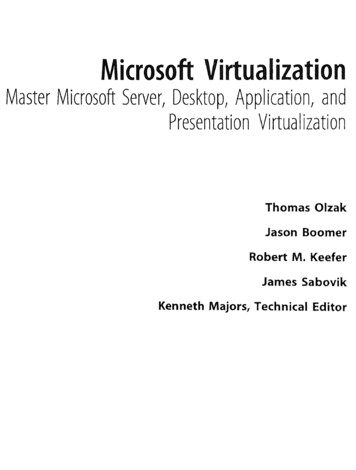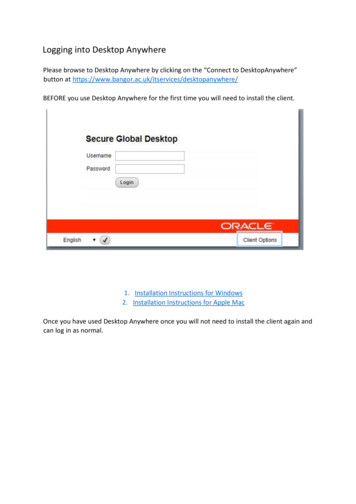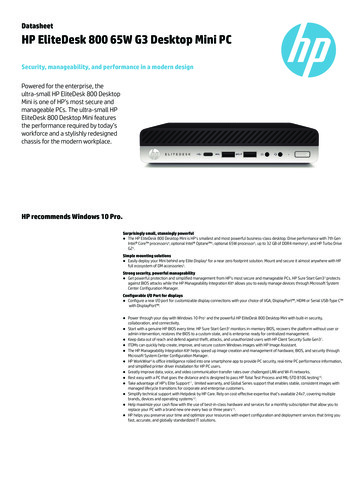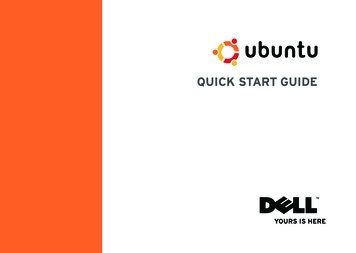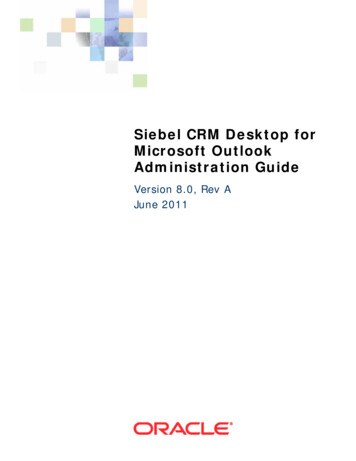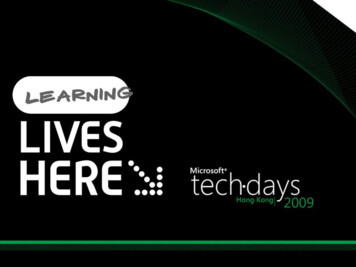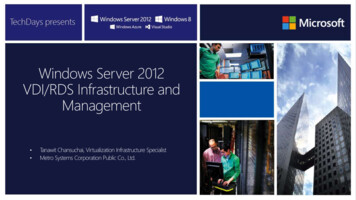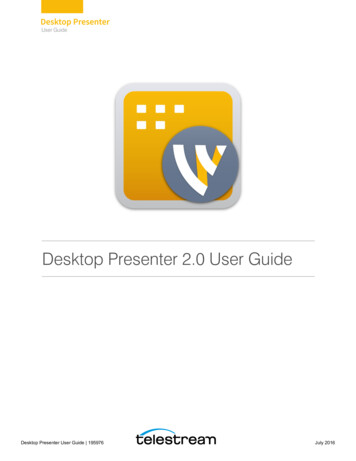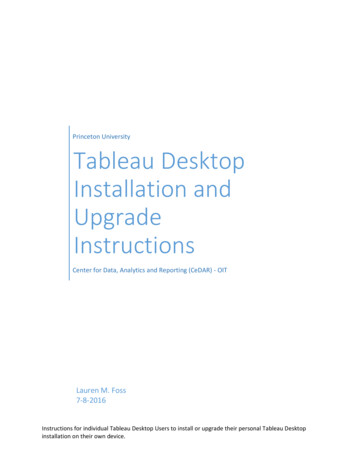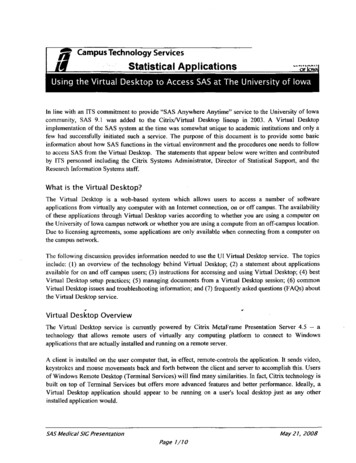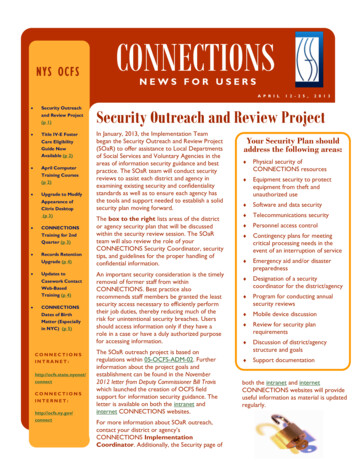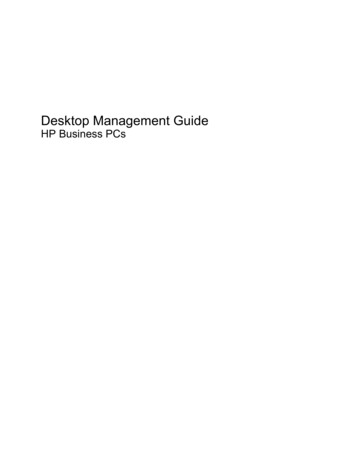
Transcription
Desktop Management GuideHP Business PCs
Copyright 2009 Hewlett-PackardDevelopment Company, L.P. Theinformation contained herein is subject tochange without notice.Microsoft, Windows, Windows Vista, andWindows 7 are either trademarks orregistered trademarks of MicrosoftCorporation in the United States and/or othercountries.Intel and vPro are trademarks of IntelCorporation in the U.S. and other countries.The only warranties for HP products andservices are set forth in the express warrantystatements accompanying such productsand services. Nothing herein should beconstrued as constituting an additionalwarranty. HP shall not be liable for technicalor editorial errors or omissions containedherein.This document contains proprietaryinformation that is protected by copyright. Nopart of this document may be photocopied,reproduced, or translated to anotherlanguage without the prior written consent ofHewlett-Packard Company.Desktop Management GuideHP Business PCsFourth Edition (September 2009)Document Part Number: 581009-001
About This BookThis guide provides definitions and instructions for using security and manageability features that arepreinstalled on some models.WARNING! Text set off in this manner indicates that failure to follow directions could result in bodilyharm or loss of life.CAUTION: Text set off in this manner indicates that failure to follow directions could result in damageto equipment or loss of information.NOTE: Text set off in this manner provides important supplemental information.ENWWiii
ivAbout This BookENWW
Table of contents1 Desktop Management Overview2 Initial Configuration and DeploymentHP Client Automation Agent . 2HP Client Manager . 33 Remote System Installation4 Software Updating and ManagementHP Client Management Interface . 5HP SoftPaq Download Manager . 6HP System Software Manager . 6HP ProtectTools Security Manager . 7HP Client Automation Starter and Standard Editions . 7HP Client Automation Enterprise Edition . 8HP Client Manager from Symantec . 8Altiris Client Management Suite . 9HP Client Catalog for Microsoft System Center & SMS Products . 9Remote Management Technology . 9Configuring the Intel Management Engine . 10Verdiem Surveyor . 12HP Proactive Change Notification . 12Subscriber’s Choice . 12Retired Solutions . 125 ROM FlashRemote ROM Flash . 13HPQFlash . 136 Boot Block Emergency Recovery Mode7 Replicating the SetupCopying to Single Computer . 15ENWWv
Copying to Multiple Computers . 16Creating a Bootable Device . 17Supported USB Flash Media Device . 17Unsupported USB Flash Media Device . 188 Dual-State Power Button9 HP Web Site Support10 Industry Standards11 Asset Tracking and SecurityPassword Security . 26Establishing a Setup Password Using Computer Setup . 27Establishing a Power-On Password Using Computer Setup . 27Entering a Power-On Password . 27Entering a Setup Password . 27Changing a Power-On or Setup Password . 28Deleting a Power-On or Setup Password . 29National Keyboard Delimiter Characters . 29Clearing Passwords . 29DriveLock . 30Using DriveLock . 30DriveLock Applications . 30Smart Cover Sensor . 31Setting the Smart Cover Sensor Protection Level . 31Smart Cover Lock . 31Locking the Smart Cover Lock . 32Unlocking the Smart Cover Lock . 32Using the Smart Cover FailSafe Key . 32Cable Lock Provision . 33Fingerprint Identification Technology . 33Fault Notification and Recovery . 33Drive Protection System . 33Surge-Tolerant Power Supply . 33Thermal Sensor . 33Index . 34viENWW
1Desktop Management OverviewHP Client Management Solutions provides standards-based solutions for managing and controllingdesktops, workstations, and notebook PCs in a networked environment. HP pioneered desktopmanageability in 1995 with the introduction of the industry’s first fully manageable desktop personalcomputers. HP is a patent holder of manageability technology. Since then, HP has led an industry-wideeffort to develop the standards and infrastructure required to effectively deploy, configure, and managedesktops, workstations, and notebook PCs. HP develops its own management software and worksclosely with leading management software solution providers in the industry to ensure compatibilitybetween HP Client Management Solutions and these products. HP Client Management Solutions arean important aspect of our broad commitment to providing you with solutions that assist you in loweringthe total cost of owning and maintaining the PCs throughout their lifecycle.The key capabilities and features of desktop management are: Initial configuration and deployment Remote system installation Software updating and management ROM flash Hardware option configuration Asset tracking and security Fault notification and recoveryNOTE: Support for specific features described in this guide may vary by model or software version.ENWW1
2Initial Configuration and DeploymentThe computer comes with a preinstalled system software image. After a brief software “unbundling”process, the computer is ready to use.You may prefer to replace the preinstalled software image with a customized set of system andapplication software. There are several methods for deploying a customized software image. Theyinclude: Installing additional software applications after unbundling the preinstalled software image. Using software deployment tools, such as HP Client Automation Standard Edition or HP ClientAutomation Enterprise Edition (based on Radia technology) to replace the preinstalled softwarewith a customized software image. Using a disk cloning process to copy the contents from one hard drive to another.The best deployment method depends on your information technology environment and processes.ROM-based setup and ACPI hardware provide further assistance with recovery of system software,configuration management and troubleshooting, and power management.HP Client Automation AgentThe management agent used by both HP Client Automation Standard and Enterprise Editions is preloaded on the computer. When installed, it enables communication with the HP management console.To install the HP Client Automation Agent:1.Click Start.2.Click All Programs.3.Click HP Manageability.4.Click the HP Management Agent Readme applicable to the language you desire.5.Review and follow the instructions contained in the Readme file to install the HP Client AutomationAgent.HP Client Automation Agent is a key infrastructure component for enabling all of the HP ClientAutomation solutions. To learn about the other infrastructure components necessary for implementingthe HP configuration management solutions, please visit l.2Chapter 2 Initial Configuration and DeploymentENWW
HP Client ManagerHP Client Manager (HPCM) is a free solution developed by Symantec for all supported HP businessdesktop, notebook, workstation and HP Blade PCs. HPCM integrates HP specific tools such as SystemSoftware Manager, HP Instant Support Professional Edition, and HP Client Management Interface toenable a centralized model for the managing, tracking, and monitoring of all supported HP hardware.HP Client Manager 7.0 features a brand new Portal Page which serves as a one-stop-shop where theadministrator can accomplish the following management tasks: Inventory Alerts BIOS Management Driver Updates Perform HP Instant Support Health Scan and Diagnostics Perform Embedded Security tasks View the overall HP Health Alert Trend over the last 3-6 months View the overall compliance of supported computers with HP Instant Support Health Scan andDiagnostics View the Summary of HP Computers – a breakdown of the various supported desktops, notebooks,workstations and HP Blade PCs View Alerts: Asset, Threshold, Hardware Health Reports Administrative tasks to update HP specific toolsHPCM can be downloaded from http://www.symantec.com/business/theme.jsp by clicking on HP ClientManager under Strategic Partner Products. A free permanent license can also be obtained from thedownload page.HPCM “How to” videos are also published on http://www.symantec.com/connect. Search for HP ClientManager 7.0 to view step by step videos for various tasks within HPCM.ENWWHP Client Manager3
3Remote System InstallationRemote System Installation allows you to start and set up the system using the software andconfiguration information located on a network server by initiating the Preboot Execution Environment(PXE). The Remote System Installation feature is usually used as a system setup and configuration tooland can be used for the following tasks: Formatting a hard drive Deploying a software image on one or more new PCs Remotely updating the system BIOS in flash ROM (Remote ROM Flash on page 13)NOTE: There are facilities to flash the system BIOS from within the Microsoft Windows operatingsystem. Configuring the system BIOS settingsTo initiate Remote System Installation, press F12 when the F12 Network Service Boot messageappears in the lower-right corner of the HP logo screen when the computer is booting up. Follow theinstructions on the screen to continue the process. The default boot order is a BIOS configuration settingthat can be changed to always attempt to PXE boot.4Chapter 3 Remote System InstallationENWW
4Software Updating and ManagementHP provides several tools for managing and updating software on desktops, workstations, andnotebooks: HP Client Management Interface HP SoftPaq Download Manager HP System Software Manager HP ProtectTools Security Manager HP Client Automation Starter, Standard, and Enterprise Editions HP Client Manager from Symantec Altiris Client Management Suite HP Client Catalog for Microsoft System Center & SMS Products Intel vPro-branded PCs with Active Management Technology Verdiem Surveyor HP Proactive Change Notification HP Subscriber's ChoiceHP Client Management InterfaceRegardless of the system management tools your IT department uses, managing both your hardwareand software assets is important to keeping your IT costs low and your business agile. The ITadministrator can access the HP Client Management Interface by writing simple scripts and integratingthose scripts to the management solution of their choice.With the HP Client Management Interface (HP CMI), new HP business computers seamlessly integrateinto your managed IT environment. HP CMI provides an interface that simplifies the integration of HPbusiness computers with popular industry system management tools (including Microsoft SystemsManagement Server, IBM Tivoli Software, and HP Operations) and custom in-house developedmanagement applications. Using HP CMI, systems management tools and applications can request indepth client inventory, receive health status information, and manage system BIOS settings bycommunicating directly with the client computer, reducing the need for agent or connector software toachieve integration.HP Client Management Interface is based on industry standards that include Microsoft WindowsManagement Interface (MS WMI), Web-Based Enterprise Management (WBEM), System ManagementBIOS (SMBIOS), and Advanced Configuration and Power Interface (ACPI). HP CMI is a foundationENWWHP Client Management Interface5
technology utilized in HP Client Management Solutions. With HP CMI, HP gives you flexibility in choosinghow you manage your HP client computers.HP Client Management Interface used in conjunction with system management software can: Request in-depth client inventory information—Capture detailed information about the processors,hard drives, memory, BIOS, drivers, including sensor information (such as fan speed, voltage, andtemperature). Receive health status information—Subscribe for a wide range of client hardware alerts (such asover-temperature, fan stall, and hardware configuration changes) to be sent to the systemmanagement console, application, or to the local client computer. Alerts are sent real-time whentriggered by hardware events. Manage system BIOS settings—Perform F10 functions including setting and changing the BIOSpasswords and computer boot order remotely from your system management console on any orall of your client systems without having to visit each machine.For more information on HP Client Management Interface, refer to http://www.hp.com/go/hpcmi/.HP SoftPaq Download ManagerHP SoftPaq Download Manager is a free, easy-to-use interface for locating and downloading softwareupdates for the HP client PC models in your environment. By specifying your models, operating system,and language, you can quickly locate, sort, and select the softpaqs you need. To download HP SoftPaqDownload Manager, visit http://www.hp.com/go/sdm.HP System Software ManagerHP System Software Manager (SSM) is a free utility that automates remote deployment of device driversand BIOS updates for your networked HP business PCs. When SSM runs, it silently (without userinteraction) determines the revision levels of drivers and BIOS installed on each networked client systemand compares this inventory against system software SoftPaqs that have been tested and stored in acentral file store. SSM then automatically updates any down-revision system software on the networkedPCs to the later levels available in the file store. Since SSM only allows distribution of SoftPaq updatesto the correct client system models, administrators can confidently and efficiently use SSM to keepsystem software updated.System Software Manager integrates with enterprise software distribution tools such as HP ClientAutomation solutions, HP Client Manager from Symantec, and Microsoft Systems Management Server(SMS). Using SSM, you can distribute customer-created or third-party updates that have been packagedin the SSM-format.SSM may be downloaded at no charge by visiting http://www.hp.com/go/ssm.NOTE: SSM does not currently support remote ROM flash on systems that have Windows BitLockerDrive Encryption enabled and are using TPM measurements to protect the BitLocker keys becauseflashing the BIOS would invalidate the trust signature that BitLocker created for the platform. DisableBitLocker via Group Policy in order to flash the system BIOS.You can enable BitLocker support without TPM measurements of BIOS to avoid invalidating theBitLocker keys. HP recommends you keep a secure backup of the BitLocker credentials in case ofrecovery emergencies.6Chapter 4 Software Updating and ManagementENWW
HP ProtectTools Security ManagerHP ProtectTools security software provides security features that help protect against unauthorizedaccess to the computer, networks, and critical data. Enhanced security functionality is provided by thefollowing software modules, and is accessible through HP ProtectTools Security Manager:HP ProtectTools Security Manager is the single console through which all other modules are accessed. Credential Manager for HP ProtectTools Drive Encryption for HP ProtectTools Privacy Manager for HP ProtectTools File Sanitizer for HP ProtectTools Java Card Security for HP ProtectTools Embedded Security for HP ProtectTools Device Access Manager for HP ProtectTools LoJack Pro for HP ProtectToolsHP ProtectTools provides two versions that can be utilized: HP ProtectTools Security Manager and HPProtectTools Administrative Console. Both Administrator and user versions are available in the Start All Programs menu.The software modules available for your computer may vary depending on your model. For example,Embedded Security for HP ProtectTools is available only for computers on which the Trusted PlatformModule (TPM) embedded security chip is installed.HP ProtectTools software modules may be preinstalled, preloaded, or available for download from theHP Web site. For select HP Pro Desktops, HP ProtectTools is available as an after market option. Visithttp://www.hp.com/products/security for more information.HP Client Automation Starter and Standard EditionsHP Client Automation is a hardware and software management solution for Windows Vista, WindowsXP and HP Thin Client environments that is easy to use and quick to deploy, while providing a strongfoundation for future requirements. It is offered in two editions: The Starter Edition is a free product for managing HP desktops, notebooks and workstations,providing hardware and software inventory, remote control, HP alert monitoring, HP BIOS anddriver updates, integration with HP Protect Tools and add-on support for Intel AMT. The StarterEdition also supports deployment and management of HP Thin Clients. The Standard Edition, available for purchase, includes all functionality provided in Starter Editionand adds Windows deployment and migration, patch management capabilities, softwaredistribution and software usage metering.HP Client Automation Starter and Standard Editions provide a migration path to HP Client AutomationEnterprise Edition (based on Radia technology) for automated management of large, heterogeneousand continuously changing IT environments.For more information about the HP Client Automation solutions, visit http://www.hp.com/go/client.ENWWHP ProtectTools Security Manager7
HP Client Automation Enterprise EditionHP Client Automation Enterprise Edition is a policy-based solution that enables administrators toinventory, deploy, patch, and continuously manage software and content across heterogeneous clientplatforms. With the HP Client Automation Enterprise Edition, the IT professional can: Automate the entire lifecycle management process from discovery, deployment, and ongoingmanagement through migration and retirement Automatically deploy and continuously manage an entire software stack (operating systems,applications, patches, settings, and content) to a desired state Manage software on virtually any device, including desktops, workstations, and notebooks, in aheterogeneous or standalone infrastructure Manage software on most operating systemsWith continuous configuration management, HP customers report dramatic savings in IT costs,accelerated time-to-market for software and content, and increased user productivity and satisfaction.For more information about the HP Client Automation solutions, visit http://www.hp.com/go/client.HP Client Manager from SymantecHP Client Manager from Symantec, developed with Altiris, is available free for all supported HP businessdesktop, notebook, and workstation models. SSM is integrated into HP Client Manager, and enablescentral tracking, monitoring, and management of the hardware aspects of HP client systems.Use HP Client Manager from Symantec to: Get valuable hardware information such as CPU, memory, video, and security settings Monitor system health to fix problems before they occur Automatically acquire and install drivers and BIOS updates without visiting each PC Remotely configure BIOS and security settings Automate processes to quickly resolve hardware problemsTight integration with HP Instant Support tools reduces hardware troubleshooting time.8 Diagnostics—remotely run & view reports on HP desktop, notebook, and workstation models System Health Scan—check for known hardware issues in your installed base of HP client systems Active Chat—connect to HP customer support to resolve issues HP Knowledgebase—link to expert information Automated SoftPaq collection and delivery process for fast resolution of hardware problems Identify, inventory, and initialize systems with HP ProtectTools embedded security chip Option for health alerts to display locally on the client system Report basic inventory information for non-HP clients Setup and configure TPM security chipChapter 4 Software Updating and ManagementENWW
Centrally schedule client backup and recovery Add on support for managing Intel AMTFor more information on HP Client Manager from Symantec, visit http://www.hp.com/go/clientmanager.Altiris Client Management SuiteAltiris Client Management Suite is an easy-to-use solution for full life-cycle software management ofdesktops, notebooks, and workstations. Client Management Suite includes the following Altiris products: Inventory Solution Deployment Solution Software Delivery Solution Patch Management Solution Application Metering Solution Application Management Solution Carbon Copy SolutionFor more information on Altiris Client Management Suite, visit -suite.HP Client Catalog for Microsoft System Center & SMSProductsThe HP Client Catalog enables IT professionals using Microsoft products to automate the deploymentof HP software updates (Softpaqs) to HP business PCs. The catalog file contains detailed platforminformation on HP business desktops, notebooks and workstations. It can be used in conjunction withthe custom inventory and update features of Microsoft products to provide automated driver and patchupdates to managed HP client computers.Microsoft products supported by the HP Client Catalog include: System Center Configuration Manager 2007 System Center Essentials 2007 Systems Management Server (SMS) 2003 R2For more information on HP Client Catalog for SMS, visit 25-121.html.Remote Management TechnologyModels include either vPro technology or standard technology. Both allow for better discovery, healing,and protection of networked computing assets. Both technologies allow PCs to be managed whetherthe system is on, off, or the operating system is hung.ENWWAltiris Client Management Suite9
The three forms of remote manageability available on business desktops are Alert Standard Format(ASF), Intel Active Management Technology (AMT), and Desktop and mobile Architecture for SystemsHardware (DASH).Remote management technology features include: Network discovery Hardware inventory information Platform health monitoring Power management—power on/off, cycle power Remote diagnosis and repair Text console redirection—allows console control of remote PC during its boot phase Media redirection—allows system booting from a remote boot drive, disk, or ISO image (thetwo variants of this are IDE-Redirect (IDE-R) on AMT platforms and USB Media Redirection) Hardware-based isolation and recovery—limit or cut off PC network access, if virus-like activity isdetected Platform event tracking and auditing Integrated web server management portal for remote access and configuration Remote management technologies are integrated with HP’s management console partnersNOTE: All features above are not available on all platforms.Configuring the Intel Management EngineNOTE: For an overview of Intel vPro technology, visit http://www.intel.com/vpro.For HP-specific information on Intel vPro technology, see the white papers at http://www.hp.com/support. Select your country and language, select See support and troubleshooting information,enter the model number of the computer, and press Enter. In the Resources category, click Manuals(guides, supplements, addendums, etc.). Under Quick jump to manuals by category, click Whitepapers.Available management technologies include the following: AMT (includes DASH 1.0) ASF DASH 1.1 (using a Broadcom NIC)ASF and AMT may not be configured at the same time, but both are supported.To configure Intel vPro systems for AMT or ASF:101.Turn on or restart the computer. If you are in Microsoft Windows, click Start Shut Down Restart.2.As soon as the computer is turned on, press the hot key, Ctrl P, before the computer boots to theoperating system.Chapter 4 Software Updating and ManagementENWW
NOTE: If you do not press Ctrl P at the appropriate time, you must restart the computer andagain press Ctrl P before the computer boots to the operating system to access the utility.This hot-key enters the Intel Management Engine BIOS Execution (MEBx) setup utility. This utility allowsthe user to configure various aspects of the management technology. Some of the configuration optionsare listed below: Main Menu Intel ME Configuration Intel AMT Configuration Change Intel ME Password ExitIntel ME Platform Configuration Intel ME State Control (enable/disable) Intel ME Firmware Local Update (enable/disable) Intel ME Features Control Intel ME Power ControlIntel AMT Configuration Host Name TCP/IP Provision Model (Enterprise, SMB) Setup and Configuration Un-Provision SOL/IDE-R (enable/disable) Password Policy Secure Firmware Update (enable/disable) Set PRTC Idle TimeoutChange Intel ME Password (HP highly recommends that this password be changed. The defaultpassword is admin.)In order to remotely manage AMT systems, the administrator must use a remote console that supportsAMT. Enterprise management consoles are available from suppliers such as HP, Altiris and MicrosoftSMS. In SMB mode, the client provides a Web browser interface. To access this feature, open a browserfrom any other system on the network and enter http://host name:16992 where host name isthe name assigned to the system. Alternatively, the IP address may be used in place of the host name.To configure systems with a Broadcom DASH capable NIC:ENWW
HP System Software Manager HP ProtectTools Security Manager HP Client Automation Starter, Standard, and Enterprise Editions HP Client Manager from Symantec Altiris Client Management Suite HP Client Catalog for Microsoft System Center & SMS Products Intel vPro-branded PCs with Active Management Technology Verdiem Surveyor