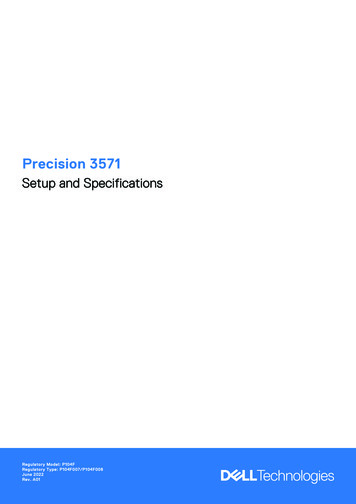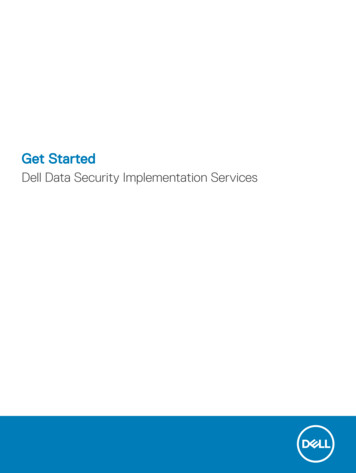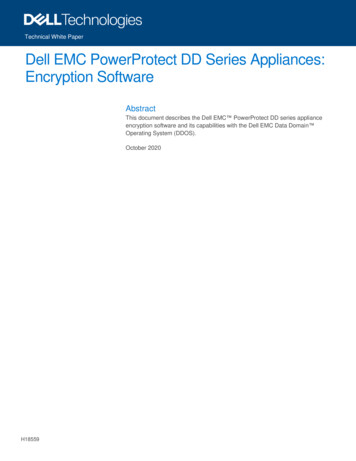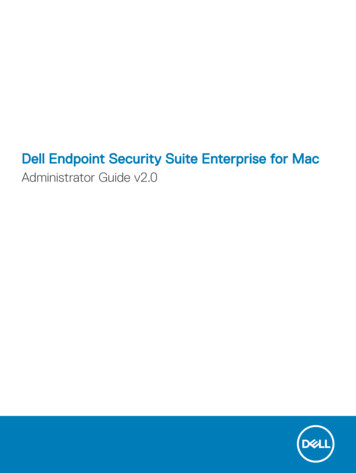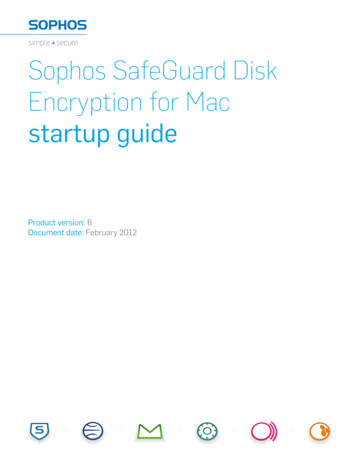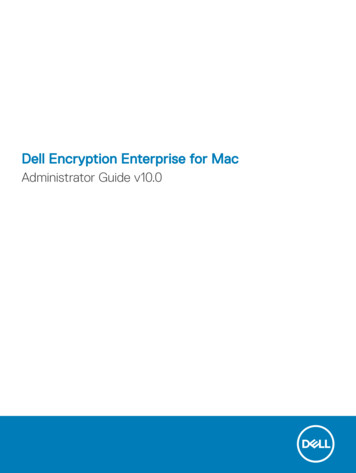
Transcription
Dell Encryption Enterprise for MacAdministrator Guide v10.0
Notes, cautions, and warningsNOTE: A NOTE indicates important information that helps you make better use of your product.CAUTION: A CAUTION indicates either potential damage to hardware or loss of data and tells you how to avoid the problem.WARNING: A WARNING indicates a potential for property damage, personal injury, or death. 2012-2018 Dell Inc. All rights reserved.Dell, EMC, and other trademarks are trademarks of Dell Inc. or its subsidiaries. Other trademarksmay be trademarks of their respective owners.Registered trademarks and trademarks used in the Dell Encryption, Endpoint Security Suite Enterprise, and Data Guardian suite ofdocuments: Dell and the Dell logo, Dell Precision , OptiPlex , ControlVault , Latitude , XPS , and KACE are trademarks of Dell Inc.Cylance , CylancePROTECT, and the Cylance logo are registered trademarks of Cylance, Inc. in the U.S. and other countries. McAfee and the McAfee logo are trademarks or registered trademarks of McAfee, Inc. in the US and other countries. Intel , Pentium , Intel CoreInside Duo , Itanium , and Xeon are registered trademarks of Intel Corporation in the U.S. and other countries. Adobe , Acrobat , andFlash are registered trademarks of Adobe Systems Incorporated. Authen tec and Eikon are registered trademarks of Authen tec.AMD is a registered trademark of Advanced Micro Devices, Inc. Microsoft , Windows , and Windows Server , Internet Explorer ,Windows Vista , Windows 7 , Windows 10 , Active Directory , Access , BitLocker , BitLocker To Go , Excel , Hyper-V ,Outlook , PowerPoint , Word , OneDrive , SQL Server , and Visual C are either trademarks or registered trademarks ofMicrosoft Corporation in the United States and/or other countries. VMware is a registered trademark or trademark of VMware, Inc. in theUnited States or other countries. Box is a registered trademark of Box. Dropbox is a service mark of Dropbox, Inc. Google , Android ,Google Chrome , Gmail , and Google Play are either trademarks or registered trademarks of Google Inc. in the United States andother countries. Apple , App Store , Apple Remote Desktop , Boot Camp , FileVault , iPad , iPhone , iPod , iPod touch , iPodshuffle , and iPod nano , Macintosh , and Safari are either servicemarks, trademarks, or registered trademarks of Apple, Inc. in theUnited States and/or other countries. EnCase and Guidance Software are either trademarks or registered trademarks of GuidanceSoftware. Entrust is a registered trademark of Entrust , Inc. in the United States and other countries. Mozilla Firefox is a registeredtrademark of Mozilla Foundation in the United States and/or other countries. iOS is a trademark or registered trademark of CiscoSystems, Inc. in the United States and certain other countries and is used under license. Oracle and Java are registered trademarks ofOracle and/or its affiliates. Travelstar is a registered trademark of HGST, Inc. in the United States and other countries. UNIX is aregistered trademark of The Open Group. VALIDITY is a trademark of Validity Sensors, Inc. in the United States and other countries.VeriSign and other related marks are the trademarks or registered trademarks of VeriSign, Inc. or its affiliates or subsidiaries in the U.S.and other countries and licensed to Symantec Corporation. KVM on IP is a registered trademark of Video Products. Yahoo! is aregistered trademark of Yahoo! Inc. Bing is a registered trademark of Microsoft Inc. Ask is a registered trademark of IAC Publishing,LLC. Other names may be trademarks of their respective owners.Administrator Guide2018 - 08Rev. A01
Contents1 Introduction.5Overview. 5FileVault Encryption and Dell Volume Encryption. 5Contact Dell ProSupport. 52 Requirements. 6Encryption Client Hardware.6Encryption Client Software.63 Tasks for the Encryption Client.9Install/Upgrade Encryption Enterprise for Mac. 9Prerequisites. 9Interactive Installation/Upgrade. 10Command Line Installation/Upgrade. 11Activate Encryption Enterprise for Mac. 14Collect Log Files for Encryption Enterprise. 15View Encryption Policy and Status.15View Policy and Status on the Local Computer.15View Policy and Status in the Management Console.18System Volumes. 19Enable Encryption.19Encryption Process.20Recycling FileVault Recovery Keys. 23User Experience. 24Migrate from Dell Volume Encryption to FileVault Encryption. 25Recovery. 26Mount Volume. 26Accept New System Configuration.27FileVault Recovery. 29Removable Media.33Supported Formats.33Encryption External Media and Policy Updates. 33Encryption Exceptions.33Errors on the Removable Media Tab. 34Audit Messages.34Uninstall Encryption Enterprise for Mac. 34Uninstall Encryption External Media. 344 Activation as Administrator. 35Activate. 35Activate Temporarily. 355 About Optional Firmware Password Protection.36Encryption Enterprise for Mac Administrator GuideContents3
6 Using Boot Camp. 37Mac OS X Boot Camp Support.37Recovery of Encryption Enterprise for Windows on Boot Camp.377 How to Retrieve a Firmware Password.398 Client Tool.409 Glossary.434Encryption Enterprise for Mac Administrator GuideContents
1IntroductionThe Encryption Enterprise for Mac Administrator Guide provides the information needed to deploy and install the client software.Topics: Overview FileVault Encryption and Dell Volume Encryption Contact Dell ProSupportOverviewEncryption Enterprise for Mac enables an enterprise to support a mobile workforce with the peace of mind that sensitive information issecure. Encryption Enterprise for Mac - client encryption software that encrypts all data and enforces access control Policy Proxy - used to distribute policies Security Server - used for client encryption software activations Security Management Server or Security Management Server Virtual - provides centralized security policy administration, integrateswith existing enterprise directories and creates reports. For the purposes of this document, both Servers are cited as Dell Server, unlessa specific version needs to be cited (for example, a procedure is different using Security Management Server Virtual).These Dell components inter-operate seamlessly to provide a secure mobile environment without detracting from the user experience.FileVault Encryption and Dell Volume EncryptionDell Encryption can manage Mac FileVault full disk encryption or Dell Volume Encryption, which is Dell's proprietary implementation of fullvolume encryption. The appropriate option depends on the encryption requirements of the enterprise and the operating system. Bothoptions require that the Dell Volume Encryption policy be set to On. For more information on policies, see AdminHelp.With macOS High Sierra, only FileVault encryption is supported, which Encryption Enterprise will manage. If a computer has the DellVolume Encryption policy set to On and Encrypt Using FileVault for Mac set to Off, a policy conflict message displays on the Encryptionclient. The administrator must set both policies to On. See Migrate from Dell Volume Encryption to FileVault Encryption.With macOS Sierra and earlier versions, the option to manage FileVault encryption, along with Dell Volume Encryption, is available withEncryption Enterprise for Mac. For more information about encryption policies, see Mac Encryption Dell Volume Encryption.Contact Dell ProSupportCall 877-459-7304, extension 4310039 for 24x7 phone support for your Dell product.Additionally, online support for Dell products is available at dell.com/support. Online support includes drivers, manuals, technical advisories,FAQs, and emerging issues.For phone numbers outside of the United States, check Dell ProSupport International Phone Numbers.Encryption Enterprise for Mac Administrator GuideIntroduction5
2RequirementsClient hardware and software requirements are provided in this chapter. Ensure that the deployment environment meets the requirementsbefore continuing with deployment tasks.Topics: Encryption Client Hardware Encryption Client SoftwareEncryption Client HardwareMinimum hardware requirements must meet the minimum specifications of the operating system.Hardware 30 MB of free disk space 10/100/1000 or Wi-Fi network interface cardmacOS Sierra 10.12.6 and earlier System disk must be partitioned with the GUID Partition Table (GPT) partition schemeMust be formatted with a Mac OS X Extended Journaled (HFS )NOTE:With macOS Sierra or earlier, only Dell Volume Encryption is supported.macOS High Sierra 10.13.5 - 10.13.6 System disk must be partitioned with the GUID Partition Table (GPT) partition schemeCan be formatted with one of these:– Mac OS X Extended Journaled (HFS )– Apple File System (APFS)NOTE:With macOS High Sierra, due to changes in the partition structure, only FileVault Encryption is supported.Encryption Client SoftwareThe following table details supported software.6Encryption Enterprise for Mac Administrator GuideRequirements
NOTE:If you intend to perform a major operating system upgrade when using the Dell Volume Encryption (not FileVault encryption), a decryptand uninstall operation is needed followed by regular installation of Encryption Enterprise for Mac on the new operating system.Upgrades to macOS High Sierra support FileVault only.Operating Systems (64-bit kernels) Mac OS X El Capitan 10.11.6 macOS Sierra 10.12.6 macOS High Sierra 10.13.5 - 10.13.6If a customer upgrades to v8.16 or higher and then to High Sierra with the Dell Volume Encryption policy set to On and Encrypt UsingFileVault for Mac set to Off, a policy conflict message displays on the Encryption client. The administrator must set both policies to On.With Mac OS X El Capitan and macOS Sierra, when using Dell Volume Encryption (not FileVault encryption), you must disable Apple'sSystem Integrity Protection (SIP).NOTE:For information on disabling, see Interactive Installation/Upgrade and Activation, step 5. Before disabling, see Apple's help for how thisimpacts security.NOTE:If you are using a network user account to authenticate, that account must be set up as a mobile account to fully configure FileVault 2management.Encrypted MediaThe following table details the operating systems supported when accessing Dell-encrypted external media.NOTE:Encryption External Media supports: FAT32 exFAT HFS Plus (Mac OS Extended) formatted media with Master Boot Record (MBR) or GUID Partition Table (GPT) partition schemes.See Enable HFS Plus.NOTE:External media must have 55 MB available, plus open space on the media that is equal to the largest file to be encrypted, to hostEncryption External Media.Windows Operating Systems (32- and 64-bit) Supported to Access Encrypted Media Microsoft Windows 7 SP1- Enterprise- Professional- UltimateEncryption Enterprise for Mac Administrator GuideRequirements7
Microsoft Windows 8- Enterprise- Pro- Windows 8 (Consumer) Microsoft Windows 8.1 - Windows 8.1 Update 1- Enterprise- Pro Microsoft Windows 10- Education- Enterprise- Pro Version 1607 (Anniversary Update/Redstone 1) through Version 1803 (Spring Creators Update/Redstone 4)NOTE:After Windows 10 updates, Data Guardian requires the latest major version of CBFS Connect to ensure continued operation.Mac Operating Systems (64-bit kernels) Supported to Access Encrypted Media Mac OS X El Capitan 10.11.6 macOS Sierra 10.12.6NOTE:Encryption External Media on macOS Sierra 10.12.6 requires Encryption Enterprise v8.15. macOS High Sierra 10.13.5 - 10.13.6NOTE:Encryption External Media on macOS High Sierra 10.13.x requires Encryption Enterprise v8.16 or higher.Mac OS X El Capitan can be used with Encryption Enterprise for Mac v8.7.0 or later. With Mac OS X El Capitan and macOS Sierra, whenusing Dell Volume Encryption (not FileVault encryption), you must disable Apple's System Integrity Protection (SIP).NOTE:For information on disabling, see Interactive Installation/Upgrade and Activation, step 4. Before disabling, see Apple's help for how thisimpacts security.8Encryption Enterprise for Mac Administrator GuideRequirements
3Tasks for the Encryption ClientInstall/Upgrade Encryption Enterprise for MacThis section guides you through the Encryption Enterprise for Mac installation/upgrade and activation process.There are two methods to install/upgrade Encryption Enterprise for Mac. Select one of the following: Interactive Installation/Upgrade and Activation - This method is the easiest method to install or upgrade the client software package.However, this method does not allow any customizations. If you intend to use Boot Camp or a version of operating system that is notyet fully supported by Dell (through .plist modification), you must use the command line installation/upgrade method. For informationabout using Boot Camp, see Using Boot Camp. Command Line Installation/Upgrade - This is an advanced installation/upgrade method that should only be used by administratorsexperienced with command line syntax. If you intend to use Boot Camp or a version of operating system that is not yet fully supportedby Dell (through .plist modification), you must use this method to install or upgrade the client software package. For information aboutusing Boot Camp, see Using Boot Camp.For more information on the Installer Command options, see the Mac OS X Reference Library at http://developer.apple.com. Dell highlyrecommends using remote deployment tools, such as Apple Remote Desktop, to distribute the client installation package.NOTE:Apple often releases new versions of operating systems between releases of Encryption Enterprise for Mac. To support as manycustomers as possible, a modification of the com.dell.ddp.plist file is allowed to support these cases. Testing of these versionsbegins as soon as Apple releases a new version, to ensure that they are compatible with Encryption Enterprise for Mac.PrerequisitesDell recommends that IT best practices are followed during the deployment of client software. This includes, but is not limited to, controlledtest environments for initial tests and staggered deployments to users.Before beginning this process, ensure the following prerequisites are met: Ensure that the Dell Server and its components are already installed.If you have not yet installed the Dell Server, follow the instructions in the appropriate guide below.Security Management Server Installation and Migration GuideSecurity Management Server Virtual Quick Start Guide and Installation Guide Ensure that you have the Security Server and Policy Proxy URLs handy. Both are needed for client software installation and activation. If your deployment uses a non-default configuration, ensure that you know the port number for the Security Server. It is needed forclient software installation and activation. Ensure that the target computer has network connectivity to the Security Server and Policy Proxy. Ensure that you have a domain user account in the Active Directory installation configured for use with the Dell Server. The domainuser account is used for client software activation. Configuring Mac endpoints for domain (network) authentication is not required. To enforce encryption on the client computer, first select the appropriate encryption option for your organization.Encryption Enterprise for Mac Administrator GuideTasks for the Encryption Client9
Encryption Enterprise for Mac client encryptionFileVault encryptionFor macOS Sierra and earlier versions, select this option to do the Select this option to do the following:following:– Encrypt Fusion Drives– Encrypt all partitions on the boot drive– Use Preboot Authentication– Skip Preboot Authentication– Deploy an Apple-supported solution– Use 256-bit encryptionNOTE:NOTE:If a Mac has a Fusion Drive, you must enable FileVault toIf you use Dell Volume Encryption, you must disableencrypt that drive.System Integrity Protection (SIP). See InteractiveInstallation/Upgrade and Activation, step 4.Encryption policy settings must reflect the encryption option you select. Before setting encryption policies, be sure that you understandthe Encrypt Using FileVault for Mac and Volumes Targeted for Encryption policies. To use either Dell Volume Encryption or FileVaultencryption, the Dell Volume Encryption policy must be On.For more information about encryption policies, see Mac Encryption Dell Volume Encryption.Interactive Installation/UpgradeTo install/upgrade and activate the client software, follow the steps below. You must have an administrator account to perform these steps.Upgrade an Operating System that has Dell Volume EncryptionIf upgrading any operating system from Dell Volume Encryption to FileVault, the encrypted volume must first be decrypted.You can either decrypt the computer with Dell Volume Encryption and then perform an operating system upgrade, or you can migrate andupgrade. See Migrate from Dell Volume Encryption to FileVault Encryption.Interactive InstallationNOTE:Before you begin, save the user's work and close other applications; immediately after the installation is complete, the computer mustbe restarted.1From the Dell installation media, mount the Dell-Encryption-Enterprise- version .dmg file.2Double-click the package installer. The following message displays:This package runs a program to determine if the software can be installed.3Click Continue to proceed.4Read the Welcome text and click Continue.5Review the license agreement, click Continue, and then click Agree to accept the terms of the license agreement.For Dell Volume Encryption with Mac OS X v10.11 or macOS Sierra, if System Integrity Protection (SIP) is enabled, the Mac OSSystem Integrity Protection is enabled dialog displays.Follow these steps to disable SIP:ab6See 9063 to disable SIP.On the wizard, click OK and continue with Dell Encryption Enterprise Configuration.In the Configuration Type window, select On-prem Dell Management Server.NOTE:Hosted Dell Security Center is for a future release.10Encryption Enterprise for Mac Administrator GuideTasks for the Encryption Client
7In the Domain Address field, enter the fully qualified domain for the target users, such as department.organization.com.8In the Display Name (optional) field, consider setting the Display Name to the NetBIOS (pre-Windows 2000) name of the domain,which is typically in uppercase.If set, this field is displayed instead of the Domain Address in the Activation dialog. This provides consistency with the domain nameshown in Authentication dialogs for domain managed Windows computers.9In the Security Server field, enter the Security Server hostname.If your deployment uses a non-default configuration, update the ports and Use SSL check box.Once a connection is established, the Security Server connectivity indicator changes from red to green.10In the Policy Proxy field, the Policy Proxy hostname is auto-populated with a host that matches the Security Server host. This host isused as the Policy Proxy if no hosts are specified in the policy configuration.After a connection is established, the Policy Proxy connectivity indicator changes from red to green.11Once the Dell Configuration dialog is complete and connectivity has been established to the Security Server and Policy Proxy, clickContinue to show the installation type.12Some installations on specific computers display a Select a Destination dialog before the Installation Type dialog displays. If so, selectthe current system disk out of the list of disks displayed. The current system disk's icon displays a green arrow pointing to the disk.Click Continue.13After the installation type displays, click Install to continue with the installation.14When prompted, enter the administrator account credentials (required by the Mac OS X Installer application), then click OK.NOTE:Immediately after the installation is complete, you must restart the computer. If you have open files in other applications and arenot ready to restart, click Cancel, save the work, and close the other applications.15Click Continue Installation. The installation begins.16If this is a new installation of macOS High Sierra, a System Extension Blocked dialog displays. Click OK.17When the installation completes, click Restart.18If this is a new installation of Encryption Enterprise, a System Extension Blocked dialog displays. Click OK.19Click OK.20 To approve these extensions, select System Preferences Security & Privacy.21Click Allow. This option may be available for 30 minutes or less after installing.22 Select these options, if both display: Credant Technologies and Benjamin Fleicher.23 Click OK.NOTE:System Integrity Protection (SIP) was hardened in macOS High Sierra (10.13) to require users to approve new third-party kernelextension. For information on allowing kernel extensions on macOS High Sierra, see KB article SLN307814.24 Continue to Activate Encryption Enterprise for Mac.Command Line Installation/UpgradeTo install the client software using the command line, follow these steps.Upgrade an Operating System that has Dell Volume EncryptionIf upgrading any operating system from Dell Volume Encryption to FileVault, the encrypted volume must first be decrypted.You can either decrypt the computer with Dell Volume Encryption and then perform an operating system upgrade, or you can migrate andupgrade. See Migrate from Dell Volume Encryption to FileVault Encryption.Command Line InstallationEncryption Enterprise for Mac Administrator GuideTasks for the Encryption Client11
NOTE:If you use Dell Volume Encryption with Mac OS El Capitan or macOS Sierra, you must disable SIP. See 9063.1From the Dell installation media, mount the Dell-Encryption-Enterprise- version .dmg file.2Copy the Install Dell Encryption Enterprise package and the com.dell.ddp.plist file to the local drive.3In the Management Console, modify the following policies if needed. Policy settings override .plist file settings. Use .plist settings ifpolicies do not exist in the Management Console. Firmware Password Mode - If you intend to use Boot Camp on encrypted Mac computers or intend to use a version of operatingsystem that is not yet fully supported by Dell, you must set this policy to Optional to not use firmware password protection. Formore information, see About Optional Firmware Password Protection.NOTE:When the FirmwarePasswordMode policy is set to Optional, it only disables client software's enforcement of firmware passwordprotection. It does not remove any existing firmware password protection. After these steps are complete, the installation isfinished, and the computer restarts, you can remove any existing firmware password using the Mac OS X Firmware PasswordUtility. 4No Auth User List - In some cases, you may want to edit this policy so that specified users or classes of users do not have toactivate against the Dell Server. For example, in an educational facility, teachers would be prompted to activate their computeragainst the Dell Server, but individual students using lab computers would not. The lab administrator could use this policy and theaccount running the client tool so that student users could log in without being prompted to activate. For information on the clienttool, see Client Tool. If an enterprise needs to know which user account is associated with each Mac computer, all users mustactivate against the Dell Server, so that enterprise would not edit this property. However, if a user wants to provision EncryptionExternal Media, the user must be authenticated against the Dell Server.Open the .plist file and edit any additional placeholder values:NOTE:Apple often releases new versions of operating systems between releases of Encryption Enterprise for Mac. To support as manycustomers as possible, Dell allows a modification of the .plist file to support these cases. As soon as Apple releases a new version,Dell begins testing these versions to ensure that they are compatible with Encryption Enterprise for Mac. ?xml version
Dell Encryption Enterprise for Mac Administrator Guide v10.0. Notes, cautions, and warnings . Registered trademarks and trademarks used in the Dell Encryption, Endpoint Security Suite Enterprise, and Data Guardian suite of . Apple , App Store , Apple Remote Desktop , Boot Camp , FileVault , iPad , iPhone , iPod , iPod touch , iPod