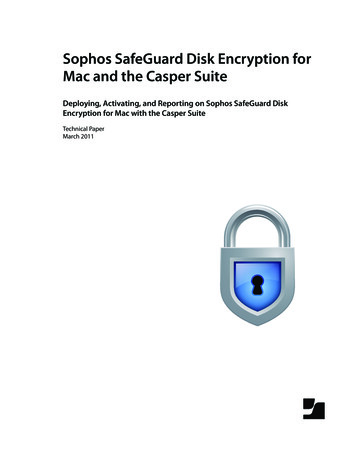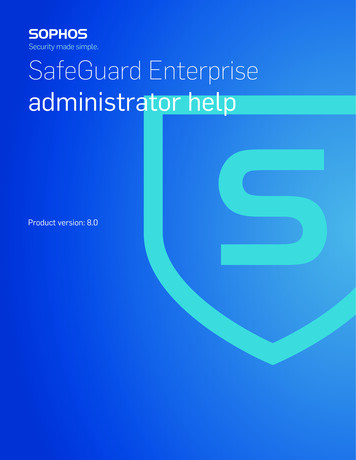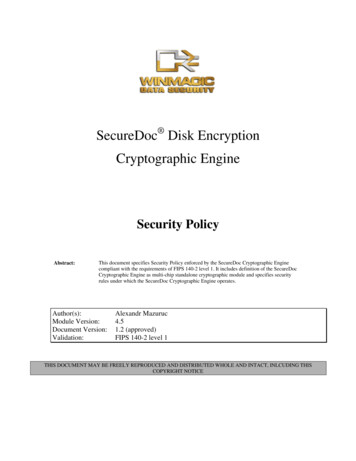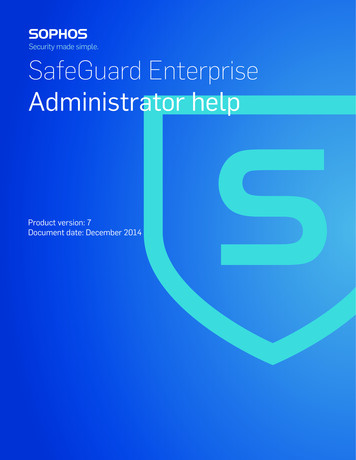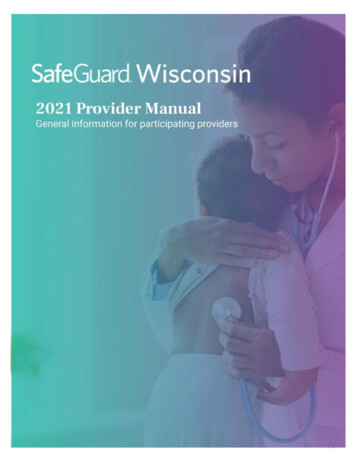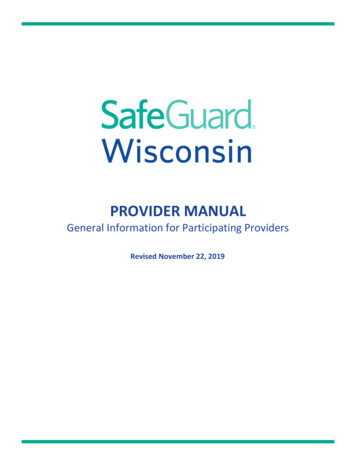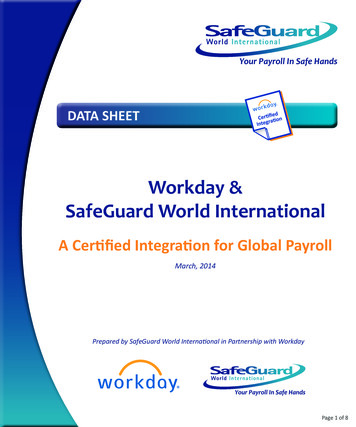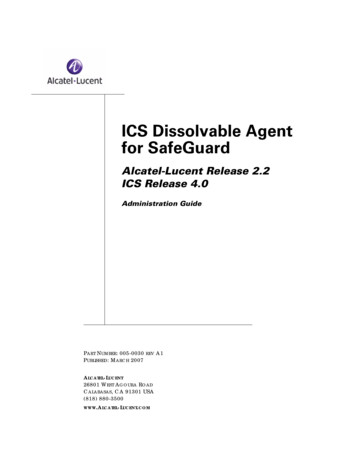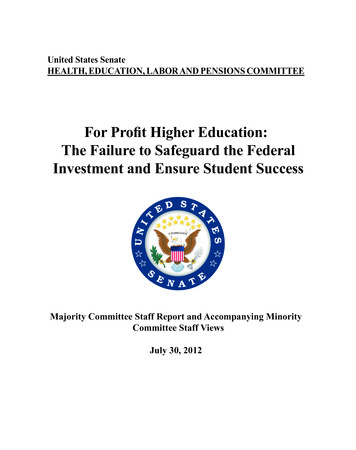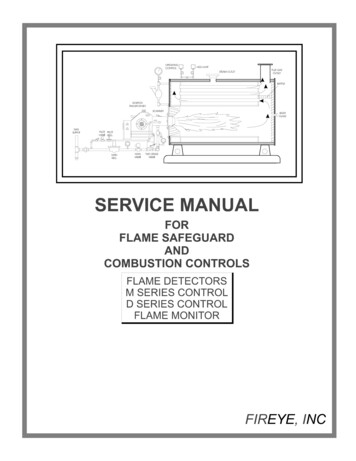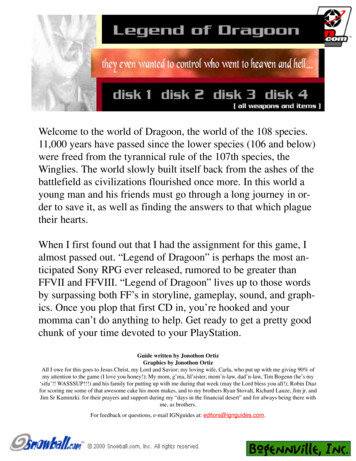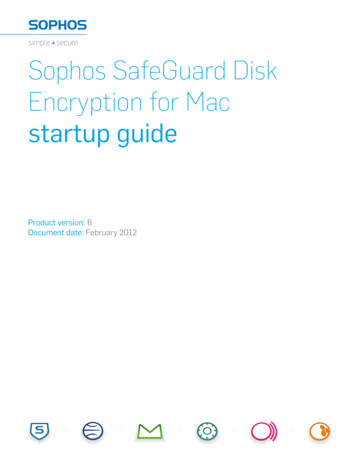
Transcription
Sophos SafeGuard DiskEncryption for Macstartup guideProduct version: 6Document date: February 2012
Contents1 Before you begin.32 Protecting Mac OS X computers.53 Technical support.94 Copyright.102
startup guide1 Before you beginSystem requirements Hardware (Intel-based 64 bit CPU only)MacBookMacBook ProMacBook AiriMacMac miniMac Pro EFIEFI32 (firmware)EFI64 (firmware)With the following terminal command, the EFI firmware can be verified:"ioreg -l -p IODeviceTree grep firmware-abi"The return value should be "firmware-abi" "EFI64" or "firmware-abi" "EFI32" . Operating system10.7 (Lion) recent patch level (at least patch level of release date - February 2012)10.6 (Snow Leopard) recent patch level10.5 (Leopard) recent patch level Update of Sophos SafeGuard Disk Encryption for MacSophos SafeGuard Disk Encryption for Mac 5.50.1 and 5.55 can be updated to 6.0. Update of Mac OS X versionsTo update the operating system from Mac OS X 10.5 (Leopard) to 10.6 (Snow Leopard) orto 10.7 (Lion), you need to uninstall Sophos SafeGuard Disk Encryption for Mac first. Thisstep includes a final decryption of encrypted partitions.After the successful update you need to install Sophos SafeGuard Disk Encryption 6.0 andencrypt the partitions again.Please change your exclude rules for your time machine configuration: �� to the list.3
Sophos SafeGuard Disk Encryption for MacWhat you will needYou will need the following information for installation and configuration: 4Administrator credentials of the Mac where you want to install the software.
startup guide2 Protecting Mac OS X computers2.1 Installing Sophos SafeGuard Disk Encryption for MacBefore you install Sophos SafeGuard Disk Encryption for Mac make sure that you have created anew Time Machine backup of your hard drive. For further information, see Time Machine backups(page 8).1. Using the web address and download credentials, go to the Sophos web site and download theSophos SafeGuard Disk Encryption installer for Mac OS X.2. Locate the installer disk image in the folder to where it was downloaded. Open the disk image.Find Sophos SafeGuard.pkg and double-click it to start the installer.3. Click Continue. Follow the steps.4. Enter the Mac OS X administrator credentials when the installer prompts you to do so. Thisis necessary to allow the installer to make changes.5. When the installer has finished, restart your Mac.6. After the restart Sophos SafeGuard Disk Encryption is installed.7. Power-on Authentication (POA) has not been activated yet, but only displays "Secured bySOPHOS". After about one second the operating system is started. The software will continueto display "Secured by SOPHOS" as long as no SafeGuard user has been created. When the firstuser is created, Power-on Authentication is activated.Sophos SafeGuard Disk Encryption for Mac places an icon on the right-hand side of the menubar. Clicking the icon gives you access to the Sophos SafeGuard Disk Encryption user and diskmanagement functions.Uninstalling Sophos SafeGuard Disk Encryption for MacTo uninstall Sophos SafeGuard Disk Encryption for Mac, use the uninstaller package SophosSafeGuard Uninstaller.pkg in /Library/Sophos SafeGuard. You need to decrypt the hard drivefirst.2.2 Configuring Sophos SafeGuard Disk EncryptionAfter the installation of the software you have to add Sophos SafeGuard Disk Encryption usersand specify which volumes of your Mac are to be encrypted.Creating the first Sophos SafeGuard Disk Encryption Admin userThere must always be one Admin user. The first user created must be an Admin user. This isenforced by the user management and is the prerequisite for all administration tasks. When usersare deleted it is not possible to delete the last Admin user, if more than one has been created.1. Choose the Sophos SafeGuard Disk Encryption icon and click User Management.2. Press Cmd N.3. Enter a name for the Admin user.5
Sophos SafeGuard Disk Encryption for Mac4. Enter the password in the Password and Confirm Password fields. Sophos SafeGuard DiskEncryption accepts only passwords with eight or more characters. Select the Show Passwordoption to display the entered entered password.5. Click OK.Now you can create other users.Encrypting a partitionSophos SafeGuard Disk Encryption lets you encrypt the hard disk or partitions of your Mac. Everydisk management task (encrypt/decrypt/pause/resume) requires an authentication as a SafeGuardAdmin.1.2.3.4.5.Choose the Sophos SafeGuard Disk Encryption icon and click Disk Management.Enter your SafeGuard Admin credentials and click OK.Choose Partitions in the management pane. All partitions available are displayed.Click Encrypt right beside the partition you want to encrypt.Encryption of the selected partitions starts immediately. To enhance encryption speed, checkthe Fast Mode option in the lower left corner of the Disk management pane.Encryption/decryption can be paused by clicking the Pause button on the right end of the progressbar. To resume encryption, click the Resume button, which is displayed when the encryption hasbeen paused. For both actions, you must authenticate as a SafeGuard Admin.Paused encryption/decryption tasks are resumed automatically after you restart your Mac.For a detailed description see the Sophos SafeGuard Disk Encryption for Mac help.Connecting a Mac protected by Sophos SafeGuard Disk Encryption to a SafeGuardEnterprise environmentSafeGuard Enterprise is a modular security suite that enforces security on Windows endpointsusing administrator-defined policies. SafeGuard Enterprise offers full disk encryption, file-basedencryption, Active Directory integrated central management, reporting, multi-factor authenticationand many more security features for Windows endpoints. Endpoints are managed by SafeGuardEnterprise security officers in the SafeGuard Management Center. For further information onSafeGuard Enterprise, see on/safeguard-enterprise/and the SafeGuard Enterprise documentation.With version 6.0 a Mac protected by Sophos SafeGuard Disk Encryption can be connected to aSafeGuard Management Center. To do so, a SafeGuard Enterprise client configuration packagecreated in the SafeGuard Management Center must be installed on the Mac. For further detailson how a client configuration package (.zip file) is created in the SafeGuard Management Center,refer to the SafeGuard Enterprise 6.0 administrator help.Note: You need to select "SSL" as transport encryption. "Sophos" transport encryption is notsupported by Macs.Carry out the following steps on the Mac protected by Sophos SafeGuard Disk Encryption:1. Select File Import configuration data to import the configuration data.6
startup guide2. Authenticate with SafeGuard Admin credentials. If you have not created a SafeGuard Adminuser yet, you need to create one first.3. Locate the SafeGuard client configuration package (.zip file) and click Import.Sophos SafeGuard Disk Encryption displays a success message.4. Choose the Sophos SafeGuard Disk Encryption icon and click Server Connection .5. Details of the server connection are displayed and a Synchronize button is available. Click thisbutton to start data synchronization between the Mac and the SafeGuard Enterprise server.The Inventory view in the SafeGuard Management Center displays the machine details of themachine.These steps can also be performed without user interaction by using the command line andSGADMIN –import-config. Man SGADMIN or sgadmin --help provide the necessary syntax.Single Sign On (SSO) and password synchronizationSophos SafeGuard Disk Encryption for Mac can be operated in a mode, where users only have toenter their credentials at Power-on Authentication and are automatically logged on to Mac OS Xas individual users. For Single Sign On users need to have the same user names and passwords atPower-on Authentication and in Mac OS X.When creating SafeGuard Users, a Sophos SafeGuard Disk Encryption Admin needs to make surethat their user names match the user names of the corresponding Mac OS X users for the SingleSign On.Note: Sophos SafeGuard Disk Encryption 6.0 offers Single Sign On for local Mac OS X users andfor Active Directory mobility accounts.To set up Single Sign On:1. A user needs to be created in Sophos SafeGuard Disk Encryption that matches the Mac OS Xuser. User names and passwords must be identical. The Mac OS X user can either be a localuser or an Active Directory mobility account.2. Single Sign On must be enabled in Sophos SafeGuard Disk Encryption. To do so, use thecommand line with the command sgadmin --enable-sso. The command sgadmin --disable-ssodisables Single Sign On.When a user logs on at the POA with this user ID, they will be logged on to Mac OS X automatically.Note: The Mac OS X 10.7 setting Display login window as must be set to List of user.Sophos SafeGuard Disk Encryption also offers a feature to change the passwords at Power-onAuthentication and in Mac OS X and keep them synchronized. The password change dialog in Sophos SafeGuard Disk Encryption triggers the passwordchange. If the currently logged on SafeGuard User and the Mac OS X user have identical user names,the Change password dialog displays the Sync Passwords check box. Choose Sync Passwords.7
Sophos SafeGuard Disk Encryption for Mac If the user keeps the check box selected and clicks Ok, Sophos SafeGuard Disk Encryptionattempts to change the password in Sophos SafeGuard Disk Encryption and Mac OS X (userpassword and keychain password) and to synchronize them. If this is successful, Sophos SafeGuard Disk Encryption simply updates the Modified timestamp. If any of the three passwords cannot be changed, then all passwords remain unchanged. Thisis for example the case, if a new password violates the password rules of Sophos SafeGuardDisk Encryption or Mac OS X or the Active Directory. In this case all passwords keep their oldvalues. If the user deselects Sync Passwords, only the password in Sophos SafeGuard Disk Encryptionis changed.2.3 Time Machine backupsThe following components of Sophos SafeGuard Disk Encryption should be excluded from TimeMachine backups:8 /.com.sophos /System/Library/Extensions/sgbiodrv.kext /usr/sbin/sgd /usr/bin/sgadmin /Library/Sophos SafeGuard /Library/LaunchDaemons/com.sophos.sgd.plist /Library/LaunchDaemons/com.sophos.sgsd.plist /Library/LaunchAgents/com.sophos.sguimenu.plist /Library/LaunchAgents/com.sophos.sgsynclang.plist /Applications/sgui.app /usr/share/man/man1/sgadmin.1 /usr/share/man/man1/sgsd.1 /usr/bin/sgsd /Library/LaunchDaemons/com.sophos.sgsd.plist /Library/Security/SecurityAgentPlugins/Sophos SSO.bundle /var/spool/sg /var/sg
startup guide3 Technical supportYou can find technical support for Sophos products in any of these ways: Visit the SophosTalk forum at http://community.sophos.com/ and search for other users whoare experiencing the same problem. Visit the Sophos support knowledgebase at http://www.sophos.com/support/ Download the product documentation at http://www.sophos.com/support/docs/ Send an email to support@sophos.com, including your Sophos software version number(s),operating system(s) and patch level(s), and the text of any error messages.9
Sophos SafeGuard Disk Encryption for Mac4 CopyrightCopyright 2010 - 2012 Sophos Group. All rights reserved. SafeGuard is a registered trademarkof Sophos Group.All other product and company names mentioned are trademarks or registered trademarks oftheir respective owners.No part of this publication may be reproduced, stored in a retrieval system, or transmitted, in anyform or by any means, electronic, mechanical, photocopying, recording or otherwise unless youare either a valid licensee where the documentation can be reproduced in accordance with thelicence terms or you otherwise have the prior permission in writing of the copyright owner.Disclaimer and Copyright for 3rd Party SoftwarePortions of this software are copyright 2010 The FreeType Project (www.freetype.org). All rightsreserved.This product includes software developed by the OpenSSL Project for use in the OpenSSL Toolkit(http://www.openssl.org/)AES-NIThis software uses code from the Intel aes lib. The following is applicable to Intel aes lib:/* intel aes lib source files come from Intel.* Modified by Patrick Fay*Copyright (c) 2010, Intel CorporationAll rights reserved.Redistribution and use in source and binary forms, with or withoutmodification, are permitted provided that the following conditions are met:* Redistributions of source code must retain the above copyright notice,this list of conditions and the following disclaimer.* Redistributions in binary form must reproduce the above copyright notice,this list of conditions and the following disclaimer in the documentationand/or other materials provided with the distribution.* Neither the name of Intel Corporation nor the names of its contributorsmay be used to endorse or promote products derived from this softwarewithout specific prior written permission.10
startup guideTHIS SOFTWARE IS PROVIDED BY THE COPYRIGHT HOLDERS AND CONTRIBUTORS"AS IS" ANDANY EXPRESS OR IMPLIED WARRANTIES, INCLUDING, BUT NOT LIMITED TO, THEIMPLIEDWARRANTIES OF MERCHANTABILITY AND FITNESS FOR A PARTICULAR PURPOSE AREDISCLAIMED.IN NO EVENT SHALL THE COPYRIGHT OWNER OR CONTRIBUTORS BE LIABLE FORANY DIRECT,INDIRECT, INCIDENTAL, SPECIAL, EXEMPLARY, OR CONSEQUENTIAL DAMAGES(INCLUDING,BUT NOT LIMITED TO, PROCUREMENT OF SUBSTITUTE GOODS OR SERVICES; LOSSOF USE,DATA, OR PROFITS; OR BUSINESS INTERRUPTION) HOWEVER CAUSED AND ON ANYTHEORY OFLIABILITY, WHETHER IN CONTRACT, STRICT LIABILITY, OR TORT (INCLUDINGNEGLIGENCEOR OTHERWISE) ARISING IN ANY WAY OUT OF THE USE OF THIS SOFTWARE, EVENIFADVISED OF THE POSSIBILITY OF SUCH -------------------------------Issue Date: Aug 6, 2010*/DISCLAIMER[The AES-NI library] software is provided 'as is' with no explicit or implied warranties in respectof its properties, including, but not limited to, correctness and/or fitness for purpose.Gladman AESCopyright (c) 1998-2007, Brian Gladman, Worcester, UK. All rights reserved.LICENSE TERMSThe free distribution and use of this software is allowed (with or without changes) provided that:1. source code distributions include the above copyright notice, this list of conditions and thefollowing disclaimer;2. binary distributions include the above copyright notice, this list of conditions and the followingdisclaimer in their documentation;3. the name of the copyright holder is not used to endorse products built using this softwarewithout specific written permission.DISCLAIMER11
Sophos SafeGuard Disk Encryption for MacThis software is provided 'as is' with no explicit or implied warranties in respect of its properties,including, but not limited to, correctness and/or fitness for purpose.EDKCopyright (c) 2008Intel Corporation.All rights reserved.Redistribution and use in source and binary forms, with or without modification, are permittedprovided that the following conditions are met:1. Redistributions of source code must retain the above copyright notice, this list of conditionsand the following disclaimer.2. Redistributions in binary form must reproduce the above copyright notice, this list of conditionsand the following disclaimer in the documentation and/or other materials provided with thedistribution.3. All advertising materials mentioning features or use of this software must display the followingacknowledgement: This product includes software developed by Intel Corporation and itscontributors.4. Neither the name of Intel Corporation or its contributors may be used to endorse or promoteproducts derived from this software without specific prior written permission.THIS SOFTWARE IS PROVIDED BY INTEL CORPORATION AND CONTRIBUTORS ''AS IS''AND ANY EXPRESS OR IMPLIED WARRANTIES, INCLUDING, BUT NOT LIMITED TO,THE IMPLIED WARRANTIES OF MERCHANTABILITY AND FITNESS FOR A PARTICULARPURPOSE ARE DISCLAIMED. IN NO EVENT SHALL INTEL CORPORATION ORCONTRIBUTORS BE LIABLE FOR ANY DIRECT, INDIRECT, INCIDENTAL, SPECIAL,EXEMPLARY, OR CONSEQUENTIAL DAMAGES (INCLUDING, BUT NOT LIMITED TO,PROCUREMENT OF SUBSTITUTE GOODS OR SERVICES; LOSS OF USE, DATA, OR PROFITS;OR BUSINESS INTERRUPTION) HOWEVER CAUSED AND ON ANY THEORY OF LIABILITY,WHETHER IN CONTRACT, STRICT LIABILITY, OR TORT (INCLUDING NEGLIGENCE OROTHERWISE) ARISING IN ANY WAY OUT OF THE USE OF THIS SOFTWARE, EVEN IFADVISED OF THE POSSIBILITY OF SUCH DAMAGE.Copyright (c) 1988, 1993The Regents of the University of California. All rights reserved.Redistribution and use in source and binary forms, with or without modification, are permittedprovided that the following conditions are met:1. Redistributions of source code must retain the above copyright notice, this list of conditionsand the following disclaimer.2. Redistributions in binary form must reproduce the above copyrightnotice, this list of conditions and the following disclaimer in the documentation and/or othermaterials provided with the distribution.12
startup guide3. All advertising materials mentioning features or use of this software must display the followingacknowledgement: This product includes software developed by the University of California,Berkeley and its contributors.4. Neither the name of the University nor the names of its contributorsmay be used to endorse or promote products derived from this software without specific priorwritten permission.THIS SOFTWARE IS PROVIDED BY THE REGENTS AND CONTRIBUTORS ''AS IS'' ANDANY EXPRESS OR IMPLIED WARRANTIES, INCLUDING, BUT NOT LIMITED TO, THEIMPLIED WARRANTIES OF MERCHANTABILITY AND FITNESS FOR A PARTICULARPURPOSE ARE DISCLAIMED. IN NO EVENT SHALL THE REGENTS OR CONTRIBUTORSBE LIABLE FOR ANY DIRECT, INDIRECT, INCIDENTAL, SPECIAL, EXEMPLARY, ORCONSEQUENTIAL DAMAGES (INCLUDING, BUT NOT LIMITED TO, PROCUREMENT OFSUBSTITUTE GOODS OR SERVICES; LOSS OF USE, DATA, OR PROFITS; OR BUSINESSINTERRUPTION) HOWEVER CAUSED AND ON ANY THEORY OF LIABILITY, WHETHERIN CONTRACT, STRICT LIABILITY, OR TORT (INCLUDING NEGLIGENCE OR OTHERWISE)ARISING IN ANY WAY OUT OF THE USE OF THIS SOFTWARE, EVEN IF ADVISED OF THEPOSSIBILITY OF SUCH DAMAGE.FreetypeCopyright 2000 Computing Research Labs, New Mexico State UniversityCopyright 2001, 2002, 2003, 2004 Francesco Zappa NardelliPermission is hereby granted, free of charge, to any person obtaining a copy of this software andassociated documentation files (the "Software"), to deal in the Software without restriction,including without limitation the rights to use, copy, modify, merge, publish, distribute, sublicense,and/or sell copies of the Software, and to permit persons to whom the Software is furnished to doso, subject to the following conditions:The above copyright notice and this permission notice shall be included in all copies or substantialportions of the Software.THE SOFTWARE IS PROVIDED "AS IS", WITHOUT WARRANTY OF ANY KIND, EXPRESSOR IMPLIED, INCLUDING BUT NOT LIMITED TO THE WARRANTIES OFMERCHANTABILITY, FITNESS FOR A PARTICULAR PURPOSE AND NONINFRINGEMENT.IN NO EVENT SHALL THE COMPUTING RESEARCH LAB OR NEW MEXICO STATEUNIVERSITY BE LIABLE FOR ANY CLAIM, DAMAGES OR OTHER LIABILITY, WHETHERIN AN ACTION OF CONTRACT, TORT OR OTHERWISE, ARISING FROM, OUT OF OR INCONNECTION WITH THE SOFTWARE OR THE USE OR OTHER DEALINGS IN THESO
Sophos SafeGuard Disk Encryption for Mac places an icon on the right-hand side of the menu bar. Clicking the icon gives you access to the Sophos SafeGuard Disk Encryption user and disk management functions. Uninstalling Sophos SafeGuard Disk Encryption for Mac To uninstall Sophos SafeGuard Di