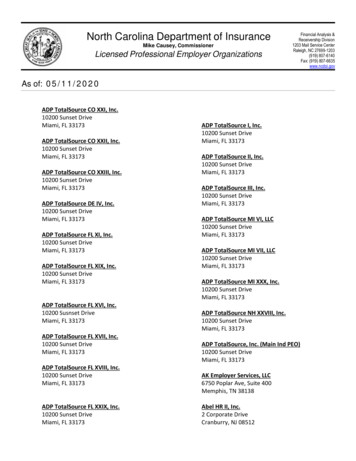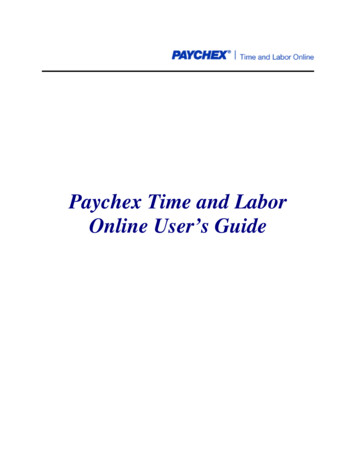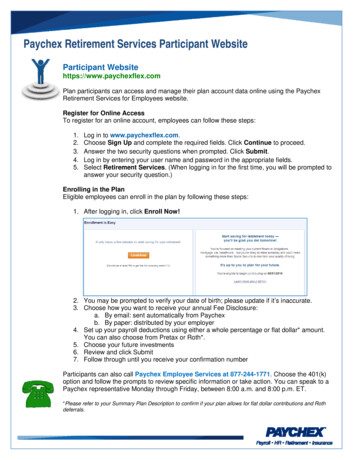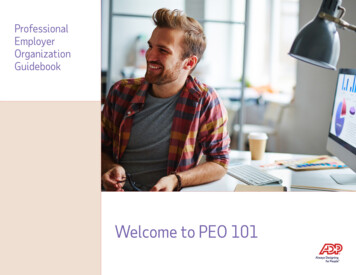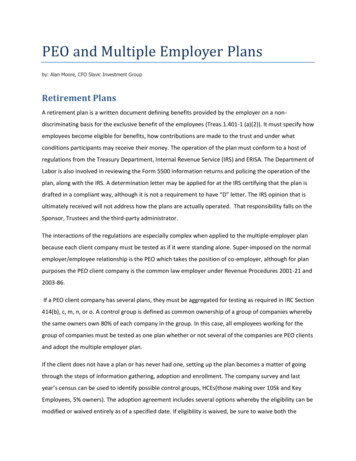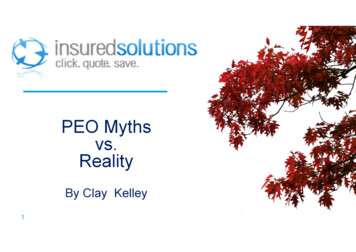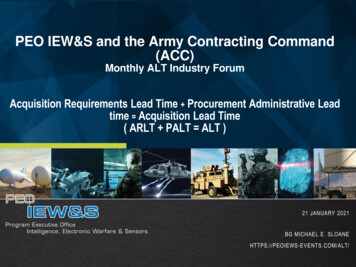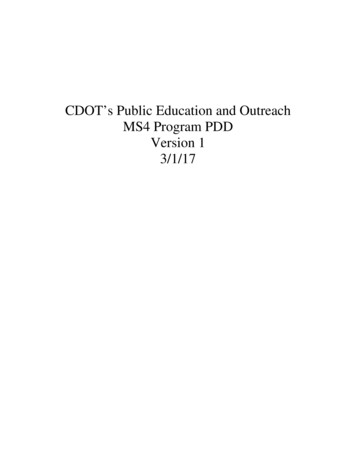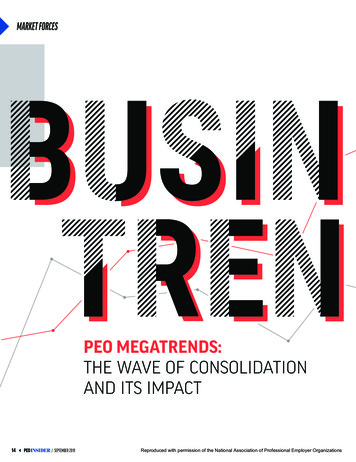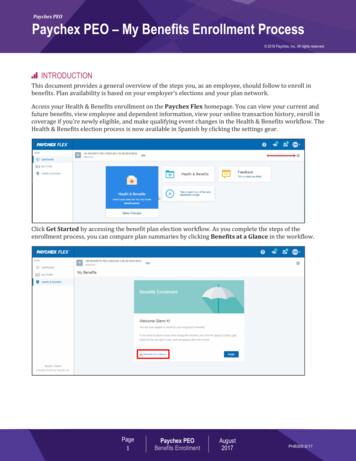
Transcription
Paychex PEOPaychex PEO – My Benefits Enrollment Process 2018 Paychex, Inc. All rights reserved.INTRODUCTIONThis document provides a general overview of the steps you, as an employee, should follow to enroll inbenefits. Plan availability is based on your employer’s elections and your plan network.Access your Health & Benefits enrollment on the Paychex Flex homepage. You can view your current andfuture benefits, view employee and dependent information, view your online transaction history, enroll incoverage if you’re newly eligible, and make qualifying event changes in the Health & Benefits workflow. TheHealth & Benefits election process is now available in Spanish by clicking the settings gear.Click Get Started by accessing the benefit plan election workflow. As you complete the steps of theenrollment process, you can compare plan summaries by clicking Benefits at a Glance in the workflow.Page1Paychex PEOBenefits EnrollmentAugust2017PHB305 8/17
Paychex PEO: My Benefits Enrollment Process Enrolling in BenefitsThe enrollment process consists of five phases: Introduction, My Family, My Benefits, Review Benefits, andConfirmation. Glance at the steps at the top of the page to see where you are in the process at any time.To enroll in benefits:1. Click Begin.2. Review your employee and dependent information. To add dependents, click Add. To edit a familymember, click the arrow next to the dependent’s name and then click Edit. Click Save to save changesor Cancel to return to the previous screen.3. Verify that all covered family members are listed and click Continue.Page2Paychex PEOBenefits EnrollmentJuly2018PHB305 7/18
Paychex PEO: My Benefits Enrollment Process 4. Your benefit plans will display as shown below for each plan offered. Select Compare Plans to view aside-by-side comparison directly in the interface, or select Benefits at a Glance to view the fullcomparison. Select the desired plan.Click Benefits at a Glance at any time to access your plan comparison. Click Details toview plan details for the selected plan.5. Select the corresponding coverage level for the dependents you are covering, or Employee if you areonly covering yourself.If you are declining coverage, select Decline.Page3Paychex PEOBenefits EnrollmentJuly2018PHB305 7/18
Paychex PEO: My Benefits Enrollment Process 6. If you selected a coverage level other than Employee, your family members will be automaticallyselected based on the level of coverage you selected. Deselect any dependents you do not wish tocover.7. Enter your Provider number (Primary Care Physician), and click Continue.Although you can leave this field blank, we encourage you to complete it to avoiddelays in enrollment with your carrier. Refer to the carrier’s website to look up aProvider number.8. For each item in your Group Benefits list, select your benefit coverage and who thebenefit will cover, and then click Continue until you reach the Review Benefits page.Page4Paychex PEOBenefits EnrollmentJuly2018PHB305 7/18
Paychex PEO: My Benefits Enrollment Process 9. On the Review and submit screen, carefully review your elections. If there are any elections thatrequire additional information, they will be placed in a pending approval status to be reviewed byPaychex. Click Change to make any changes. If you do not need to make any changes, you will need tocheck “I’ve read and I agree with the Legal Notice” before clicking Submit.Page5Paychex PEOBenefits EnrollmentJuly2018PHB305 7/18
Paychex PEO: My Benefits Enrollment Process 10. You will receive a confirmation showing your elections. Click Print Benefit Summary to print aconfirmation of your benefit plan elections. You can save this file as a .pdf or print it to retain a copyfor your records. Click OK to return to the My Benefits dashboard.Page6Paychex PEOBenefits EnrollmentJuly2018PHB305 7/18
Paychex PEO Benefits Enrollment August 2017 PHB305 8/17 INTRODUCTION This document provides a general overview of the steps you, as an employee, should follow to enroll in benefits. Plan availability is based on your employer's elections and your plan network.