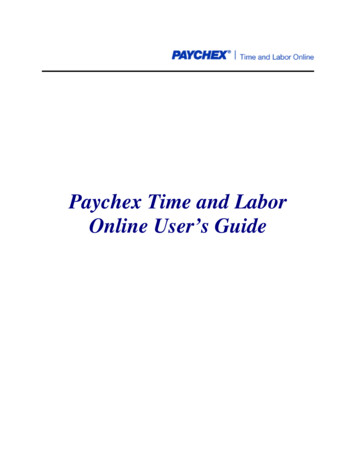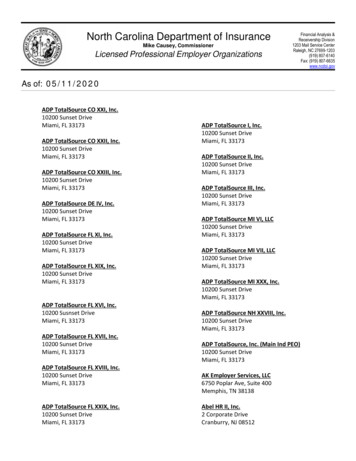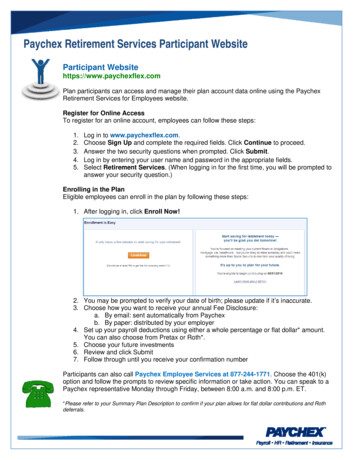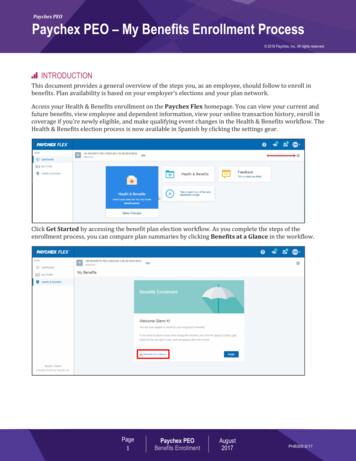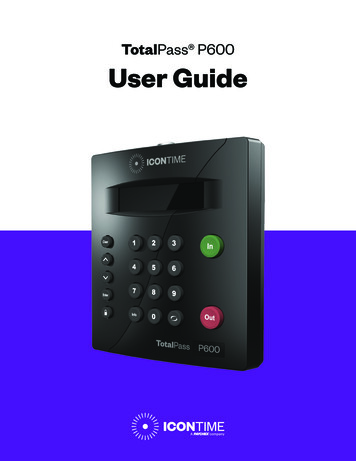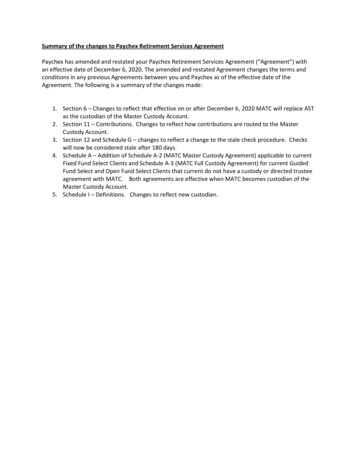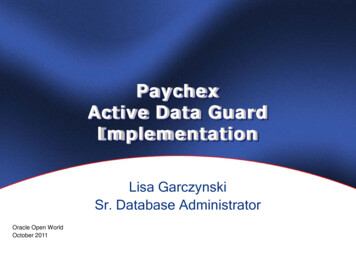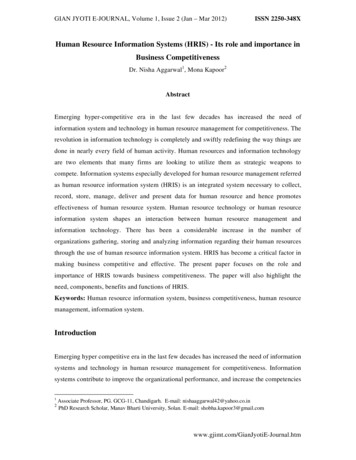Transcription
Resource GuidePaychex Live WebinarRegistering for the EventTo learn more about the webinar or sign up, please visit the registration page at thelink you’ve been given. This page will have the dates/times of the webinar as well asinformation on the event.To register for the webinar, complete the form and click the blue “Get Started”button.Confirmation and Reminder EmailsOnce you have registered, a confirmation email will be sent to you. It will come fromPaychex Inc. noreply@paychex.com and the subject line will say something like“Thank you for registering for our upcoming webinar!”You will also receive two reminder emails on the day of the webinar. The emails willinclude the date, time, and other information about the event, as well as adownloadable calendar invitation.Can’t Find Your Emails?If you don’t see your confirmation email in your inbox, try searching for any emailscoming from noreply@paychex.com. You might also want to check your Spam, Junk,Trash, or any other folders (like Promotions) depending on the email system you’reusing.Paychex, Inc. All rights reserved.1
Resource GuidePaychex Live WebinarJoining the Live WebinarBefore you attempt to join the webinar, we recommend that you test your system toensure you have the minimum system requirements necessary to view thispresentation. You can test your computer audio and video using the links below:HTML5 Video - https://event.webcasts.com/test/?html5HTML5 Audio - ant – Internet Explorer is not supported; Chrome is the recommendedbrowser. You may be able to use other browsers (such as Safari or Firefox) butmake sure to test your browser using the links above.Near the start of the webinar, open your email or calendar invite and click ‘Join theWebinar’. This button will take you to the webinar access page.This page will include a description of the webinar and prompt you to enter your logincredentials.To login, enter your email address into the form (shown below) and click the blue“Log In” button.NOTE: If you receive an orange message stating: “This Email Address Is NotFound,” please click the blue wording underneath that reads: “If you have notregistered for the event, please click here” and follow the prompts.Paychex, Inc. All rights reserved.2
Resource GuidePaychex Live WebinarTroubleshootingHaving trouble hearing or viewing the webinar once you’ve logged in? Trytroubleshooting the issue with this helpful guide.No Sound:Audio for the webinar will come through your computer speakers. Please make sureyour speakers are turned on and turned up to a comfortable volume. You mayrefresh your player by clicking the double circle arrows located near your volumeslider.Buffering/Lost Audio:If you lose audio at any time, please refresh your player by clicking the double circlearrows located near your volume slider.Low Volume:If your computer and speaker audio controls are turned all the way up but you’re stillexperiencing low volume, adjust the volume slider below the title window on the leftside of your screen to make the audio louder.Unable to Download Slides:The webinar will be archived and will be available for repeat viewing using the sameURL, approximately one hour after the presentation ends.Paychex, Inc. All rights reserved.3
Resource GuidePaychex Live WebinarHearing an Echo:If you’re hearing an echo, you may have another window open that is also playingthe webinar. If not, refresh your player by clicking the double circle arrows locatednear your volume slider. If you continue to have trouble, please consult the help tab( ? ) at the top right of your screen for tech support.Missing Dial-in Number:There is no dial in number for this webinar. All audio will come through yourcomputer speakers. Please make sure your speakers are turned on and turned up.Other Audio/Visual Issues:If you experience any other audio/visual issues, refresh your player by clicking thedouble circle arrows located near your volume slider. If your issue is not resolvedfollowing the refresh, please click the help tab ( ? ) at the top right corner of yourscreen for tech support.Continuing Issues:If you continue to have issues that cannot be resolved through tech support, you maychoose to access the recorded webinar after the event, using the original webinarlink provided.Paychex, Inc. All rights reserved.4
Resource GuidePaychex Live WebinarDownloading SlidesTo Download Slides:To download the presentation slides, please click the dropdown menu labeled "EventResources" on the bottom left of your screen.To Download Slides (Late Upload):You may download the webinar content by clicking the "Event Resources" tab to theleft of your screen, below the web player. If you do not see the "Event Resources"tab, you may need to press F5, or refresh the page.Paychex, Inc. All rights reserved.5
Paychex Inc. noreply@paychex.com and the subject line will say something like "Thank you for registering for our upcoming webinar!" You will also receive two reminder emails on the day of the webinar. The emails will include the date, time, and other information about the event, as well as a