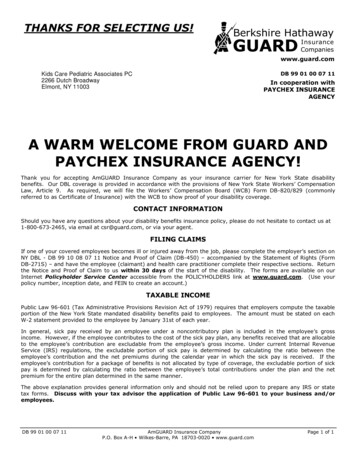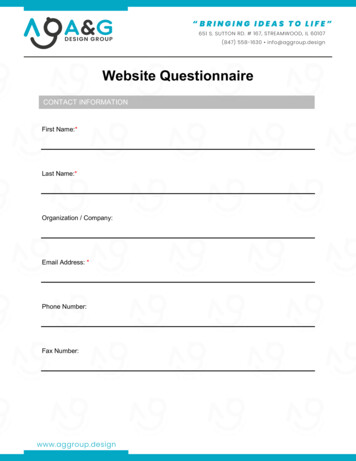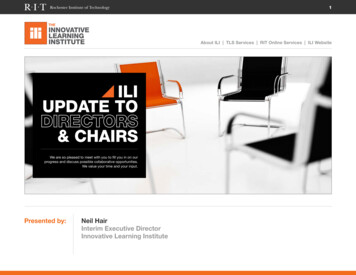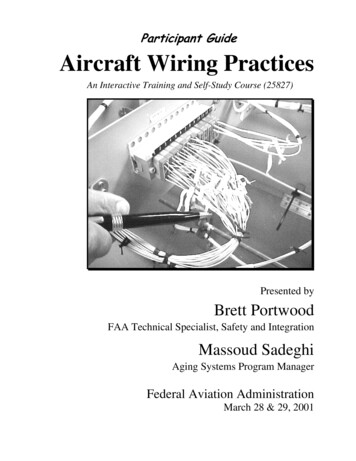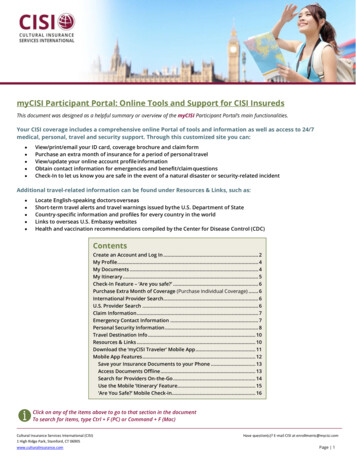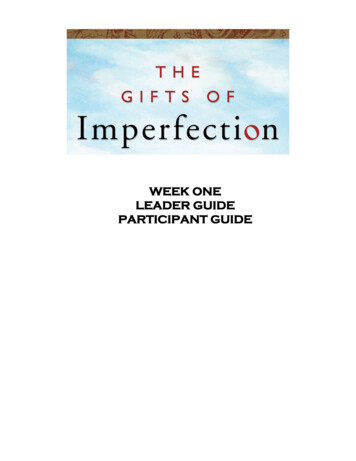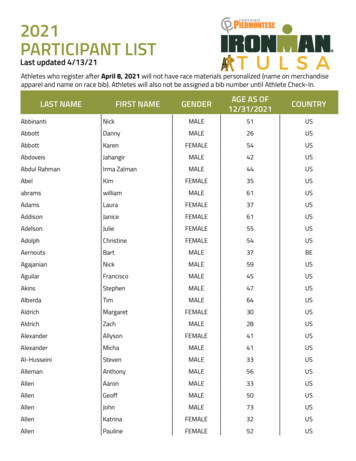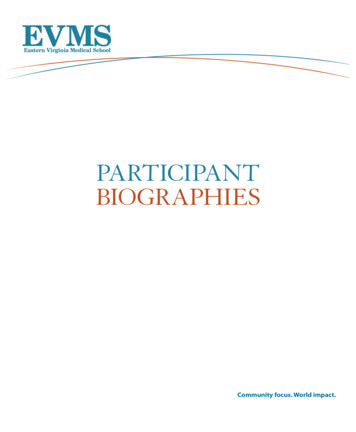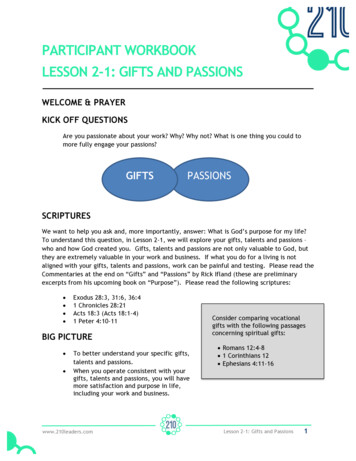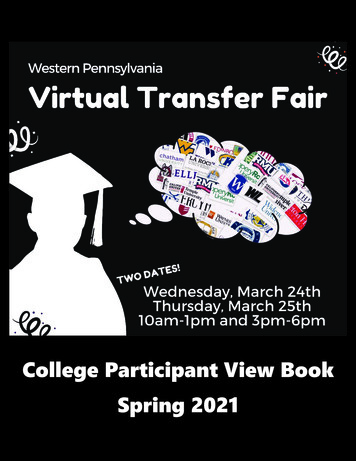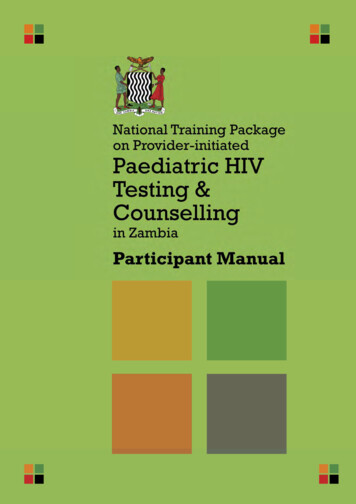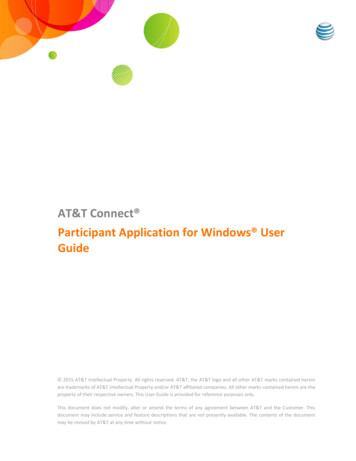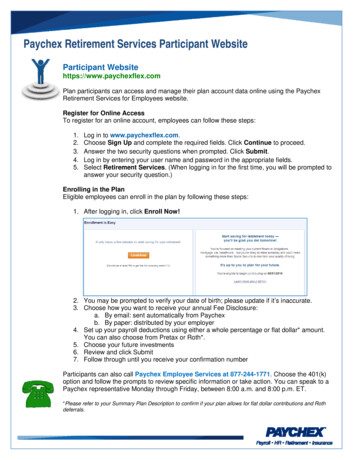
Transcription
Paychex Retirement Services Participant WebsiteParticipant Websitehttps://www.paychexflex.comPlan participants can access and manage their plan account data online using the PaychexRetirement Services for Employees website.Register for Online AccessTo register for an online account, employees can follow these steps:1.2.3.4.5.Log in to www.paychexflex.com.Choose Sign Up and complete the required fields. Click Continue to proceed.Answer the two security questions when prompted. Click Submit.Log in by entering your user name and password in the appropriate fields.Select Retirement Services. (When logging in for the first time, you will be prompted toanswer your security question.)Enrolling in the PlanEligible employees can enroll in the plan by following these steps:1. After logging in, click Enroll Now!2. You may be prompted to verify your date of birth; please update if it’s inaccurate.3. Choose how you want to receive your annual Fee Disclosure:a. By email: sent automatically from Paychexb. By paper: distributed by your employer4. Set up your payroll deductions using either a whole percentage or flat dollar* amount.You can also choose from Pretax or Roth*.5. Choose your future investments6. Review and click Submit7. Follow through until you receive your confirmation numberParticipants can also call Paychex Employee Services at 877-244-1771. Choose the 401(k)option and follow the prompts to review specific information or take action. You can speak to aPaychex representative Monday through Friday, between 8:00 a.m. and 8:00 p.m. ET.*Please refer to your Summary Plan Description to confirm if your plan allows for flat dollar contributions and Rothdeferrals.
Participant instructions for enrolling/changingdeferral amount online through paychexflex.comAn employee must be turning age 50 or older during the plan year to enroll in catch up contributions.TIP: An employee should not be enrolling in catch up contributions if they will not meet the 402(g) in place for theplan year. ( 18,500 for 2018)If you wish to maximize your contributions, you can enroll in both simultaneously. The regular deferrals will stop atthe 402(g) limit ( 18,500 for 2018). The catch-up contributions will stop automatically at the contribution limit( 6,000 for 2018).If you DO NOT enroll in catch-up contributions and you have reached your 402(g) limit, your contributions WILL NOTautomatically be recharacterized as catch-up. You must initiate the catch-up contributions.Follow the below instructions at Retirement Services www.paychexflex.com to update contributions and initiatecatch-up contributions if applicable:1. Click ‘Manage Account’ tab :2. Select ‘Change payroll deductions’ :3. Enter the deferral percentage under the requested source(s) then click ‘Submit’ until you receive a confirmation #:
How to Request a DistributionGeneral InformationYou recently reached out to us for help processing a distribution from your401(k) account using the Paychex Retirement Services website. We arehappy to assist you with this request and are providing the followinginformation and instructions for completing this task.Important: When requesting a distribution from your retirement planaccount, please be sure to consider the potential processing fee,taxes, and other penalties that may apply. For more information,review the Qualified Retirement Plan Withdrawal Notice available onthe website or speak with a professional tax advisor.Click Here toWatch OurConvenientVideo on How toRequest aDistribution!Please understand that your distribution request is final and binding; therefore, you should consideryour options carefully. Paychex will process your distribution within 10 business days of receiving youronline request; however, please allow additional time for delivery of a distribution check. We cannotcancel the request once submitted.Requesting a Distribution Online Log in to www.paychexflex.com and select Retirement Services. Select the Rollovers & Withdrawals tab (screen shot on next page). From the Rollovers & Withdrawals page, click the orange button labeled Request a Rolloveror Withdrawal (screen shot on next page) under Move Money Out of This Plan. Verify your home mailing address and click Next. If your address is not correct, you can email thedistribution paperwork to yourself and indicate on the paperwork the correct permanent mailingaddress, or you may speak with your plan administrator to have your mailing address updated. If you want the funds to be direct deposited, skip to the section below called Direct Deposit Option Choose an application method and click Next. If you choose to Apply Online rather than receivedistribution paperwork by mail or email, you must choose either direct payment (with taxes beingwithheld) or one of the rollover options with your next step. Select the distribution type and review the Qualified Retirement Plan Withdrawal Notice. Whenfinished, check the box to indicate “I have read and understand the Qualified Retirement PlanWithdrawal Notice” and click Next. Review your request and, if correct, click Submit. After submitting your request, a confirmation page will display. Please print this page for yourrecords.Direct Deposit OptionIf you want the distribution deposited directly into your bank account, you must select the option todownload the paperwork and then retrieve it from the My Requested Documents tab on the Home page.Print and fill out the form, then fax, email or mail the completed distribution paperwork to Paychex with acopy of a voided personal check. See the downloaded distribution paperwork for the Paychex address,email and fax number. An additional 18.00 processing fee will also apply for direct deposits. Pleasenote that all rollover distributions will be distributed in the form of a check and sent to the addressindicated during the distribution request.QuestionsIf you have questions or need further assistance, please email 401kcustomerservice@paychex.com. Weappreciate this opportunity to assist you with your retirement plan. If you are having trouble logging in,please reach out to 888-246-7500 for our technical support team.
6. Review and click Submit 7. Follow through until you receive your confirmation number Participants can also call Paychex Employee Services at 877-244-1771. Choose the 401(k) option and follow the prompts to review specific information or take action. You can speak to a Paychex representativ