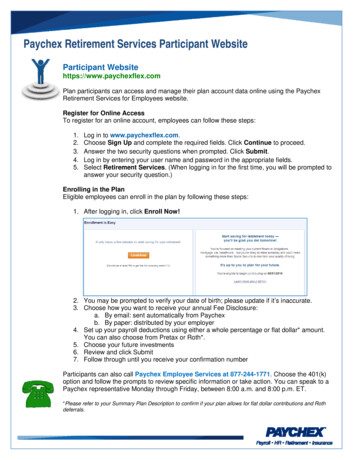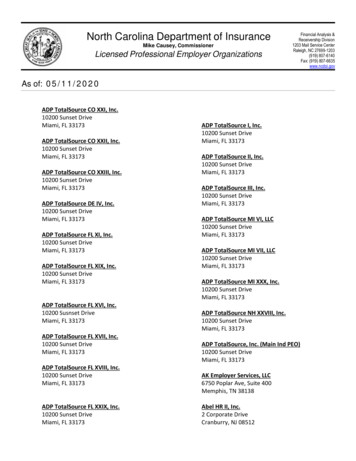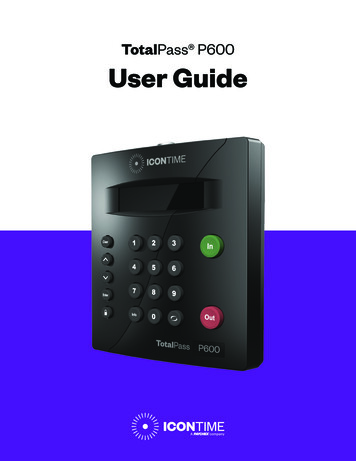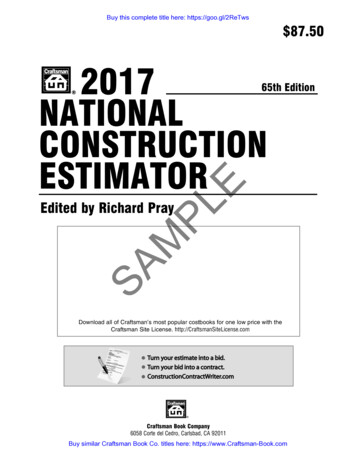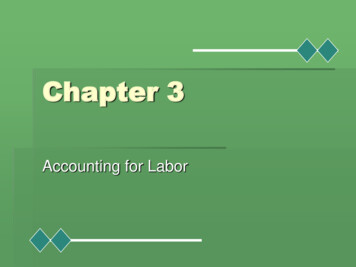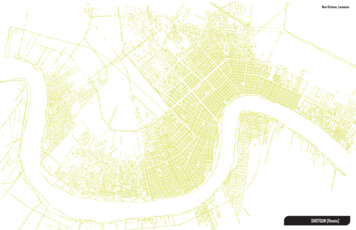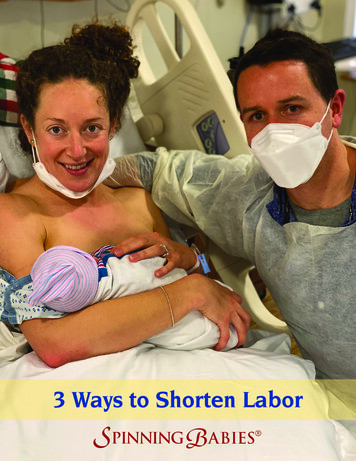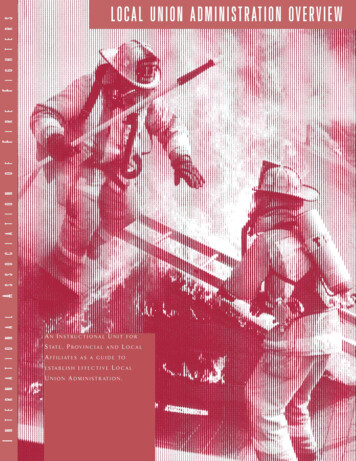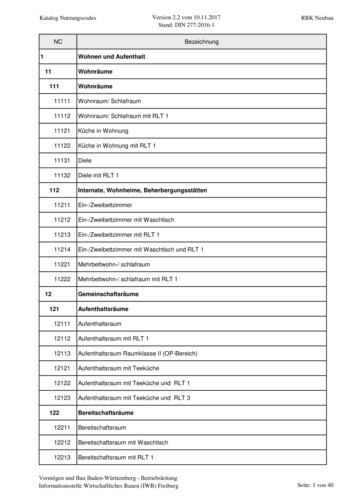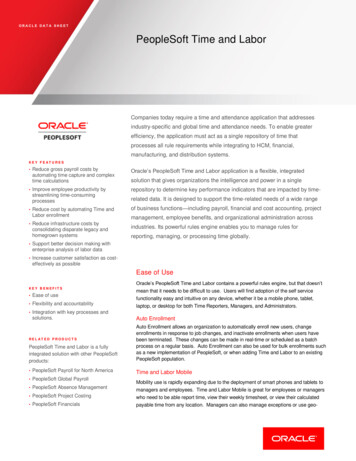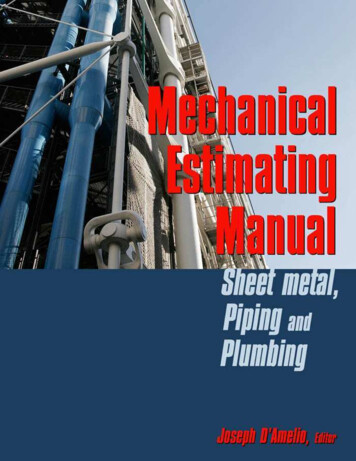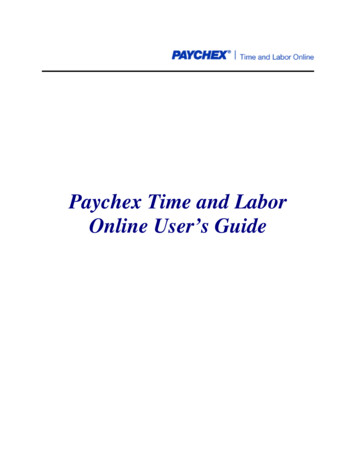
Transcription
Paychex Time and LaborOnline User’s Guide
This manual is the property of Paychex, Inc. and should never be removed from the officepremises without the manager's express permission.Copyright 2014 Paychex, Inc. All rights reserved. Paychex , Taxpay , Readychex , and Paychex HR Solutions are trademarks of Paychex, Inc.Paychex, Inc.911 Panorama Trail SouthRochester, New York 14625-0397
Paychex Time and Labor Online User's GuideTime and Labor Online User's GuideTable of ContentsIntroductionSystem Requirements . 1About This Manual . 1Disclaimer . 1How This Guide Is Organized . 2Definitions and Symbols . 2Term and Symbol Definitions . 3Paychex Time and Labor Online Interface . 4Tabs and Submenus . 4Employee Home Page Tab . 5Admin Tab . 6The Submenu . 7Status Board Tab . 8Sections and Subsections . 8The Personal Settings Icon . 9Maximize, Minimize, and Hide Sections. 9Security . 10Enter Dates, Times, and Numbers in Paychex Time and Labor Online . 11Navigate To Commonly Used Pages . 11Paychex Time and Labor Online Support . 11Chapter 1 - Getting StartedLog On . 1Log Off at the End of a Session . 1Import Employees Link . 2Import File Specifications . 2Fields Allowed for Import . 3Import Employees . 4Additional Settings Section . 5Select File Section . 5Chapter 2 - Configure the SystemThe Configuration Page . 1System Configurations . 2General Configuration . 2Payroll Policies . 4Pay Types . 27Pay Adjustment Types . 31Holidays . 33Closing . 37Re-Open . 37Assign Pollicies . 37Time Clocks. 37Schedules . 38Custom Personal Information. 48New Employee Defaults . 50Benefits . 57Shift Differentials . 65Paychex Time and Labor Online User's GuideTOC - 11/22/14
Table of ContentsSecurity Configuration . 69Feature Access Templates . 69Employee Group Members . 74Time Sheet Audit Trails . 76Notifications . 78IP Access . 79Labor Levels . 82Define Labor Levels . 82Setup Labor Levels . 83Assign Labor Levels to One Employee . 85Assign Labor Levels to Multiple Employees . 86Chapter 3 - How to Use Your Configured SystemAdmin Home Page . 1Exceptions Section. 2Resolving Exceptions . 2Time Off Request Section . 3Display Calendar View . 5Generated Reports Section . 5Preview a Generated Report. 6Delete a Generated Report . 6Employee Labor Level Filter Section . 6Search Section . 7Perform a Basic Search . 7Search Tips . 8Search Results Section . 11Current Employee Section . 12Add an Employee . 12Edit an Employee’s Information . 19Time Sheet Section . 20Time Sheet Icons . 20Time Sheet Summary Subsection. 21Terminology. 21Add, Edit, Delete, and Approve a Timesheet . 22Schedule Section . 31Navigate in Schedule . 31Edit an Employee’s Schedule . 32Scheduled Shift Section . 32Week Schedule Section . 33Schedule Templates Section . 33Assign an Employee to a Schedule Template . 33Express Scheduler . 34Add Pay Adjustment Section . 38Pay Adjustments Section . 39Navigate in Adjustments . 39Edit Adjustments . 39Quick Message Section . 40To Send a Message . 40Benefits Section . 41View Detailed Employee Benefits Section . 42Recalculate Employee Benefits . 43Custom Info Section . 44Add or Edit Custom Info . 44TOC – 25/30/12Paychex Time and Labor Online User's Guide
Table of ContentsChapter 4 - Administrator Functions: The Sub-MenusHome Link . 1Reports Link . 1Terms Used in Reports . 2Understanding the Reports Page . 3Schedule Reports Section . 3My Scheduled Reports Section . 8Other Users’ Scheduled Reports . 9Public Reports . 9View a Generated Report . 9Labor Level Assignments Link . 9Schedules Link . 10Message Center Link . 10Modify a Message . 10Delete a Message . 11Import Link . 11Configuration Link . 11Audit Links . 11Status Board Tab . 12Enable/Disable the Status Board . 12Customize the Status Board . 13Navigate to the Admin Home Page for a Selected Employee . 13Personal Settings . 14Section States . 15Employee Home Page Subsection . 15Admin Home Page Section . 16Labor Levels Page . 17General Look & Feel Subsection . 18Custom Reporting . 20Create New Report or Export . 22Edit Custom Report or Export Information . 23Remove Report or Export Information . 25Copy a Report or Export . 25Employee Data Type Fields . 26Company Data Type Fields . 31Paychex Time and Labor Online User's GuideTOC – 38/22/12
Table of ContentsChapter 5 - How to Use Paychex Time and Labor OnlineEmployee Functions. 1Employee Home Page . 1Actions Section. 1Employee Submitting Timesheets (optional) . 4Employee Submitting Timesheet Express (optional) . 10Status Section . 16Messages Section . 16Hours Worked Section . 17Schedule Section . 18Pay Adjustments Section . 19Adjustments Section . 20Benefits Section . 20Personal Info Section . 22Status Board Tab . 23Navigate in the Status Board . 23Personal Settings Icon . 23Employee Home Page Section . 24Status Board Page Section . 25General Look & Feel Section . 26TOC - 41/22/14Paychex Time and Labor Online User's Guide
IntroductionIntroductionPaychex Time and Labor Online is a 100 percent Web-based application that offers a fast, easymethod of automating employee time and labor management processes. Available anytime andanywhere, all you need to use Paychex Time and Labor Online is an Internet connection and a Webbrowser. With this application:Administrators can: Manage employee dataReview employee timesheetsGenerate schedules for employeesSend companywide messagesOrganize company departments and jobsTrack vacation, sick, and personal timeGenerate reportsEmployees can: Clock in and outSubmit timesheetsReview schedulesReview hoursView vacation, sick, and personal time accruedRequest time offSystem RequirementsPaychex Time and Labor Online requires an Internet browser that can access secure Web sites.About this ManualIn addition to providing you with step-by-step information for performing various procedures, thisguide helps you get the most out of Paychex Time and Labor Online.DisclaimerPaychex strives to keep this guide up-to-date. However, because Paychex Time and Labor Online isa Web-based application and can be automatically updated through the Internet, you may experiencebrief periods during which the information contained in this guide does not coincide exactly with thelatest version of the application.Paychex Time and Labor Online User's GuideIntro - 110/28/09
IntroductionHow this Guide is OrganizedIntroductionThis section introduces the Paychex Time and Labor Online application and this guide. It alsoincludes technical support information.Getting StartedThis section describes the process of getting started with Paychex Time and Labor Onlineincluding a recommended procedure for implementing the application.Configure the SystemThis section provides definitions and instructions for configuring your Web site.How to Use Your Configured SystemThis section discusses features and tools to customize the application to your specific needs.Administrator Functions: the SubmenusThis section defines links and settings essential to the administrator’s role.How to Use Paychex Time and Labor OnlineThis section provides everything you need to know about using Paychex Time and Labor Onlineand is conveniently organized in the same order as the information within the application.Definitions and SymbolsThis guide uses the following terms and symbols.Note:Intro - 23/11/09When possible, standard computer industry terminology and conventions are used.Paychex Time and Labor Online User's Guide
IntroductionTerm and Symbol DefinitionsTerm/SymbolPageDefinitionWeb page within the Paychex Time and Labor Onlinesite.SectionDivision of the application that subdivides and organizeseach Paychex Time and Labor Online page.TabTabs (similar to the tabs on manila folders) that display atthe top of every Paychex Time and Labor Online page.You use tabs to navigate to the appropriate location inthe application.LinkLink is synonymous with hyperlink and refers to text that,when clicked, causes another page to display.Text BoxDrop-down MenuRadio ButtonPlus ( )A text box is a field on a Web page that allows you toenter information.A drop-down menu is a text box that includes an arrow.When you click the arrow, a list of options displays fromwhich to select.A radio button is a hollow, round selector that displaysnext to items in a list or group of items. Use radio buttonsto select one item in the list or group.The plus ( ) symbol indicates to press and hold one keywhile pressing another.Example:Dash ( –)The dash symbol (-) indicates to press and hold a keyand a mouse-button at the same time.Example:SelectCTRL X or ALT TAB.CTRL – ClickSelect indicates to use the mouse to highlight an itemwithin a list, or marking a checkbox or a radio button.A template is a set of rules that can be saved and appliedto employees.TemplateExample:policies, weekly schedules, and shiftdifferential guidelinesWork ShiftA work shift refers to a complete clock cycle in and out,or a block of time, including a full lunch or break.Partial ShiftA partial shift refers to a single transaction, such as an Inor Out punch, a Start/End lunch or break, or adepartment transfer.Paychex Time and Labor Online User's GuideIntro - 310/28/09
IntroductionPaychex Time and Labor Online InterfaceOne of our highest priorities is presenting information to users logically and intuitively. A navigationbar displays across the top of all the pages making it easy to access the different features withinPaychex Time and Labor Online. We also use consistent color schemes and conventions to guideyou through the displayed information. Paychex Time and Labor Online works like any other Webpage, so you can use the Web browsing techniques you already know. Below, find the standardconventions used throughout this application.Tabs and SubmenusThe tabs across the top of the navigation bar link you to the main centers within Paychex Time andLabor Online. Three tabs display: Employee Home tab displays as the employee's name and links to a personalized home pagewhere the employee can perform all user access functions. Admin Home tab links to a central location where an administrator can perform all theadministrative functions granted to them. Status Board links to a page listing all employees and displays their current work status.This application displays different combinations of these three tabs, depending upon the securityrights of the person logged on.Example:An employee with only user-level access does not have access to display the Admintab.The following chart describes the combinations and functions of the three tabs.Person Logged OnEmployee with UserAccessEmployee with FullAdministrative AccessEmployee with RestrictedAdministrative AccessAdmin Logon IDIntro - 43/11/09 Tabs DisplayedEmployee Home PageStatus Board if the employee’s payroll policy is setup with Status Board access Employee Home PageAdmin TabStatus BoardEmployee Home PageAdmin TabStatus BoardAdmin Tab with full access to all admin menu itemsStatus BoardPaychex Time and Labor Online User's Guide
IntroductionEmployee Home Page TabThe Employee Home Page tab always displays the name of the employee logged on. Clicking thetab displays the employee's personal home page, allowing the employee to clock in and out, submittimesheets, check benefit balances, and perform all other permitted functions.Paychex Time and Labor Online User's GuideIntro - 51/22/14
IntroductionAdmin TabThe Admin tab displays the Admin Home page with important system and employee data. It alsocontains links to all administrative functions with Paychex Time and Labor Online. From the AdminHome page, depending on your security, you can manage employees, link to configuration screens,and generally administer your company’s account.Intro - 68/19/10Paychex Time and Labor Online User's Guide
IntroductionThe SubmenuThe submenu displays on the navigation bar directly below the Admin tab and contains links tofeatures administrators use to manage Paychex Time and Labor Online. It is only visible when theadministrator or an employee with administrator rights is logged on. To access a page shown on thesubmenu, click the link. The following table provides a map to the links on the Submenu.LinkHomeDescriptionLinks to the Admin Home page.ReportsLinks to the Reports page, which provides access to all thereports available in Paychex Time and Labor Online andwhere you can schedule report generation for your company.Assign Labor LevelsLinks to the Labor Levels page where you manage yourcompany’s structure and jobs.SchedulesLinks to the Schedules page where you can create newschedule templates, assign templates to employees, andgenerate schedules.Message CenterLinks to the Message Center page that displays all messagesthat you have sent.Note:Messages do not display after the expiration date.ImportLinks to the Import page where you can import youremployees from an ASCII text or CSV file.ConfigurationLinks to the Configuration page which displays allconfiguration links.Example:Trainingpayroll policies, pay types, security settings,and labor levels.Links to the Training page which displays all training links.Paychex Time and Labor Online User's GuideIntro - 712/9/09
IntroductionStatus Board TabThe Status Board tab displays the Status Board page. The Status Board page displays the currentwork status of all employees tracked by the system. Among other things, you are able to view whichemployees are clocked in or out, and which employees are at lunch. The Notes column allows webpunchers to send brief notes to supervisors along with their punch. This tab is displayed if youradministrator has given you permission to view it.Sections and SubsectionsPaychex Time and Labor Online divides each page into sections and subsections that organize thedisplayed information. Sections organize categories of information on a page; subsections break outdetails within sections. Sections and subsections are differentiated by a default color scheme.Intro - 88/19/10Paychex Time and Labor Online User's Guide
IntroductionThe Personal Settings IconMaximize, Minimize, and Hide SectionsPaychex Time and Labor Online provides three display options for each section on a page.These options allow you to enlarge, shrink, or completely hide sections, based on what youwould like to view and use. There might be certain sections on a page that you use daily,others that you use occasionally, and others that you never use at all. The three options aredescribed on the next page.StateMaximizeDescriptionIn the maximized state, a section’s label and its content arevisible. We recommend this state for sections you usefrequently because it gives you the fastest possible accessto a section’s contents and actions.To maximize a minimized section, click the underlined labelor click the Maximize buttonmaximize.Minimizein the section you wish toIn this state, the section’s label is visible, but the content isnot. We recommend this state for sections you useoccasionally. Pages with minimized sections display fasterbecause less information needs to be transferred from thePaychex Time and Labor Online servers to the user’sscreen. The content of a minimized section is readilymaximized by clicking its label.To minimize a maximized section, click the Minimize buttonin the section you wish to minimize.HiddenIn this state, neither the section’s label nor its content isvisible. You are not able to view the section at all. This stateis recommended for sections you rarely or never use. Pageswith hidden sections display faster than pages withmaximized or minimized sections.To Hide a section, click the Hide buttonto be hidden.Paychex Time and Labor Online User's Guidein the sectionIntro - 93/11/09
IntroductionNote:If you have hidden a section to recover, you must access the Personal Settingspage and change the state from hidden to either maximized or minimized.Additionally, the Personal Settings Page allows you to adjust how you view theEmployee Summary Fields on the Admin Home page.SecurityPaychex Time and Labor Online offers three levels of security: Full Administrative, PartialAdministrative, and User Only acc
Intro - 2 Paychex Time and Labor Online User's Guide 3/11/09 How this Guide is Organized Introduction This section introduces the Paychex Time and Labor Online application and this guide. It also includes technical support information. Getting Started This section describes the process of getting started with Paychex Time and Labor Online