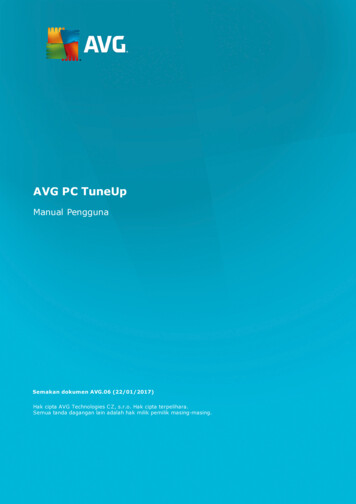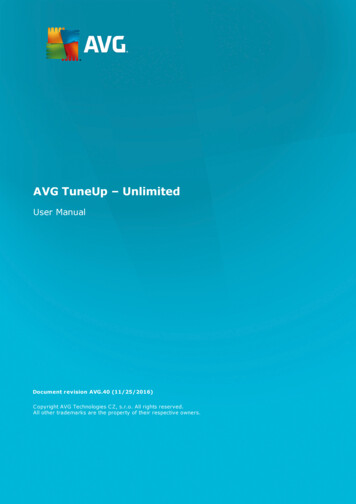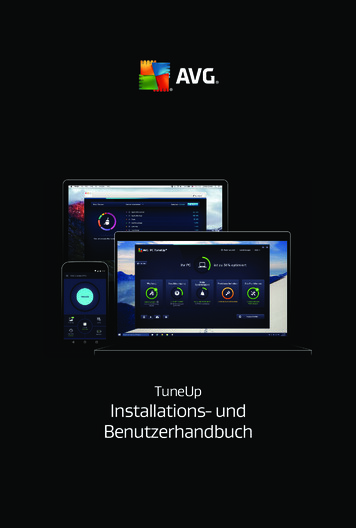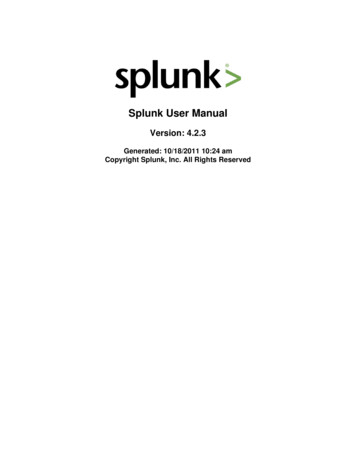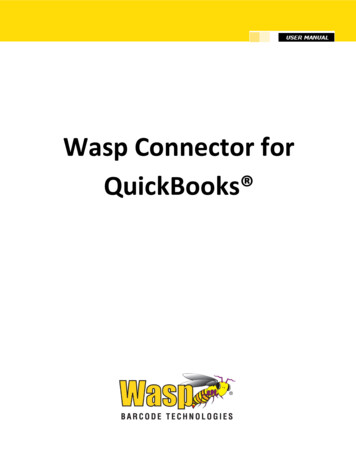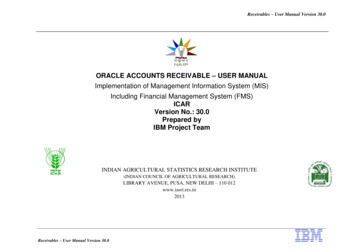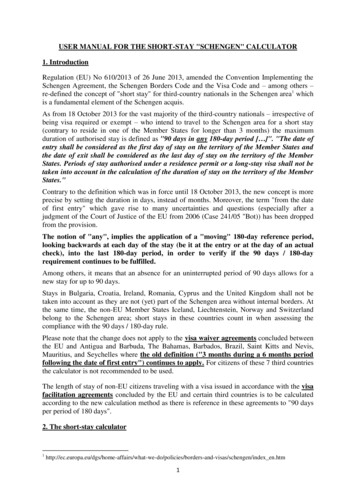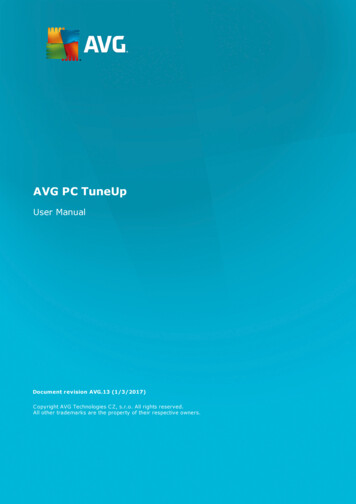
Transcription
AVG PC TuneUpUser ManualDocument revision AVG.13 (1/3/2017)C opyright AVG Technologies C Z, s.r.o. All rights reserved.All other trademarks are the property of their respective owners.
Contents1. Welcome to AVG PC TuneUp!31.1 System Requirements31.2 Help and Support32. AVG PC TuneUp Installation Process42.1 Welcome!42.2 Enter your license number52.3 Customize your installation62.4 Installing AVG PC TuneUp72.5 Welcome dialog83. The Dashboard93.1 System Protection104. PC Modes134.1 Economy Mode134.2 Standard Mode174.3 Turbo Mode175. Flight Mode226. Menu Bar237. Maintenance247.1 1-Click Maintenance247.2 Automatic Maintenance257.3 Changing Maintenance Settings268. Speed Up278.1 Configuring Live Optimization298.2 Disabling Background and Startup Programs308.3 System recommendations328.4 Managing Running Processes358.5 Optimizing System Startup and Shutdown378.6 Showing System Information389. Free Up Space409.1 Cleaning up Windows cache & logs419.2 Cleaning up browser439.3 Finding and Removing Duplicate Files459.4 Finding and Deleting Large Files and Folders479.5 Securely Deleting Data519.6 Uninstalling unused programs541
10. Fix Problems5610.1 Fixing Common Problems5710.2 Updating outdated software5710.3 Checking the Hard Disk for Errors5910.4 Restoring Deleted Files6211. All Functions6511.1 Cleaning the Registry7011.2 Cleaning Up iPhone, iPad or iPod touch7511.3 Defragmenting the Registry7811.4 Defragmenting the Hard Disk7911.5 Editing the Registry8211.6 Changing Windows Appearance8311.7 Modifying Windows Settings9511.8 Removing Broken Shortcuts11411.9 Showing the AVG Optimization Report11512. AVG PC TuneUp in Taskbar Notification Area1162
1. Welcome to AVG PC TuneUp!Congratulations on choosing AVG PC TuneUp! You have just acquired a comprehensive collection of over 30different tools to optimize your PC. Use this software to revitalize PCs, notebooks or netbooks with a minimumeffort.With AVG PC TuneUp, you can restore the full performance capabilities of your operating system, games andprograms. AVG PC TuneUp can also automatically run important maintenance tasks, such as cleaning upyour hard disk and registry, or you can run them yourself manually. A slow and untidy computer is now a thingof the past for you. AVG PC TuneUp recognizes whether there are any problems on your system and offerssimple solutions. You can also use AVG PC TuneUp to customize the appearance of your Windows systemto your personal requirements.We hope you enjoy using AVG PC TuneUp and your new, revitalized PC.1.1. System RequirementsTo be able to install and run AVG PC TuneUp, your computer must meet the following requirements:· Windows XP (32-bit version only, Service Pack 3 or higher), Windows Vista, Windows 7, Windows 8and 8.1, Windows 10 (all 32-bit or 64-bit versions)· Min. 300 MHz processor· 256 MB RAM· Screen resolution at least 1024x768 pixels· Online version: at least 150 MB of free disk space· CD version: at least 400 MB of free disk space (plus CD-ROM or DVD drive)· Internet Explorer 6 or higher1.2. Help and SupportHelp and support is available online at www.avg.com/customer-support. You will find more information aboutsupport options there.3
2. AVG PC TuneUp Installation ProcessTo install AVG PC TuneUp on your computer, you need to get the latest installation file. To make sure youare installing the up-to-date version of AVG PC TuneUp, it is recommended that you downloadthe installation file from the AVG website (http://www.avg.com/). The Support section provides a structuredoverview of the installation files for each AVG product. Once you have downloaded and savedthe installation file on your hard disk, you can launch the installation process. The installation is a sequenceof simple and easy to understand dialogs. Each dialog briefly describes what do at each stepof the installation process. We offer a detailed explanation of each dialog window below:2.1. Welcome!The installation process starts with the Welcome to AVG PC TuneUp dialog:Language selectionIn this dialog you can select the language used for the installation process. Click the combo box nextto the Language option to roll down the language menu. Select the desired language, andthe installation process will proceed further in the language of your choice. Also the application willcommunicate in the selected language.End User Licence Agreement and Privacy PolicyBefore you continue with the installation process, we recommend that you get acquainted with the End UserLicence Agreement and Privacy Policy documents. Both documents are accessible via the active linksin the bottom part of the dialog. Click any of the hyperlinks to open a new dialog / new browser windowproviding the full wording of the respective deed. Please read carefully through these legally bindingdocuments. Clicking the Install now button you confirm to agree with the documents.4
Continue with the installationTo continue with the installation, simply click the Install now button. You will be asked for your licensenumber, and the installation process will then run in fully automatic mode.It is recommended for most usersto use this standard option of installing your AVG PC TuneUp with all settings predefined by the programvendor.Alternatively, there is the option of Custom installation that is available in the form of a hyperlink locatedunder the Continue button. Custom installation should only be used by experienced users. If you decidefor this way, you will be redirected to the Customize your installation dialog where you can specify yoursettings (before that, you will be prompted to fill in your license number).2.2. Enter your license numberIn the Enter your license number dialog you are invited to activate your license by typing it (or rather usingthe copy and paste method) into the provided text field:Please note that this dialog will not appear if you are installing a 14-day Trial version of AVG PCTuneUp. However, you can always buy the license number later on and activate your application fromthe Dashboard – open the "Help" menu in the Menu bar, click the "Activate product" item and enteryour license number (you may use the Copy & Paste method described below).Where do I find my license number?The sales number can be found on the CD packaging in your AVG PC TuneUp box. The license number willbe in the confirmation e-mail that you received after purchasing your AVG PC TuneUp online. You must typein the number exactly as shown. If the digital form of the license number is available (in the email), it isrecommended that you use the copy and paste method to insert it.5
How to use the Copy & Paste methodUsing the Copy & Paste method to enter your AVG PC TuneUp license number into the program ensuresthat the number is correctly entered. Please follow these steps:· Open the email containing your license number.· Click the left mouse button at the beginning of the license number, hold and drag the mouseto the end of the number, and then release the button. The number should now be highlighted.· Press and hold Ctrl, and then press C. This copies the number.· Point and click the position where you would like to paste the copied number, i.e. into the text fieldof the Enter your license number dialog.· Press and hold Ctrl, and then press V. This pastes the number to the location you selected.Continue with the installationIn the bottom part of the dialog you can see the Continue button. The button gets activated by entering yourlicense number. Once activated, simply click the button to launch the installation process.2.3. Customize your installationThe Customize your installation dialog allows you to set up additional parameters for the installation:6
Where would you like to install?Here you can specify where you would like to have the application installed. The address in the text field readsthe suggested location in your Program Files folder. Should you decide for another location, click the Changelocation link to open a new window with the tree structure of your disk. Then navigate to your desired location,and confirm.Continue with the installationTo continue with the installation, simply click the Install now button. Alternatively, in case you need to changeor verify your language settings, you can go one step back to the previous dialog using the arrow buttonin the upper part of this dialog.2.4. Installing AVG PC TuneUpHaving confirmed the installation launch in the previous dialog, the installation process runs in fully automaticmode and does not require any intervention:After the installation process is finished, you will be automatically redirected to the next dialog.7
2.5. Welcome dialogThis dialog is the first thing to appear after successful AVG PC TuneUp installation:Clicking the Scan Now button allows you to immediately run Maintenance and check your computerfor the most pressing issues right away. If you don't want to scan your PC for errors and hidden junk just now,click the Skip Scan link instead. The main AVG PC TuneUp Dashboard will be opened, allowing you (besidesother things) to run maintenance at any future time.8
3. The DashboardThe new AVG PC TuneUp Dashboard is the central access point for all functions and optimization options.Overall optimization statusThe Overall optimization status (a circle in the upper part of this screen) shows you how well you are alreadyusing the options provided to you by AVG PC TuneUp. The percentage displayed is in fact a sumof optimization results in individual tuning categories (Maintenance, Speed Up, Free Up Space and FixProblems).The PC modeIn the PC mode area, you can decide which mode should be turned on for your Windows operating system.For more information, see PC Modes.The Flight modeThis area is only active on laptops, otherwise it is grayed out. A simple switch allows to turn off all wirelessnetwork activity on your laptop.For more information, see Flight Mode.The Rescue Center9
Use this button to undo changes that you made with AVG PC TuneUp or to perform system recoveries.For more information, see System Protection.The Menu BarIn the menu bar, you have access to the central settings dialog of AVG PC TuneUp and to information aboutthe program and individual modules.For more information, see Menu Bar.The five category tilesThe main area in the AVG PC TuneUp Dashboard comprises five category tiles, giving you fast accessto the key features of AVG PC TuneUp sorted by topic.MaintenanceThis category allows you maintain an optimized system performance and a clean your computer with a singlemouse click.For more information, see Maintenance.Speed UpUnder this category, you can disable or uninstall unwanted programs and clean up your system and your data.For more information, see Speed Up.Free Up SpaceUnder this category, you can delete unnecessary data systematically from your system.For more information, see Free Up Space.Fix ProblemsUnder this category, you will find simple solutions for any problems that might occur.For more information, see Fix Problems.All FunctionsThis last category lists all the functions that are available in AVG PC TuneUp, sorted by application area.For more information, see All Functions.3.1. System ProtectionIn the following chapters, you will find out how to use the AVG Rescue Center module to undo changesthat you made with AVG PC TuneUp. You can also use AVG Rescue Center to perform system recoveries,i.e. to undo changes that you did not make with AVG PC TuneUp.10
System RecoveryThe AVG Rescue Center even lets you undo changes made not by AVG PC TuneUp but by otherapplications. AVG Rescue Center offers integration with the Windows system recovery function for this.Windows regularly creates restore points. Should your system stop behaving as it should, you can revertat any time to one of the restore points. The previous system status is then restored and any changes madeafter this point are lost.Where Can I Find the AVG Rescue Center?The AVG Rescue Center is always within reach: to access the AVG Rescue Center, click the RescueCenter button in the lower right corner of your Dashboard. This button is also located in the individual modules.3.1.1. Undoing ChangesStart the AVG Rescue Center module by clicking the Rescue Center button in the lower right corner of yourDashboard.Alternatively, you can start the module by going to All functions in the Dashboard and selecting the OpenRescue Center entry under AVG PC TuneUp.In the right-hand column, AVG Rescue Center shows you a list of all saved backups arranged by module ordate and specifies for each entry the number of modified settings, time of change and the disk space freed upby the changes.Showing detailsThe Details button takes you to an exact log of the changes carried out. However you can only view this log.You cannot undo only selected changes. For this reason you may have to restore a number of superfluous filesbefore you can use just one file again that you deleted by accident.DeleteIf you are quite certain that you no longer need a backup, you can delete it permanently using this button.RestoreUse this button to restore the system to its status before the selected backup.3.1.2. System RestoreStart the AVG Rescue Center module by clicking the Rescue Center button in the lower right corner of yourDashboard.Alternatively, you can start the module by going to All functions in the Dashboard and selecting the OpenRescue Center entry under AVG PC TuneUp.Click on System Recovery.11
In the right-hand column, AVG Rescue Center shows you a list of all stored backups and also the timeat which each entry was changed.Create BackupUse this button to create a system restore point. Give this point a name by which to remember this systemstatus at a later time.Since a system restore point saves the status of your configuration and system files, you are advised to createa system restore point before mak ing any significant changes to the system (such as ins
With AVG PC TuneUp, you can restore the full performance capabilities of your operating system, games and programs. AVG PC TuneUp can also automatically run important maintenance tasks, such as cleaning up your hard disk and registry, or you can run them yourself manually. A slow and untidy computer is now a thing