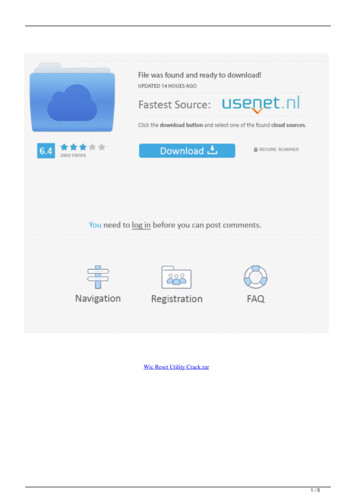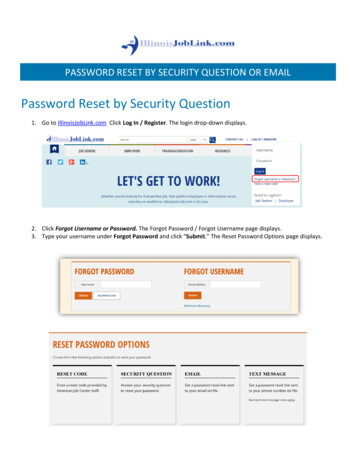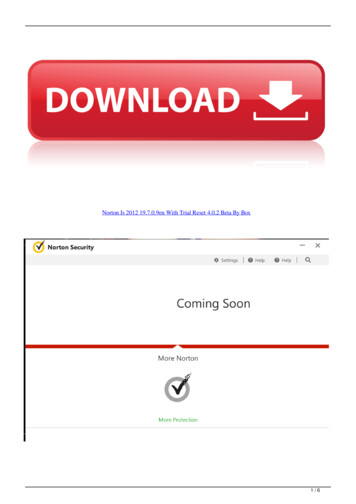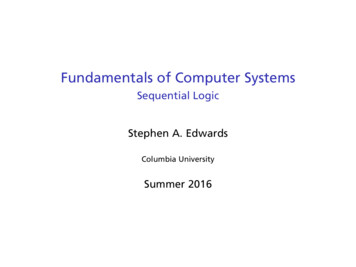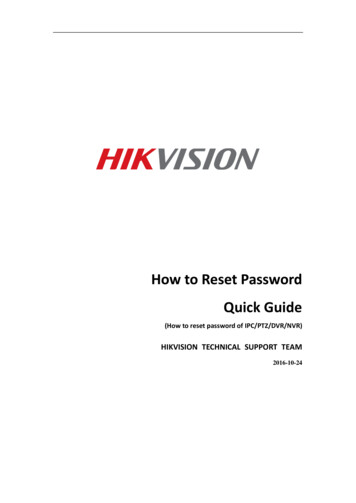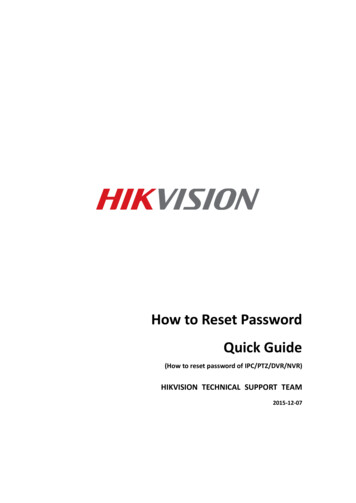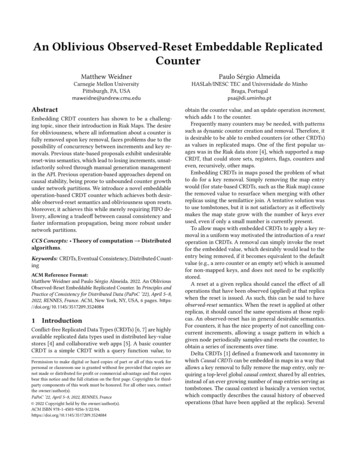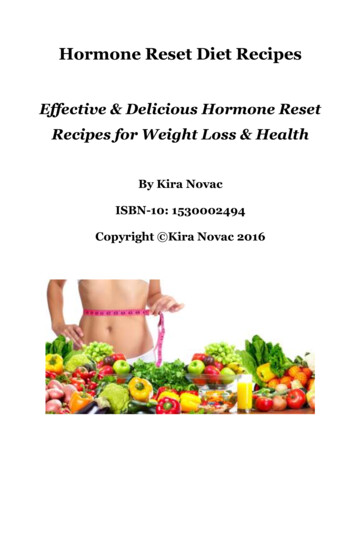Transcription
How to Set/Reset your eXPRS User Passwordusing eXPRS Mobile-EVV(updated 3/26/2020)eXPRS & eXPRS Mobile-EVV are secure systems and therefore each user must login using a unique Login Name & Password.IMPORTANT: You will use the same eXPRS Login Name & Password when you log in toeXPRS on a regular computer or eXPRS Mobile-EVV on a mobile device, if youhave access to both formats for eXPRS. All users must adhere to the DHS Security and Information Privacyregulations.In addition to a unique Login Name/Password, your user account also maintainsan Identity Verification security question and Answer that is unique to you. TheseIdentify Verification questions/answers are used to assist you in resetting yourpassword to prevent lock outs.This guide will review how to: Set your eXPRS password for the first time, when you’re a new user. . . . . . p. 2 Reset your password when needed . . . . . . . . . . . . . . . . . . . . . . . . . . . . . . . . . p. 71How to Reset eXPRS Password with EVV (v2; 3.26.20)
To set your eXPRS Password for the first time:1. If you are new to eXPRS/eXPRS Mobile-EVV, you will be assigned a temporarypassword when your eXPRS login information is sent to you. You will need tocreate a new password the first time you log in to eXPRS Mobile-EVV.2. When you receive your eXPRS logininformation from the eXPRS user enrollmentteam, use a mobile device to go to eXPRSMobile-EVV.To access eXPRS Mobile-EVV, tap on theicon for the internet browser on the deviceyou wish to use (such as Safari, Edge, Chrome,Firefox, etc.) to launch it.The examples in this guide are shown usingSafari.2How to Reset eXPRS Password with EVV (v2; 3.26.20)
3. In the browser app you have opened, enterthe key words “exprs login” in the searchwindow, like shown here.Then tap GO to search.4. From your search results, tap oneXPRS - Login to go to the eXPRS website. REMEMBER!! – eXPRS Mobile-EVVis not an app that you download to yourdevice. It is the eXPRS website that hasbeen configured to be used on a mobiledevice.3How to Reset eXPRS Password with EVV (v2; 3.26.20)
5. You’re now at the eXPRS Mobile-EVV loginscreen.Use the Login Name & temporary (1-time use)Password assigned to you from the eXPRSenrollment team.Tap .SUBMIT. to log in.6. When logging in for the first time, you willbe prompted to create a NEW password.Enter the temporary password in theappropriate field.Then create a NEW password & enter that inthe appropriate fields.When choosing a new password, pleasenote: It must be at least 8, but no longer than,12 characters. It must contain both letters & numbers. Passwords are case sensitive. It cannot be reused for five years (270weeks).Swipe up on the screen to see moreinformation at the bottom.4How to Reset eXPRS Password with EVV (v2; 3.26.20)
7. With your new passwords entered, select anIdentity Verification Question from thedropdown menu options, and then enter theAnswer.Be sure to select a question/answer that youcan remember easily, as this is used to verifyyour identity for security purposes.Your answer is not case sensitive, howevercorrect spelling/use of spaces is veryimportant.8. Now read the Security Agreement & checkthe “I Agree” box.Tap ,Submit, to confirm your new password& finish logging in.5How to Reset eXPRS Password with EVV (v2; 3.26.20)
9. First time eXPRS users will also see theConfidentiality Agreement screen.Please review this information & then tapon Accept to continue.10.Once you have successfully logged in you willsee a message screen like shown here. Thismessage screen will appear every time youlog in.Please read the message & then tap on,Acknowledge, to continue.6How to Reset eXPRS Password with EVV (v2; 3.26.20)
Logging in & Resetting your eXPRS PasswordHELPFUL TIPS about Logging in to eXPRS Mobile-EVV: You only have 3 attempts to successfully log in!If you fail all 3 attempts, eXPRS will prompt you to reset your password. Theinstructions on how to do this are below. Make sure you are entering your Login Name/user ID correctly!If you’ve misspelled or mis-entered your login ID/user name, you could belocking out someone else’s account by mistake. Make sure the preferences or options in your device and/or internet browserare not set to save your passwords.You will want to deactivate this feature in your device and/or internet browserif password save is on.If you are prompted by your device or browser to save your password for theeXPRS website, always click/tap “NO”.With this “save password” feature turned off, you won’t inadvertently getlocked out by trying to log in with an old password that is expired but is savedby your device.Resetting your eXPRS Password:1. When logging in to eXPRS Mobile-EVV, youhave 3 attempts to successfully log in.After 2 failed attempts, you are given a finalwarning message (shown here).7How to Reset eXPRS Password with EVV (v2; 3.26.20)
2. If your 3rd attempt to log in also fails, theyou will be automatically taken to the ResetPassword screen.Once on the Reset Password screen, if youstop now & don’t request a new password,you can wait & try to log in again later.** If you request a new password, thistriggers the password reset process.You MUST complete this process fully tounlock your account.If you fail to complete it fully or close thebrowser window before you havesuccessfully logged in with your newpassword, eXPRS will LOCK your useraccount and you will need to contact eXPRSsupport for assistance.3. To continue with the Reset Passwordprocess, enter your Identity VerificationANSWER in the field provided & then tapthe ,SUBMIT, button to continue.You may need to swipe up on the screen tosee the information at the bottom.Tap on ,FIND, to have eXPRS show you theIdentity Verification question you’veselected, if needed.8How to Reset eXPRS Password with EVV (v2; 3.26.20)
4. If you’ve answered your IdentityVerification question correctly, eXPRS willshow you a confirmation message that tellsyou an email was sent to the email addresson your eXPRS user account with a new,temporary (1-time use) password.Tap on ,CLOSE, to close this screen & returnto the Login page.5. Check your email! You should soon have an email from info.exprs@.waiting for you with a new, temporary (1-time use) password. You may need to check your Spam or Junk folders if your email accountdoes not recognize info.exprs@. as a valid sender.6. When the email from info.exprs@. is received, return to the eXPRS MobileEVV Login page and follow steps #5 - #8 in the first section of this guide(starting on page 4), using the new, TEMPORARY password you just received.9How to Reset eXPRS Password with EVV (v2; 3.26.20)
eXPRS website, always click/tap "NO ". With this "save password" feature turned off, you won't inadvertently get locked out by trying to log in with an old password that is expired but is saved by your device. Resetting your eXPRS Password: 1. When logging in to eXPRS Mobile-EVV, you have 3 attempts to successfully log in.