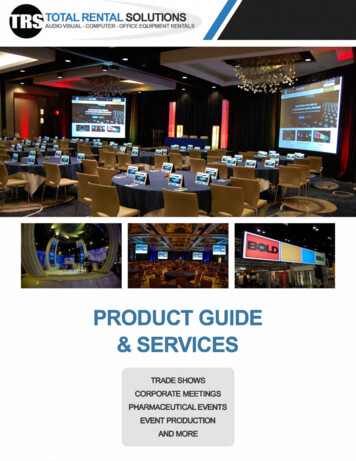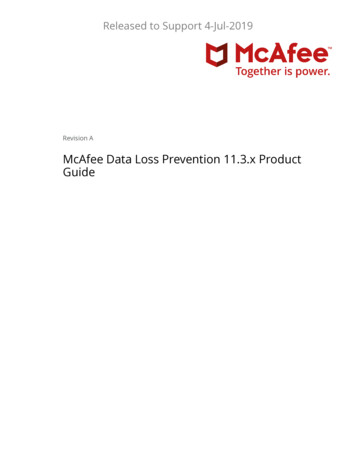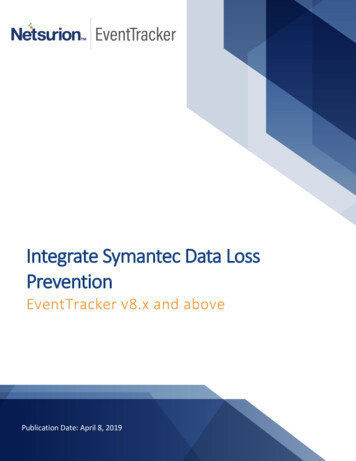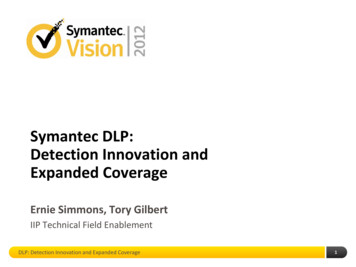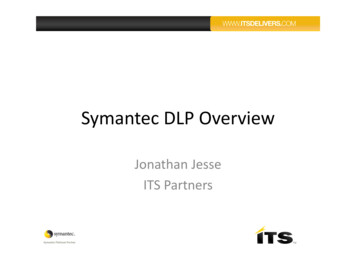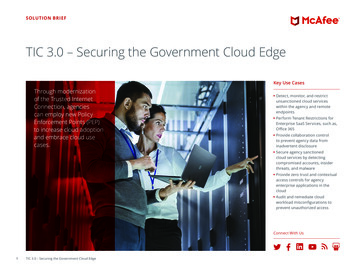Transcription
DLP ProjectorUser manual
TABLE OF CONTENTSSAFETY. 4Important Safety Instruction. 43D Safety Information. 5Copyright. 6Disclaimer. 6Trademark Recognition. 6FCC. 7Declaration of Conformity for EU countries. 7WEEE. 7INTRODUCTION. 8Package Overview. 8Standard accessories. 8Optional accessories. 8Product Overview. 9Connections. 10Keypad. 11Remote control. 12SETUP AND INSTALLATION. 13Installing the projector. 13Connecting sources to the projector. 14Adjusting the projector image. 15Remote setup. 16USING THE PROJECTOR. 18Powering on / off the projector. 18Selecting an input source. 20Menu navigation and features. 21OSD Menu tree. 22Image menu. 28Image advanced menu. 31Image advanced signal menu. 34Display menu. 36Display 3D menu. 38Setup menu. 40Setup audio settings menu. 42Setup security menu. 43Setup advanced menu. 45Options menu. 462English
Options HDMI link settings menu. 51Options remote settings menu. 53Options optional filter settings menu. 54Options advanced menu. 553D Setup. 57MAINTENANCE. 58Replacing the lamp. 58Installing and cleaning the dust filter. 61ADDITIONAL INFORMATION. 62Compatible resolutions. 62Image size and projection distance. 64Projector dimensions and ceiling mount installation. 65RS232 protocol function list. 66IR remote codes. 71Using the Help button. 73Troubleshooting. 77Warning indicators. 79Specifications. 82Optoma global offices. 83English3
SAFETYThe lightning flash with arrow head within an equilateral triangle isintended to alert the user to the presence of uninsulated "dangerousvoltage" within the product's enclosure that may be of sufficientmagnitude to constitute a risk of electric shock to persons.The exclamation point within an equilateral triangle is intended to alertthe user to the presence of important operating and maintenance(servicing) instructions in the literature accompanying the appliance.Please follow all warnings, precautions and maintenance as recommended in this user's guide.Important Safety Instruction Do not block any ventilation openings. To ensure reliable operation of the projector and to protect fromover heating, it is recommended to install the projector in a location that does not block ventilation.As an example, do not place the projector on a crowded coffee table, sofa, bed, etc. Do not put theprojector in an enclosure such as a book case or a cabinet that restricts air flow. To reduce the risk of fire and/or electric shock, do not expose the projector to rain or moisture. Do notinstall near heat sources such as radiators, heaters, stoves or any other apparatus such as amplifiersthat emits heat. Do not let objects or liquids enter the projector. They may touch dangerous voltage points and shortout parts that could result in fire or electric shock. Do not use under the following conditions: In extremely hot, cold or humid environments.(i) Ensure that the ambient room temperature is within 5 C 40 C(ii) Relative humidity is 10% 85%4English In areas susceptible to excessive dust and dirt. Near any appliance generating a strong magnetic field. In direct sunlight. Do not use the projector in places where flammable gases or explosives gases may be present in theatmosphere. The lamp inside the projector becomes very hot during operation and the gases my igniteand result in a fire. Do not use the unit if it has been physically damaged or abused. Physical damage/abuse would be(but not limited to): Unit has been dropped. Power supply cord or plug has been damaged. Liquid has been spilled on to the projector. Projector has been exposed to rain or moisture. Something has fallen in the projector or something is loose inside. Do not place the projector on an unstable surface. The projector may fall over resulting in injury or theprojector may become damaged. Do not block the light coming out of the projector lens when in operation. The light will heat the objectand my melt, cause burns or start a fire. Please do not open or disassemble the projector as this may cause electric shock. Do not attempt to service the unit yourself. Opening or removing covers may expose you to dangerousvoltages or other hazards. Please call Optoma before you send the unit for repair. See projector enclosure for safety related markings. The unit should only be repaired by appropriate service personnel.
Only use attachments/accessories specified by the manufacturer. Do not look into straight into the projector lens during operation. The bright light may harm your eyes. When replacing the lamp, please allow the unit to cool down. Follow instructions as described onpages 58-60. This projector will detect the life of the lamp itself. Please be sure to change the lamp when it showswarning messages. Reset the "Lamp Reset" function from the on-screen display "Options Lamp Settings" menu afterreplacing the lamp module (refer to page 49). When switching the projector off, please ensure the cooling cycle has been completed beforedisconnecting power. Allow 90 seconds for the projector to cool down. When the lamp is approaching to the end of its life time, the message "Lamp life exceeded." will showon the screen. Please contact your local reseller or service center to change the lamp as soon aspossible. Turn off and unplug the power plug from the AC outlet before cleaning the product. Use a soft dry cloth with mild detergent to clean the display housing. Do not use abrasive cleaners,waxes or solvents to clean the unit. Disconnect the power plug from AC outlet if the product is not being used for a long period of time.Note: When the lamp reaches the end of its life, the projector will not turn back on until the lamp module has beenreplaced. To replace the lamp, follow the procedures listed under “Replacing the Lamp” section on pages58-60. Do not setup the projector in places where it might be subjected to vibration or shock. Do not touch the lens with bare hands Remove battery/batteries from remote control before storage. If the battery/batteries are left in theremote for long periods, they may leak. Do not use or store the projector in places where smoke from oil or cigarettes may be present, as itcan adversely affect the quality of the projector performance. Please follow the correct projector orientation installation as non standard installation may affect theprojector performance. Use a power strip and or surge protector. As power outages and brown-outs can KILL devices.3D Safety InformationPlease follow all warnings and precautions as recommended before you or your child use the 3D function.WarningChildren and teenagers may be more susceptible to health issues associated with viewing in 3D and should beclosely supervised when viewing these images.Photosensitive Seizure Warning and Other Health Risks Some viewers may experience an epileptic seizure or stroke when exposed to certain flashing imagesor lights contained in certain Projector pictures or video games. If you suffer from, or have a familyhistory of epilepsy or strokes, please consult with a medical specialist before using the 3D function. Even those without a personal or family history of epilepsy or stroke may have an undiagnosedcondition that can cause photosensitive epileptic seizures. Pregnant women, the elderly, sufferers of serious medical conditions, those who are sleep deprived orunder the influence of alcohol should avoid utilizing the unit's 3D functionality. If you experience any of the following symptoms, stop viewing 3D pictures immediately and consult amedical specialist: (1) altered vision; (2) light-headedness; (3) dizziness; (4) involuntary movementssuch as eye or muscle twitching; (5) confusion; (6) nausea; (7) loss of awareness; (8) convulsions;(9) cramps; and/ or (10) disorientation. Children and teenagers may be more likely than adultsto experience these symptoms. Parents should monitor their children and ask whether they areexperiencing these symptoms.English5
Watching 3D projection may also cause motion sickness, perceptual after effects, disorientation, eyestrain and decreased postural stability. It is recommended that users take frequent breaks to lessenthe potential of these effects. If your eyes show signs of fatigue or dryness or if you have any of theabove symptoms, immediately discontinue use of this device and do not resume using it for at leastthirty minutes after the symptoms have subsided. Watching 3D projection while sitting too close to the screen for an extended period of time maydamage your eyesight. The ideal viewing distance should be at least three times the screen height. Itis recommended that the viewer's eyes are level with the screen. Watching 3D projection while wearing 3D glasses for an extended period of time may cause aheadache or fatigue. If you experience a headache, fatigue or dizziness, stop viewing the 3Dprojection and rest. Do not use the 3D glasses for any other purpose than for watching 3D projection. Wearing the 3D glasses for any other purpose (as general spectacles, sunglasses, protective goggles,etc.) may be physically harmful to you and may weaken your eyesight. Viewing in 3D projection may cause disorientation for some viewers. Accordingly, DO NOT place your3D PROJECTOR near open stairwells, cables, balconies, or other objects that can be tripped over, runinto, knocked down, broken or fallen over.CopyrightThis publication, including all photographs, illustrations and software, is protected under international copyrightlaws, with all rights reserved. Neither this manual, nor any of the material contained herein, may be reproducedwithout written consent of the author. Copyright 2015DisclaimerThe information in this document is subject to change without notice. The manufacturer makes no representationsor warranties with respect to the contents hereof and specifically disclaims any implied warranties ofmerchantability or fitness for any particular purpose. The manufacturer reserves the right to revise this publicationand to make changes from time to time in the content hereof without obligation of the manufacturer to notify anyperson of such revision or changes.Trademark RecognitionKensington is a U.S. registered trademark of ACCO Brand Corporation with issued registrations and pendingapplications in other countries throughout the world.HDMI, the HDMI Logo, and High-Definition Multimedia Interface are trademarks or registered trademarks of HDMILicensing LLC in the United States and other countries.DLP , DLP Link and the DLP logo are registered trademarks of Texas Instruments and BrilliantColorTM is atrademark of Texas Instruments.All other product names used in this manual are the properties of their respective owners and areAcknowledged.6English
FCCThis device has been tested and found to comply with the limits for a Class B digital device pursuant to Part 15of the FCC rules. These limits are designed to provide reasonable protection against harmful interference in aresidential installation. This device generates, uses and can radiate radio frequency energy and, if not installed andused in accordance with the instructions, may cause harmful interference to radio communications.However, there is no guarantee that interference will not occur in a particular installation. If this device does causeharmful interference to radio or television reception, which can be determined by turning the device off and on isencouraged to try to correct the interference by one or more of the following measures: Reorient or relocate the receiving antenna. Increase the separation between the device and receiver. Connect the device into an outlet on a circuit different from that to which the receiver is connected. Consult the dealer or an experienced radio/television technician for help.Notice: Shielded cablesAll connections to other computing devices must be made using shielded cables to maintain compliance with FCCregulations.CautionChanges or modifications not expressly approved by the manufacturer could void the user's authority, which isgranted by the Federal Communications Commission, to operate this projector.Operation ConditionsThis device complies with Part 15 of the FCC Rules. Operation is subject to the following two conditions:1. This device may not cause harmful interference and2. This device must accept any interference received, including interference that may cause undesired operation.Notice: Canadian usersThis Class B digital apparatus complies with Canadian ICES-003.Remarquel'intention des utilisateurs canadiensCet appareil numerique de la classe B est conforme a la norme NMB-003 du Canada.Declaration of Conformity for EU countries EMC Directive 2004/108/EC (including amendments) Low Voltage Directive 2006/95/EC R & TTE Directive 1999/5/EC (if product has RF function)WEEEDisposal instructionsDo not throw this electronic device into the trash when discarding. To minimize pollution and ensureutmost protection of the global environment, please recycle it.English7
INTRODUCTIONPackage OverviewCarefully unpack and verify that you have the items listed below under standard accessories. Some of the itemsunder optional accessories may not be available depending on the model, specification and your region ofpurchase. Please check with your place of purchase. Some accessories may vary from region to region.The warranty card is only supplied in some specific regions. Please consult your dealer for detailed information.Standard one-Page Volume- 12Menu45HDMIVGA emote control2x AAA batteriesVGA cableHDMI cable CD User Manual Warranty Card Basic User ManualDocumentationOptional accessoriesCarry bagNote: Optional accessories vary depending on model, specification and region.8EnglishPower lead
INTRODUCTIONProduct Overview171323456891011127Note: Do not block projector inlet or outlet air vents.(*) optional accessory varies depending on model, specification, and region.NoItemNoItem1.Lens8.Zoom Lever2.IR Receiver9.Focus Ring3.Keypad10. Lamp Cover4.Input / Output11. Ventilation (outlet)5.Power Socket12. KensingtonTM Lock Port6.Speaker13. Ventilation (inlet)7.Tilt-Adjustment FeetEnglish9
INTRODUCTIONConnections3USB PowerOut (5V 1A)MOUSE / SERVICEHDMI 2VGA-IN/YPbPrHDMI 1 / MHL2RS232187654Note: Remote mouse requires special remote control.No10 EnglishItemNoItem1.RS-232 Connector5.HDMI 2 Connector2.VGA-IN / YPbPr Connector6.MOUSE / SERVICE Connector3.HDMI 1 / MHL Connector7.USB Power Out (5V 1A) Connector4.Power Socket8.Security Bar
e7.Temp LED2.Enter8.Power3.Keystone Correction9.On/Standby LED4.Re-Sync10. Lamp LED5.Help11. Menu6.Four Directional Select KeysEnglish11
INTRODUCTIONRemote serPage-Keystone-- 110Page 20Volume er31314260Source25Resync2715NoItemNoItem1.Power On / Off15. Brightness Mode2.Freeze16. Mouse On / Off3.Display Blank / Audio Mute17. Mute4.Mouse Left Click18. Mouse Right Click5.Enter19. Four Directional Select Keys6.Laser20. Page 7.Page -21. Volume - / 8.Keystone - / 22. 3D Menu On / Off9.Menu23. VGA10.Aspect Ratio24. Video11.HDMI25. User 312.User 226. Numeric Keypad (0-9)13.User 127. Resync14.SourceNote: Some keys may have no function for models that do not support these features.12 English
SETUP AND INSTALLATIONInstalling the projectorYour projector is designed to be installed in one of four possible positions.Your room layout or personal preference will dictate which installation location you select. Take into considerationthe size and position of your screen, the location of a suitable power outlet, as well as the location and distancebetween the projector and the rest of your equipment.Table mount frontCeiling mount frontTable mount rearCeiling mount rearProjector should be placed flat on a surface and 90 degrees / perpendicular to the to the screen. How to determine projector location for a given screen size, please refer to distance table on page 64. How to determine screen size for a given distance, please refer to distance table on page 64.Note: The further away the projector is placed from the screen the projected image size increases and verticaloffset also increases proportionally.IMPORTANT!Do not operate the projector in any orientation other that table top or ceiling mount. The projector shouldbe horizontal and not tilted either forwards/backwards or left/right. Any other orientation will invalidatethe warranty and may shorten the lifetime of the projector lamp or the projector itself. For none standardinstallation advise please contact Optoma.English13
SETUP AND INSTALLATIONConnecting sources to the projector321HDMI 1 / MHLMOUSE / SERVICEUSB PowerOut (5V 1A)HDMI 2RS232VGA-IN/YPbPr479865MOLEXNo14 EnglishItemNoItem1.RS232 Cable6.USB Cable (mouse control)2.VGA In Cable7.HDMI Dongle3.HDMI Cable8.USB Power Cable4.MHL Cable9.RCA Component Cable5.Power Cord
SETUP AND INSTALLATIONAdjusting the projector imageImage heightThe projector is equipped with elevator feet for adjusting the image height.1.2.Locate the adjustable foot you wish to adjust on the underside of the projector.Rotate the adjustable foot clockwise or counterclockwise to raise or lower the projector.Tilt-Adjustment FeetTilt-Adjustment RingZoom and focus To adjust the image size, turn the zoom lever clockwise or counterclockwise to increase or decreasethe projected image size. To adjust the focus, turn the focus ring clockwise or counterclockwise until the image is sharp andlegible.Zoom LeverFocus RingNote: The projector will focus at a distance of 1.5m to 10m.English15
SETUP AND INSTALLATIONRemote setupInstalling / replacing the batteriesTwo AAA size batteries are supplied for the remote control.1.2.3.Remove the battery cover on the back of the remote control.Insert AAA batteries in the battery compartment as illustrated.Replace back cover on remote control.Note: Replace only with the same or equivalent type batteries.CAUTIONImproper use of batteries can result in chemical leakage or explosion. Be sure to follow the instructions below. Do not mix batteries of different types. Different types of batteries have different characteristics. Do not mix old and new batteries. Mixing old and new batteries can shorten the life of new batteries orcause chemical leakage in old batteries. Remove batteries as soon as the are depleted. Chemicals that leak from batteries that come in contactwith skin can cause a rash. If you find any chemical leakage, wipe thoroughly with a cloth. The batteries supplied with this product may have a shorter life expectancy due to storage conditions. If you will not be using the remote control for an extended period of time, remove the batteries. When you dispose of the batteries, you must obey the law in the relative area or country.Effective rangeInfra-Red (IR) remote control sensor is located on the rear side of the projector. Ensure to hold the remote controlat an angle within 30 degrees perpendicular to the projector's IR remote control sensor to function correctly. Thedistance between the remote control and the sensor should not be longer than 8 meters ( 26 feet).16 English Make sure that there are no obstacles between the remote control and the IR sensor on the projectorthat might obstruct the infra-red beam. Make sure the IR transmitter of the remote control is not being shined by sunlight or fluorescent lampsdirectly. Please keep the remote controller away from fluorescent lamps for over 2 m or the remote controllermight become malfunction. If the remote control is closed to Inverter-Type fluorescent lamps, it might become ineffective from timeto time. If the remote control and the projector are within a very short distance, the remote control mightbecome ineffective. When you aim at the screen, the effective distance is less than 5 m from the remote control to thescreen and reflecting the IR beams back to the projector. However, the effective range might changeaccording to screens.
SETUP AND INSTALLATION15 SourceUser2User187VGAHDMI65413DMenu-PagePower2 Keystone-LaserLApprox.15 Approx.erwPohzeeeitcSwFrLRterEn r1seLanegePa ystoKe-2-DIUu7enMM gePaemluVo4H 53r1VGse3DAU6r2V eo9Volume3Page EnterFreezeRSwitch
USING THE PROJECTORPowering on / off the one-- 1Page Volume 23Menu3D456HDMIVGAVideo789User1User2User30Powering onSourceResync1.Securely connect the power lead and signal/source cable. When connected, the On/Standby LED willturn red.2.Turn on the projector by pressing the " " either on the projector keypad or the remote control.3.A start up screen will display in approximately 10 seconds and the On/Standby LED will be flashinggreen or blue.Note: The first time the projector is turned on, you will be prompted to select the preferred language, projectionorientation, and other settings.18 English
USING THE PROJECTORPowering off1.Turn off the projector by pressing the " " either on the projector keypad or the remote control.2.The following message will be displayed:Power Off?Press Power key again3.4.5.Press the " " again to confirm, otherwise the message will disappear after 15 seconds. When youpress the " " button for the second time, the projector will shut down.The cooling fans will continue to operate for about 10 seconds for the cooling cycle and the On/Standby LED will flash green or blue. When the On/Standby LED turns solid red, this indicates theprojector has entered standby mode. If you wish to turn the projector back on, you must wait untilthe cooling cycle has finished and the projector has entered standby mode. When the projector is instandby mode, simply press the " " button again to turn on the projector.Disconnect the power lead from the electrical outlet and the projector.Note: It is not recommended that the projector is turned on immediately, right after a power off procedure.English19
EnterUSING THE PROJECTORPage-Selecting an input sourceLaserKeystonePage Volume Turn on the connected source that you want to display on the screen, suchas computer,notebook, video player,123Menu3Detc. The projector will automatically detect the source. If multiple sources are connected,push the source button on56the projector keypad or the remote control to select the desired input. 4orHDMIVGA789User1User2User30Source20 EnglishVideoResync
USING THE PROJECTORMenu navigation and featuresThe projector has multilingual on-screen display menus that allow you to make image adjustments and change avariety of settings. The projector will automatically detect the source.1.To open the OSD menu, press "Menu" on the remote control or the projector keyboard.2.When OSD is displayed, usekeys to select any item in the main menu. While making a selectionon a particular page, pressor "Enter" key to enter sub menu.3.Usekeys to select the desired item in the sub menu and then pressfurther settings. Adjust the settings by usingkeys.4.Select the next item to be adjusted in the sub menu and adjust as described above.5.Press "Enter" or "Menu" to confirm, and the screen will return to the main menu.6.To exit, press "Menu" again. The OSD menu will close and the projector will automatically save thenew settings.or "Enter" key to viewMain MenuIMAGEDisplay ModePresentationBrightnessContrastSub MenuSharpnessSettingsColorTi n tAdvancedEnglish21
USING THE PROJECTOROSD Menu treeMain MenuSub MenuSub Menu 2Sub Menu 3Sub Menu 4ValuesPresentationBrightMoviesRGBDisplay ModeBlackboardUser3DVivid modeBrightness-50 50Contrast-50 50Sharpness1 15Color-50 50Tint-50 50Noise Reduction0 10FilmVideoGammaGraphicsStandardBrilliantColor1 10TMWarmColor Temp.MediumImageColdRedGreenAdvancedBlueColor MatchingCyanMagentaYellowWhite22 EnglishHue-50 50Saturatio
Optoma global offices. 83. 4 English SAFETY The lightning flash with arrow head within an equilateral triangle is intended to alert the user to the presence of uninsulated "dangerous voltage" within the product's enclosure that may be of sufficient magnitu