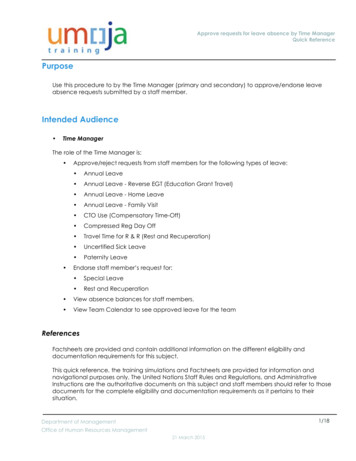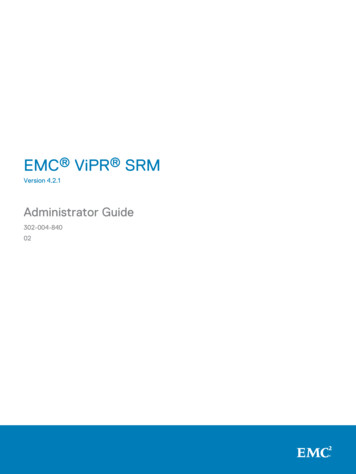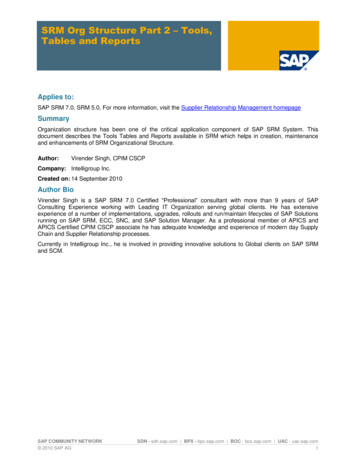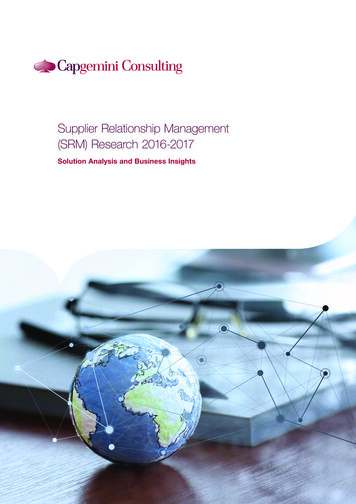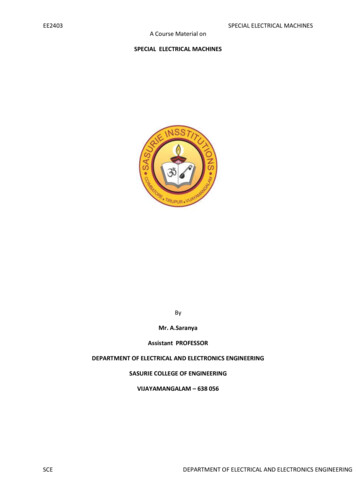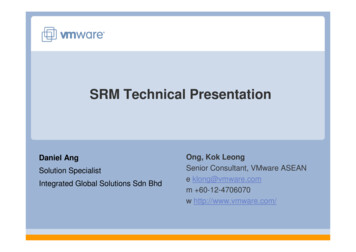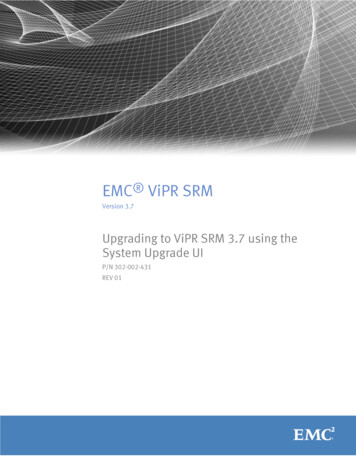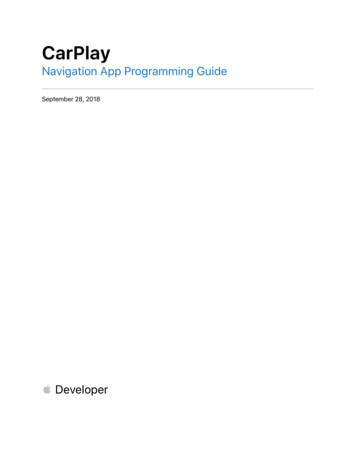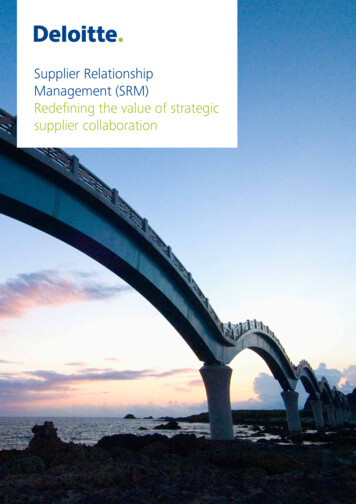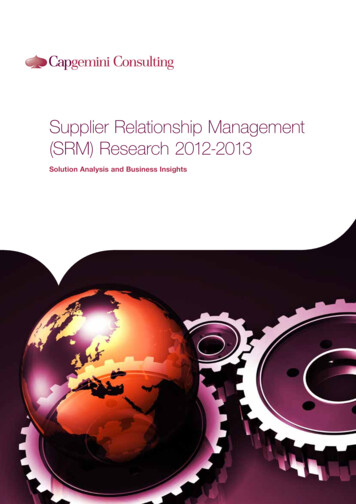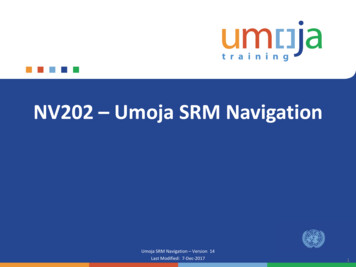
Transcription
NV202 – Umoja SRM NavigationUmoja SRM Navigation – Version 14Last Modified:7-Dec-2017Copyright UnitedNations1
AgendaCourse IntroductionModule 1: Umoja SRM OverviewModule 2: Umoja SRM NavigationCourse SummaryCourse AssessmentCourse SurveyCopyright United Nations2
Course OverviewThe purpose of the Umoja SRM Navigation course is to introduce you to the UmojaSupplier Relationship Management (SRM) system and help you navigate through thedifferent elements in the Umoja SRM portal.Prerequisite ReviewYou should have completed the following prerequisite course: Umoja Overview Umoja Master Data & Coding Block OverviewCourse Duration: 2 hoursCopyright United Nations3
Course ObjectivesAfter completing this course, you will be able to: Describe the purpose of Umoja SRM Access and navigate through the Umoja SRM Portal Recognize the different tabs on the Umoja SRM Home ScreenCopyright United Nations4
AgendaCourse IntroductionModule 1: Umoja SRM OverviewModule 2: Umoja SRM NavigationCourse SummaryCourse AssessmentCourse SurveyCopyright United Nations5
Module 1 ObjectivesAfter completing this module, you will be able to: Describe the features and benefits of the Umoja SRM portal List the functional changes occurring after the Umoja SRM implementation List the different Procurement process activities for which Umoja SRM is beingimplementedCopyright United Nations6
Key TerminologyKey TermUmoja SRM(Supplier RelationshipManagement)DescriptionAn SAP, web-based application that is specifically used forprocurement activities.The main SAP component that enables enterprise resourceUmoja ECCmanagement. Umoja ECC and Umoja SRM interact with each(ERP Central Component) other for procurement processes.Umoja BI(Business Intelligence)The SAP component that is both a data warehouse andreporting tool.Source SelectionThe process used to identify vendors who will supply goods orservices and to whom Contracts will be awarded.RFxA generic term for a solicitation document. The “x” signifiesthat this could involve a number of different types ofsolicitations, such as ITB, RFQ and RFP.Copyright United Nations7
Key TerminologyKey TermShopping CartWork OverviewAccount AssignmentProduct IDSourcing CockpitDescriptionUsed in Umoja SRM instead of the current PurchaseRequisitions. When approved, Shopping Carts may result in aPurchase Order or a Solicitation to Vendors.The dashboard that contains tasks specific to each user. Forexample, “Approve Shopping Cart #XXXX”.Funding information needed for all Shopping Carts (includesapplicable Funds and Fund Centers) before being submitted forapproval.The specific ID number of a particular product/material. This isidentical to the Material/Service Number field in Umoja ECCand the Material/Service Master record.A screen in Umoja SRM that allows Buyers to see approvedShopping Carts needing strategic sourcing (such as, theyinclude items without associated contracts).Copyright United Nations8
Roles & ResponsibilitiesThe following Umoja Enterprise roles are involved in using the Umoja SRM portal forprocurement activities:RequisitionerResponsible for the creation of Shopping Carts for goods orservices, as neededBuyerResponsible for the processing of Shopping Carts throughSolicitations, Purchase Orders and ContractsApproverResponsible for reviewing and approving/rejecting systemdocuments (such as, Shopping Carts, RFx Documents,Purchase Orders and Contracts)Buyer SupervisorResponsible for managing groups of Buyers, performingworkload assessments and allocating procurementrequirements to buyersCopyright United Nations9
Roles & ResponsibilitiesThe following Umoja Enterprise roles are involved in using the Umoja SRM portal forprocurement activities:Low ValueAcquisitionerResponsible for initiating the Low Value/Direct Procurementprocess for requirements up to 4,000 USDBid AdministratorResponsible for entering bids that are submitted via mail, faxor email into Umoja SRMBid EvaluatorResponsible for the commercial/technical evaluation of bidsCopyright United Nations10
Introduction to Umoja SRMSAP SRM is Umoja’s web-based application used for procurement activities.Umoja SRM provides a single view of the entire procurement process and alsoincorporates purchasing-related Master Data from Umoja ECC. With Umoja SRM, usersacross the UN have role-based access to information related to procurement processes,suppliers, vendors, contracts, goods and services.Some of these transactions are initiated by users within individual Self-Accounting Unitswhile others are performed by users within Procurement.Procurement Functions Solicitation creation andapproval PO and contract creation andapproval UN contract catalogmanagementNon-Procurement Functions Shopping cart creation Shopping cart approvalCopyright United Nations11
Functions of Umoja SRMThe core components of Umoja SRM, such as Shopping Carts and the UN ContractCatalog, help streamline the procurement process.Umoja SRM is used to: Create Shopping Carts (Requisitioners) Create Purchase Orders for Low Value Acquisitions (Low Value Acquisitioners) Create Solicitations (Buyers and Buyer Supervisors) Create Contracts (Buyers and Buyer Supervisors) Approve all of the above items (Approvers)Copyright United Nations12
Introduction to Umoja SRMUmoja SRM will provide resolution to these tough business challenges and add valuethroughout the organization.Business ChallengeSRM Capability Approvals are paper-based withmanual follow-ups often necessary Approvals automatically routed tocorrect persons based on Delegationof Authority No integration with online catalogs Procurement involved in creatingevery purchase order in the system Internal UN Contract Catalog showsRequisitioners all available existingContracts (System and local) Purchase Orders automatically prepopulated for Buyers when procuringfrom an existing ContractCopyright United Nations13
Introduction to Umoja SRMUmoja SRM will provide resolution to these tough business challenges and add valuethroughout the organization.Business ChallengeSRM Capability Lack of standard Contract creationprocess and data not always accurate Lack of individual Contract visibilityand awareness Standardized Contract creationprocess accurately captures everyProcurement action Buyers have a global view of allSystems Contracts No automated matching ofdocuments using unique identifyingcodes Adding bidders to Solicitations is timeconsuming and labour-intensive All procurement documents linkedfrom Shopping Cart to SystemContract, along with unique ProductID’s and Product Categories Adding Bidders to RFx Documents is asimple search processCopyright United Nations14
Major BenefitsUmoja implementation will empower authorized users to be self-sufficient in theRequisitioning process. The benefits for Procurement are:Increase the speed of procurement and improve efficiencyProvide an integrated procurement environment across the SecretariatBuild and maintain compliance through improved internal controlsEnable intuitive and web-based requisitioningFacilitate easy access to internal UN Contracts CatalogMaximize the use of automated requisition to PO processes where a specificsource of supply is availableCopyright United Nations15
Key Changes in Umoja SRM NavigationWith the implementation of Umoja SRM, some of the key terms for Procurementactivities are changing.TodayTomorrowRequisitionShopping CartSolicitation DocumentRFxVendorSupplierIn addition, the UN Contract Catalog is a new tool that allows Requisitioners to searchthrough available Systems Contracts at the line item level.Launched through Umoja SRM, this tool eliminates the need to find the exact versionof a Systems Contract that is relevant for a Requisitioner.Copyright United Nations16
Touch PointsThe Umoja system is an integrated system and its modules integrate with each other tocomplete a process. Touch points refer to these integration points across Umoja modules,processes and activities.Umoja SRM integrates with Umoja ECC and Umoja BI for different processes. The detailsfor each operational task, business area and integration points across these threecomponents of Umoja will be explained in business-specific training sessions.Umoja ECCTransfer of DataUmoja SRMCopyright United NationsTransfer of DataUmoja BI17
Learning Checkpoint 1Which of the following activities are performed by Requisitioners in Umoja SRM?Select all that apply.A.B.C.D.E.Create Shopping CartsCreate SolicitationsApprove Shopping CartsProcess InvoicesManage UN Contracts CatalogCopyright United Nations18
Learning Checkpoint 1Which of the following activities are performed by Requisitioners in Umoja SRM?Select all that apply.A.B.C.D.E.Create Shopping CartsCreate SolicitationsApprove Shopping CartsProcess InvoicesManage UN Contracts CatalogOption A is the correct answers. Requisitioners areresponsible for creating Shopping Carts in UmojaSRM.Copyright United Nations19
Learning Checkpoint 2Which of the following activities occur in the Umoja SRM system?Select all that apply.A.B.C.D.E.Create Shopping CartsCreate RequisitionsCreate Purchase Orders for Low Value AcquisitionsCreate Material Master DataCreate ContractsCopyright United Nations20
Learning Checkpoint 2Which of the following activities occur in the Umoja SRM system?Select all that apply.A.B.C.D.E.Create Shopping CartsCreate RequisitionsCreate Purchase Orders for Low Value AcquisitionsCreate Material Master DataCreate ContractsOptions A, B, C and E are correct answers. Allthese activities can be done using Umoja SRM.However, Option D – Master Data is created inUmoja ECC.Copyright United Nations21
Module 1 SummaryThe key points covered in this module are listed below: SAP SRM is Umoja’s web-based purchasing application used for procurementactivities Umoja SRM is used for all procurement activities and provides a standardizedprocurement solution with higher visibility and controlCopyright United Nations22
AgendaCourse IntroductionModule 1: Umoja SRM OverviewModule 2: Umoja SRM NavigationCourse SummaryCourse AssessmentCourse SurveyCopyright United Nations23
Module 2 ObjectivesAfter completing this module, you will be able to: Log on and log off the Umoja SRM portal Identify the elements of the Umoja SRM Home Screen Recognize the different tabs in Umoja SRM Describe the different sections of a Shopping CartCopyright United Nations24
Getting StartedThe Umoja SRM Navigation course utilizes simulations to guide you through thefundamentals of getting around the Umoja SRM to complete appropriate businesstransactions.In order to actually log onto the Umoja SRM system, the following pre-requisites arerequired: Download and install the Citrix Receiver from: http://receiver.citrix.com Confirm browser and operating system requirements for accessing this versionof Citrix Be an administrator on your local computer (in order to allow installation ofappropriate Citrix Receiver files) Appropriate Umoja SRM login credentials (provided to you by the UN Tech Team) One or more assigned Umoja Enterprise RolesCopyright United Nations25
System Requirements - SoftwareIn order to access the Umoja SRM and related applications, ensure your computer’s webbrowser meets the following requirements:Microsoft WindowsInternet Explorer 6.0 to 10.0(or higher)XMozilla Firefox 1.x to 5.x(or higher)XMozilla Firefox 3.x to 10.x(or higher)Google Chrome 20 to 21(or higher)Apple (Macintosh)XXSafari Version 5.x(or higher)XXNote: It is advised to have more than one of the above stated browsersinstalled on your computer to ensure proper access to Umoja via Citrix.Citrix performance may slightly vary within each browser.Copyright United Nations26
Citrix XenApp PluginUpon visiting the website https://login.umoja.un.org for the first time, you will beprompted to install the Citrix XenApp plugin. This is necessary for viewing the CitrixXenApp tools and connecting to Umoja.Note: If you switch browsers (e.g. Internet Explorer to Mozilla Firefox) while accessing Citrix,it may be necessary to repeat the plugin installation procedure.Copyright United Nations27
Citrix XenApp ScreenClick the Continue button to proceed. Refresh your internet browser once theinstallation is complete.Copyright United Nations28
Umoja Access ScreenLinks to other Umoja-specific sites are displayed on the Umoja access screen after theCitrix XenApp receiver is installed. The following links are present on the Umoja accessscreen:1Visit the Umoja Website (Umojanet) wherepublicly available information about theUmoja initiative can be found2Lists the steps required to connect toUmoja tools and applications3Lists the overall system status andmaintenance schedules for Umoja tools andapplications41Inspira is used to formally review andcomplete the required training for allUmoja end users23455The Umoja Communities of Practice (CoP) iswhere you can post Umoja-specificquestions for the general Umojacommunity and review questions posted byothersCopyright United Nations29
Umoja Access ScreenLog on to the Umoja access system using the credentials provided to you by the EIDMSteam.Copyright United Nations30
Citrix XenApp Start ScreenAfter logging onto the system, the Citrix XenApp start screen is displayed. It displays allthe tools that one can access as an Umoja end user.125431The Umoja Tools icon provides access to generalapplications such as Adobe Acrobat.3The Unifil iNeed Self Service icon provides accessto iNeed to open and/or review pending tickets.2The Umoja ECC System icon provides access tothe Umoja ECC system (Production environment).4The iNeed icon provides access to iNeed selfservice.The Umoja SRM Portal icon provides access to3 the Umoja Supplier Relationship Management(SRM) portal (Production environment).Copyright United Nations31
Citrix XenApp Start ScreenClick the Umoja SRM Portal icon in order to access the Production (live) environment ofUmoja SRM.Copyright United Nations32
Umoja SRM Training EnvironmentYou can also log into the Umoja SRM TrainingEnvironment to practice transaction in a “sandbox”system. To do this:1 On the Citrix XenApp Start Screen, click 5Umoja Non Production Portal Systems2 In the Internet Explorer toolbar, click theFavorites (Star) icon3 Expand the Umoja Training Systems Linksfolder4 Click the T2J – Umoja Training SRM PortalSandpit System link5 1234Log in with the credentials provided by yourlocal Umoja training teamCopyright United Nations33
Umoja SRM Home ScreensAfter you log in to the Umoja SRM portal, you will be able to view the Umoja SRM HomeScreen. The Home Screen will display differently depending on what enterprise role(s) auser is assigned.For example, a Requisitioner will see a different functional tab at the top of the HomeScreen as compared to a Buyer.Requisitioner Home ScreenBuyer Home ScreenCopyright United Nations34
Elements of Umoja SRM Home ScreenThe main elements of the Umoja SRM Home Screen include: Tool Area: Contains basic tools and actions available within the portal, such as Back,History, Help etc. Left-hand Navigation Area: Contains links to available activities (for example Create Shopping Cart) relevant for the selected functional tab. It is displayed as amenu structure with direct links to specific activities available in Umoja SRMCopyright United Nations35
Elements of Umoja SRM Home ScreenThe main elements of the Umoja SRM Home Screen include: Header area: Contains the functional tabs available to the user based on theirenterprise role The Log off option is available as a link on the top-right corner of the Umoja SRMHome ScreenCopyright United Nations36
Work OverviewWhen a user logs in, they will automatically be directed to their Work Overview.This screen gives a list of tasks and updates on previously created documents. Forexample, an Approver will see a list of all items that they are required to review. ARequisitioner, on the other hand, may see a Shopping Cart that has been rejected andrequires revision.Copyright United Nations37
Requisitioning TabThe Requisitioning tab contains the following areas: Detailed Navigation: Below the Work Overview, the Requisitioning sub-menucontains links related to Shopping Carts Active Queries: Clicking these links will filter all of the users previously createdShopping Carts by status Show Quick Criteria Maintenance: This button allows users to apply additionalfilters to search for through their own history of Shopping CartsCopyright United Nations38
Procurement TabThe Procurement tab (available only to Procurement users) contains the following areas: Detailed Navigation: Below the Work Overview, there are different sub-menus forContract Management, Purchasing, etc. Active Queries: Depending on which sub-menu has been selected, these links willfilter RFx’s, Contracts, or other documents by their current status Show Quick Criteria Maintenance: This button allows users to apply additionalfilters to search for a specific SRM documentCopyright United Nations39
Shopping CartShopping Carts are created, displayed and edited by Requisitioners from the Requisitioningtab.To access Shopping Carts, follow these steps:1 Click the Requisitioning tab2 Click Requisitioning in the left navigation bar12Note: More detailed information about creating and processing Shopping Carts is available inthe Umoja Requisitioning CourseCopyright United Nations40
Shopping Cart3 Click Create Documents Shopping Cart from the left navigation bar4 Click the Create Shopping Cart button. The Create Shopping Cart screen opens in anew window/tab34Copyright United Nations41
View Shopping Cart DetailsYou can view details about an existing Shopping Cart by using one of the followingmethods:1 Click the Shopping Cart number2 Select the gray box next to the Shopping Cart number and then click the Displaybutton21Copyright United Nations42
Display Shopping Cart ScreenThe Display Shopping Cart screen contains the following areas: General Data: This area displays the Requisitioner and Shopping Cart name. It alsoprovides quick links to access additional data about the Shopping Cart Item Overview: This area has the item details about the Shopping Cart and tabssuch as Item Data, Account Assignment, Delivery Address, Sources of Supply etc. To view more information about a line item, select it and click the Details buttonNote: The elements of the Shopping Cart screen are also used inmost types of SRM documents (for example - Purchase Orders).Copyright United Nations43
Display Shopping Cart Screen: Item OverviewSelecting a particular line item in the Shopping Cart will open the Item Overview. Thissection includes: Item Data: Item details such as Item type, Product category, currency values etc. Account Assignment: Accounting details such as funds, Cost Centers etc. Notes and Attachments: This functionality allows you to attach additionaldocuments, such as Statements of WorkCopyright United Nations44
Display Shopping Cart Screen: Item Overview Delivery Address/Performance LocationSources of Supply / Service AgentsApproval Process OverviewCopyright United Nations45
Searching in Umoja SRMYou may find that it is not easy to remember the exact value for a particular field. To help,here are some helpful searching tips.Search using MatchcodeAdvanced Search windowAny field that has a list of values that can beentered has a Matchcode feature. If youdon’t know a specific value for a field, clickthe Matchcode to view the various searchcriteria to help find the correct entry.This window allows you to further refine thesearch criteria and is available from the DetailedNavigation area irrespective of what tab you areon.Wildcard searchWhen the exact search term is not known, the asterisk (*) symbol shouldbe used before or after your search query to signify the search is not anexact search. This will return more results from which to select thecorrect Product ID .Example: Search for *x-ray* to view a list of all products with the word“x-ray” anywhere in their description (e.g. Table x-ray, Dental x-ray, Xray, Security). Searching for only “x-ray” would yield much fewer results.Copyright United Nations46
Create Substitution RuleIt is possible to create a Substitution Rule to forward tasks which are assigned to you to anothercolleague. For example, if you are going to be out of the office, it may be a good idea to create aSubstitution Rule to forward all incoming approvals to somebody else.To do this:1 Click the icon at the top right of the UmojaSRM Home Screen2 Click the Manage Substitution Rulesoption. A pop-up window will open3 Click the Create Rule button123Copyright United Nations47
Create Substitution Rule4 5 6 Click the Select button to search for a NomineeEnter a search for the user you would like to forward tasks to. Remember to use the * symbolif you do not know their exact usernameClick the Apply button546Copyright United Nations48
Create Substitution Rule7 8 Finally, select when the Substitution Rule will be turned on. You have the option to turn theRule on immediately or on a certain date. Click Save to implement the RuleOn the Manage Substitution Rules window you can see the summary of the Rule. Click theTurn Off button when you’d like the Rule disabled78Copyright United Nations49
Simulation ActivitiesThroughout Umoja training, users will have the opportunityto conduct activities in the form of simulations. Simulationsare interactive “recordings” of the Umoja system used tohelp facilitate a hands–on learning experience. Thesimulation links are provided on the corresponding activitypages.Users can access simulations in three different modes: Show me: Users view a video of an entire transactionbeing conducted. Let’s do it together: Users will be prompted to inputdata at key points during the transaction(recommended). Try it: Users can complete an entire transaction on theirown, with no additional instructions provided.Copyright United Nations50
Activity 1Transaction Name: Log On and Log Off Umoja SRM PortalDescription: In this simulation, you will learn how to logon and log off Umoja SRM portal.Guide me: Log On and Log Off Umoja SRM PortalCopyright United Nations51
Activity 2Transaction Name: Navigate Umoja SRM Home ScreenDescription: In this simulation, you will learn how tonavigate the Umoja SRM home screen.Guide me: Navigate Umoja SRM Home ScreenCopyright United Nations52
Activity 3Transaction Name: Display a Shopping CartDescription: In this simulation, you will learn how todisplay a Shopping Cart.Guide me: Display a Shopping CartCopyright United Nations53
Learning Checkpoint 2Identify the tab available only to the Buyer and Buyer Supervisor roles on the UmojaSRM Home Screen.Select the correct option.A.B.C.D.HomeEmployee Self-ServicesRequisitioningProcurementCopyright United Nations54
Learning Checkpoint 2Identify the tab available only to the Buyer and Buyer Supervisor roles on the UmojaSRM Home Screen.Select the correct option.A.B.C.D.HomeEmployee Self-ServicesRequisitioningProcurementOptions D is the correct answer. The Procurementtab is available only to the Buyer role while all theother tabs are available to all the roles; Buyer,Requisitioner and Approver.Copyright United Nations55
Module 2 SummaryThe key points covered in this module are listed below: The SRM Home Screen differs for different roles The Work Overview screen shows all tasks that need to be complete for the user You can view the Shopping Cart details by clicking the Shopping Cart Number linkdirectly or using the Display button The types of search in Umoja SRM include search using Matchcode, AdvancedSearch and wildcard searchCopyright United Nations56
AgendaCourse IntroductionModule 1: Umoja SRM OverviewModule 2: Umoja SRM NavigationCourse SummaryCourse AssessmentCourse SurveyCopyright United Nations57
Course SummaryThe key points covered in this course are listed below: SAP SRM is Umoja’s purchasing web-based application used for procurementactivities The look of the Umoja SRM Home Screen varies depending on the enterprise rolesassigned to users Various document types in Umoja SRM share similar areas on the screen and canbe navigated in the same wayCopyright United Nations58
AgendaCourse IntroductionModule 1: Umoja SRM OverviewModule 2: Umoja SRM NavigationCourse SummaryCourse AssessmentCourse SurveyCopyright United Nations59
Course AssessmentNow that you have completed all the modules in this course, you can test yourknowledge by completing the Course Assessment.To receive credit for completing this course, you must pass this assessment with aminimum score of 90%.To complete the assessment you must return to the Learning Management System:1. Log into Inspira2. Navigate to Main Menu - Self-Service - Learning - My Learning3. Search for the name of the course under the My Learning Activities section4. Click the Start link of the course assessment5. Click the Submit button once you have completed the assessmentCopyright United Nations60
AgendaCourse IntroductionModule 1: Umoja SRM OverviewModule 2: Umoja SRM NavigationCourse SummaryCourse AssessmentCourse SurveyCopyright United Nations61
Course SurveyYour feedback is important to the continuous improvement of our training program.Please complete the evaluation for this course using the following steps:1. Log into Inspira2. Navigate to Main Menu - Self-Service - Learning - My Learning3. Search for the name of the course under the My Learning Activities section4. Click the Start link of the course survey5. Click the Submit button once you have completed the course surveyCopyright United Nations62
Congratulations! You have successfully completed theUmoja SRM Navigation course.Copyright United Nations63
The SAP component that is both a data warehouse and reporting tool. Source Selection The process used to identify vendors who will supply goods or services and to whom Contracts will be awarded. RFx A generic term for a solicitation document. The "x" signifies that this could involve a number of different types of