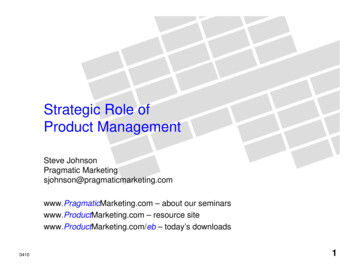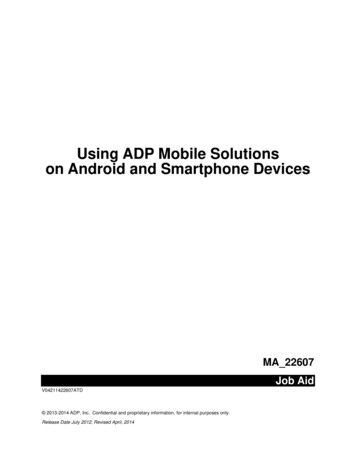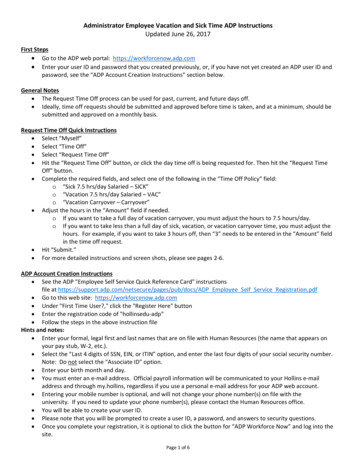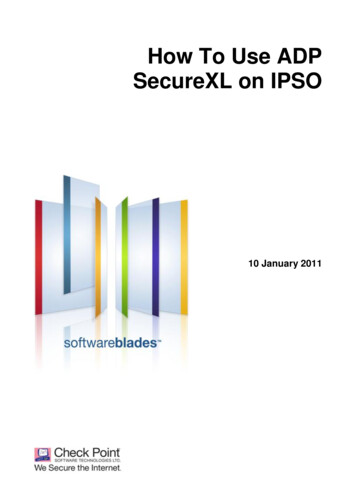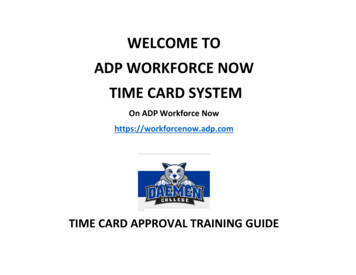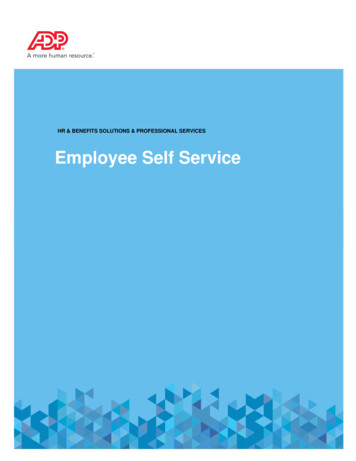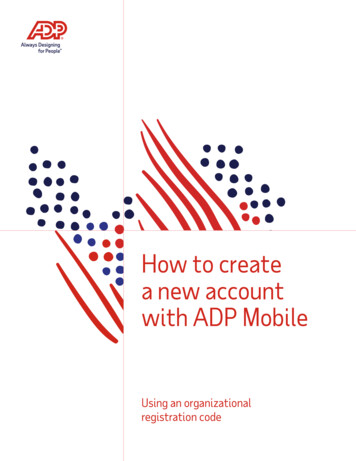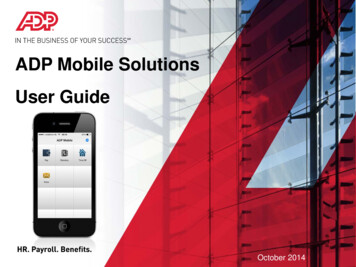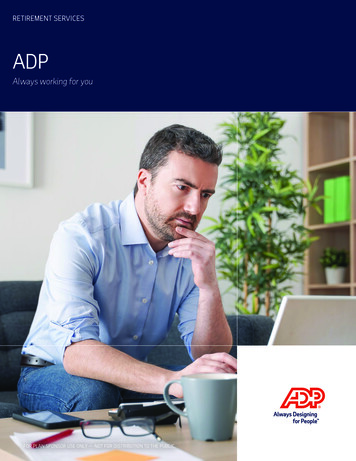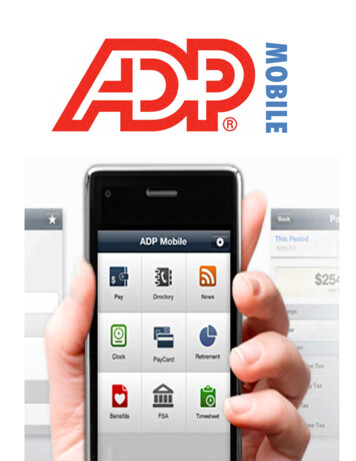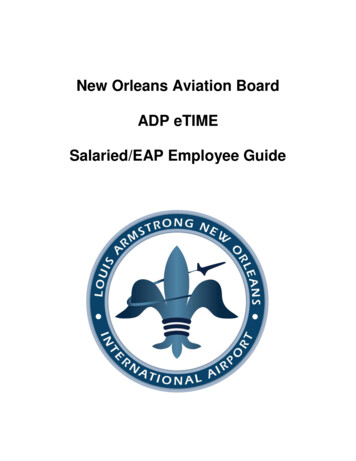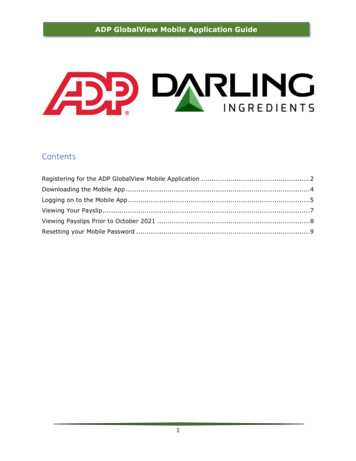
Transcription
ADP GlobalView Mobile Application GuideContentsRegistering for the ADP GlobalView Mobile Application . 2Downloading the Mobile App . 4Logging on to the Mobile App . 5Viewing Your Payslip . 7Viewing Payslips Prior to October 2021 . 8Resetting your Mobile Password . 91
ADP GlobalView Mobile Application GuideRegistering for the ADP GlobalView Mobile Application1. Log onto the ADP myView Portal (see the “How to Login to ADP myView Portal”Guide for detailed instructions)2. Click on the drop down next to your name on the top right and choose “Settings”You will now see the Go Mobile section, where you will create your Mobile ID:2
ADP GlobalView Mobile Application Guide3. Register your mobile ID. You must enter it twice to ensure accuracy of the IDentered. Your mobile ID must meet the following conditions: Maximum length: 241 charactersOnly the following characters: letters, digits 09, "at" sign(@), period(.), dash(-) orunderscore( )Note: We recommend using your e-mail addressas it provides a unique identifier that usuallymeets the required criteria. However, you maychoose to use whatever identifier you like, as longas it is accepted by the system.4. You may see a message asking you to not quitthe application while registering.5. If your ID selection is successful, you will be asked to specify a password whichmeets the following conditions: Minimum number of characters: 8Maximum number of characters: 16Maximum number of repeating characters: 3 (for example, aaa)At least 1 digitAt least 1 alphabetic characterAt least 1 non-alphanumeric ("special") character, forexample ,;:?.!&\"'()- */ %6. Completion of the registration process results in aconfirmation message.3
ADP GlobalView Mobile Application GuideDownloading the Mobile AppOnce you have registered your mobile ID and password online, you can download the ADPMobile Solutions app for free from the Apple App Store (for iPhones), Google Play Store (forAndroid phone devices, with the exception of China) or Huawei App Store (for Androidphone devices in China).You can also access the mobile service directly on the following link http://mobile.adp.comvia the browser of your iPhone, Windows phone, Android or Blackberry device. Apple iTunes: ns/id444553167?mt 8 Google Play Store: https://play.google.com/store/apps/details?id com.adpmobile.android&hl en Amazon Appstore for Android: 00HS3NWG6Note: In some countries, the ADP Mobile app is not available in the Google Play Store. Ifyou are unable to download it in your country, please try the Amazon Appstore.4
ADP GlobalView Mobile Application GuideLogging on to the Mobile App1. Open the installed application on your mobile device2. Enter your mobile ID and tap the Next buttonoTime Saving Tip: if you click “Save My User ID” you won’thave to re-type your User ID each time you log in3. Enter your password, then tap the Log In button4. Tap the Accept button to agree to the terms and conditions of use to continue5
ADP GlobalView Mobile Application Guide5. You will then see the mobile springboardCongratulations - you’re mobile!6
ADP GlobalView Mobile Application GuideViewing Your Payslip1.Click the icon on the top left of the Dashboard2. Click on “Myself” and then “Pay”3. Tap the payslip you would like to see more details for4. Scroll to the bottom. Tap the View Pay Statement button to view the payslip5. Your payslip will be displayed in PDF format6. Tap the payslip to print, save or open the payslip in another app7
ADP GlobalView Mobile Application GuideViewing Payslips Prior to October 2021 The Mobile ID and Password you are creating for this application will work ONLY forpayslips created after the North American ADP go-live in October 2021. If you already use the ADP Mobile App to view payslips: Remember that toview payslips created prior to the October 2021 go-live you will need tocontinue to login using your previous username and password. DO NOTFORGET TO DOCUMENT AND REMEMBER YOUR PRIOR USERNAME ANDPASSWORD. All Year-to-Date (YTD) amounts will be transferred to the new ADP application sothat your YTD balances on payslips and your 2021 W2 information will be completeand accurate using your new Mobile ID and Password.8
ADP GlobalView Mobile Application GuideResetting your Mobile Password1. Log onto the ADP myView Portal (see the “How to Login to ADP myViewPortal” Guide for detailed instructions)2. Click on the drop down next to your name on the top right and choose “Settings3. You will now see the Go Mobile section, where you can reset your password:4. Enter in your New password twice and click Save (note:refer to the password requirements listed on page 3 ofthis document)5. Completion of the registration process results in aconfirmation message.9
Registering for the ADP GlobalView Mobile Application 1. Log onto the ADP myView Portal (see the " How to Login to ADP myView Portal" Guide for detailed instructions) 2. Click on the drop down next to your name on the top right and choose " Settings" You will now see the Go Mobile section, where you will create your Mobile ID: