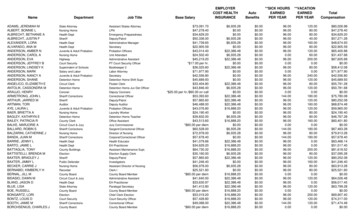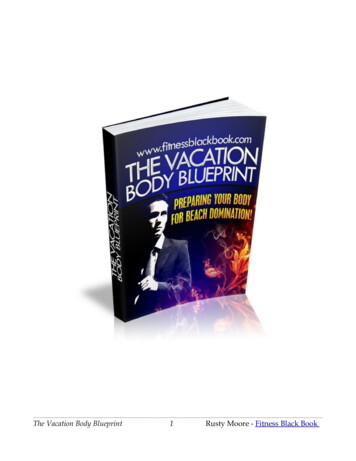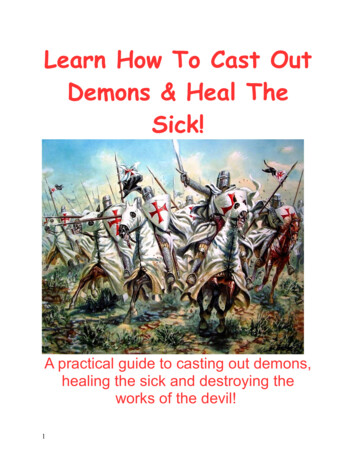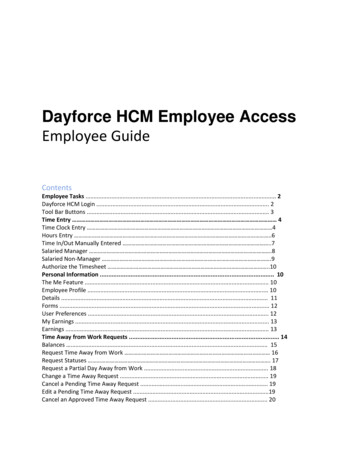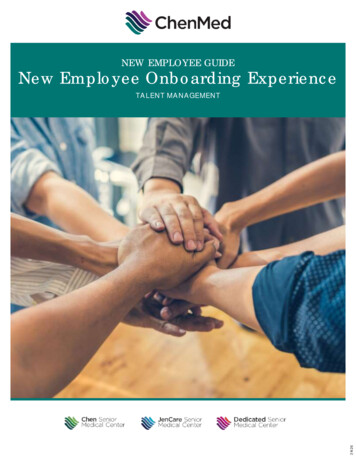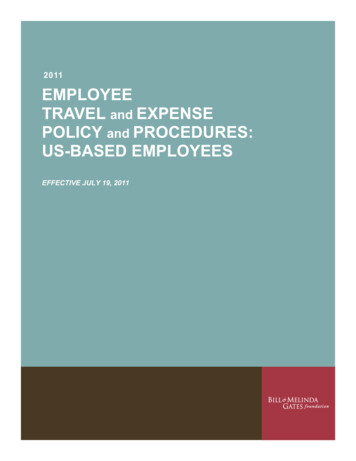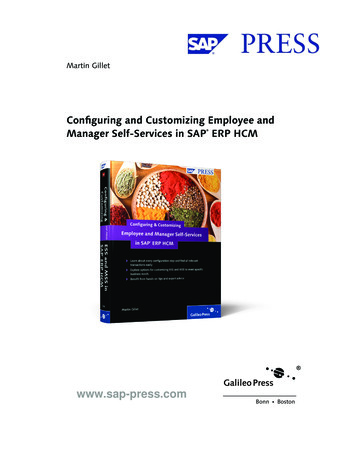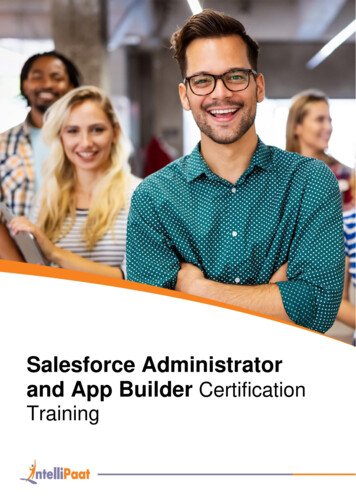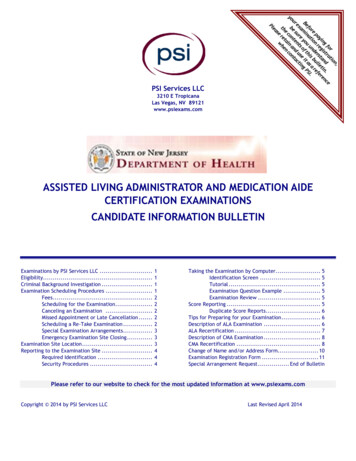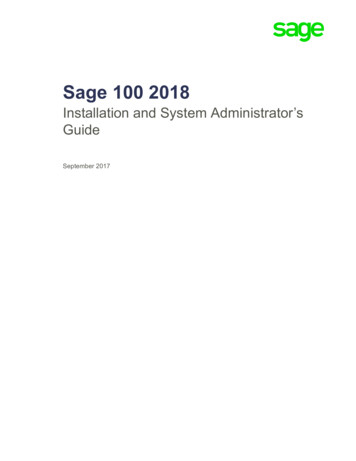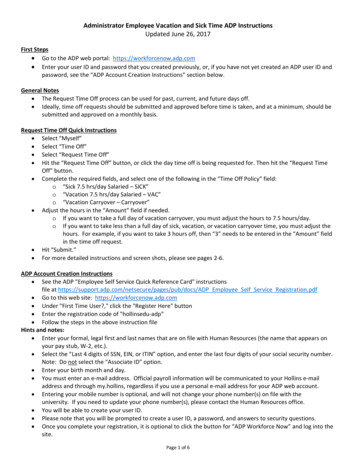
Transcription
Administrator Employee Vacation and Sick Time ADP InstructionsUpdated June 26, 2017First Steps Go to the ADP web portal: https://workforcenow.adp.com Enter your user ID and password that you created previously, or, if you have not yet created an ADP user ID andpassword, see the “ADP Account Creation Instructions” section below.General Notes The Request Time Off process can be used for past, current, and future days off. Ideally, time off requests should be submitted and approved before time is taken, and at a minimum, should besubmitted and approved on a monthly basis.Request Time Off Quick Instructions Select “Myself” Select “Time Off” Select “Request Time Off” Hit the “Request Time Off” button, or click the day time off is being requested for. Then hit the “Request TimeOff” button. Complete the required fields, and select one of the following in the “Time Off Policy” field:o “Sick 7.5 hrs/day Salaried – SICK”o “Vacation 7.5 hrs/day Salaried – VAC”o “Vacation Carryover – Carryover” Adjust the hours in the “Amount” field if needed.o If you want to take a full day of vacation carryover, you must adjust the hours to 7.5 hours/day.o If you want to take less than a full day of sick, vacation, or vacation carryover time, you must adjust thehours. For example, if you want to take 3 hours off, then “3” needs to be entered in the “Amount” fieldin the time off request. Hit “Submit.” For more detailed instructions and screen shots, please see pages 2‐6.ADP Account Creation Instructions See the ADP "Employee Self Service Quick Reference Card" instructionsfile at DP Employee Self Service Registration.pdf Go to this web site: https://workforcenow.adp.com Under "First Time User?," click the "Register Here" button Enter the registration code of "hollinsedu‐adp" Follow the steps in the above instruction fileHints and notes: Enter your formal, legal first and last names that are on file with Human Resources (the name that appears onyour pay stub, W‐2, etc.). Select the “Last 4 digits of SSN, EIN, or ITIN” option, and enter the last four digits of your social security number.Note: Do not select the “Associate ID” option. Enter your birth month and day. You must enter an e‐mail address. Official payroll information will be communicated to your Hollins e‐mailaddress and through my.hollins, regardless if you use a personal e‐mail address for your ADP web account. Entering your mobile number is optional, and will not change your phone number(s) on file with theuniversity. If you need to update your phone number(s), please contact the Human Resources office. You will be able to create your user ID. Please note that you will be prompted to create a user ID, a password, and answers to security questions. Once you complete your registration, it is optional to click the button for “ADP Workforce Now” and log into thesite.Page 1 of 6
Viewing Your Vacation and Sick BalancesClick Myself Time Off Time Off BalancesThis columnreflects sick andvacation amountsearned eachfiscal year.If you have a “Vacation 7.5 hrs/day Salaried” policy balance as ofJune 30, a maximum of 75 hours (10 days) will automatically betransferred into the “Vacation Carryover” policy. You may findyour vacation carryover balance in the “Vacation Carryover” policy“Balance” column. Please note that any adjustments made will bereflected in the “Earned/Adjusted” column only. The remainingbalance will always be reflected in the “Balance” column.Page 2 of 6This column reflects yourcurrent remaining balance.Please note pending andscheduled requests are notincluded in these balances.Once time off is approved by yoursupervisor, and has been taken, itwill be reflected in the “Taken”column. You will not have towait until payroll has beenprocessed to see “Taken” time.
Requesting Time OffClick Myself Time Off Request Time OffClick the Request Time Off button, or on the calendar, click the days to include in the request.Then click the Request Time Off button.NOTE: If the calendar option is used, the fields will automatically populate in the “Request Time Off”window (shown on the next page) to the days selected, and will default to 7.5 hours for sick andvacation hours and 8 hours for vacation carryover hours. If you want to take a full day of vacationcarryover, you must adjust the hours to 7.5 hours/day. If you want to take less than a full day of sick,vacation, or vacation carryover time, you must adjust the hours. Note that the days selected do notinclude the weekend.Page 3 of 6
1) Enter the desired Date Range fields.2) For the Time Off Policy field:If you are requesting Then The same time off policy and the same hoursIn the Time Off Policy field, select the appropriatetime off policy, and enter the amount of hours.1. Click Edit Each Day Individually.2. In each day of the request, in the Time OffPolicy field, select the appropriate time offpolicy, and enter the amount of hours.Different time off policies and/or hours3) In the Amount and Start Time fields, change the values, as needed.4) In the Comments field, enter any notes about the request that you want to provide to your supervisor.NOTE: All notes that you enter will be visible to your supervisor.5) In the Please Respond By field, enter a response date, if desired.6) Click Submit.Results: A time off request is sent to your supervisor for review. A message will be sent to the e-mail address you have registered with ADP when the request isapproved. Please note that you will not receive an e-mail notification if the request is changed,denied, or cancelled. Your pending, approved, and cancelled time off requests will be displayed on your ADP “List OfRequests” and ADP calendar.Page 4 of 6
To See Your Pending Requests on the CalendarClick Myself Time Off Request Time OffNOTE: The pending Time Off Request is displayed in pink.To See Your List of RequestsClick Myself Time Off List Of RequestsHere you can see the status of each request, whether approved, pending, or denied.This is a request thathas been denied.This is a requestthat has not yet beenapproved or denied.This is a request that hasbeen approved.To View/Edit or Cancel your request, select the blue action arrow.NOTE: Please do not use the “Delete Request” function, as there will be no record of the request, whetheredited or cancelled.Page 5 of 6
Once you select the blue action arrow for the time off period, the Request Time Off window displays.To change the date(s) ofleave, enter the revised date(s)here, and select SUBMIT.To change the type ofleave, change here,and select SUBMIT.To change the amountof leave, change here,and select SUBMIT.To cancel the request, select Cancel Request.It is optional to enter a reason for cancellingthe request. Select Yes to finalize the requestto cancel the Time Off Request.Page 6 of 6
Page 1 of 6 Administrator Employee Vacation and Sick Time ADP Instructions Updated June 26, 2017 First Steps Go to the ADP web portal: https://workforcenow.adp.com Enter your user ID and password that you created previously, or, if you have not yet created an ADP user ID and password, see the “ADP Account Creation Instructions” section below.