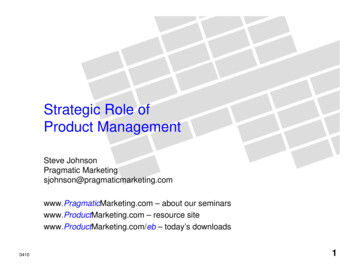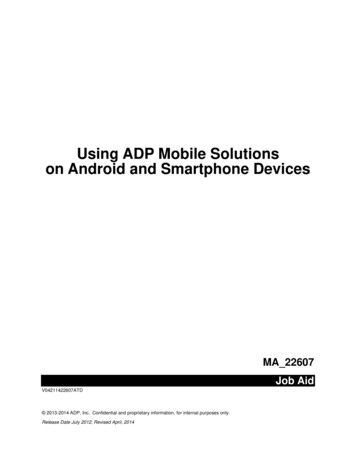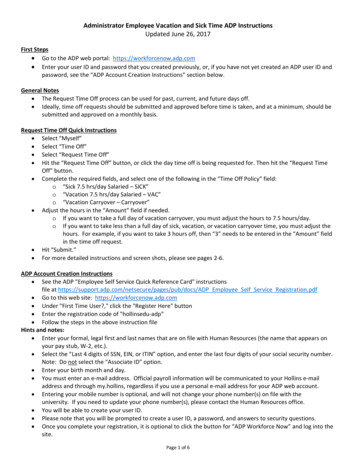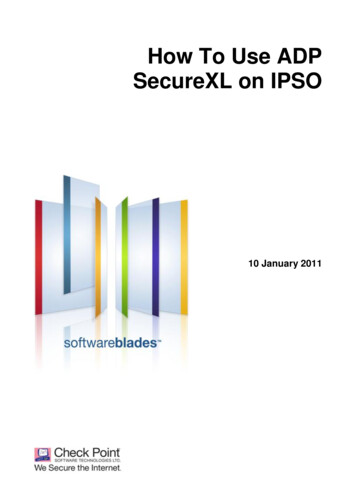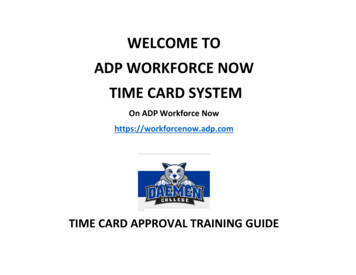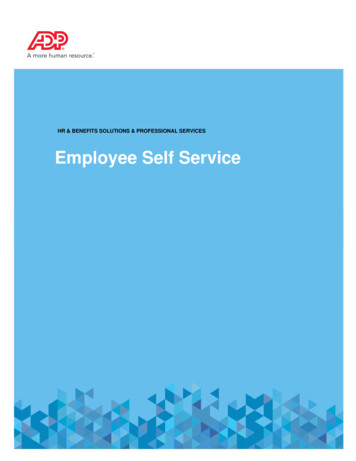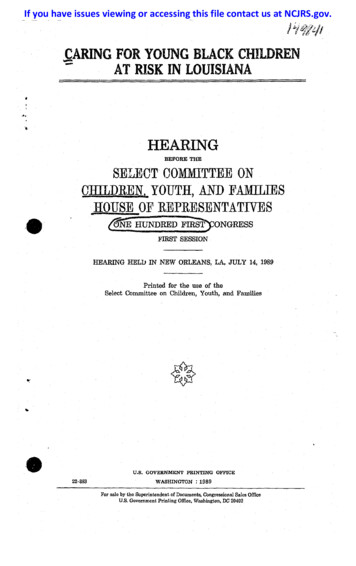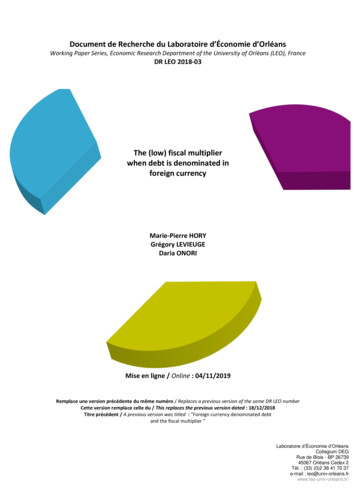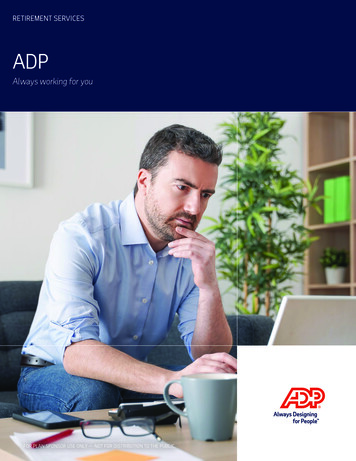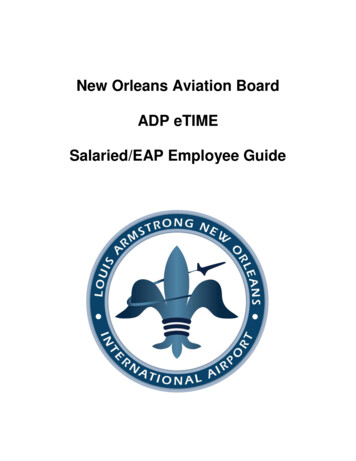
Transcription
New Orleans Aviation BoardADP eTIMESalaried/EAP Employee Guide
Accessing eTIMEeTIME is the on-line application you will use to record your working time, calculate yourhours based on our pay policies and run time detail reports. To view and approve your timecard, select Time & Attendance eTIME.As a salaried/EAP employee, you are responsible for approving your time card andentering any time off. This includes annual, sick, and any other type of leave.To Access eTIME:Step 1: Using Google Chrome web browser, log on to Employee Self Service/ADP Portal https://portal.adp.com using your ‘@NOLAPAY’ user ID and password. Your user ID isgenerally going to be your first in initial and last name with the first two letters capitalized. Forexample, Joe Smith would be JSmith@NOLAPAY. Some individuals have the same name asother City employees, so if this user ID format does not work for you, select “Forgot your userID/password?” and follow the prompts to access the portal.Note: You may be prompted to download Adobe Flash Player, simply click “Allow.” Whenprompted, click “Get Flash” and you will be directed to the ADP Portal.Step 2: Select Time & Attendance eTIME.
Recording Your Time in eTIMEHours will be populated within the timecard based on your work schedule. You do notneed to enter any hours unless there is an exception, such as annual, sick, or otherleave.How to Enter ExceptionsStep 1: Go to My Timecard under the My Information tab (found in the “Workspaces” in thetop right) and click the in the Pay Code column.Step 2: Select the applicable leave type.Step 3: Enter the amount of hours and click “ok.” You may only take leave in 8 hour increments.
Viewing your Annual/Sick Leave BalancesStep 1: While on the My Information screen, look on the right for My Accruals.Step 2: Click the Gear icon and choose to Pop-Out My Accruals (or click and drag to theprimary workspace) to expand it to the larger workspace. See below.Once My Accruals is full screen, your leave balances will be displayed as shownbelow.
Approving Your Timecard OnlineAs a salaried/EAP employee, you will need to approve your timecard at the end of eachweek.IMPORTANT: You must approve your timecard by end of day on Fridays. If you work onSaturday/Sunday, you must approve your timecard by the end of your shift onSaturday/Sunday.Step 1: Go to My Timecard under the My Information tab.Step 2: Click on More drop down and then select Approve.Your timecard will be pre-populated with your scheduled hours.Please be advised, at this time, the City has not activated the electronic “Request Leave”function, so please continue to use the manual process for your department.
ADP eTIME Salaried/EAP Employee Guide . Accessing eTIME eTIME is the on-line application you will use to record your working time, calculate your . Step 1: Using Google Chrome web browser, log on to Employee Self Service/ADP Portal - https://portal.adp.com using your '@NOLAPAY' user ID and password. Your user ID is