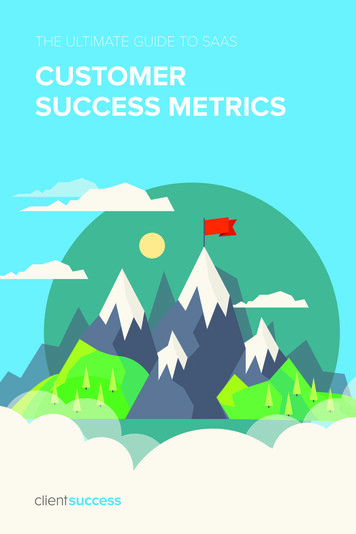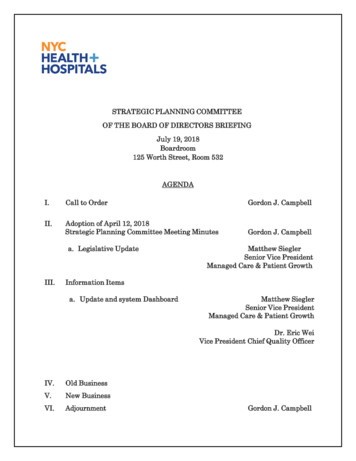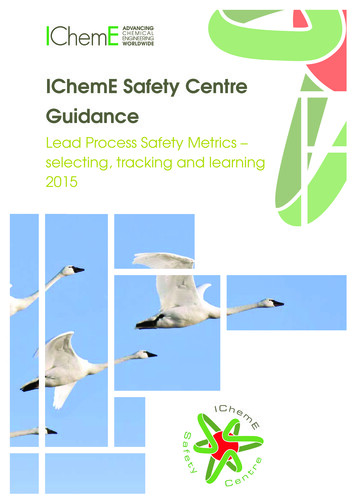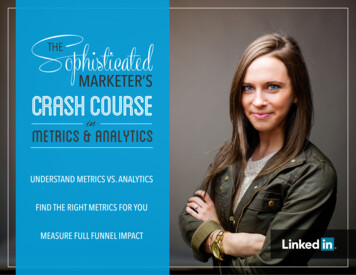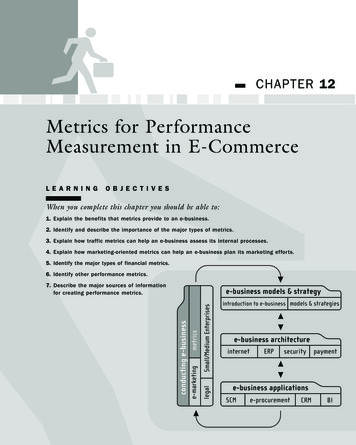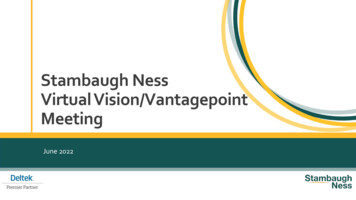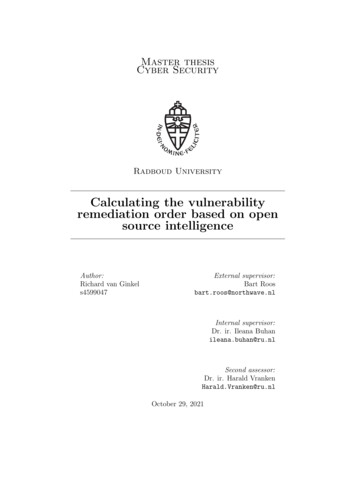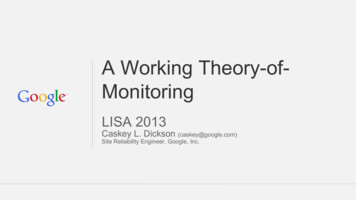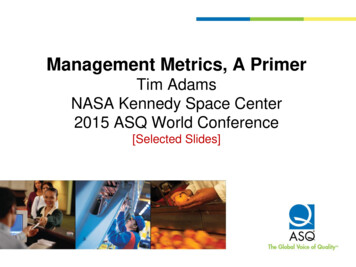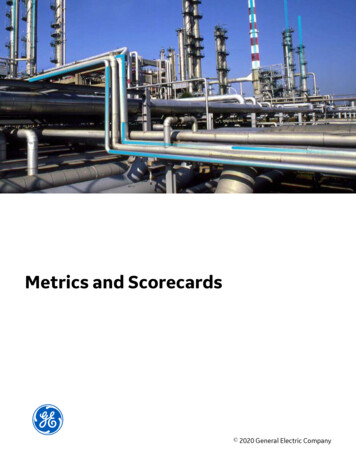
Transcription
Metrics and Scorecards 2020 General Electric Company
ContentsChapter 1: OverviewOverview of the Metrics and Scorecards Module2Metrics and Scorecards Features3Access the Metrics and Scorecards Overview Page3Metrics and Scorecards Workflow4Chapter 2: Workflow5Metrics and Scorecards: Manage SSAS Cubes Workflow6Metrics and Scorecards: Manage Metric Views Workflow7Metrics and Scorecards: Manage KPIs Workflow9Metrics and Scorecards: Manage Scorecards WorkflowChapter 3: Manage Cubes1114Overview of Cubes15How Cubes are Used16About Scheduling Cubes for Processing16About Full Processing and Incremental Processing17Access the Manage Cubes Page17Register a Cube18Modify a Cube19Delete a Cube19Chapter 4: Manage Scorecardsii121Overview of Scorecards22About Viewing the Details of a Scorecard22About Designing a Scorecard23Access the Scorecard Details Page23Access the Scorecard Design Page24Access the Associated Pages for a Scorecard25Access Reference Document for a Scorecard25Metrics and Scorecards
Create a Scorecard26Create a Copy of a Scorecard26Update Measures for KPIs in a Scorecard26Set a Scorecard as Home Page27Filter KPIs in a Scorecard28Export a Scorecard28Delete a Scorecard28Chapter 5: Manage Key Performance Indicators (KPIs)29Overview of Key Performance Indicators (KPIs)30About Viewing the Details of a Key Performance Indicator30About Updating Measurements31About Automatically Updating Measures31About Specifying Limits for a KPI32How Number Formats Are Applied to KPIs33About KPI Scores33Access the KPI Details Page34Access the KPI Design Page34Access the Associated Pages for a KPI35Access Reference Document for a KPI35Create a KPI36Create a Copy of a KPI51View a KPI Score51Update the Measures of a KPI51Export a KPI52Delete a KPI52Chapter 6: Manage Metric Views53Overview of Metric Views55About Viewing a Metric View55About the MDX Queries56About Including Actions in a Metric View57About the Drillthrough Feature58About Drilldown and Drillup58About Right and Left Y-Axis Scales in a Metric View59iii
Access the View Page of a Metric View59Access the Metric Views Design Page60Access an MDX Query60Create a Metric View61Create a Copy of a Metric View62Sort the Table62Create a Calculated Measure63Basic Definitions of Calculations in Work History Cube66Work History Cube Calculations67Add Filters to a Metric View73Modify the Filters Applied to a Metric View76Modify the Graph Settings76Zoom In and Out of the Graph in a Metric View80Invoke Actions in a Graph for Metric Views81Drill Down a Metric View81Drill Down a Metric View in the Tabular View81Drill Through a Metric View82Export a Metric View83Export a Drill Through Result83Add Slicer Members When Viewing a Metric View83Transpose a Metric View84Delete a Metric View84Chapter 7: Manage PrivilegesAbout Security in Metrics and Scorecards86About Cube Privileges86About KPI Privileges86About Scorecard Privileges87Modify Access Rights to an Analysis Services Cube Record87Modify Access Rights to a Scorecard88Modify Access Rights to a KPI88Chapter 8: Deploymentiv8590Deploy Metrics and Scorecards for the First Time91Upgrade or Update Metrics and Scorecards to V4.4.0.0.093Metrics and Scorecards
About Configuring a Cube for Usage Metrics Tracking104About Scheduling Cubes for Processing105Install SQL Server Analysis Services on the Server105Migrate SQL Server Cubes106Deploy the Work History Cube107About Modifying the Work History Cube108Modify the Event or Asset Criticality Data for Work History Cube109Localize the Event or Asset Criticality Values121Chapter 9: Reference128General Reference129Family Field Descriptions134Queries Folder137v
Copyright GE Digital 2020 General Electric Company.GE, the GE Monogram, and Predix are either registered trademarks or trademarks of All other trademarksare the property of their respective owners.This document may contain Confidential/Proprietary information of and/or its suppliers or vendors.Distribution or reproduction is prohibited without permission.THIS DOCUMENT AND ITS CONTENTS ARE PROVIDED "AS IS," WITH NO REPRESENTATION ORWARRANTIES OF ANY KIND, WHETHER EXPRESS OR IMPLIED, INCLUDING BUT NOT LIMITED TOWARRANTIES OF DESIGN, MERCHANTABILITY, OR FITNESS FOR A PARTICULAR PURPOSE. ALL OTHERLIABILITY ARISING FROM RELIANCE UPON ANY INFORMATION CONTAINED HEREIN IS EXPRESSLYDISCLAIMED.Access to and use of the software described in this document is conditioned on acceptance of the EndUser License Agreement and compliance with its terms.vi 2020 General Electric Company
Chapter1OverviewTopics: Overview of the Metrics andScorecards ModuleMetrics and ScorecardsFeaturesAccess the Metrics andScorecards Overview PageMetrics and ScorecardsWorkflow 2020 General Electric Company1
Overview of the Metrics and Scorecards ModuleMetrics and Scorecards integrates performance management theory with sophisticated data analysistools to prompt and facilitate actions that can improve organizational performance.GE Digital APM Metrics and Scorecards uses Microsoft SQL Server Analysis Services that enable theselection of dimensions and measures for easy access to data, multidimensional views, drill-downanalysis, Scorecards, and Key Performance Indicators (KPIs). Using GE Digital APM Metrics and Scorecardsfunctionality, you can measure and examine your company's work requests, locations, equipment, workorders, and task information. Through data analysis, you can regulate your maintenance and reliabilitymeasurements. Using KPIs, you can track progress by focusing on specific areas within the organization.These KPIs allow you to monitor the most important variables that reflect mission success and companyperformance.Note: To use an OLAP data cube as datasource for Metrics or KPI, GE Digital APM must be connected toSQL Server Analysis Services.The primary tools that you will use within GE Digital APM Metrics and Scorecards include: Metric View: A tool for authoring and delivering multidimensional reports. It is a visual representationof a multidimensional cube that has been defined in SQL Server Analysis Services. When you create aMetric View, you can choose the dimensions and measures from the cube. After the Metric View iscreated, it can be presented in charts or in a tabular format. By default, the Metric View is presented inchart format.Key Performance Indicator (KPI): A list of metrics that are identified as the most important variablesreflecting mission success or organizational performance. A KPI is a measure that is monitored overtime, at a predetermined frequency. You can create KPIs, schedule updates, add data sources for KPIs,and define alerts for KPIs. A KPI can also be displayed on a dashboard in a dial representation. Bymonitoring a list of KPIs, you can identify the performance issues.Scorecards: Reports that reflect the status of the KPIs. Via Scorecards, users can organize KPIs thathelp the organization achieve various objectives. The tabular view summarizes the status of multipleKPIs, helping you see the overall trends in a succinct format. You can also drill down into a single KPI toview more details.Note: You must have the Metrics Manager license to create, edit, or delete a Metric View, KPI, orScorecard.The following table provides a list of functionality that is accessible depending on the status of the license.FunctionalityLicense Status: ActiveLicense Status: InactiveMetrics ViewsCreate, Update, Delete, and ViewViewScorecardCreate, Update, Delete, and ViewViewKey Performance IndicatorsCreate, Update, Delete, and View ViewUpdate the following features of KPIdesign page: 2LimitsScheduleAlertsPrivileges 2020 General Electric Company
Metrics and Scorecards FeaturesThe Metrics and Scorecards module allows you to work with three distinct items: Scorecards, KeyPerformance Indicators (KPIs), and Metric Views.GE Digital APM leverages its fundamental entity and relationship family infrastructure to store datarelated to Scorecards, Metric Views, and KPIs. It may be useful to remember that Scorecards, MetricViews, and KPIs are simply customized views of individual records and Catalog items that work together.A Scorecard is represented by a Scorecard record and all the records to which it is linked. Each Scorecardrecord can be linked to the following records: One or more KPI records.One or more KPI Objective records.One or more KPI Perspective records.A KPI is represented by a KPI record and all the records to which it is linked. Each KPI record can be linkedto the following records: One or more KPI records.One or more KPI Measurement records.One or more Scorecard records.A Metric View is a Catalog item that displays data from an Analysis Services Cube, which is represented byan Analysis Services Cube record. In order to build a Metric View, the following items must be configured: A SQL Server connection, which is defined in an SSAS Servers record.An Analysis Services Cube, whose connection information is stored in the Analysis Services Cuberecord.Access the Metrics and Scorecards Overview PageAbout This TaskThe Metrics and Scorecards page provides a quick access to Metric View, Scorecard, or Key PerformanceIndicators (KPI). For MI Metrics Administrator and Super Users, this page also provides access toregistered cubes through the Manage Cubes button.ProcedureIn the module navigation menu, select Tools Metrics and Scorecards.The Metrics and Scorecards page appears.Note: The query for the Scorecard and KPI list displayed on the Metrics and Scorecards page are storedin the Catalog folder(./ filepath ). You can modify the columns displayed on the grid by editing thesource query. However, you must not change the query name and the location. For KPI, the path is: public/ 2020 General Electric Company3
meridium/modules/core/queries/allKpis and for Scorecard the path is: .The Metrics and Scorecards page displays the following sections: Scorecards: Displays a list of existing scorecards. In the Scorecards section, you can create a newScorecard or view an existing Scorecard.Key Performance Indicators: Displays a list of existing KPIs. In the Key Performance Indicatorssection, you can create a new KPI or view an existing KPI.Metric Views: Displays a list of existing Metric Views. In the Metric Views section, you can create anew Metric View or view an existing Metric View.Note:To search for a specific Metric View, Scorecard, or KPI, you can select the search button (enter the name of a Metric View, Scorecard, or KPI.), and thenWhen you select an item listed in the any of the three sections, the details appear on a new page.Metrics and Scorecards WorkflowThe following workflow provides the basic, high-level steps for using this module. The steps and links inthis workflow do not necessarily reference every possible procedure.1. Add a cube.2. Create a Metric View by using the cube.Note: Interaction with the view or design page of a Metric View, such as drill through, is not availableon GE Digital APM mobile application.3. Create a KPI by providing the following details:a. Adding a datasource.b. Scheduling a KPI and setting the alerts.4. Create a Scorecard.5. Add the KPI to the dashboard as widget.4 2020 General Electric Company
Chapter2WorkflowTopics: Metrics and Scorecards:Manage SSAS Cubes WorkflowMetrics and Scorecards:Manage Metric Views WorkflowMetrics and Scorecards:Manage KPIs WorkflowMetrics and Scorecards:Manage Scorecards Workflow 2020 General Electric Company5
Metrics and Scorecards: Manage SSAS Cubes WorkflowThis workflow describes the process of connecting to an SSAS Cube.In the following workflow diagram, the blue text in a shape indicates that a corresponding description hasbeen provided in the sections that follow the diagram. For more information, refer to the topicInterpreting the Workflow Diagrams.1.2.3.4.5.Start on page 6Design Cube on page 7Set up SSAS Server on page 7SSAS Cube on page 7Associate SSAS Cube on page 7StartPersona: Solution AdministratorThis process will associate the predefined SSAS data cubes with a particular instance of GE Digital APM,and initiate cube management.6 2020 General Electric Company
Design CubePersona: Solution AdministratorCreate OLAP cube in SQL Server Analysis Services. The cube stores data in an optimized way to provide aquick response to various types of complex queries by utilizing dimensions and measures.Set up SSAS ServerPersona: Solution AdministratorSet up an SSAS Server to host solutions. For example, Analysis Services is an analytical database serverthat hosts multidimensional cubes that you can access from the GE Digital APM Metrics and Scorecardsmodule.SSAS CubePersona: Solution AdministratorA list of registered cubes that the user has access to based on the cube privileges.Associate SSAS CubePersona: Solution AdministratorAssociate the predefined SSAS data cube with a particular instance of GE Digital APM.Metrics and Scorecards: Manage Metric Views WorkflowThis workflow describes the process for designing and analyzing Metric Views.In the following workflow diagram, the blue text in a shape indicates that a corresponding description hasbeen provided in the sections that follow the diagram. For more information, refer to the topicInterpreting the Workflow Diagrams. 2020 General Electric Company7
1.2.3.4.5.6.7.Start on page 8Manage SSAS Cubes on page 8SSAS Cube on page 8Design Metric View on page 9Analyze Metric View Result on page 9Opportunity Identified? on page 9Manage Performance Recommendations on page 9StartPersona: AnalystThis process will create a Metric View by applying standard data analysis techniques to analyze a specificbusiness problem, and initiate Metric Views.Manage SSAS CubesPersona: AnalystA cube record registered in the Manage SSAS Cubes workflow will be used as a data source to design aMetric View.Go to the Manage SSAS Cubes workflow.SSAS CubePersona: AnalystA list of registered cubes that the user has access to based on the cube privileges.8 2020 General Electric Company
Design Metric ViewPersona: AnalystDesign a Metric View to display specific data from existing SSAS cubes to analyze a specific business need.The dimension and measure will display all the dimensions pertaining to the selected cube.Analyze Metric View ResultPersona: AnalystAnalyze the Metric View results. The Metric View can identify bad actors or high impact failures for furtheranalysis.Opportunity Identified?Persona: AnalystReview the Metric View to determine if there is an opportunity or need for improvement. If such anopportunity is determined to exist, then a Performance Recommendation is raised to communicate theneed and track the required work. Otherwise, the workflow ends.Manage Performance RecommendationsPersona: AnalystIf an opportunity or need for improvement is identified in Metrics View, then raise a PerformanceRecommendation to communicate and track the required work.Refer to the Manage Performance Recommendations workflow documentation for more information.Metrics and Scorecards: Manage KPIs WorkflowThis workflow describes the process of designing, analyzing, and updating Key Performance Indicators(KPIs).In the following workflow diagram, the blue text in a shape indicates that a corresponding description hasbeen provided in the sections that follow the diagram. For more information, refer to the topicInterpreting the Workflow Diagrams. 2020 General Electric Company9
1. Start on page 102. Query Analysis on page 103. Query on page 104. Manage SSAS Cubes on page 115. SSAS Cube on page 116. Design KPI on page 117. Schedule KPI on page 118. Review KPI Results on page 119. Opportunity Identified? on page 1110. Manage Performance Recommendations on page 11StartPersona: AnalystThis process will create a KPI by applying standard data analysis techniques to evaluate the success ofreaching targets, and initiate Key Performance Indicators (KPIs).Query AnalysisPersona: AnalystThe GE Digital APM query created for the analysis can be used as a data source for a KPI.Refer to the Query Analysis workflow for more information.QueryPersona: AnalystThe GE Digital APM Query that will serve as a data source for the Key Performance Indicator (KPI).10 2020 General Electric Company
Manage SSAS CubesPersona: AnalystA cube record registered in the Manage SSAS Cube workflow can be used as a data source for a KPI.Go to the Manage SSAS Cubes workflow.SSAS CubePersona: AnalystThe SSAS Cube that will serve as a data source for the Key Performance Indicators (KPIs).Design KPIPersona: AnalystDesign a Key Performance Indicator (KPI) to display specific data from existing SSAS cubes or a GE DigitalAPM Query that satisfies a specific business need. Measures are used to create KPIs.Schedule KPIPersona: AnalystSchedule the Key Performance Indicator (KPI) to run at a particular date and time, either once or on arepeating basis, to update KPI measures. Add the recipients to whom the KPI updates will be sent.Review KPI ResultsPersona: AnalystAnalyze the Key Performance Indicator (KPI) measure. The KPI query can identify bad actors or highimpact failures for further analysis. If needed, you can add the KPI as a dashboard widget. As a dashboardwidget, the KPIs will be easily accessible and will provide users with a comprehensive view of data.Opportunity Identified?Persona: AnalystReview a Key Performance Indicator (KPI) to determine if there is an opportunity or need forimprovement. If such an opportunity is determined to exist, then a Performance Recommendation israised to communicate the need and track the required work. Otherwise, the workflow ends.Manage Performance RecommendationsPersona: AnalystIf an opportunity or need for improvement is identified from a KPI, then raise a PerformanceRecommendation to communicate and track the required work.Refer to the Manage Performance Recommendations workflow documentation.Metrics and Scorecards: Manage Scorecards WorkflowThis workflow describes the process for designing and analyzing Scorecards. 2020 General Electric Company11
In the following workflow diagram, the blue text in a shape indicates that a corresponding description hasbeen provided in the sections that follow the diagram. For more information, refer to the topicInterpreting the Workflow Diagrams.1.2.3.4.5.6.7.Start on page 12Manage KPIs on page 12KPI on page 12Design Scorecard on page 13View Scorecard on page 13Opportunity Identified? on page 13Manage Performance Recommendations on page 13StartPersona: AnalystThis process will measure the business Perspectives and Objectives that result from adding KeyPerformance Indicators (KPIs) to the Scorecard, and initiate Scorecard.Manage KPIsPersona: AnalystThe KPIs created in the Manage KPIs workflow will be used to create the Scorecard.Go to the Metrics and Scorecards: Manage KPIs workflow.KPIPersona: Analyst12 2020 General Electric Company
The KPI from the existing repository that will be added as an Objective to the Scorecard.Design ScorecardPersona: AnalystDesign a Scorecard to display specific KPIs from the existing KPI repository. The user can assign Viewprivileges for a Scorecard.View ScorecardPersona: AnalystAnalyze the perspective and objectives of a Scorecard. The KPIs in a Scorecard can identify bad actors orhigh impact failures for further analysis. If needed, you can add the Scorecard as a homepage.Opportunity Identified?Persona: AnalystReview a Scorecard to determine if there is an opportunity or need for improvement. If such anopportunity is determined to exist, then a Performance Recommendation is raised to communicate theneed and track the required work. Otherwise, the workflow ends.Manage Performance RecommendationsPersona: AnalystIf an opportunity or need for improvement is identified in Scorecard, then raise a PerformanceRecommendation to communicate and track the required work.Refer to the Manage Performance Recommendations workflow documentation. 2020 General Electric Company13
Chapter3Manage CubesTopics: 14Overview of CubesHow Cubes are UsedAbout Scheduling Cubes forProcessingAbout Full Processing andIncremental ProcessingAccess the Manage Cubes PageRegister a CubeModify a CubeDelete a Cube 2020 General Electric Company
Overview of CubesA cube is an Analysis Services object that provides a multidimensional representation of data. When youbuild a cube in Analysis Services, you define measures and dimensions. Measures are the quantitativevalues in the database that you want to analyze (e.g., Mean Time Between Failures and Total Costs).Dimensions define exactly what you want to measure (e.g., Location or Equipment Type). Hierarchiesdefine how the dimensions are aggregated.Measures, dimensions, and hierarchies define a cube. For each intersection of a dimension and measure, avalue is calculated. For example, the Mean Time Between Failures for Centrifugal Pumps in FCC Unitduring 1999 could equal 152 Days.Defining Measures for the CubeMeasures are the quantitative values in the database that you want to analyze. For example, In WorkHistory cube, typical measures are total maintenance cost, total cost, event count, asset count, proactivework cost and so on. Measures are analyzed against the different dimension categories of a cube. Forexample, you may want to analyze total maintenance cost and event count (your measures) for aparticular equipment (a dimension) across functional location during two particular years (levels of a timedimension).Defining Dimensions for the CubeThe dimensions of a cube represent distinct categories for analyzing business data. Categories such astime, geography, or product line breakdowns are typical cube dimensions.Dimensions are usually organized into hierarchies of information that map to columns in a relationaldatabase. Dimension hierarchies are grouped into levels consisting of dimension members. Each level in adimension can be rolled together to form the values for the subsequent level. For example, in a timedimension, days roll into months, and months roll into quarters. The following hierarchy provides anexample how different levels might be arranged within a dimension:Refinery Unit Function LocationEquipment Rotating PumpsYear 2020 General Electric Company15
Month DayHow Cubes are UsedThe Metrics and Scorecards module provides access through the GE Digital APM application to thecubes that exist in SQL Server Analysis Services, and allows you to develop Metric Views and KPIs usingthe data that is stored in those cubes.Before you can access Analysis Services cubes through GE Digital APM, you will need to complete variousconfiguration tasks. Configuring cubes for use with GE Digital APM Metrics and Scorecards functionalityconsists of the following tasks: Create cubes in Analysis Services. Cubes are Analysis Services objects that can be created, modified,and managed using tools that can be installed with SQL Server Analysis Services. The first step inenabling GE Digital APM Metrics and Scorecards functionality is to create the desired cubes in AnalysisServices.For details on creating and managing cubes in Analysis Services, consult the documentation that wasincluded with your SQL Server Analysis Services installation.Create Analysis Services Cube records in GE Digital APM . After you have created the desired AnalysisServices cubes, you can create GE Digital APM objects (i.e., Metric Views and KPIs) that are based uponthose cubes. Before you can do so, you must first establish a link between the cubes and GE DigitalAPM. To establish this link, you will create an Analysis Services Cube record in GE Digital APM tocontain all the identifying information for the cube. Doing so will allow GE Digital APM to connect tothe appropriate Analysis Server to access the information associated with that cube.Configure privileges for Analysis Services Cube records. After you have created the necessary AnalysisServices Cube records to make the desired cubes available in GE Digital APM, you will need toconfigure privileges for those Analysis Services Cube records. In addition to GE Digital APM standardfamily-level security, Metrics uses entity-level security to control access to individual records. Usersmust be able to access Analysis Services Cube records in order to access and manage the GE DigitalAPM objects (i.e., Metric Views and KPIs) that are based upon the associated cubes.About Scheduling Cubes for ProcessingAn Analysis Services cube is a combination of measures and dimensions that together determine how aset of data can be viewed and analyzed. A cube is a static object and initially represents the data thatexisted in Analysis Services for the selected measures and dimensions when the cube was created. Tokeep a cube current, it must be processed regularly, whereby the cube is updated with the most currentdata in Analysis Services.To make sure that a cube always provides users with the most current data, you should schedule it forprocessing regularly, usually on a daily basis. One way to process cubes and shared dimensionssuccessfully is to do so manually on the Analysis Server. Using this method, you can process shareddimensions first, and then process the related cubes. Processing cubes manually, however, is not a viableoption if you have many cubes that you want to process on a daily basis.Instead, a preferable option would be to schedule cubes for processing using Data TransformationServices (DTS). This functionality is available in the SQL Server Business Intelligence Development Studio,which is included in SQL Server Standard Edition. For details on creating a DTS package that can be usedto process objects according to a custom schedule, see your SQL Server documentation.16 2020 General Electric Company
About Full Processing and Incremental ProcessingWhen you process a cube on the Analysis Server, either manually or by using a schedule, you have theoption of choosing full processing or incremental processing. You should use full processing whenever structural changes have been made to the cube. Structuralchanges include: Deleting GE Digital APM records that will delete Members from a Dimension. Updating GE Digital APM records that will result in changing Member names. Rearranging levels or adding and deleting dimensions.You can use incremental processing whenever you want to update the cube based on the most recentdata, as long as changes to the data do not have any affect on the structure of the cube.Note that when full processing is performed, Metric Views will become inaccessible to users who arecurrently logged in to the GE Digital APM and have already accessed the Views. Users will need to restartthe GE Digital APM application to access Views after a cube has been processed using full processing, ifthey are logged in at the time the processing occurred. GE Digital APM does not need to be restartedwhen incremental processing is used.Therefore, if you are scheduling cubes for processing and need to use the full processing option, youshould schedule the processing so that it occurs at a time when users are not using the GE Digital APMsystem. If you are scheduling cubes that are unlikely to change, you can use incremental processing andschedule the processing to occur at any time.Access the Manage Cubes PageProcedure1. Access the Metrics and Scorecards Overview Page on page 3.2. In the upper-right corner of the page, select Manage Cubes.Note: You can access the Manage Cubes page only if you are a member of the MI MetricsAdministrator Security Group.The Manage Cubes page appears.The Manage Cubes page displays a list of existing Analysis Services Cube records. The left panedisplays the list of cubes that are available to create a Metric View or a KPI. On selecting a cube, theworkspace for that cube appears. 2020 General Electric Company17
Next Steps Register a cube.Assign privileges to a cube.Cube FieldsThe Manage Cubes page displays a list of existing Analysis Services Cube records. For a cube, thefollowing details are required.FieldData TypeDescriptionBehavior and UsageAnalysis Services ServerN/AThe server name on which theAnalysis Services instancerunning this cube.N/AAnalysis Server TypeN/AThe version of the server.This field is populatedautomatically depending onthe server name that you haveprovided. You cannot modifythis field.Cube IDN/AThe cube ID for the cube.Provide an ID for the AnalysisServices Cube record. The IDmust be unique.Cube NameCharacterDisplays the available cube.The list is populatedautomatically.Database NamePasswordCharacterN/ADisplays the available dataThe list is populatedsource name.automatically.The password that you haveThis field appears if you haveprovided when creating a useron the Analysis Server.provided HTTP or HTTPS in theAnalysis Services Server.Short DescriptionTextThe description of the cube.N/AUser IdN/AThe user ID that you haveThis field appears if you haveprovided when creating a useron the Analysis Server.provided HTTP or HTTPS in theAnalysis Services Server.Note: If a connection cannot be made to SQL Server Analysis Services, either because the server isunavailable or because no value exists in the Analysis Services Server box of the Analysis Services Cuberecord, then the Last processed on date will not appear.Register a CubeThis topic describes how to register a new Analysis Services Cube, which will store the information of acube that has been defined in SQL Server Analysis Services.Before You Begin 18You must have the Metrics Manager license to register a new cube.You must be a Super User or an MI Metrics Administrator. 2020 General Electric Company
Procedure1. Access the Manage Cubes page.2. In the left pane, select.A blank Analysis Services Cube form appears.3. As needed, enter the values in the available fields.4. Grant privileges to a User or a Group to access the cube.5. SelectThe cube is registered.Next
Deploy Metrics and Scorecards for the First Time 91 Upgrade or Update Metrics and Scorecards to V4.4.0.0.0 93. iv Metrics and Scorecards. Access the View Page of a Metric View 59. Access the Metric Views Design Page60. Access an MDX Query60. Create a Metric View61. Create a Copy of a Metric View62. Sort the Table62. Create a Calculated Measure63