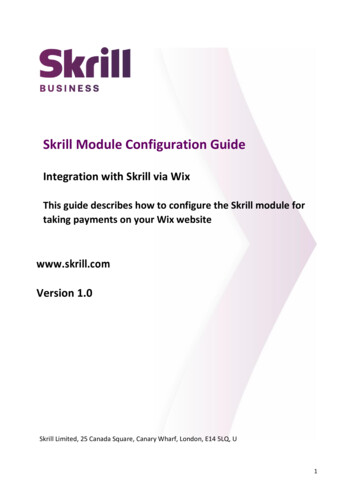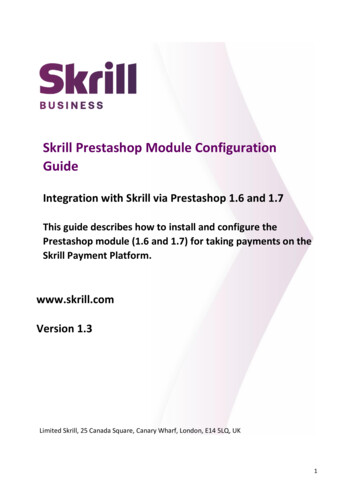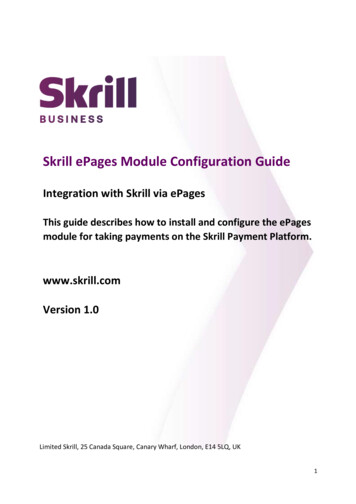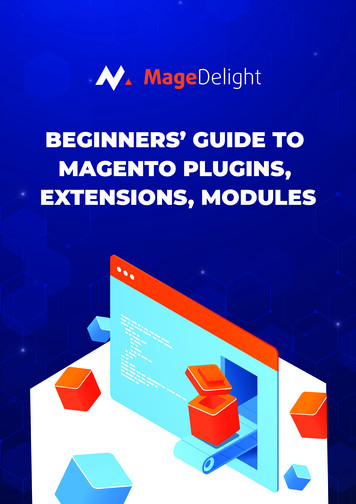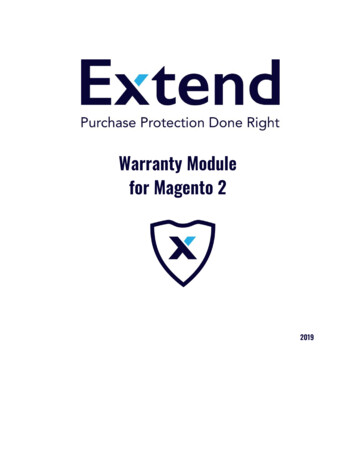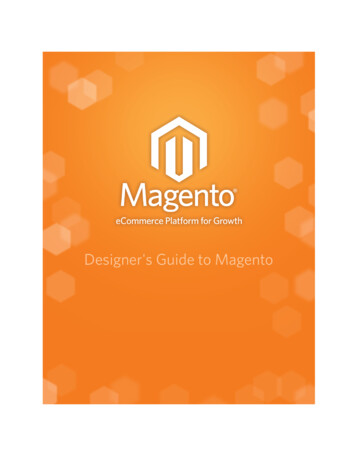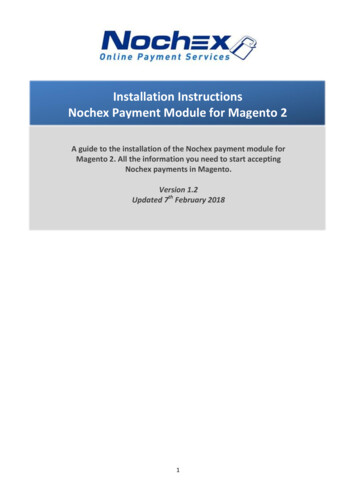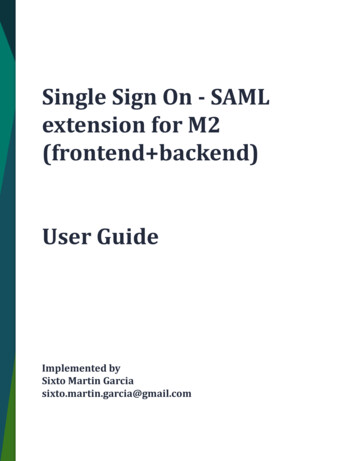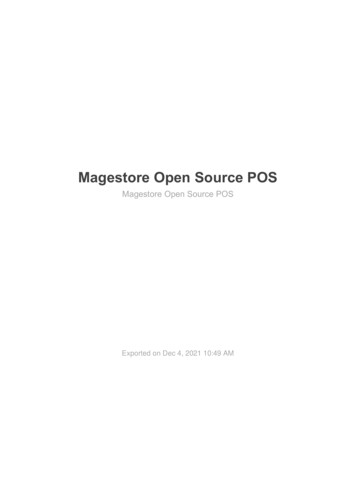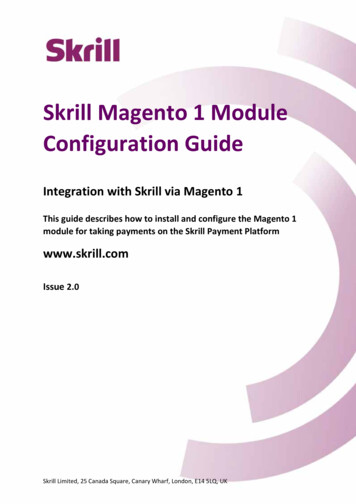
Transcription
Skrill Magento 1 ModuleConfiguration GuideIntegration with Skrill via Magento 1This guide describes how to install and configure the Magento 1module for taking payments on the Skrill Payment Platformwww.skrill.comIssue 2.0Skrill Limited, 25 Canada Square, Canary Wharf, London, E14 5LQ, UK
Copyright 2018. Skrill Ltd. All rights reserved.The material contained in this guide is copyrighted and owned by Skrill Ltd together with any otherintellectual property in such material. Except for personal and non-commercial use, no part of thisguide may be copied, republished, performed in public, broadcast, uploaded, transmitted,distributed, modified or dealt with in any manner at all, without the prior written permission of SkrillLtd, and, then, only in such a way that the source and intellectual property rights are acknowledged.To the maximum extent permitted by law, Skrill Ltd shall not be liable to any person or organisation,in any manner whatsoever from the use, construction or interpretation of, or the reliance upon, all orany of the information or materials contained in this guide.The information in these materials is subject to change without notice and Skrill Ltd. assumes noresponsibility for any errors.Skrill Ltd.Registered office: Skrill Limited, 25 Canada Square, Canary Wharf, London, E14 5LQ, UK.Version Control TableDateIssueDescriptionOctober 20151.0Guide CreatedFebruary 20182.0Added multi-currency configurationPublication number: PSP-MAGENTO-REL-2/21/18 Skrill 2018Page ii
Skrill Magento 1 Module Configuration Guide – Issue 2.0Contents1. About this Guide . 11.1. Objectives and target audience . 11.2. Related documentation . 11.3. Conventions used in this guide . 12. Introduction. 22.1. What is the Magento 1 module? . 22.1.1 Signing up for a Skrill account . 23. Installing and Configuring Magento. 33.1. Prerequisites .3.2. Installation steps .3.3. Secret word and API password .3.4. Configuring the Magento 1 module to connect to your Skrill account .3.4.1 Configure Skrill settings .3.4.2 Select payment methods to display to customers.3.4.3 Card payment options (credit/debit) .3.4.4 All cards and alternative payment methods .3.5. Configuring Magento to use more than one currency.3.6. Customer experience .3.7. Removing or reducing the header and reducing the footer .3.8. Viewing payment information .3.9. Refunding payments .3.10. Configuring administrator permissions.33468910121214161820214. Testing . 22Index .23 Skrill 2018Page iii
Skrill Magento 1 Module Configuration Guide – Issue 2.01. ABOUT THIS GUIDE1.1. Objectives and target audienceThis guide describes how to install and configure the Skrill Magento 1 module. It assumes that youhave an existing Magento installation.1.2. Related documentationYou should use this guide together with the additional Skrill documents described below.GuideDescriptionGetting Started GuideGuide to setting up your Skrill account, documentation required andan overview of the different product options and services for takingpayments through Skrill.1.3.Conventions used in this guideThe table below lists some of the conventions used in this guide.ConventionDescriptionReferenceIndicates a reference to another section in this guide. For example,see Installing and Configuring Magento, on page 3.Code exampleUsed to illustrate example code, functions and commands.File pathIndicates a file path or folder structure, or a UI label.Menu1 Menu option2Indicates a menu path or a UI control requiring user action, such asclicking or typing. Skrill 2018Page 1
Skrill Magento 1 Module Configuration Guide – Issue 2.02. INTRODUCTION2.1. What is the Magento 1 module?Magento 1 is an eCommerce platform, built on open source technology, which provides onlinemerchants with a flexible shopping cart system, as well as control over the look-and-feel, content andfunctionality of their online store.Magento has been fully integrated with Skrill’s online payment solutions. Installing and configuringthe Skrill Payment Solutions Magento 1 module provides a simple, secure and convenient option forconnecting to Skrill’s online Payment processing platform via Magento.Skrill customers using Magento have access to a wide range of card and alternative paymentmethods.2.1.1. Signing up for a Skrill accountBefore you can start taking payments through Skrill, you will first need to sign up and be approved fora Skrill merchant account. You can do this by completing the online application form at:https://signup.skrill.com/business/#/?lang EN&rid 21477229Once your application has been approved you can configure your Skrill Hosted Payment Solutionmodule, and start taking payments.Table 2-1: Contact NumbersLanguageTelephone NumberOperating Times (weekdays)Chinese44 203 308 25208am - 5pm GMTEnglish US1 855 719 20878am - 6pm ESTFrench33 173 443 3158am - 5pm GMTGerman49 302 2403 0293Greek44 203 308 2520Italian39 064 523 6612Polish48 221 288 257Romanian44 203 308 2520Russian7 495 249 5439Spanish34 935 452 390Spanish US1 855 719 20878am - 6pm ESTTurkish44 203 308 25208am - 5pm GMTCzechEnglish Skrill 2018Page 2
Skrill Magento 1 Module Configuration Guide – Issue 2.03. INSTALLING AND CONFIGURING MAGENTO3.1. PrerequisitesBefore Installing the Skrill Magento 1 module, check that your web server meets the followingrequirements: Magento runs on Linux x86-64 distributions such as RedHat Enterprise Linux (RHEL), CentOS,Ubuntu and Debian. It can be run on a Windows server, although this is not officiallysupported. See the Magento link below for more details. Existing Magento installation on your web server. The Skrill Magento 1 module is compatiblewith version 1.9.1 of Magento Community edition onwards. The installation proceduredescribed here has been tested on Magento Community version 1.9.1 and 1.9.2 Supported Web Servers: Apache and Nginx SSL: A valid security certificate is required to work over a secure channel (HTTPS) from theMagento Admin Panel or when submitting form data from the store-front. Self-signed SSLcertificates are not supported MySQL database with sample data PHP (version 5.4.0 - 5.6.13) and extensions, MySQL and web browser curl (version 7.20.0 - 7.44.0)For further details of PHP compatibility, MySQL, supported Web browsers and other requirements,refer to the Magento website: 2. Installation stepsPlease follow these steps to install the Skrill Payment Solutions module.1. Log in to your Magento admin account.2. Navigate to System Magento Connect Magento Connect Manager.3. Log in to Magento Connect Manager.4. Paste the extension key, Skrill Hosted Payment Solution, into the relevant field in the InstallNew Extensions section and click Install. Skrill 2018Page 3
Skrill Magento 1 Module Configuration Guide – Issue 2.05. Once the upload has taken place check the status at the bottom of the page:6. Refresh the page and check that the Skrill Hosted Payment Solution version 1.0.5 (stable)package is displayed at the bottom of the table in the following section: Channel: MagentoCommunity Edition.7. Return to the of Magento Admin panel.3.3. Secret word and API passwordYou must set up a secret word and API/MQI password for your Skrill merchant account beforeconfiguring the Skrill Magento 1 module. The secret word is used to authenticate the data sent backto your Magento server after payment. You must obtain the IP address of your Magento server toconfigure the API/MQI password; you can find this IP address by executing the following commandfrom a command prompt:ping server domain name For example:ping example.magentoserver.comThe console displays a message similar to the following:Pinging example.magentoserver.com [145.76.160.206] with 32 bytes of data:Make a note of the numbers in the square brackets: this is the IP address of your Magento server.Now you have the IP address, set up the secret word and API/MQI password as follows:1.Log in to your Skrill merchant account at www.skrill.com.2. Go to Settings Developer Settings.3. Set the Enable service check boxes next to the API and MQI sections.4. For each section, specify the IP address(es) or IP address range of your Magento server. Thisprevents payment or money transfer requests from other IP addresses if your secret word or APIpassword is compromised. All requests from other IP addresses are denied. Access can begranted to: A single IP address (For example, 192.168.0.2) Multiple IP addresses, separated by space (For example, 192.168.0.2 10.0.0.2) A subnet in CIDR notation (For example, 192.168.0.0/24)5. Locate the Change API/MQI password section, and then type and confirm your API/MQIpassword. Skrill 2018Page 4
Skrill Magento 1 Module Configuration Guide – Issue 2.06. Locate the Create secret word section, and then type and confirm your secret word.7. Click Save to save the changes.8. Log out of your account. Skrill 2018Page 5
Skrill Magento 1 Module Configuration Guide – Issue 2.03.4. Configuring the Magento 1 module to connect to your SkrillaccountThe next stage of the Magento integration is to configure the Magento 1 module to connect to yourSkrill account. The steps are as follows:1. In the Magento Admin panel, navigate to the System section and in the Configuration menu,select Sales Skrill Hosted Payment Solution.The following page appears: Skrill 2018Page 6
Skrill Magento 1 Module Configuration Guide – Issue 2.02. Click Skrill Settings to display the following page: Skrill 2018Page 7
Skrill Magento 1 Module Configuration Guide – Issue 2.03.4.1. Configure Skrill settingsConfigure the Skrill Settings in Table 3-1.Table 3-1: Skrill SettingsField NameDescriptionMerchant IDYour unique merchant account identifier. This is the58010731Customer ID of your merchant account. See the Skrillhelp hub article s/how-do-i-locate-my-customer-idnumber for information about how to locate this value.MerchantAccount (email)The email address linked to your Skrill merchantaccount (created by you when you first signed up for aSkrill merchant account).techpubs@skrill.comRecipientOptional - A name or description of your shop. This willbe displayed on the Skrill Payment Form if you do notprovide a Logo URL.Demo ShopLogo URLOptional - Link to a URL of your logo, to be displayedon the Skrill Payment Form in lace of Recipient text.Must be in HTTPS format.https://yourlogo.comAPI PasswordThis field is mandatory. It allows the Magento server toreceive payment information.N/ASecret WordThe secret word configured for your Skrill accounthere. This feature is mandatory and ensures theintegrity of the data posted back to your Magentoservers.N/ADisplaySet to either of these values:IFrame Skrill 2018 IFrame - when this is enabled the SkrillPayment form is embedded in your Magentowebsite. See Figure 3-1 for an example. Redirect - when this is enabled the customer isredirected to the Skrill Payment Form. Thisform is displayed on its own in the currentbrowser tab. This option is recommended ifyou plan to display Payment Methods whichredirect the user to an external website such asKlarna or Skrill Direct.Format/ ExamplePage 8
Skrill Magento 1 Module Configuration Guide – Issue 2.0Figure 3-1: Iframe (embedded) option3.4.2. Select payment methods to display to customersThe next configuration stage is to select the payment methods to display to your customer. Themodule has a series of payment method sections under Skrill Settings for each of the paymentmethods supported by Skrill; for example: Skrill 2018Page 9
Skrill Magento 1 Module Configuration Guide – Issue 2.0For each payment method, specify whether it is displayed or not (enabled or not) and the order itappears in the list of Payment methods displayed in the Magento Checkout; for example:For example, to show the following set of payment options in the order they appear in the screenshotabove you need to set the payment options as shown in Table 3-2. See Table 3-3 for an explanationof the settings.Table 3-2: Settings for the Example Payment Method ConfigurationPayment optionEnabledSort orderSofortüberweisungYes1PaysafecardYes2Skrill WalletYes3Table 3-3: Payment method settingsField nameDescriptionEnabledSet to Yes to display this payment method.Below the setting is a list of the countries that support this payment method.If a payment method is enabled but the customer’s country (in the customer’schosen billing address) is not supported it is not shown.Show SeparatelyAlways set to Yes.Sort OrderAn integer that determines the order in which the payment options aredisplayed to the customer. Payment methods with lower numbers aredisplayed above higher numbers. Use multiples of 10 to allow for easyreordering.3.4.3. Card payment options (credit/debit)Skrill also lets you display selected Credit/Debit card payment logos as Magento payment options. Ifyou select one of these options, it displays a single card logo in the Magento Checkout. If a customerchooses this payment method, the Magento 1 module launches the Skrill Payment Form with a singletab showing the specified card logo. Alternatively, you can choose to display a single payment option Skrill 2018Page 10
Skrill Magento 1 Module Configuration Guide – Issue 2.0incorporating multiple card logos (Visa, MasterCard, American Express, JBC, Diners); this will disablethe relevant single card payment options in Skrill Settings. The multiple card payment optionsappears as follows:The following cards are supported: Visa MasterCard JCB American Express Diners Visa Electron MaestroFigure 3-2: Single- (left) and Multi-card (right) Payment Forms Skrill 2018Page 11
Skrill Magento 1 Module Configuration Guide – Issue 2.03.4.4. All cards and alternative payment methodsThis special payment option launches the Skrill payment form with multiple tabs showing all thesupported Payment methods available in the customer’s country. The logo for this payment option inthe Magento Checkout payment information section is as follows:An example multi-tab form is shown below:3.5. Configuring Magento to use more than one currencyYour Magento commerce site can accept more than one currency, and customers can select whichcurrency to use when checking out.To enable Magento to use more than one currency:1. Sign in to the Magento Admin Panel using your credentials.2. In the main menu, select System Configuration.3. In the navigation bar on the left, under GENERAL, select Currency Setup. Skrill 2018Page 12
Skrill Magento 1 Module Configuration Guide – Issue 2.04. Under Currency Options, in Allowed Currencies, use standard methods to select all thecurrencies (including your base currency) for which you have a verified Skrill merchant account.For example:5. In the navigation bar on the left, under SALES, select Skrill Hosted Payment Solution.6. Scroll down to the Multi Currency Setup section, and then set up your Multi Currency Account inthe same way that you set up your base account (see Configuring the Magento 1 module toconnect to your Skrill account on page 6). Skrill 2018Page 13
Skrill Magento 1 Module Configuration Guide – Issue 2.0Customers will now be able to select which currency to pay with using the control on the top left ofyour checkout page. For example:3.6. Customer experienceThis section describes the customer’s checkout experience when using the Skrill Magento 1 module.Note: We only describe the checkout process from the payment selection step onwards as theprevious steps are unchanged.The steps are as follows:1. Select a payment method from the list (the contents of this list depends on the customer’s country, the payment options configured for your Skrill account, and the payment options configuredin the Skrill Magento 1 module), and then click CONTINUE. Skrill 2018Page 14
Skrill Magento 1 Module Configuration Guide – Issue 2.02. Review the order, select a payment method and click PLACE ORDER to launch the Skrill paymentform.3. Enter payment details in the Skrill payment form. Skrill 2018Page 15
Skrill Magento 1 Module Configuration Guide – Issue 2.04. Click PAY NOW to complete the payment. If all is correct, the payment form will display thesuccessful payment screen:5. Click Continue to return to the Magento checkout successful payment screen. This screencontains the unique order number for this payment.3.7. Removing or reducing the header and reducing the footerYou can request a version of the Skrill payment form without the Skrill header and amount fields. Thesecurity logo is also removed from the footer, to reduce its size. To enable this option, please contactSkrill Merchant Services and ask for the Reduced Header and Footer option. This option is shown in Skrill 2018Page 16
Skrill Magento 1 Module Configuration Guide – Issue 2.0the screenshot below (The standard payment form is shown on the left and the reduced header andfooter option on the right).You can also reduce the size of the header by removing the payment details and merchant logo butleaving the language selector and footer unchanged as shown below. To enable this option, pleasecontact Skrill Merchant Services and ask for the Reduced Header option. This option is shown in thescreenshot below (the standard payment form is shown on the left and the reduced header option onthe right). Skrill 2018Page 17
Skrill Magento 1 Module Configuration Guide – Issue 2.03.8. Viewing payment informationTo see an order’s payment information, in the administration interface:1. Click SALES Orders to display a list of orders sorted by order number (ID).2. To view details of an individual order, in the Action column, click View. A page containing thefollowing information appears: Order & Account Information Address Information Payment & Shipping Method Items Ordered Order TotalsFor example:Here is an example of the payment information section:The payment information includes the following: The payment option selected in the Magento checkout. The payment status; see Table 3-4 for details. The payment method selected in the Skrill Payment form; for example: MasterCard. The 3 digit ISO 4217 code of currency the order was placed in; for example: EUR for Euros. Skrill 2018Page 18
Skrill Magento 1 Module Configuration Guide – Issue 2.0Table 3-4: Payment status valuesStatusDescriptionProcessedPayment has been processed and reached your merchant account.PendingPayment is waiting to be executed.FailedPayment failed. A payment failure reason is displayed.ChargebackThe customer has requested a chargeback for this order through theacquirer.Abandoned by userThe customer closed the browser after the Skrill Payment form loaded.Click Update Order to check an order’s payment status with the Skrill Payment Platform and resend astatus update.The payment information is then updated and the new status added to the Order page CommentHistory section.This feature is useful if your Magento server goes offline or if there is a technical fault with Skrill’sservers which prevents payment status updates being sent or received. Skrill 2018Page 19
Skrill Magento 1 Module Configuration Guide – Issue 2.03.9. Refunding paymentsThe process for refunding customer payments is as follows:1. In the Magento Admin Panel, click Sales Invoices.2. Search for the customer’s invoice using the customer’s order number (Order #) or using theCustomer’s name.3. Click View to view the invoice.4. Check that the details are correct.5. Click Credit Memo to open the Credit screen used to credit amounts to the customer.6. Check the Grand Total value is correct and click Refund. You will now be returned to the Orderpage. Skrill 2018Page 20
Skrill Magento 1 Module Configuration Guide – Issue 2.0Caution: Do not use Refund Offline as this will not refund payments made through the Skrill PaymentPlatform.7. Check that the order comments have been updated with the correct refund.3.10. Configuring administrator permissionsIf you are unable to view the Skrill Host Payment Solutions option on the Configuration menu in theMagento Admin panel, you or your Magento administrator will need to update your user settings inMagento to an Administrator role.To update your user role:1. Select System Permissions Role.2. Select the Administrators role and click Save Role.3. Select System Configuration and then select Skrill Payment Solutions and the configuration ofSkrill’s Payment services should now be displayed: Skrill 2018Page 21
Skrill Magento 1 Module Configuration Guide – Issue 2.04. TESTINGTo test your Skrill Magento installation, email Skrill merchant services at newbusiness@skrill.com andrequest a test merchant account for Magento integration. Configure this account and the Magento 1module as described in this guide.Skrill provide the three test cards listed below for use with test merchant accounts. When using thesecard numbers, enter an expiry date in the future, and a random CVV.BrandCard 90American Express371234500012340 Skrill 2018Page 22
Skrill Magento 1 Module Configuration Guide – Issue 2.0IndexAadministrator permissions, configuring 21alternative payment methods 12API/MQI password 4Ccard payment logos 10connect to Skrill account 4, 6contact telephone numbers 2currency, using more than one 12customer checkout experience 14IIFrame 8installing Magento 3Ppayment form header and footer control 16payment information, viewing 18payment methods selection 9payment status 19prerequisites for Magento 3Rrefunding payments 20Ssecret word 4Skrill account, signing up 2Skrill settings 8Ttest cards 22Uuser role, updating 21 Skrill 2018Page 23
Skrill Limited, 25 Canada Square, Canary Wharf, London, E14 5LQ, UK Skrill Magento 1 Module Configuration Guide Integration with Skrill via Magento 1 This guide describes how to install and configure the Magento 1 module for taking payments on the Skrill Payment Platform www.skrill.com Issue 2.0