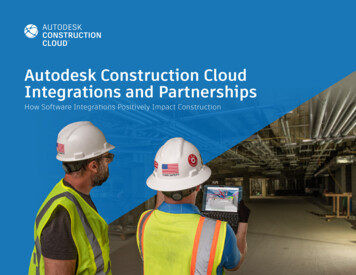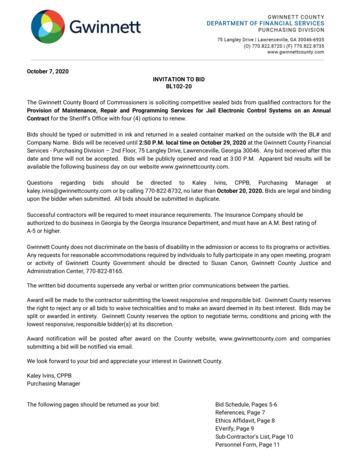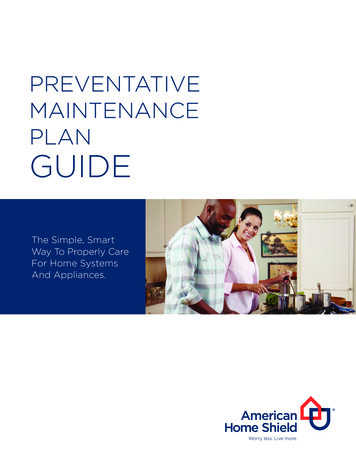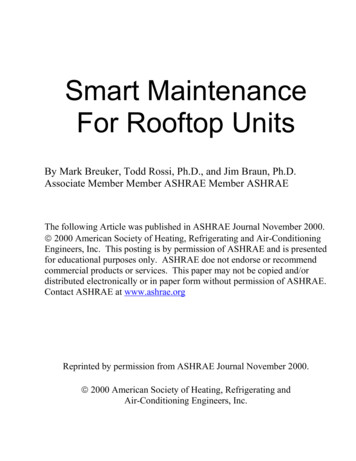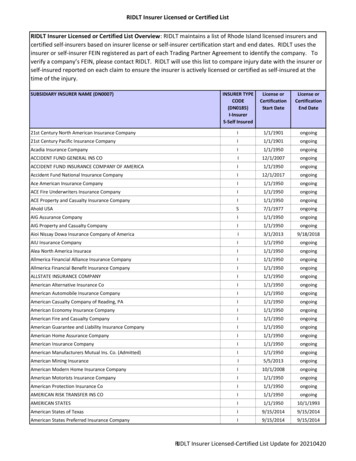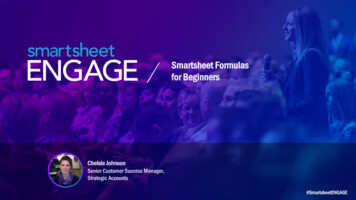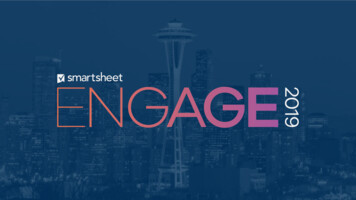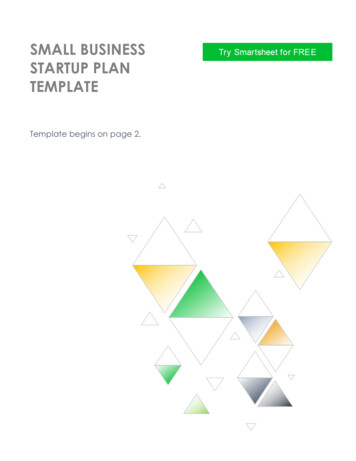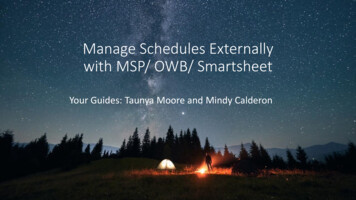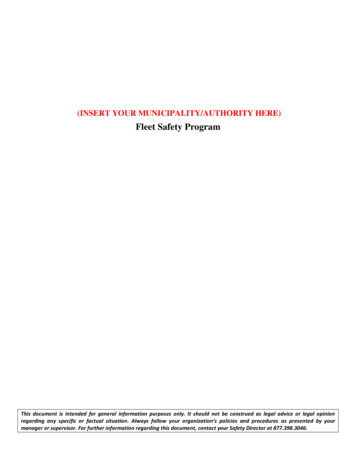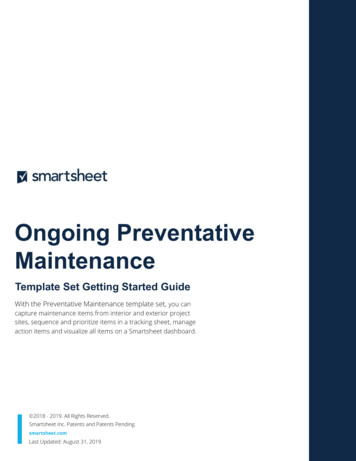
Transcription
Ongoing PreventativeMaintenanceTemplate Set Getting Started GuideWith the Preventative Maintenance template set, you cancapture maintenance items from interior and exterior projectsites, sequence and prioritize items in a tracking sheet, manageaction items and visualize all items on a Smartsheet dashboard. 2018 - 2019. All Rights Reserved.Smartsheet Inc. Patents and Patents Pending.smartsheet.comLast Updated: August 31, 20191
Page2Ongoing Preventative MaintenanceTemplate Set Getting Started GuideREQUIREMENTS: This template set hasis designedbeen designedfor Businessto utilizeandtheEnterprisefull suite ofPlanfunctionalityusers. If you’reavailableon ina TeamSmartsheet.or IndividualSelect plan,plansyoudocan havenotstill useaccesstemplateto all set,premiumhowever,featurespremiumlike Dashboards,features, suchAutomatedas dashboards,Actions,Automatedand ActivityActions,Log. If Activityyou areLogon etc.a limitedwill notplanbeyouavailable.can stillIdentifyusethe yourtemplateplan setandhoweveruser typenot all premium functionality will be available. Click here to see a list of discontinued plans.Get the Template SetClick the link below and the template set will be added to yourSheets folder, you can find it on the left side of the screen underSheets.Ongoing Preventative Maintenance Template SetWhat’s Included in the SetWith the Ongoing Preventative Maintenance Template Set, you can capture maintenance items from interior andexterior project sites, sequence and prioritize items in a tracking sheet, manage action items and visualize all itemson a Smartsheet dashboard.Ongoing PreventativeMaintenance SheetSent out to team members in thefield, listing all new items andpotential maintenanceCompleted MaintenanceReportA running log of completedmaintenance itemsMaintenance Metrics SheetTracks and maintains all of yourmaintenance items andexpensesPast Due MaintenanceReportA running log of past duemaintenance itemsUpcoming MaintenanceReportA running log of upcomingmaintenance itemsPreventative Maintenance PortalA resource hub for your team that includes all of thecritical elements of your maintenance process
PageOngoing Preventative MaintenanceTemplate Set Getting Started GuideSet UpUsing a workspace is a best practice when building a collaborative process. Workspaces allow you to centralize your workand control sharing with different stakeholders.Step 1:Create a New WorkspaceOpen Home. From the home menu, click the Create button in theupper right hand corner. From the drop-down menu, selectWorkspace. Name the workspace.Learn more:Workspaces Overview, Workspace Sharing, Home TabStep 2:Drag the Files into WorkspaceSelect the template set folder under your Sheets folder. Drag anddrop the folder down to the workspace you just created.Learn more:Manage Items in a Workspace (Add, Move, Remove)3
PageOngoing Preventative MaintenanceTemplate Set Getting Started GuideCustomizeStep 3:Modify the Preventative Maintenance DashboardTrack and maintain all preventive maintenance items and expenses in the Maintenance dashboard. You canshare the status of the maintenance tasks with others and provide one central location for resources.Dashboard consists of different widgets that pull in live information from other sheets and reports.A.Edit the Image widget with your company logo.B.Update the Rich Text widget in Key Contacts and General Information with information aboutyour team and project updates.C.Use the Shortcut widget in Quick Links to attach links to websites, files, or Smartsheet items.D.Edit the New Preventative Maintenance form, embedded using the Web Content widget, toreplace the placeholder web content with your own Smartsheet form URL found in the OngoingPreventative Maintenance sheet.ABCBDLearn more:Make Changes to an Existing Dashboard, Viewing and Sharing a Dashboard, Widget Types for Smartsheet Dashboards4
PageOngoing Preventative MaintenanceTemplate Set Getting Started GuideStep 3 (continued):Modify the Preventative Maintenance DashboardTrack and maintain all preventive maintenance items and expenses in the Maintenance dashboard. You canshare the status of the maintenance tasks with others and provide one central location for resources. Thedashboard consists of different widgets that pull in live information from other sheets and reports.E.The Metric widgets in Project Stats displays roll-up data that pulls from the Maintenance Metricssheet.F.Using the Chart widgets in Maintenance Metrics and Expenses, you can compare live data anddemonstrate how your team’s expenses are trending over time.G.The Reports section include Report widgets that displays the live Past Due, Upcoming, andCompleted Maintenance reports in the dashboard.EFGLearn more:Make Changes to an Existing Dashboard, Viewing and Sharing a Dashboard, Widget Types for Smartsheet Dashboards5
PageOngoing Preventative MaintenanceTemplate Set Getting Started GuideStep 4:Format the Ongoing Preventative Maintenance SheetTrack and manage your maintenance items and expenses in the Ongoing Preventative Maintenance sheet.You can keep record of task status, scheduled and completed dates, maintenance performed, and expensesall in one sheet. We built a formula in the Status column to calculate if the task is complete (green RYGBball), scheduled within the next 10 days (yellow RYGB ball), scheduled for the next 10 days or more (blueRYGB ball), or past due (red RYGB ball). This column is locked to prevent editors from modifying the formulaand data.We have also set up a conditional formatting rule so you can visually identify completed (light graystrikethrough row), past due (red font), and upcoming maintenance items (within 10 days yellow taskbar or10 days blue taskbar). You can assign maintenance items in the Assigned To column, which is a ContactList column type. It’s a best practice to use Contact List columns when assigning owners because they can beleveraged to set automated actions, alerts, reports, and more.A.Add or delete any columns to accommodate your team’s unique process: right-click on anycolumn and select Edit column properties or Delete.B.Customize, disable, or add the conditional formatting rules by clicking on the conditionalformatting button in the top toolbar.C.An automated alert workflow has already been set on this sheet to notify anyone shared to thesheet when a new task has been assigned to them. To view or edit the alert workflow, click onAutomation and select Manage Workflows in the dropdown menu. Then double-click on the NewAssigned Maintenance Task workflow in order to open the editor window.CBALearn more:Apply Formatting Automatically with Conditional Formatting Rules, Save Time and Work Faster With Automated Workflows, Contact List, ManagingContacts6
Page7Ongoing Preventative MaintenanceTemplate Set Getting Started GuideStep 5:Sheet Bonus: View or Edit Your Project Summary DataFor those with a Business or Enterprise plan, this template set utilizes the sheet summary feature. The OngoingPreventative Maintenance sheet includes a pre-populated sheet summary that provides a standard, robust way toorganize and report on project information in your sheet. Here you can see a quick recap of action status, budgetinformation, and project team allocations. Open the sheet summary on the right panel to view or edit your projectsummary fields. You can use formulas and reference another summary fields.A.Click the sheet summary icon to expand the sheet summary. You can expand and collapse the right panelto stay in the context of your sheet or maximize your sheet real estate when you don’t need to view it.B.To add fields, click New Field.C.Name your field and select the field type: Text/Number, Contact list, Date, Dropdown list, Checkbox, orSymbols.D.To edit the field properties, hover over the right side of the field and click on the vertical ellipsis ( ) to openthe field options dropdown menu.ABLearn more:Define Your Work with Sheet Summary, Maximize Your Sheet Summary Usage, Create a Portfolio View with a Summary Report
PageOngoing Preventative MaintenanceTemplate Set Getting Started GuideStep 6:Edit New Preventative Maintenance FormThe New Preventative Maintenance Form is how your field team can quickly submit new maintenance requestswhen on site. The information completed in the form will appear in the Ongoing Preventative Maintenancesheet, which tracks maintenance types, assigned owners, expenses, and dates. Open the Ongoing PreventativeMaintenance sheet and click on Forms in the top menu to customize the form.A.Click on Manage Forms and then Edit to customize the existing fields. You can add or removefields, change field titles or descriptions, and modify Form Options.B.Mark fields as required that you want to ensure your field team completes.C.Click Save to close the form builder and copy and save the URL displayed. Give this URL toanyone who will be on the field submitting new maintenance requests. You can also share it viaemail, hyperlink, or embed it on a website.AB*CLearn more:Forms, Edit Existing Fields8
PageOngoing Preventative MaintenanceTemplate Set Getting Started GuideStep 7:Edit Red Status AlertAs task owners work and complete their assigned maintenance items, they will enter the date completed in theDate Completed column. On tasks that are not completed and have a blank field in the Date Completedcolumn, the RYGB symbols will automatically update to a red status ball and trigger an automated alert to theassigned owner for immediate action.AA.B.To modify the automated alertworkflow, click on Automation and selectManage Workflows in the dropdownmenu.BThen double-click on the Red StatusAlert workflow in order to open theeditor window.Learn more:Save Time and Work Faster With Automated WorkflowsStep 8:Use Sheet FiltersAnyone viewing the sheet can create filters to see tasks that meet certain criterias. On the OngoingPreventative Maintenance sheet, we created a shared filter called Tasks Assigned to Me which only displaysrows that have been assigned to the current user viewing the sheet. Anyone viewing the sheet can select thatfilter to only see their assigned items.A.Select the Filter Off button in the toolbarto create, use or modify filters.Learn more:Filters, Shared FilterA9
PageOngoing Preventative MaintenanceTemplate Set Getting Started GuideStep 9:Recurring ReminderAn automated recurring reminder is a great way to save time and keep track of deadlines. The RecurringScheduled Maintenance reminder will notify the contact listed in the Assigned To column every day when theScheduled Date is in the next 3 days and where the Date Completed is still blank. Note if you set up recurringreminders for other people, be thoughtful about how often you send the alert.A.Modify the reminder by going to Automation and selecting Manage Workflows in the dropdown menu.Then double-click on the workflow to open the editor window.B.To customize the workflow’s schedule (trigger box), click on the dropdown that begins with Every daystarting on and select Run once to trigger on a single date, or choose Custom to edit the recurrenceschedule.C.Customize the workflow conditions (condition boxes) to add criteria and then click Save.ABACLearn more:Alerts & Reminders10
Page11Ongoing Preventative MaintenanceTemplate Set Getting Started GuideStep 10:Use the Completed, Past Due, Upcoming Maintenance ReportsThe Completed Maintenance, Past Due Maintenance, and Upcoming Maintenance reports are used to surfacea table to the Maintenance dashboard via the Report widget. The Report Builder filters all rows that have astatus of either red, yellow, or green RYGB balls.A.To modify options in a Report, click onthe Report Builder and edit the criteria.B.Select the What button in the toolbar toedit what condition you would likedisplayed. Learn more about thecriteria in our Reports article.ABLearn more:ReportsStep 11:Use the Maintenance Metrics SheetThe Maintenance Metrics sheet is a central repository where metrics you want to track across all action items arerolled up. We’ve designed this sheet with cross-sheet formulas so the metrics always reflect, in real time, theinformation in the underlying sheets.A.Review the categories under each section to matchyour status in the Ongoing PreventativeMaintenance sheet. Replace the names of theassignees under the Resources section. Theformulas will automatically begin to count theadded resources entered in this section.B.If you added new types in the Expense Totalscolumn in the Ongoing Preventative Maintenancesheet, insert a new row to the Expense Totalshierarchy and copy the formula.Learn more:Cross-sheet FormulasAB
PageOngoing Preventative MaintenanceTemplate Set Getting Started GuideStep 12:Share Your Ongoing Preventative Maintenance Template SetSharing is the best way to collaborate with others involved inyour maintenance process. Share your entire workspacewith members of your department or simply share individualitems within the workspace. For more information on sharingand permission levels, check out this infographic.Learn more:Workspace SharingFEEDBACK: Let us know what you think of the Ongoing Preventative Maintenance Template Set! Share your feedback here.12
Preventative Maintenance sheet includes a pre-populated sheet summary that provides a standard, robust way to organize and report on project information in your sheet. Here you can see a quick recap of action status, budget information, and project team allocations. Open the sheet summary on the right panel to view or edit your project