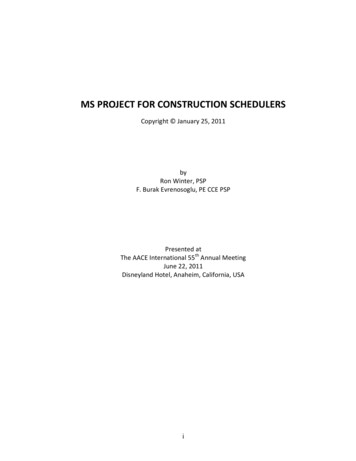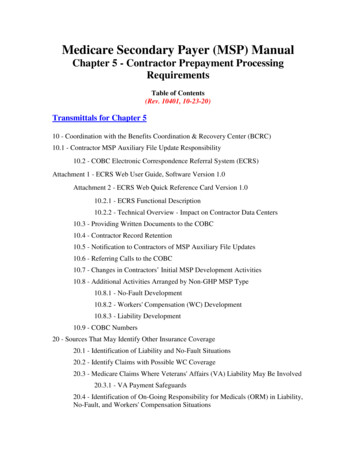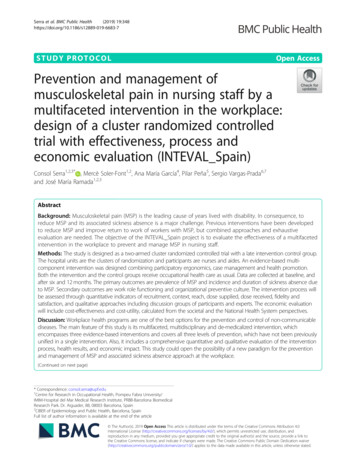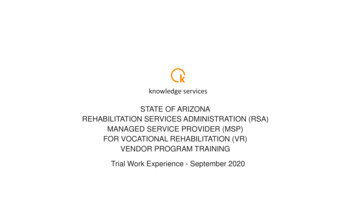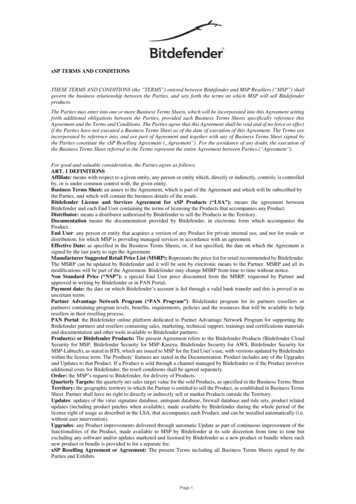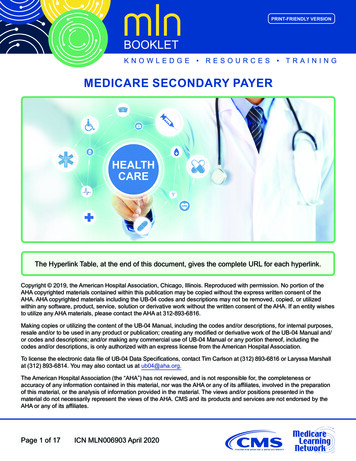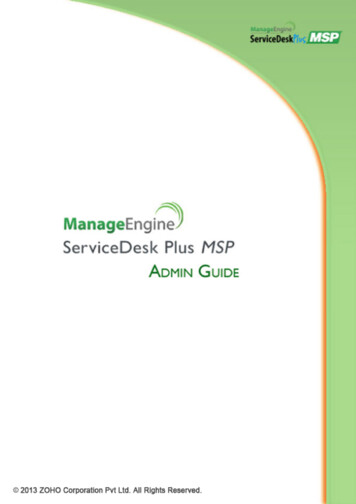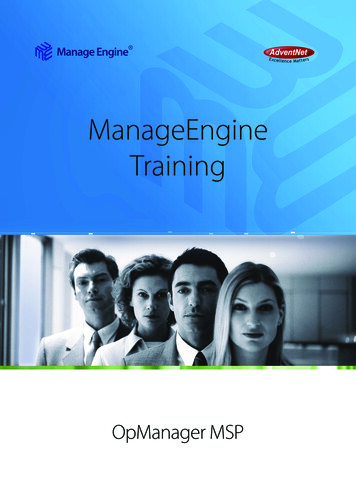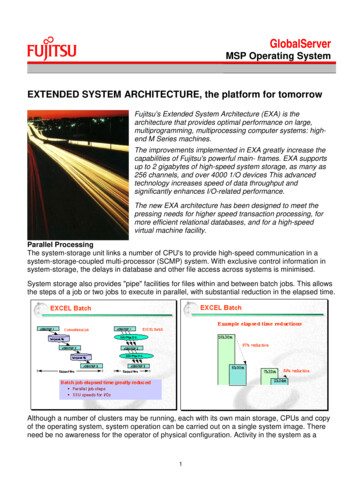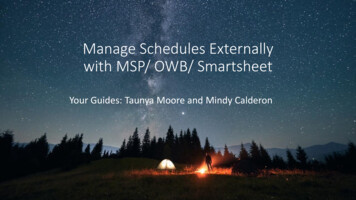
Transcription
Manage Schedules Externallywith MSP/ OWB/ SmartsheetYour Guides: Taunya Moore and Mindy Calderon
Agenda Introduction to Scheduling Why use an External Scheduler and Who Uses What? Introduction to Microsoft Project Integration – DemoRego vs. Out of the Box MSP Integration comparisonIntroduction to Smartsheet Integration– DemoDecision Factors, what scheduler to use?Options, Settings, & Views
3Why Use a Scheduler?Let Rego be your guide.
4Why use a Scheduler Most project managers are familiar with using a scheduler Full bidirectional connection between Clarity and Scheduler Stop relying on multiple spreadsheets and applications for data Real-time progress updates on project schedule when using timesheets Repeatable processes and centralized data are essential in providing accuratereports and actionable metricsLet Rego be your guide.
Why you Shouldn’t Use A Scheduling toolA Scheduling tool’s job is to SCHEDULE your project plan EVERY TIME youexport it! DO NOT USE IT JUST FOR EASY EDITING Rego has other easy to use options such as an excel based data editorLet Rego be your guide.5
Pros and Cons with Using a SchedulerPros Extremely flexible Able to create a complex WBS Insight into your critical path SharableCons Expensive (licenses) Challenging to Train end users and to enforce common business methodology Can be hard to support end users (Scheduling issues/Errors) Workstation Software – another tool to maintainLet Rego be your guide.6
Typical Activities Done in a Scheduling tool Multiple Work Breakdown Structures LevelsTask DependenciesIdentify Critical PathsKey Tasks and MilestonesManage Project Baseline SettingsProject Process Tracked by Actuals, ETC and Task StatusProject Schedules can be Worked On or Off-LineResource AssignmentsLet Rego be your guide.7
8Who Uses WhatMSPNo SchedulerSmart SheetLet Rego be your guide.MSPOWB
Clarity PPM Scheduling Options1.2.3.4.Clarity PPM – Job or via Gantt on Project – AutoscheduleMicrosoft Project 2013/2016/2019/O365Open Workbench (OWB)SmartSheet Organizations should select ONE Clarity PPM scheduling option or at the veryleast, ONE scheduling option per project. Each option uses a different scheduling algorithm, so if a project schedule isopened in one and then another, it will calculate on top of a calculation.Let Rego be your guide.9
10Microsoft ProjectMicrosoft Project will update the project schedule based on task duration.1. Algorithm is date driven2. Custom fields need to be mapped through the Clarity PPM User Interface3. MSP license required for each user4. Additional Clarity / MSP training may be necessaryLet Rego be your guide.
11Demo MSPLet Rego be your guide.
12MSP OOTB or RegoConnector?Let Rego be your guide.
13MSP OOTB vs Rego Connector FeatureOOTB Schedule Connect & Add-in install Application required Rego ️Server Side Data Processing/Validation—Light client ️Support for Click-to-Run, O365, Project 2016, Project 2019 ️*Enhanced Error and Validation Client Messages ️ ️Bi-Directional sync of project/task/assignments ️ ️Mapping of custom fields and Static lookups ️ ️Support of dynamic lookups ️Support of Mapped Field Labels to MSP ️Resource Calendar Management in MSP ️Ability to Save As a New project to Clarity ️Baseline Support ️Master/Subproject Support ️Partial project import to Clarity ️ ️Interproject Dependency Support ️ ️Resource Rates Support ️* ️Let Rego be your guide.
14Free 30 Trial Offer Rego is offering a free 30-ish day trial. Try out the connector in a nonproduction environment Reach out to Taunya Moore taunya.moore@regoconsulting.com oryour account manager to get startedLet Rego be your guide.
15Open WorkbenchLet Rego be your guide.
16Open WorkbenchOpen Workbench will update the project schedule based on the number of hourseach resource will work per week to cover the total number of hours on the task.1. Algorithm is same as Clarity PPM2. Fully integrated with Clarity PPM3. Training may be requiredLet Rego be your guide.
17SmartSheetSmartsheet will update the project schedule based on task duration.1. Algorithm is date driven2. Use the power of all of Smartsheets’ features and only sync back the data youneed3. Map Risk and/or Issue logs from Smartsheet back into Clarity4. Can export schedules as MSP filesLet Rego be your guide.
18Demo SmartsheetLet Rego be your guide.
Decision Factors OWB vs. MSP vs. Smartsheet? If MSP is widely used and acceptedwithin the organizationIf project plans need to be externallycommunicated via MSPIf project assignments are task driven If there’s minimal MSP experience in theorganizationIf project plans do NOT need to beexternally communicated via MSPIf project assignments are effort drivenIf Smartsheet already exists within thePM organizationIf there is a desire for a flexible,lightweight scheduling toolIf project assignments are task driven
No Matter the Tool, Set Your Project Settings! Each Organization should have the Project Settings identically set on eachworkstation. It is difficult to troubleshoot an issue if the settings are different on everyworkstation Users should be playing on the same field—not doing their own thing Use established best practice guidelines for project settings for each tool Explain to your Project Managers what each option does so they understand howit affects their project scheduleLet Rego be your guide.20
21Questions?Let Rego be your guide.
22AppendixLet Rego be your guide.
23Options, Settings, &Scheduling modesLet Rego be your guide.
MSP Options – Schedule Tab1. Calendar Options: The “Week starts on” and “Fiscalyear starts in” calendar fields should match yourcalendar settings in Clarity. The other MSP calendarfields will map through the integration2. Scheduling Options for this Project: This should beset to “All New Projects” in order for the settings tobe effective for all new projects and not just the onethat is open3. New Tasks Created: Automatic calculation is thepreferred setting, but it is not required. If you selectManual Calculation, you must manually calculate theproject before saving it to Clarity (more info on nextslide)4. Duration is entered in: Duration should be tracked indays since this is the lowest level that Clarity is able totrack5. Split in-progress Tasks: Helps fill in the workgaps while using Resource LevelingLet Rego be your guide.24
MSP Options – Schedule Tab (Con’t)1. Schedule Alerts Options: This should be set to “All New Projects”in order for the settings to be effective for all new projects andnot just the one that is open.2. Calculate Project after each Edit: If “On” is selected, the projectwill automatically calculate after each edit. If set to “Off”, taskscheduling that occurs as a result of task dependencies(predecessors) will be turned off within MSP as well as when aproject schedule is re-opened from Clarity to MSP (more info onnext slides).3. Calculation Options for this Project: This should be set to “AllNew Projects” in order for the settings to be effective for all newprojects and not just the one that is open.4. Updating Task status updates Resource Status: If checked,resource actuals, remaining work (ETC), and costs areautomatically updated when percent complete, actual duration,or remaining duration is updated. This open should ONLY bechecked when Actual hours are NOT being tracked through Claritytimesheets. (more info on next slides).5. Inserted Projects are calculated like Summary Tasks: If checked,on a master project, project will display a single critical path forthe Master Project and all of its sub-projects.Let Rego be your guide.25
MSP Updating Task Status Updates Resource StatusIf the Clarity Track Mode is set to “Clarity” or “Clarity”, thisoption should be UNCHECKED in MSP File Options Schedule:The “Updating Task status updates resource status” feature inMSP automatically updates the status of projects when the“% Complete” field is updatedFor Example:If 25% is entered as the “% Complete” on a 40 hour task, MSPwill automatically update Actuals with 10 hours and changeRemaining Work to 30 hoursWhen the project schedule is saved back to Clarity, thoseActuals will get dropped (not saved to Clarity) without anerror message, so the PM will be unawareWhen the schedule is re-opened from Clarity to MSP, thefollowing may happen: Actual Hours disappeared The Remaining Work field shows the reduced value, andtherefore Work will be reduced Task Dates may be rescheduledLet Rego be your guide.26
MSP: A Word About Calculation Mode Mode: Off DON’T USE IT! Even with it set to off (manually scheduled) there are scenarios where MSP WILL schedule your plan: Clarity Timesheet Actuals can shift Task DatesResource Leveling will still recalculate the project scheduleTask Constraints may shift Task DatesDependencies will further change your schedule Instead Do This! Educate your users on how Microsoft Schedules your project plans (Rego can help!) Create Job Aids for common scheduling scenarios. Clarity PPM Documentation has LOTS of information on scheduling, use this information to create yourjob hronize-microsoft-project-with-ca-clarity-ppmLet Rego be your guide.27
28Managing Your ViewsLet Rego be your guide.
29MSP Organizer When customizing views in MSP by rearranging columns or adding and removingfields, the changes are only visible in the project you’re currently working on You can copy your customization to the Global Template so all the changes areavailable in future projects, as well as projects that were created in the past To create a global template, open an empty project or the project that has thecustomization directly from MSP, go to File Info Organizer Global templates are useful to share so that all users are working in the sameview (and easier to support!)Let Rego be your guide.
30MSP Organizer Once the changes are made, you can see the active project’s customizations onthe right-side panel of the Organizer From the “Views” tab, highlight all of the views from the right-side panel and thenclick “ Copy” Do the same for the “Tables” tabLet Rego be your guide.
31Smartsheet Views (1)Grid ViewGantt View
32Smartsheet Views (2)Card ViewCalendar View
33Smartsheet Supporting MaterialLet Rego be your guide.
Smartsheet: Project Initiation Start a project in Clarity.Set the project to be a Smartsheet Project.The project is created in Smartsheet in real time,importing all tasks that were setup in Clarity.Direct link to Smartsheet
Tasks in SmartsheetThis project was initiatedwith 3 tasks.All tasks were imported tothe sheet on creation.
Link Risk and Issues Sheets To ProjectsEnter Risk-Smartsheet ID,Check EstablishLink/Synch checkbox andclick on save. Process willread Risks from Sheetand create in ClarityDirect link to Risk SmartsheetEnter Issue-SmartsheetID, Check EstablishLink/Synch checkbox andclick on save. Process willread Risks from Sheetand create in ClarityDirect link to Issue Smartsheet
Risks and Issues in Smartsheet
1. Clarity PPM -Job or via Gantt on Project -Autoschedule 2. Microsoft Project 2013/2016/2019/O365 3. Open Workbench (OWB) 4. SmartSheet Organizations should select ONE Clarity PPM scheduling option or at the very least, ONE scheduling option per project. Each option uses a different scheduling algorithm, so if a project schedule is